Boxly integrates easily with your existing Wix forms; there’s no need to replace anything. Using webform forwarding, you can automatically send every form submission directly into Boxly, where it gets tracked, organised, and followed up with.
 What is Webform Forwarding?
What is Webform Forwarding?Webform forwarding lets Boxly receive form submissions (like enquiries or bookings) via a special forwarding email address, unique to your account, so when someone fills out a form on your site, their details are automatically passed to Boxly.
How does this help you?
A lead is instantly created in your Box
Automatic tagging and tracking
Instant follow-up using your automations (like email or WhatsApp)
What You’ll Need
A live Wix form embedded on your website
Access to your Wix dashboard
Your unique Boxly forwarding email address (Find this in Boxly)
This email forwarding address is how Wix forms knows where to send form submissions to.
 Go to your Channels > Webforms > Webform Addresses to find your webform forwarding addresses.
Go to your Channels > Webforms > Webform Addresses to find your webform forwarding addresses.
 Select on the webform you want to to forward directly into Boxly and click on the “View Webform Address” icon like below (Next to the toggle button).
Select on the webform you want to to forward directly into Boxly and click on the “View Webform Address” icon like below (Next to the toggle button).
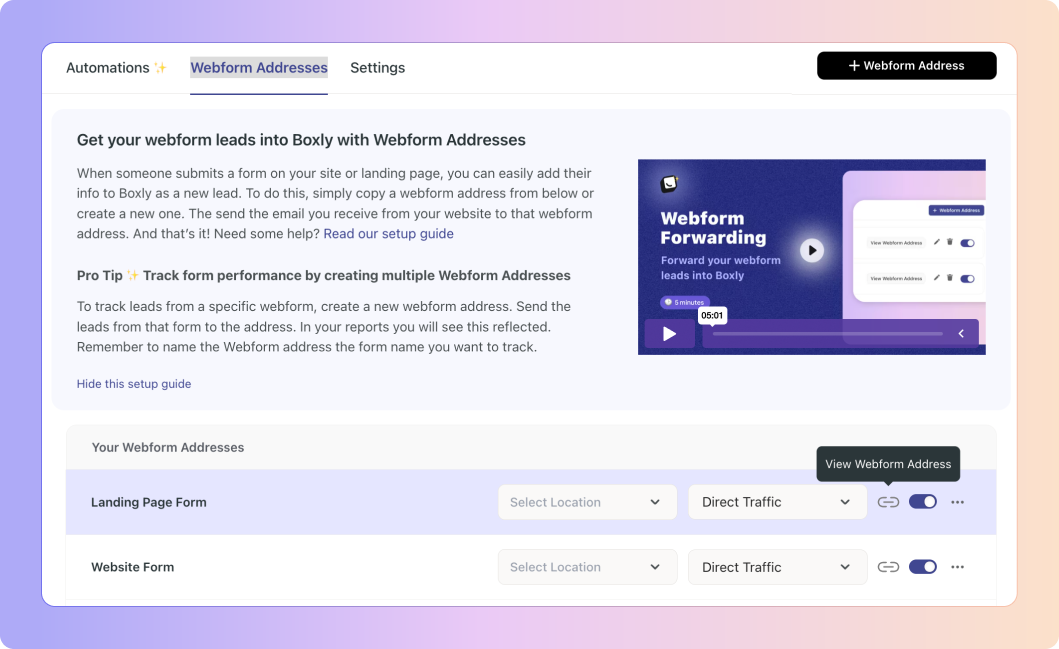
 Click, “Copy Webform Address”, if you have IT support, then click “Send to your web developer”.
Click, “Copy Webform Address”, if you have IT support, then click “Send to your web developer”.
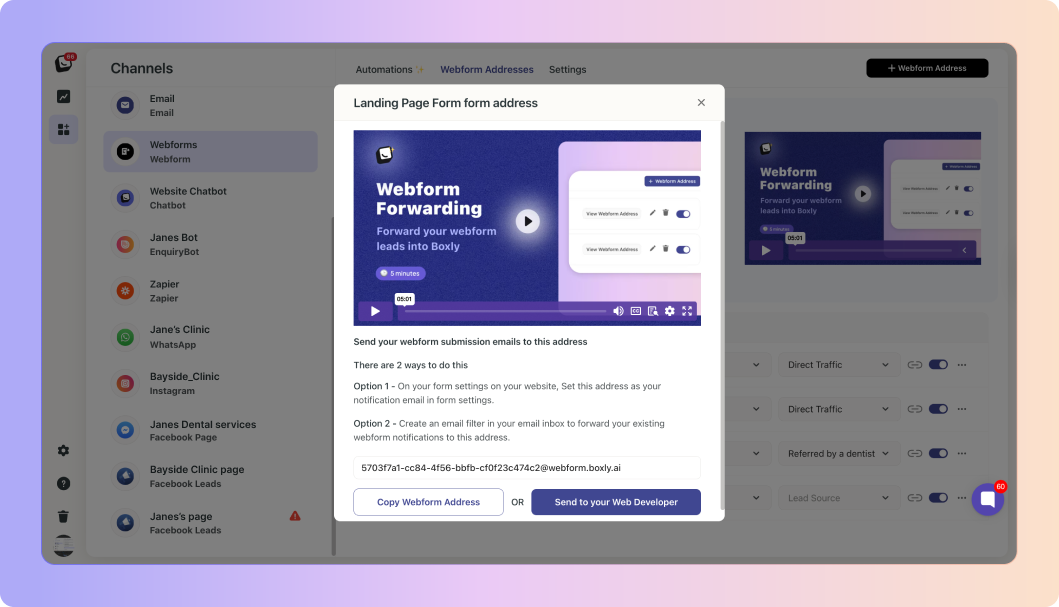
 Go to the site dashboard
Go to the site dashboard Navigate to the Form and Submissions section
Navigate to the Form and Submissions section
In the editor, click on “Edit” on your form, or
Click the More Actions icon (…) next to a form.
Then click “Form notifications”.
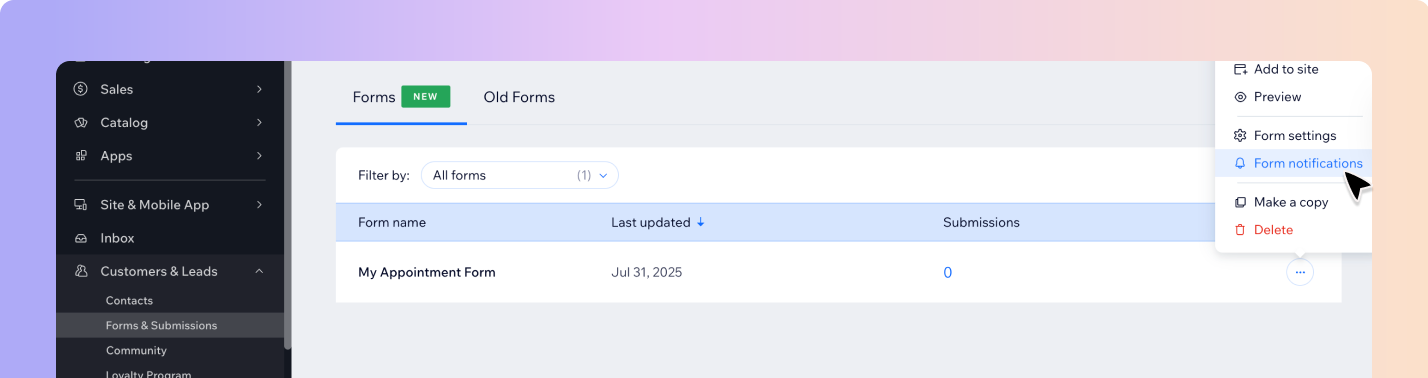
Scroll down until you find Notification and automations section, click “Edit”.
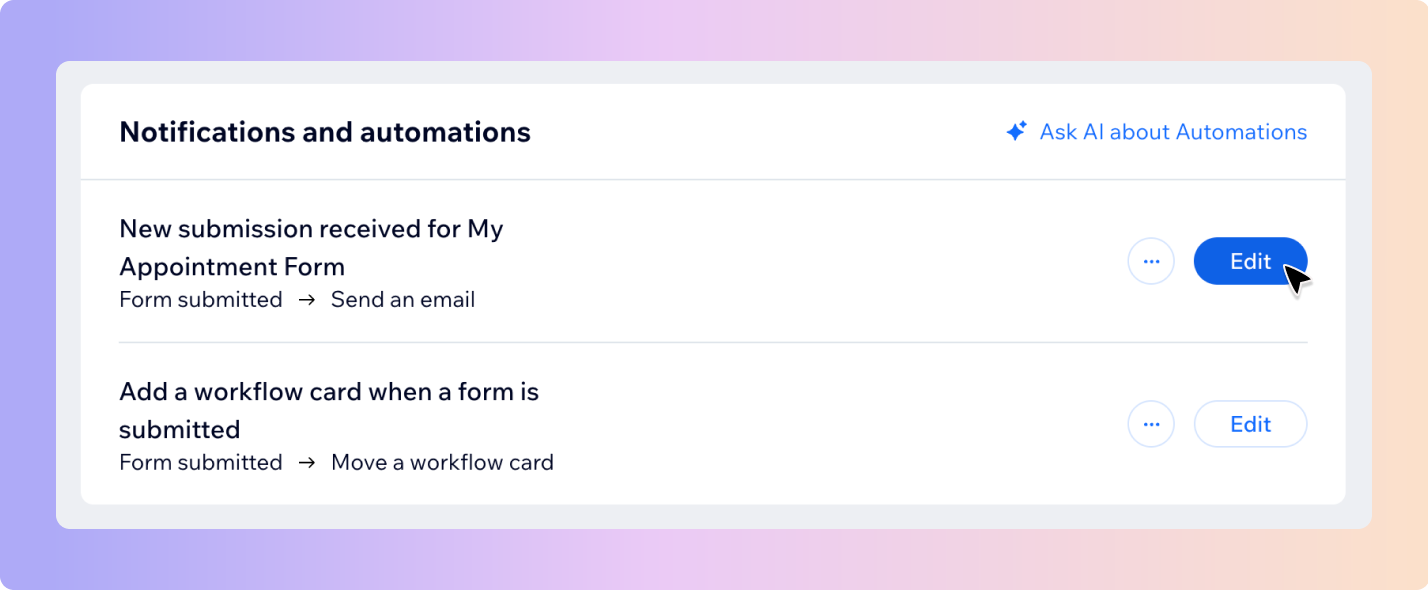
Click the Send an email action.
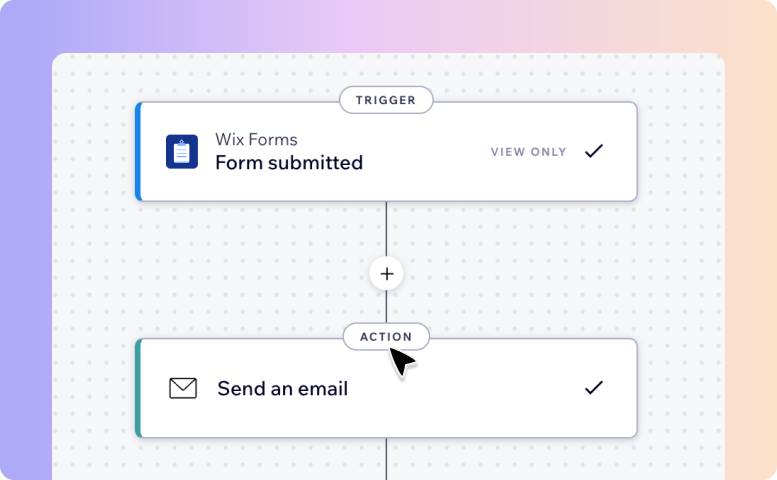
In the “Set Recipients” section, click + Add Recipients.
Select you Boxly email from your contact list (Remove any extra emails you don’t want notifications sent to.)
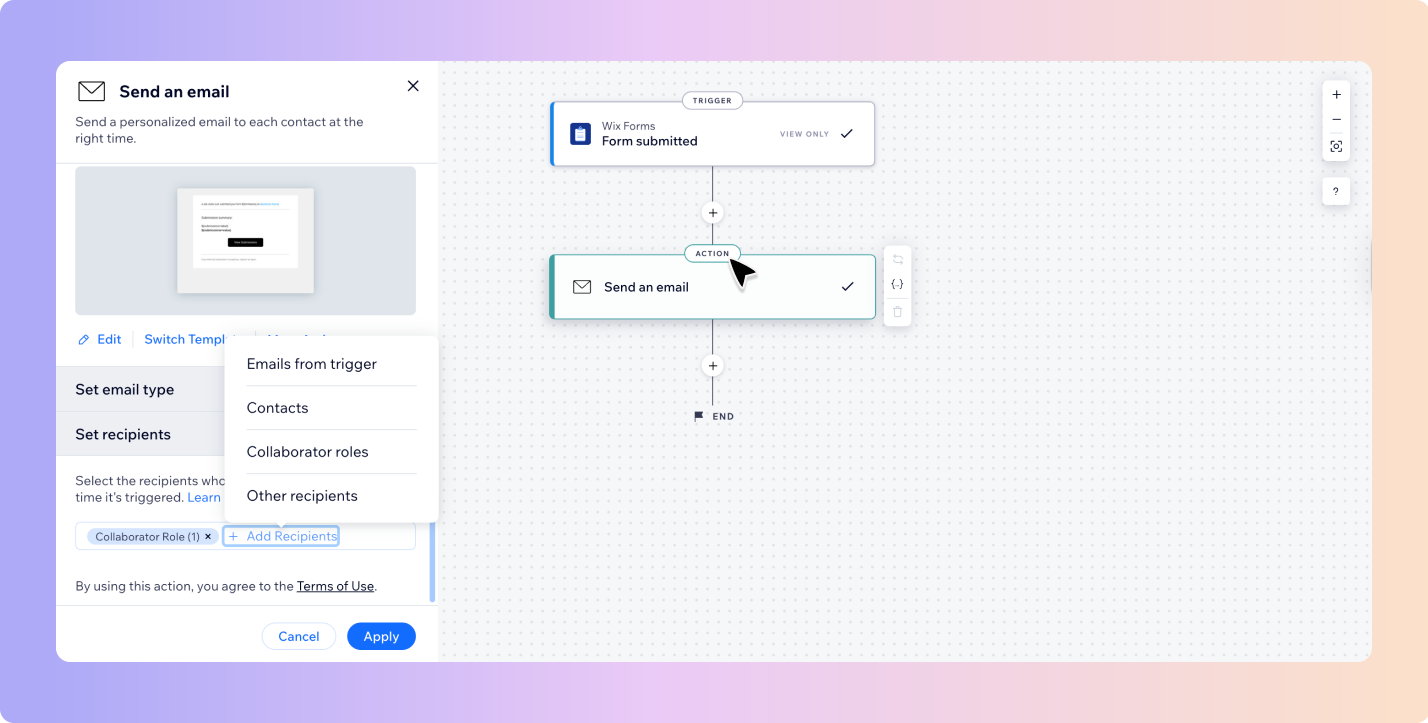
Hit Apply, then Publish your site so the changes go live.
Submit a test enquiry.
In Boxly, check if the lead shows up within a minute.
 Open your Wix Editor
Open your Wix Editor Go to your form → Click the More Actions icon (…) next to a form → Click Form Settings.
Go to your form → Click the More Actions icon (…) next to a form → Click Form Settings. Under Settings, click “Edit” in the Notifications and automations section.
Under Settings, click “Edit” in the Notifications and automations section. In the “Create an email” tab, click “Edit”.
In the “Create an email” tab, click “Edit”. In the email template body, add a custom field where you want the entry URL to appear
In the email template body, add a custom field where you want the entry URL to appear Click the + Add Personalized Content button/link → add
Click the + Add Personalized Content button/link → add {submissionsLink}
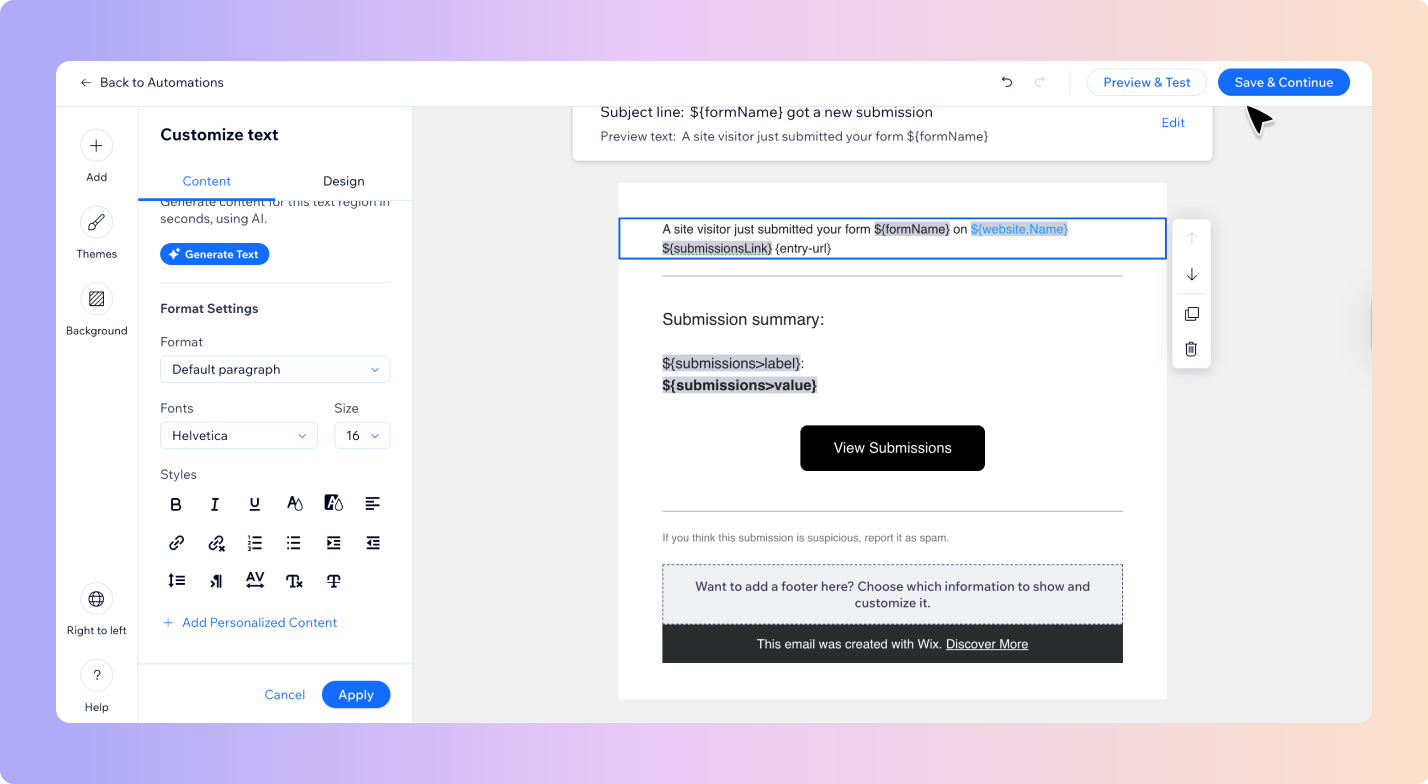
In the Wix Dev Mode (Velo), turn it ON, and paste this script on the page:
import wixLocation from 'wix-location';
import wixWindow from 'wix-window';
$w.onReady(function () {
$w("#entryUrl").value = wixLocation.url;
}); Things to Keep in Mind
Things to Keep in Mind
You can create one Boxly forwarding address per form if needed
The clearer your field labels (like Name, Email, Phone), the better Boxly’s AI can sort them
Boxly reads the message body, not the attachments, so make sure details are included clearly in the message body (like the entry url).
 Navigate to Customers & Leads, click on Contacts
Navigate to Customers & Leads, click on Contacts Click “Create New”, enter your Boxly as the contact and add your Boxly webform forwarding address in the primary email field.
Click “Create New”, enter your Boxly as the contact and add your Boxly webform forwarding address in the primary email field.
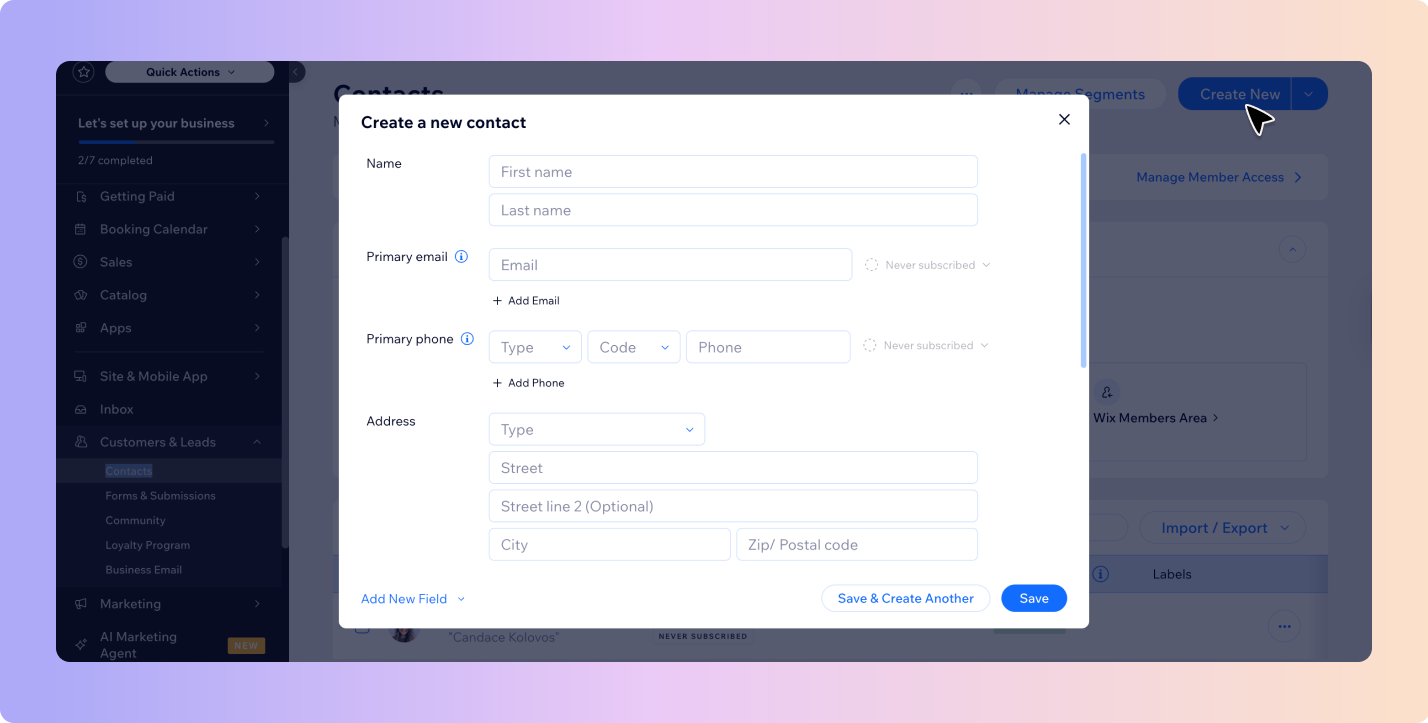
 You’re Done!
You’re Done!
Your Wix forms is now working hand-in-hand with Boxly, no double entry, no leads falling through the cracks. Just smooth, smart automation.
Still not sure?
We’re here for you. If your test doesn’t show up or something looks off, just ask Boxly’s support team at support@boxly.ai.