CS Phones / Voicestack Integration: Managing Calls with Boxly
If your practice uses CS Phones via Voicestack, you can now view and manage all your phone calls directly within Boxly. Both incoming and outgoing calls are automatically linked to the right lead, keeping everything in one place for your team.
 Incoming Calls
Incoming CallsWhen a call comes in, Boxly checks if there’s already a lead with that number:
 If found, the call is added to the same conversation thread.
If found, the call is added to the same conversation thread.
 If not found, Boxly creates a new lead and places it in the Unsorted box.
If not found, Boxly creates a new lead and places it in the Unsorted box.
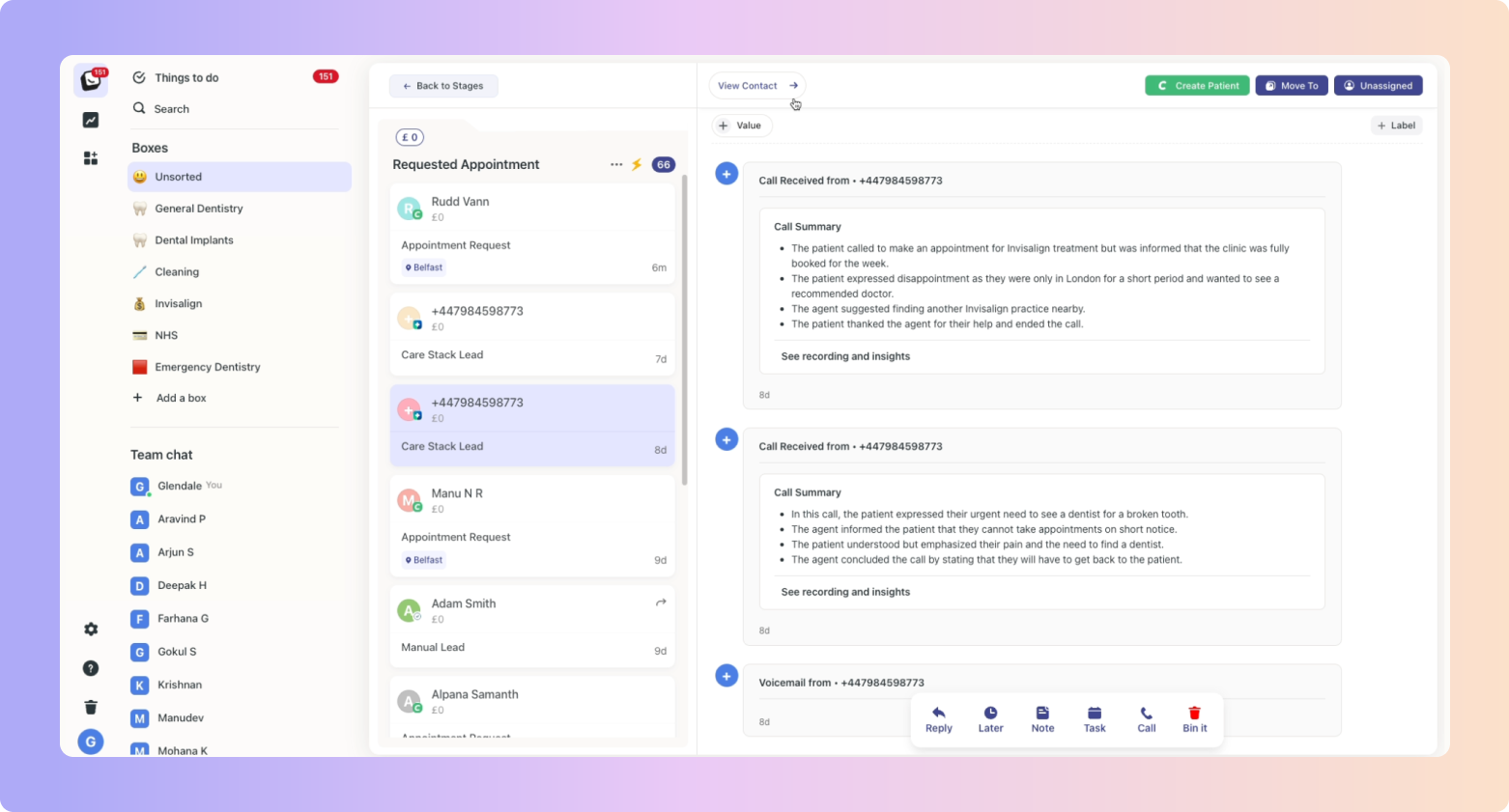
Calls longer than 20 seconds are automatically transcribed with:
A summary of the call
A recording
The outcome of the conversation
These details are saved inside the lead’s thread.
 Missed calls are also logged so your team never loses track of a potential patient.
Missed calls are also logged so your team never loses track of a potential patient.You’ll see a “See recording and insights” button, click it to view call details including the reason for the call, date, time, and more.
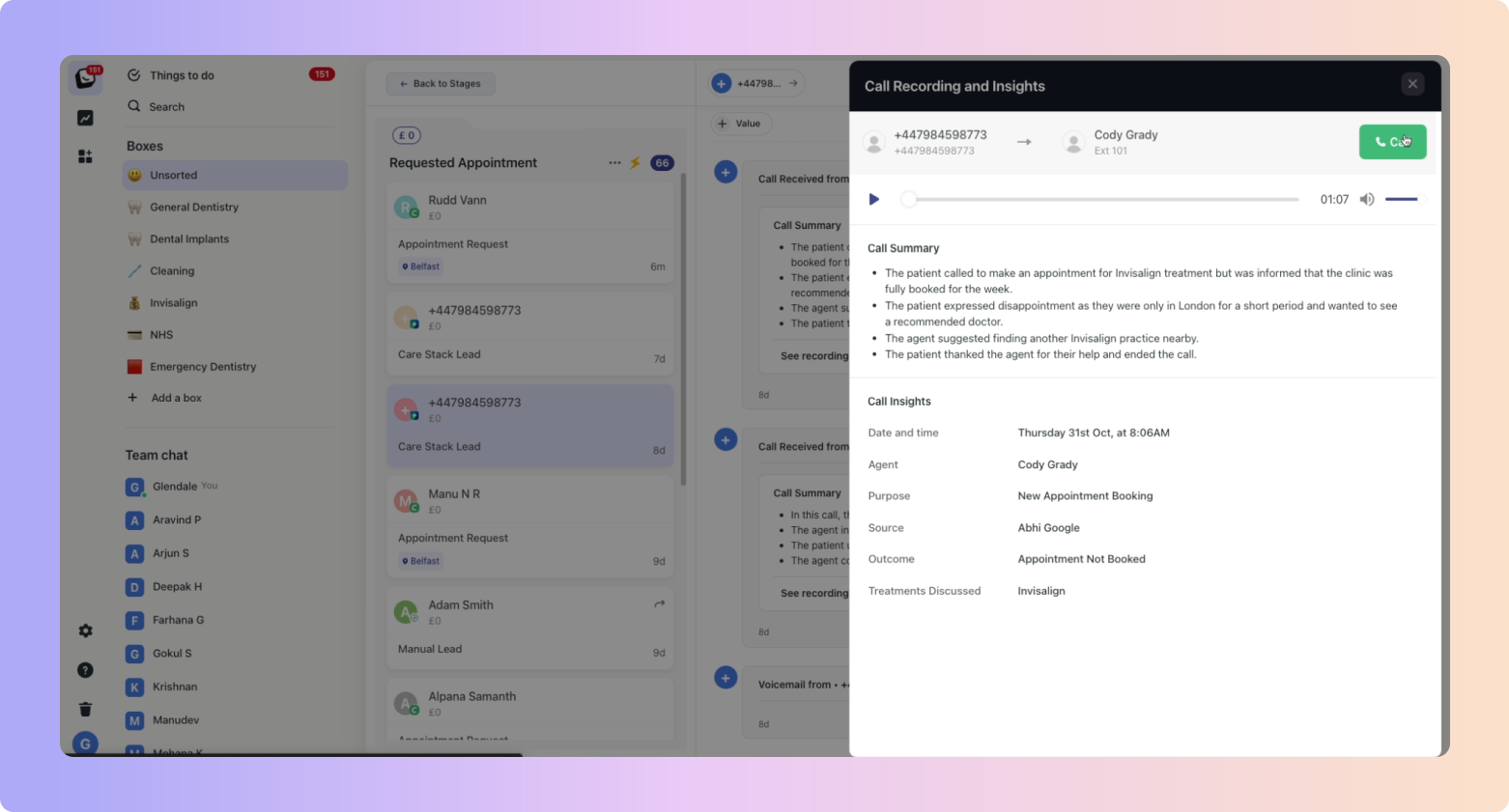
Voicemails over 20 seconds will also be saved with a summary and recording.
 Outgoing Calls
Outgoing CallsClick the “Call” button from a lead’s thread (desktop app only). This opens the call window where we:
Automatically log the call after it ends
Save the recording and summary in the lead’s thread
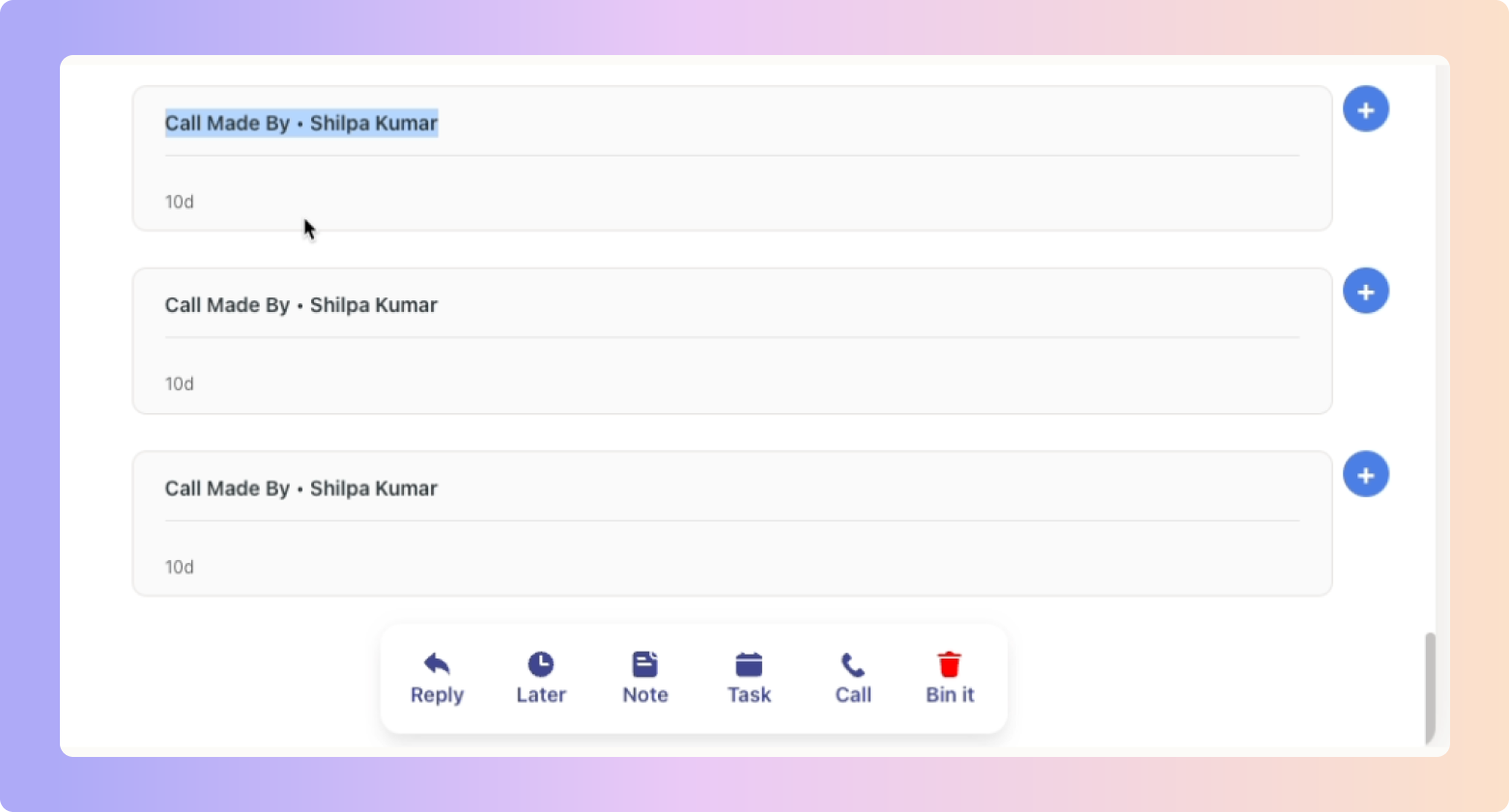
If no one answers or the call doesn’t connect:
Boxly logs it as “Call Attempted”
You can still add a note or set a task based on the call
Tip: After receiving the call summary, it’s a good idea to create a task or add a note so that the lead moves out of the Things to Do list.
 Call Types Logged in Boxly
Call Types Logged in BoxlyHere’s how Boxly categorises calls:
Call Made – You made the call and connected.
Call Attempted – The call didn’t connect.
Call Received – You answered an incoming call.
Missed Call – You missed the call.
Voicemail – A voicemail was left (and it’s longer than 20s).