Boxly integrates easily with your existing Squarespace forms; there’s no need to replace anything. Using webform forwarding, you can automatically send every form submission directly into Boxly, where it gets tracked, organised, and followed up with.
 What is Webform Forwarding?
What is Webform Forwarding?Webform forwarding lets Boxly receive form submissions (like enquiries or bookings) via a special forwarding email address, unique to your account, so when someone fills out a form on your site, their details are automatically passed to Boxly.
How does this help you?
A lead is instantly created in your Box
Automatic tagging and tracking
Instant follow-up using your automations (like email or WhatsApp)
What You’ll Need
A live Squarespace Form embedded on your website
Access to your Squarespace dashboard
Your unique Boxly forwarding email address (Find this in Boxly)
This email forwarding address is how Squarespace forms knows where to send form submissions to.
 Go to your Channels > Webforms > Webform Addresses to find your webform forwarding addresses.
Go to your Channels > Webforms > Webform Addresses to find your webform forwarding addresses.
 Select on the webform you want to to forward directly into Boxly and click on the “View Webform Address” icon like below (Next to the toggle button).
Select on the webform you want to to forward directly into Boxly and click on the “View Webform Address” icon like below (Next to the toggle button).
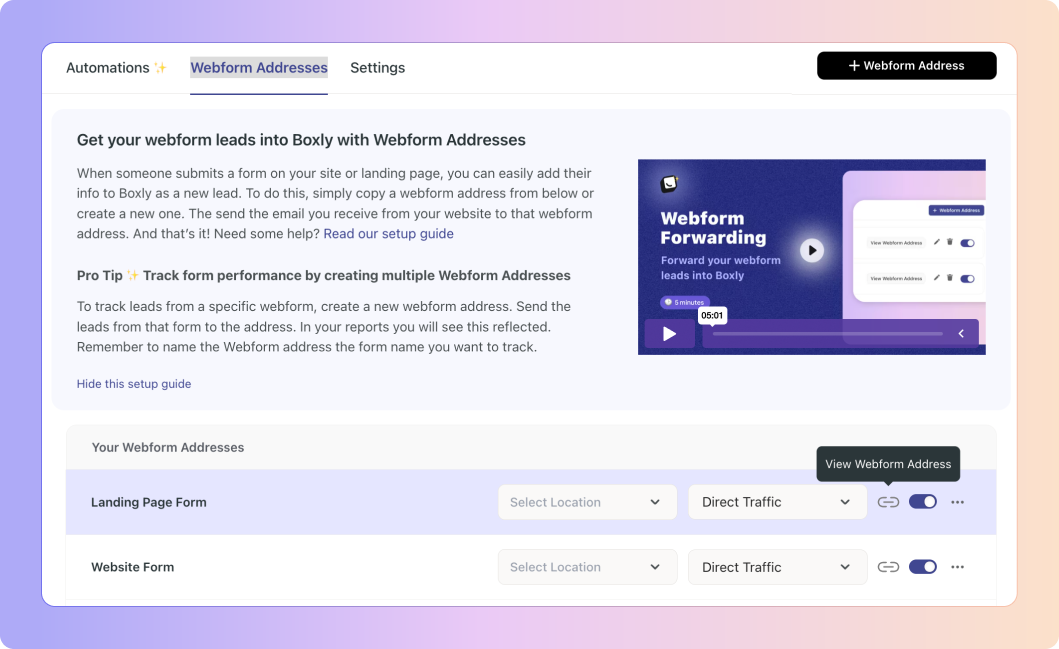
 Click, “Copy Webform Address”, if you have IT support, then click “Send to your web developer”.
Click, “Copy Webform Address”, if you have IT support, then click “Send to your web developer”.
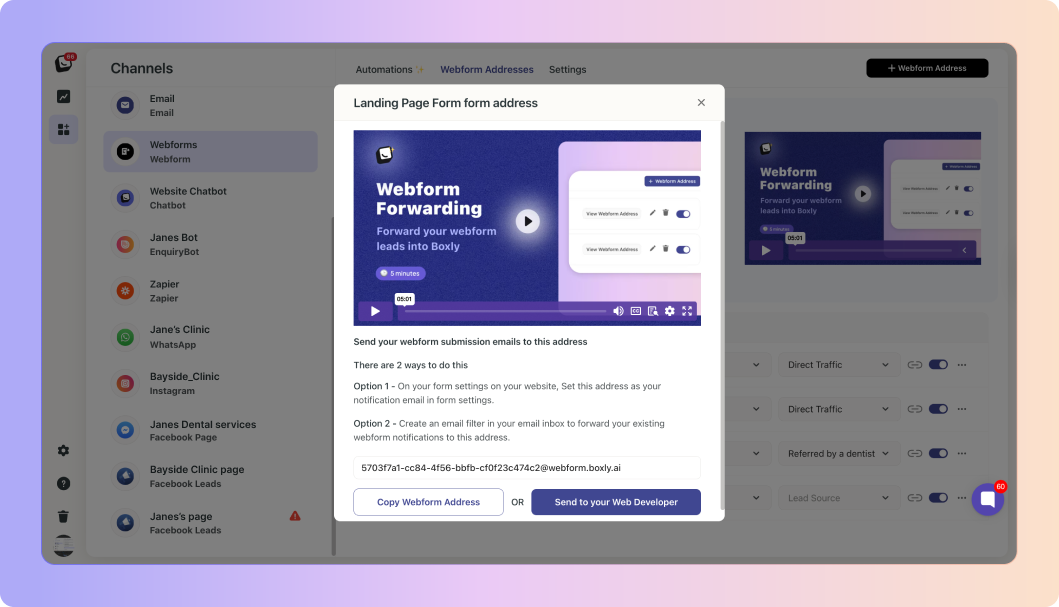
 Open your Squarespace Dashboard
Open your Squarespace Dashboard On the website you want to forward a form from, click the “WEBSITE” button.
On the website you want to forward a form from, click the “WEBSITE” button. Click Edit Site, and find the form you want to connect to Boxly.
Click Edit Site, and find the form you want to connect to Boxly.
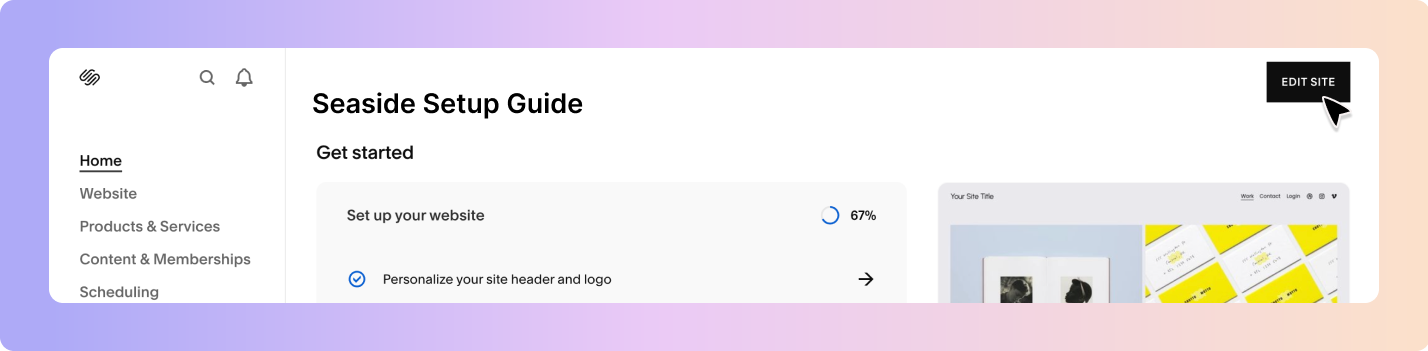
 Click “Edit” on the top left of the webpage/site your from is located on.
Click “Edit” on the top left of the webpage/site your from is located on.

Click your form button
An options bar will appear, click the first icon - “Edit”
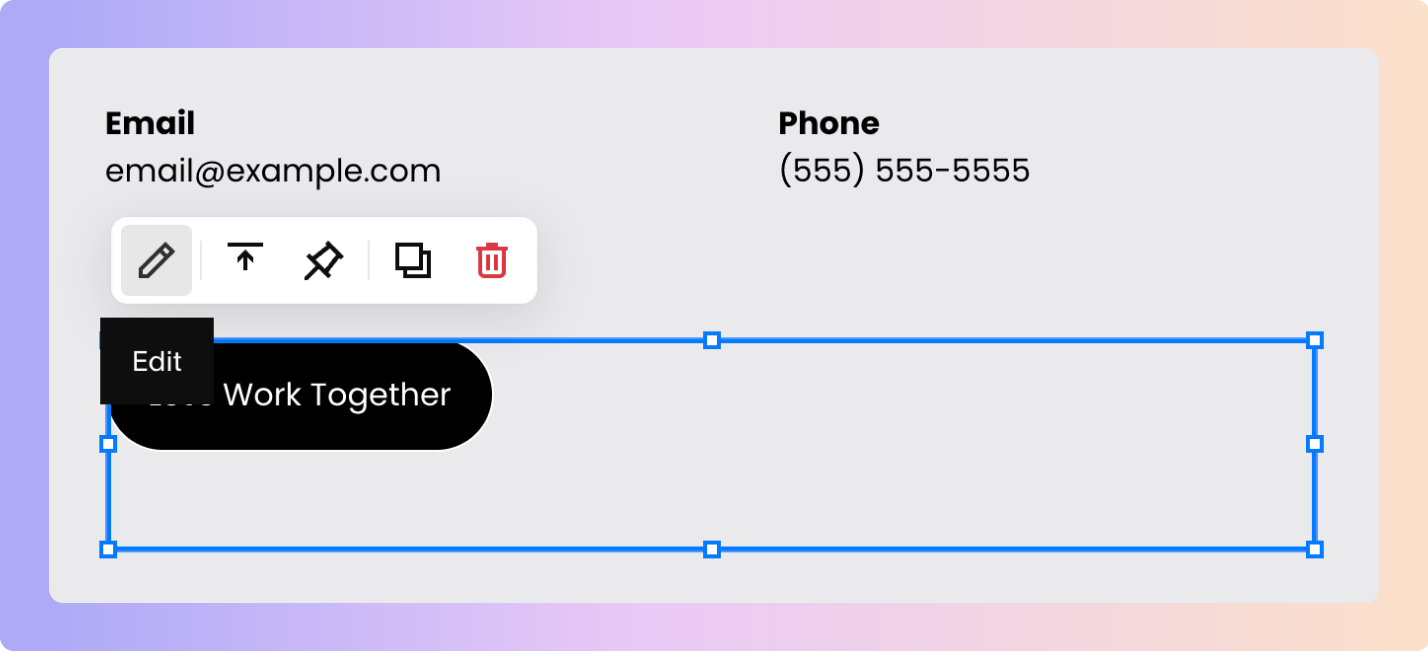
Go to Storage tab, and in the email notifications field click the arrow to add the Boxly email address.
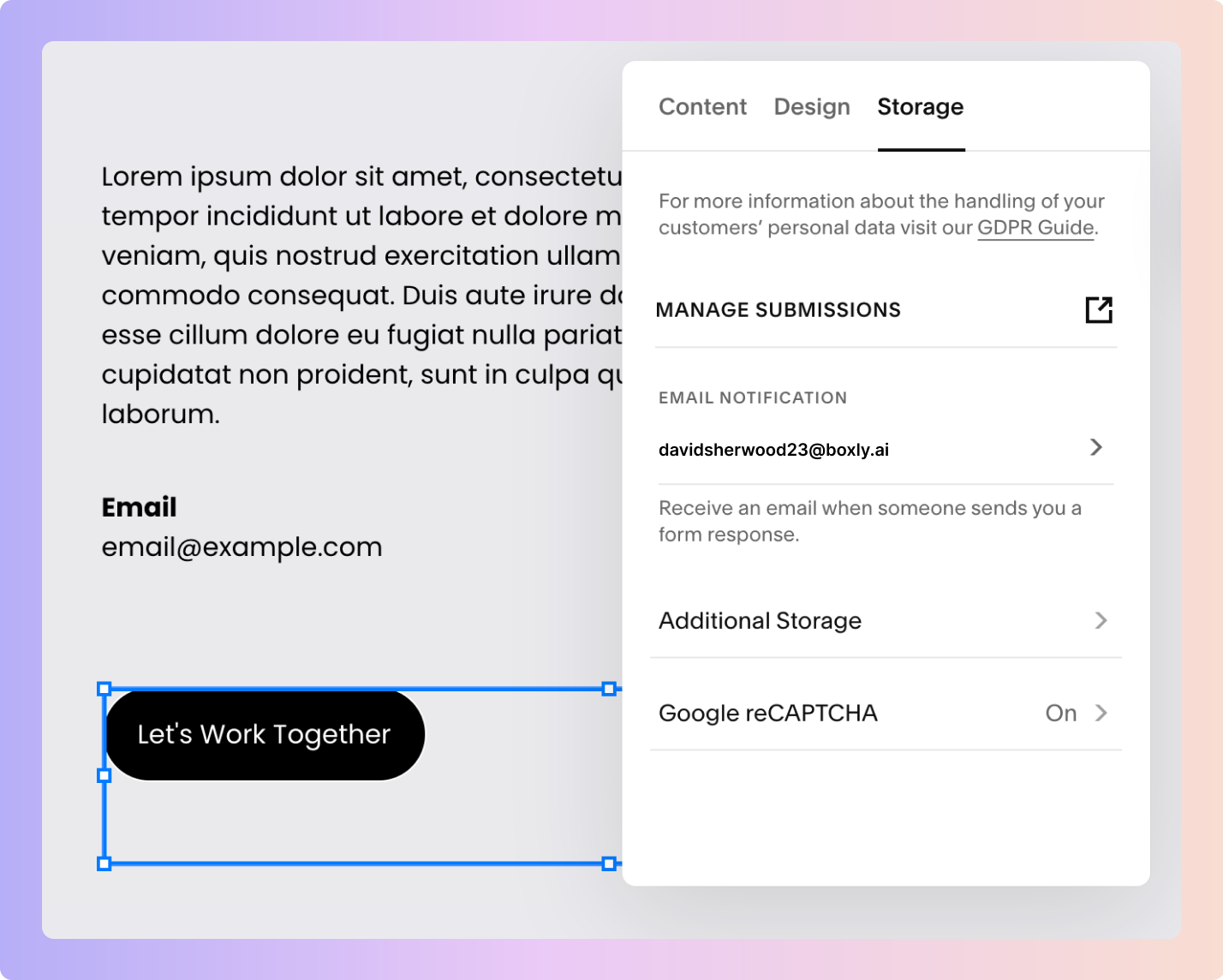
Add a comma after the current email notifications address if you wish to keep the original email address and the Boxly forwarding email address.
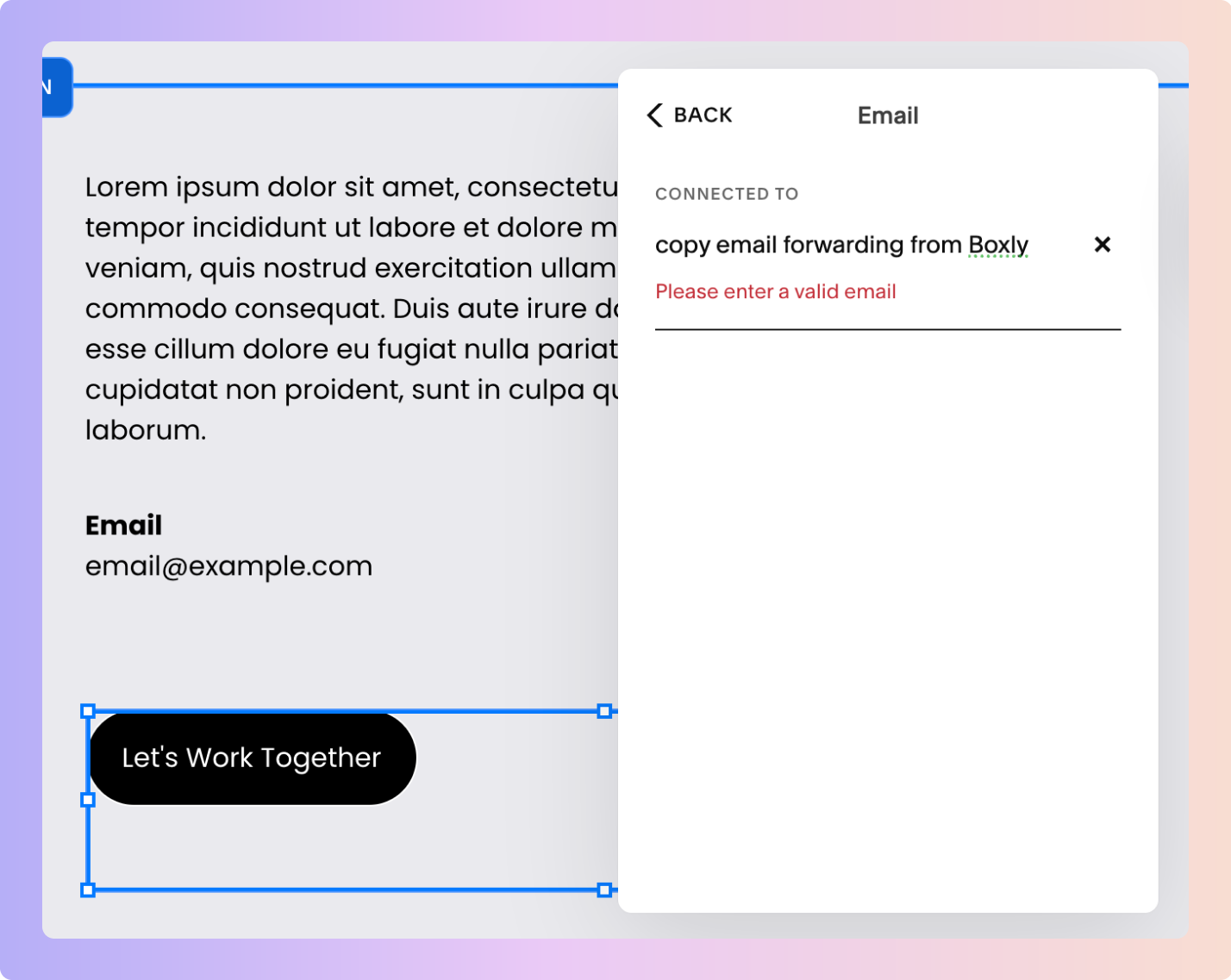
Save your changes
 In the Content tab, click Edit Form Fields,
In the Content tab, click Edit Form Fields,
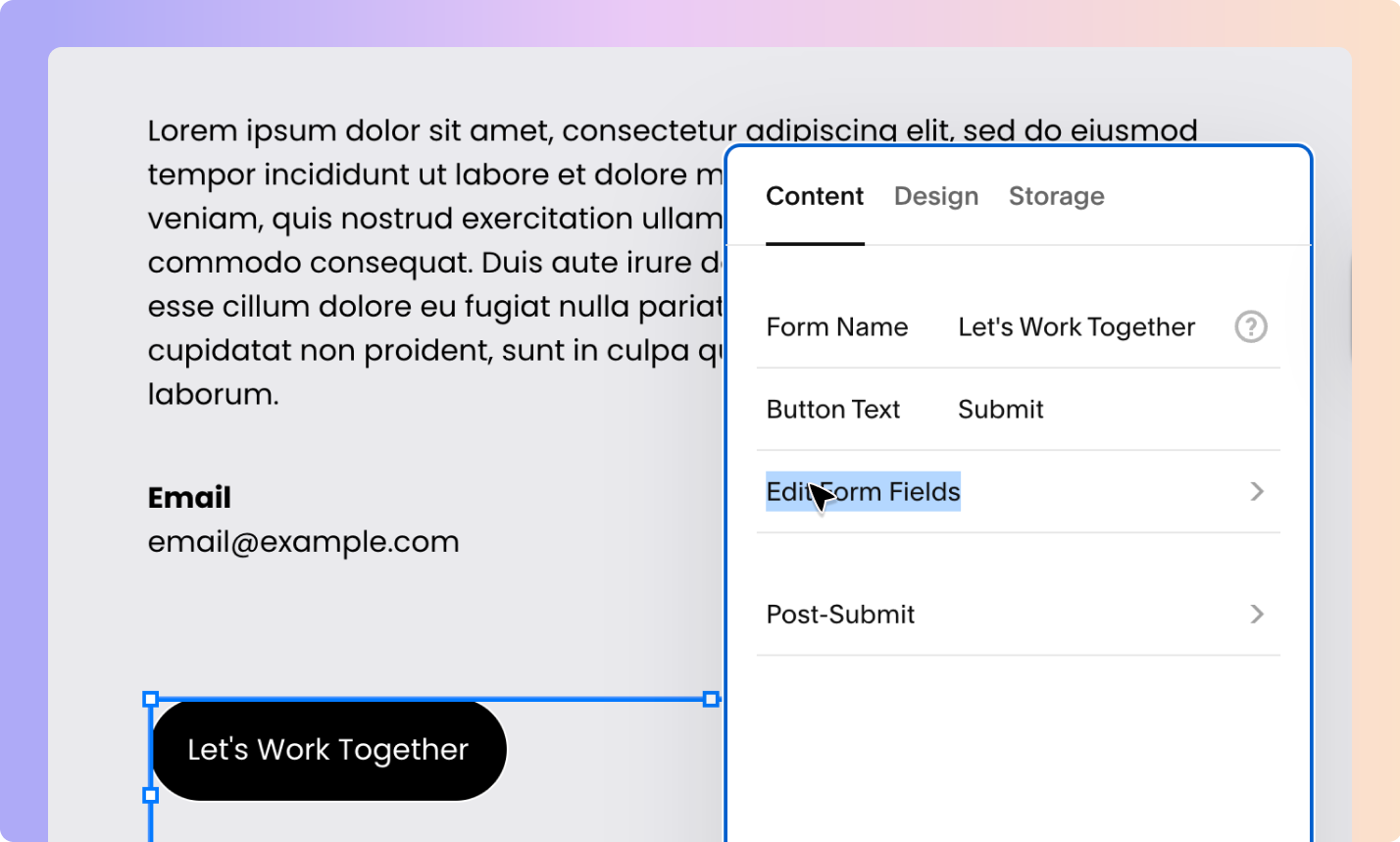
 Click “Add Field”.
Click “Add Field”.
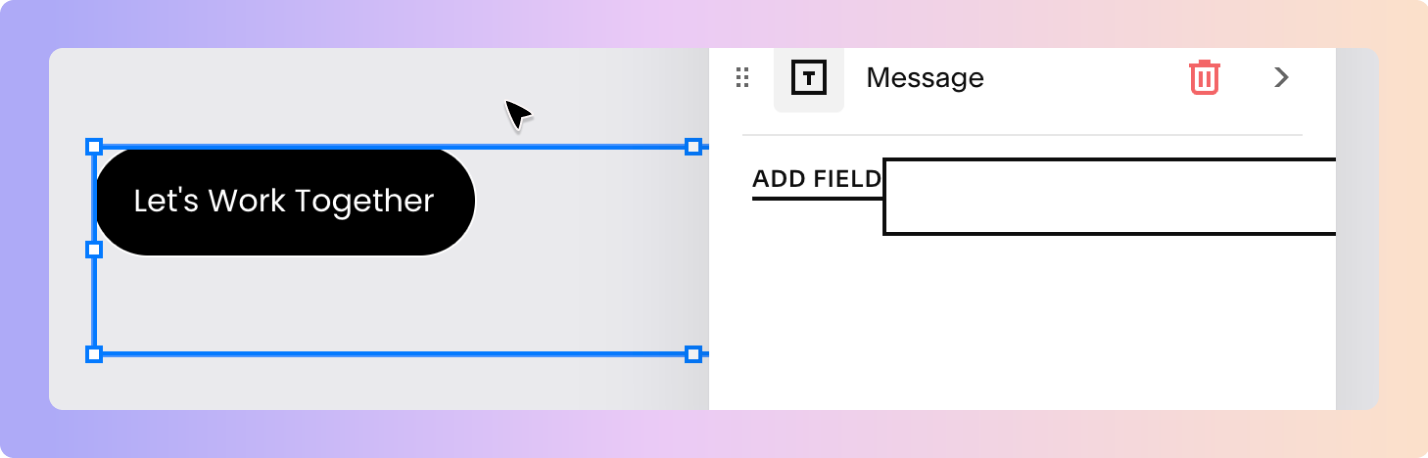
 Select “Hidden”
Select “Hidden”
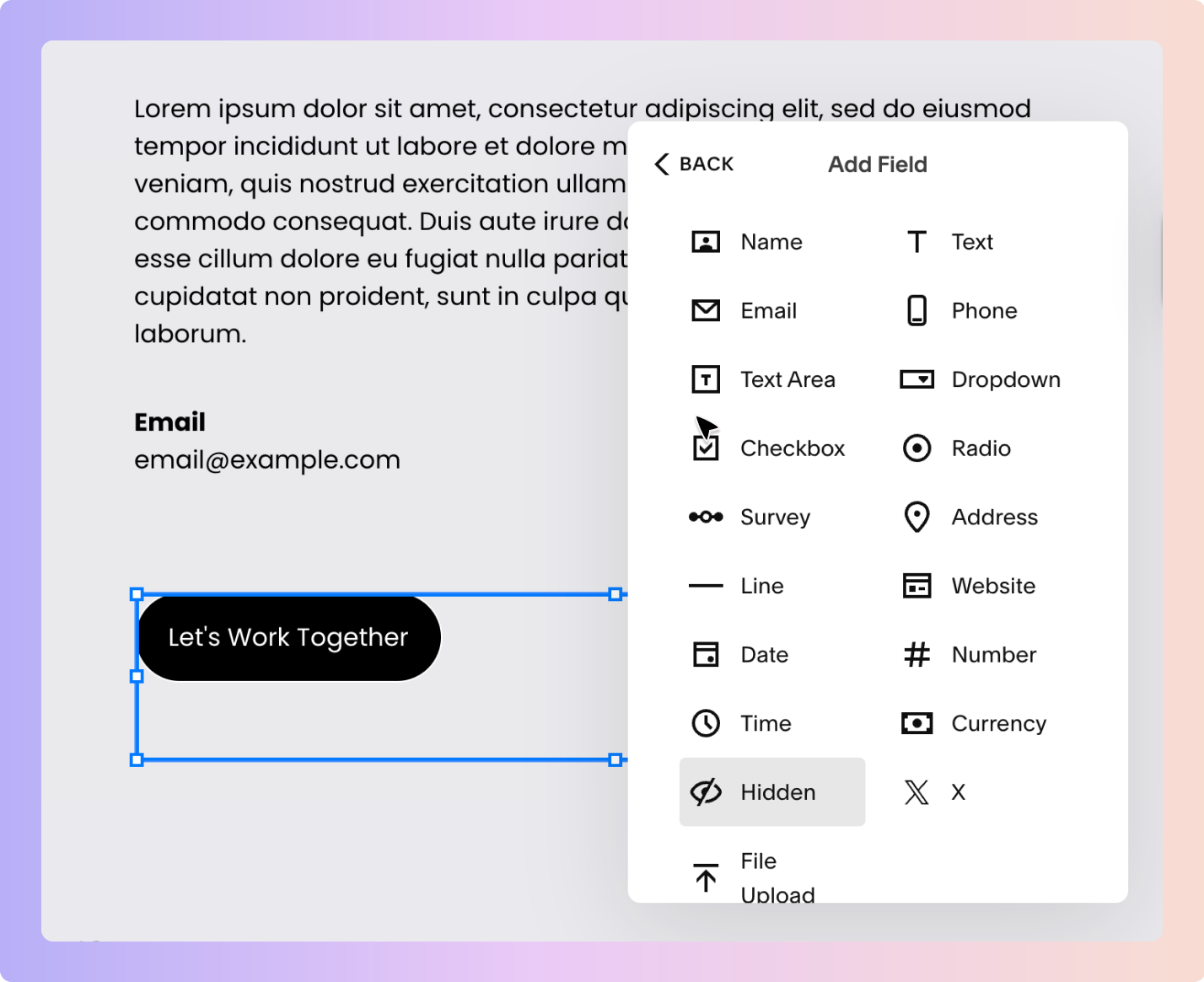
 Customise the hidden field to say “Source” in the Label field - this will auto fill the Variable field to say SQF_SOURCE
Customise the hidden field to say “Source” in the Label field - this will auto fill the Variable field to say SQF_SOURCE In the Value field enter in: “Entry-url”
In the Value field enter in: “Entry-url”
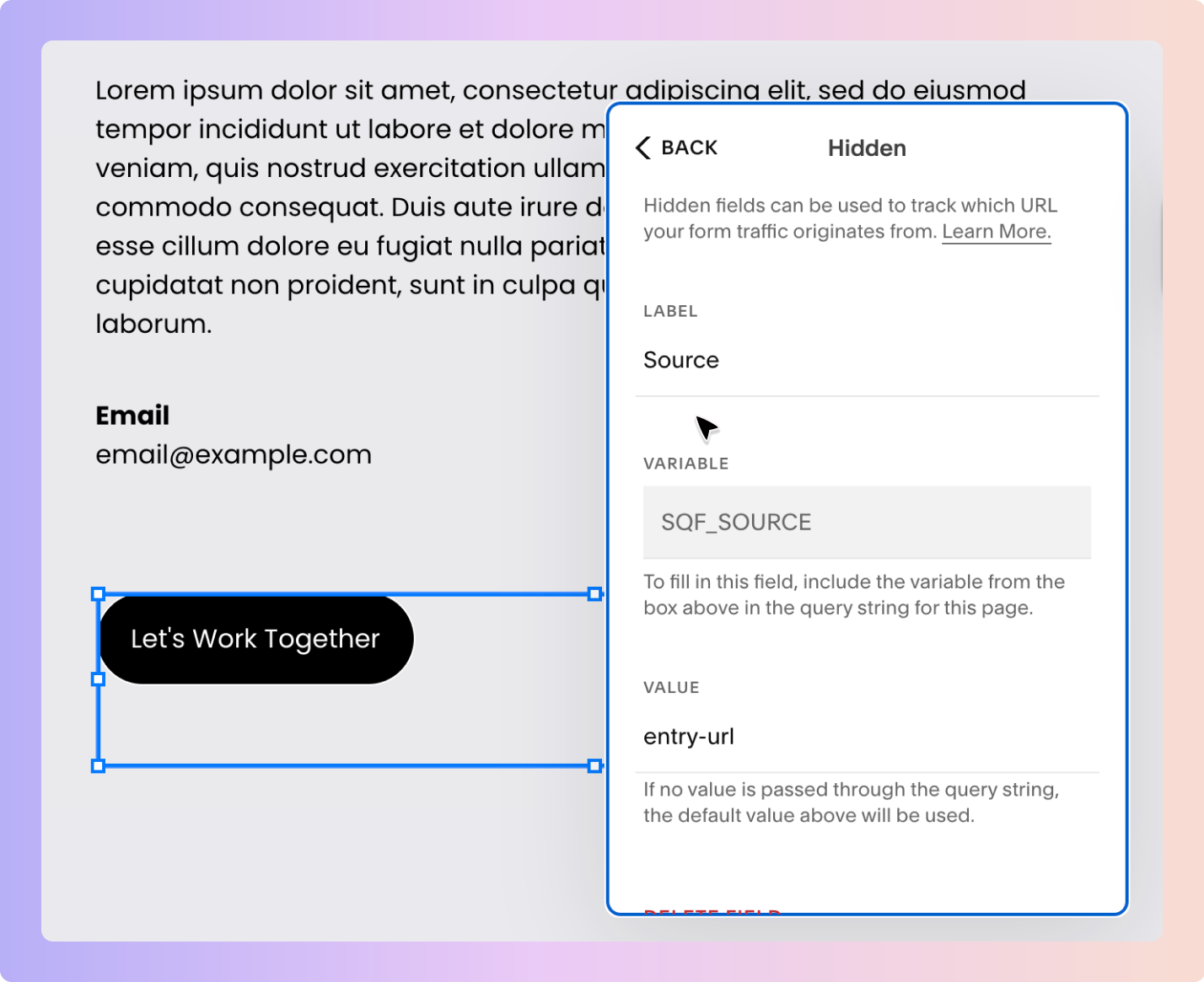
 When you're finished creating/editing your form, click Save on the page.
When you're finished creating/editing your form, click Save on the page.
Go to your live site and fill out the form as a test lead.
Use a test name (e.g., “Test Lead – Squarespace”).
Submit the form and check on Boxly that the lead came into the right Box.
Your test lead should appear within seconds/minutes, with the form data mapped correctly.
 Things to Keep in Mind
Things to Keep in Mind
You can create one Boxly forwarding address per form if needed
The clearer your field labels (like Name, Email, Phone), the better Boxly’s AI can sort them
Boxly reads the message body, not the attachments, so make sure details are included clearly in the message body (like the entry url).
 You’re Done!
You’re Done!
Your Squarespace forms are now working hand-in-hand with Boxly, no double entry, no leads falling through the cracks. Just smooth, smart automation.
Still not sure? Check out the Squarespace site guide
We’re here for you. If your test doesn’t show up or something looks off, just ask Boxly’s support team at support@boxly.ai.