Boxly integrates easily with your existing Webflow forms; there’s no need to replace anything. Using webform forwarding, you can automatically send every form submission directly into Boxly, where it gets tracked, organised, and followed up with.
 What is Webform Forwarding?
What is Webform Forwarding?Webform forwarding lets Boxly receive form submissions (like enquiries or bookings) via a special forwarding email address, unique to your account, so when someone fills out a form on your site, their details are automatically passed to Boxly.
How does this help you?
A lead is instantly created in your Box
Automatic tagging and tracking
Instant follow-up using your automations (like email or WhatsApp)
What You’ll Need
A live Webflow Form embedded on your website
Access to your Squarespace dashboard
Your unique Boxly forwarding email address (Find this in Boxly)
This email forwarding address is how Webflow forms knows where to send form submissions to.
 Go to your Channels > Webforms > Webform Addresses to find your webform forwarding addresses.
Go to your Channels > Webforms > Webform Addresses to find your webform forwarding addresses.
 Select on the webform you want to to forward directly into Boxly and click on the “View Webform Address” icon like below (Next to the toggle button).
Select on the webform you want to to forward directly into Boxly and click on the “View Webform Address” icon like below (Next to the toggle button).
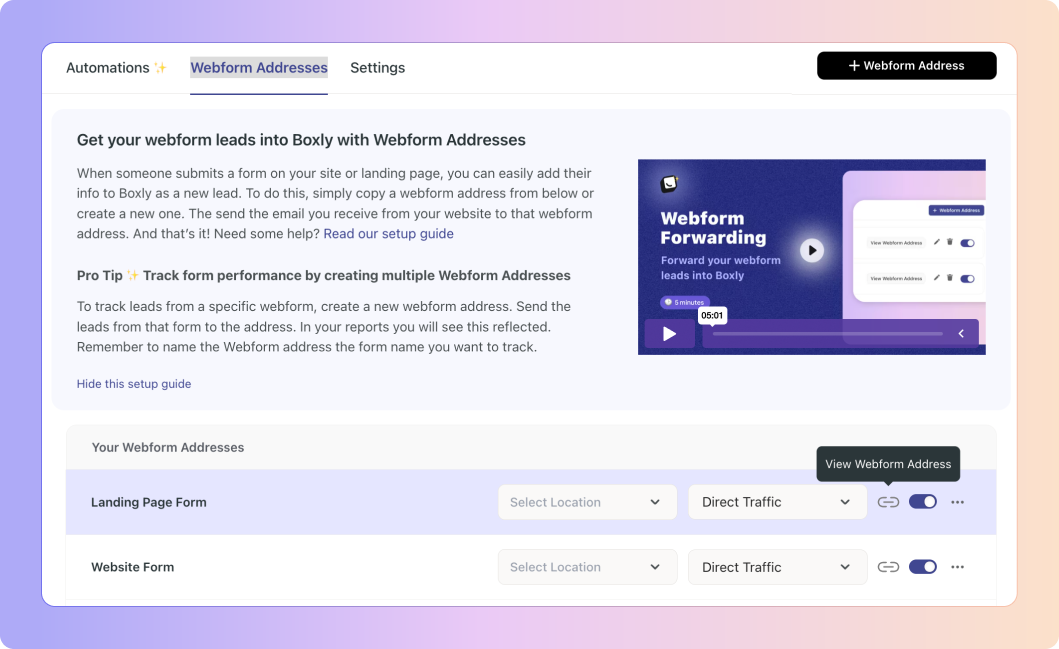
 Click, “Copy Webform Address”, if you have IT support, then click “Send to your web developer”.
Click, “Copy Webform Address”, if you have IT support, then click “Send to your web developer”.
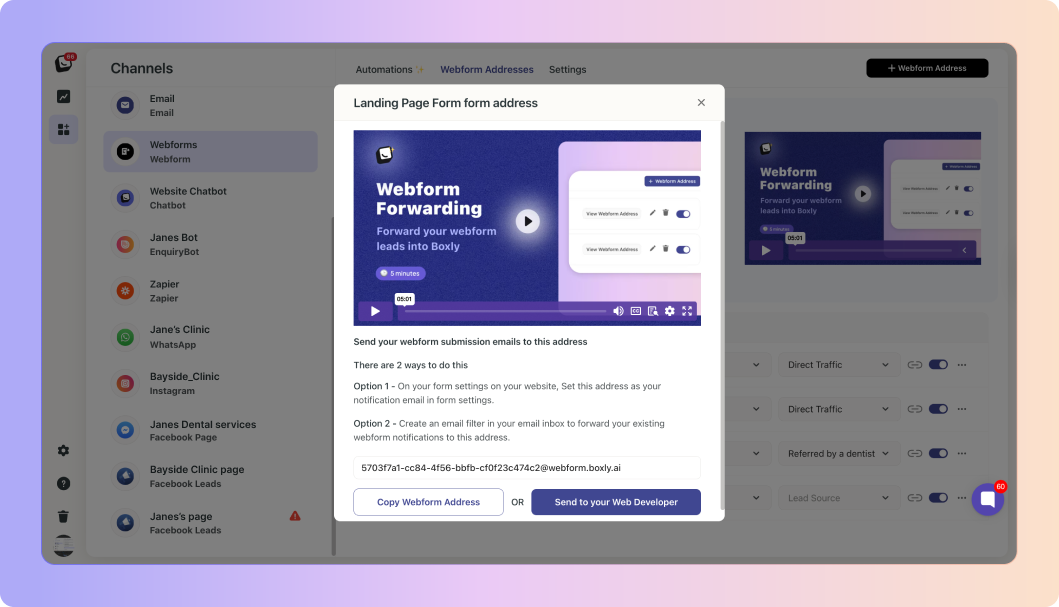
 Login to webflow and go to your Dashboard.
Login to webflow and go to your Dashboard.
To add the Boxly webform address to all forms on your site, use the below method.
Click on the three-dots menu on the site you want to forward emails from
Click on “Settings”, then → Forms
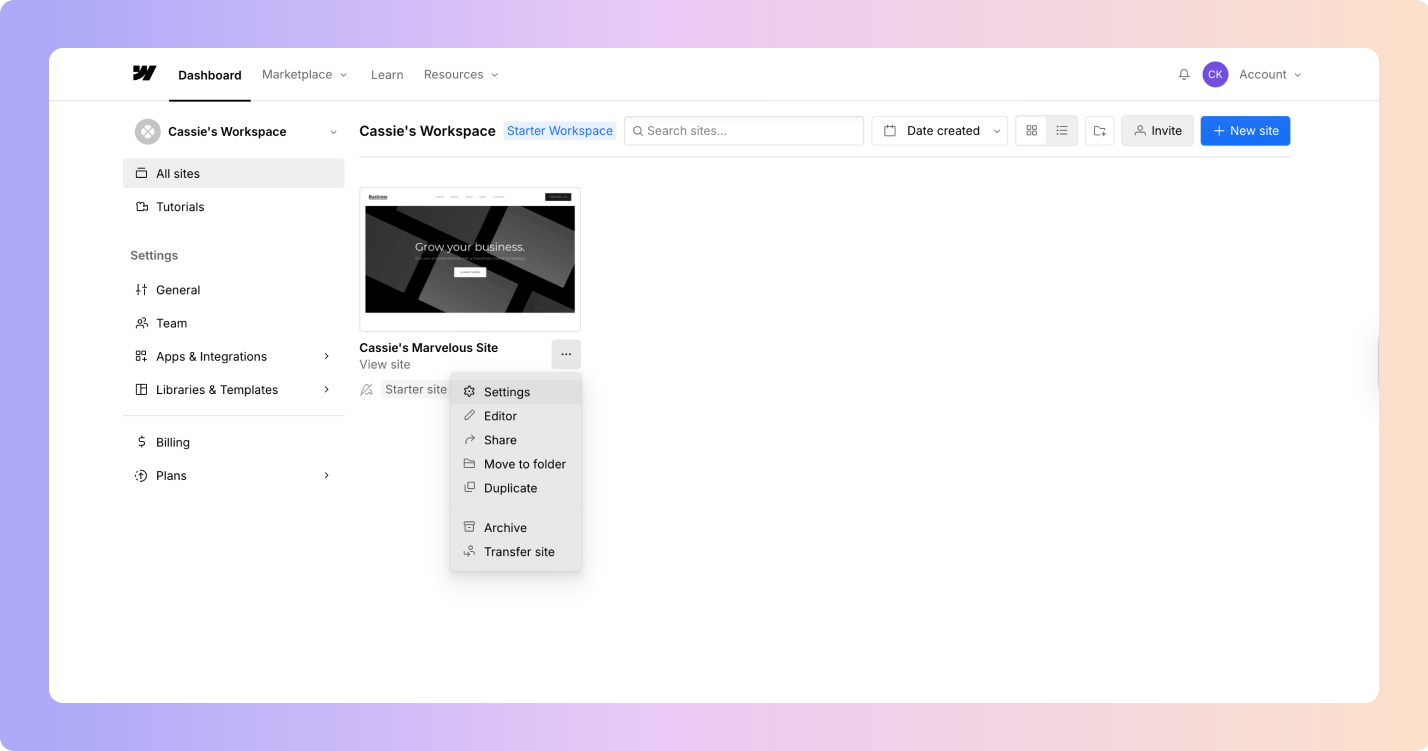
In the “Send form submissions to” field add your Boxly webform address you copied from Boxly. Add a comma between addresses if you want to send form submissions to more than one place.
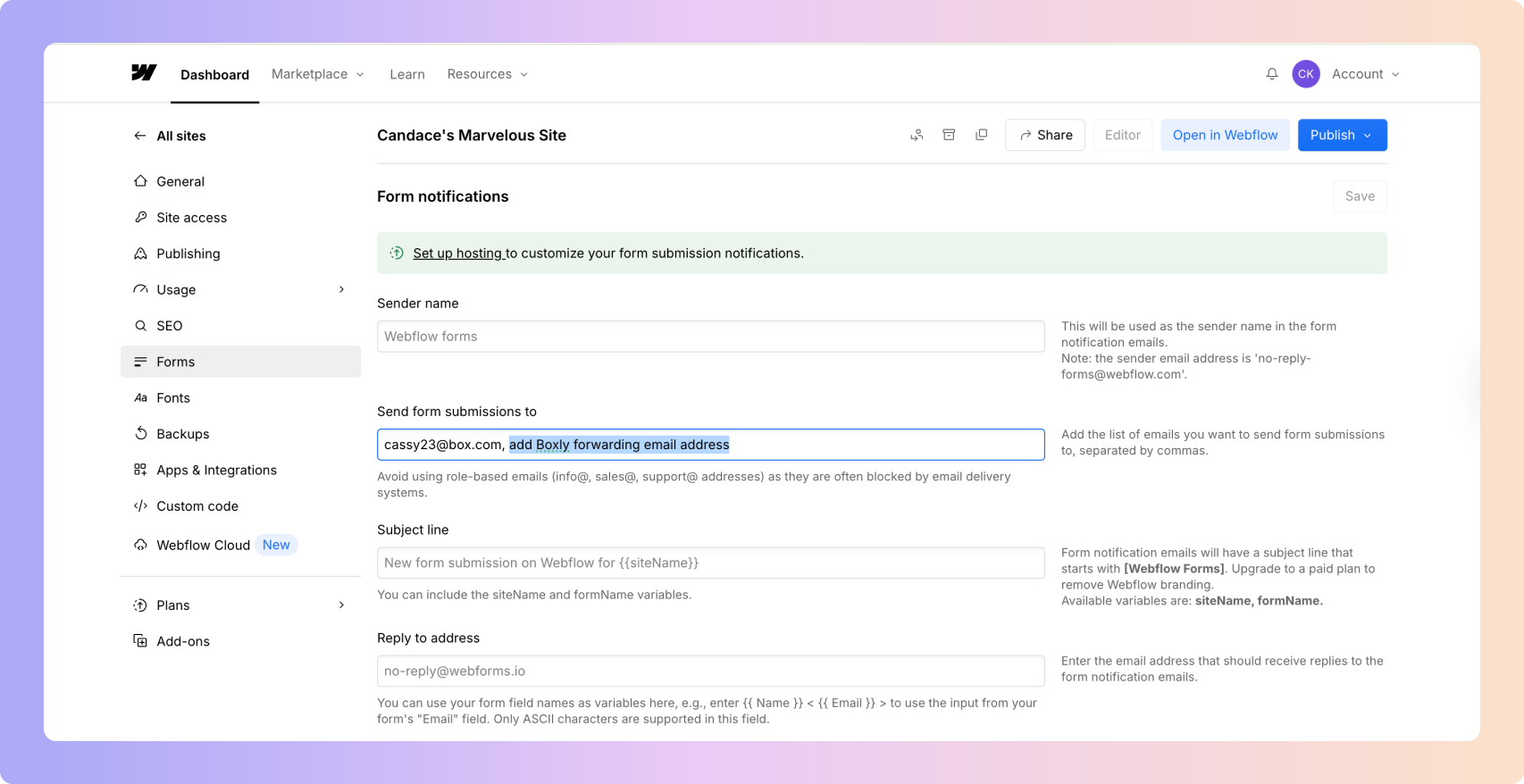
If you want to add the Boxly webform address to one single submission, use the method below.
Click on the “Open in Webflow” button on your site
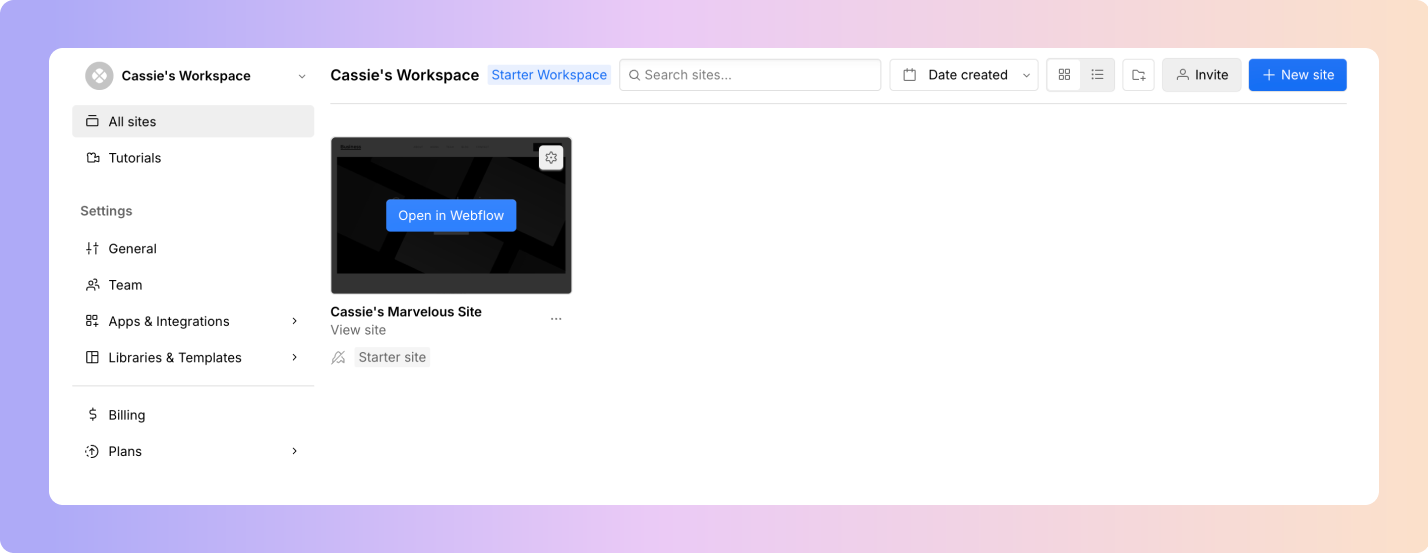
Click on the Form you want to add the Boxly webform address too.
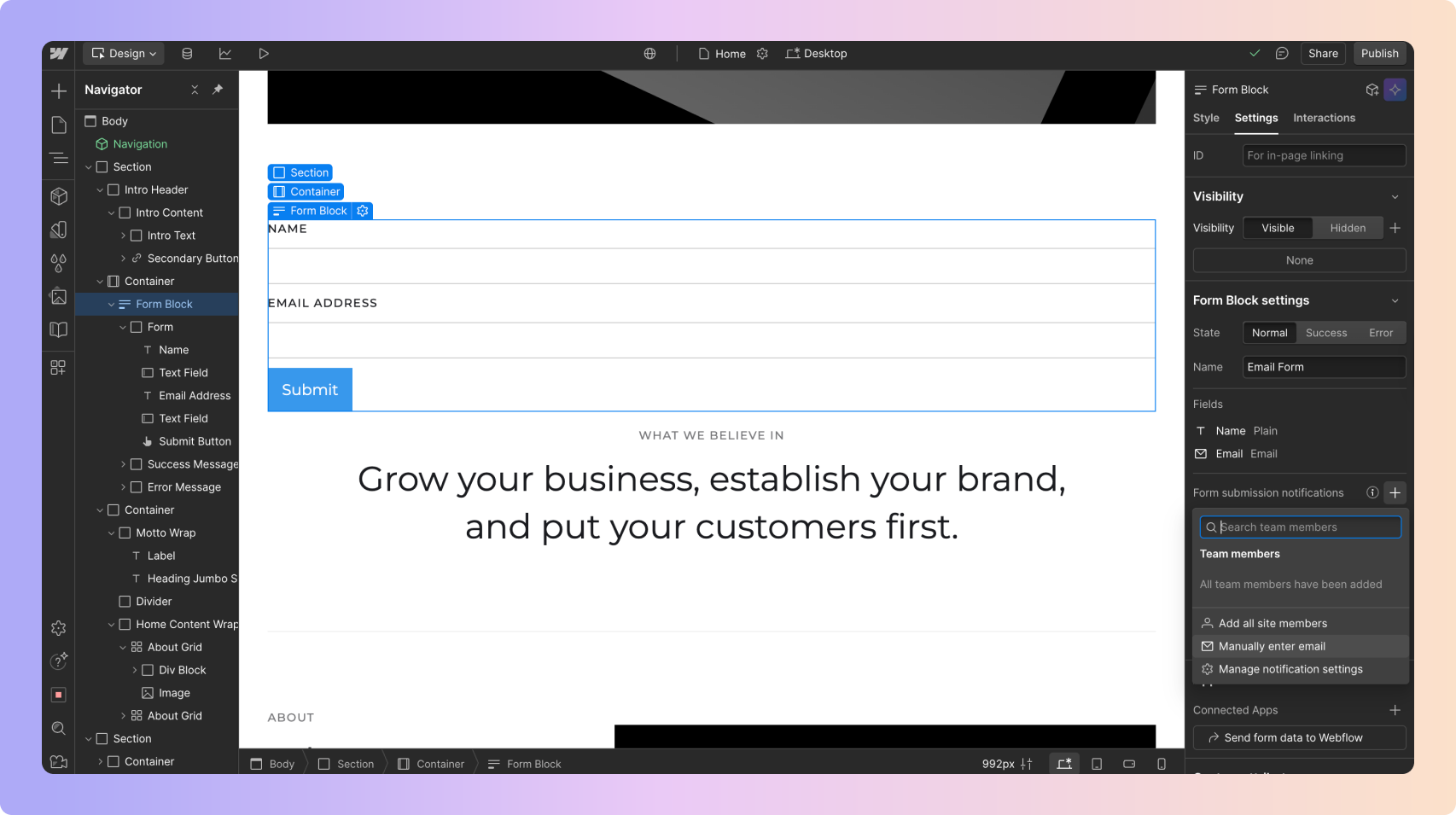
Under Form Submission Notifications Settings on the right, click the + symbol and either add an existing email address if you’ve added it in form settings or click on “Manually enter email” and add your Boxly webform address.
Keep your existing notification email if you still want to receive form submissions to your inbox.
Save your changes.
Open the Form Settings
Go to Email Templates
add {entry-url}
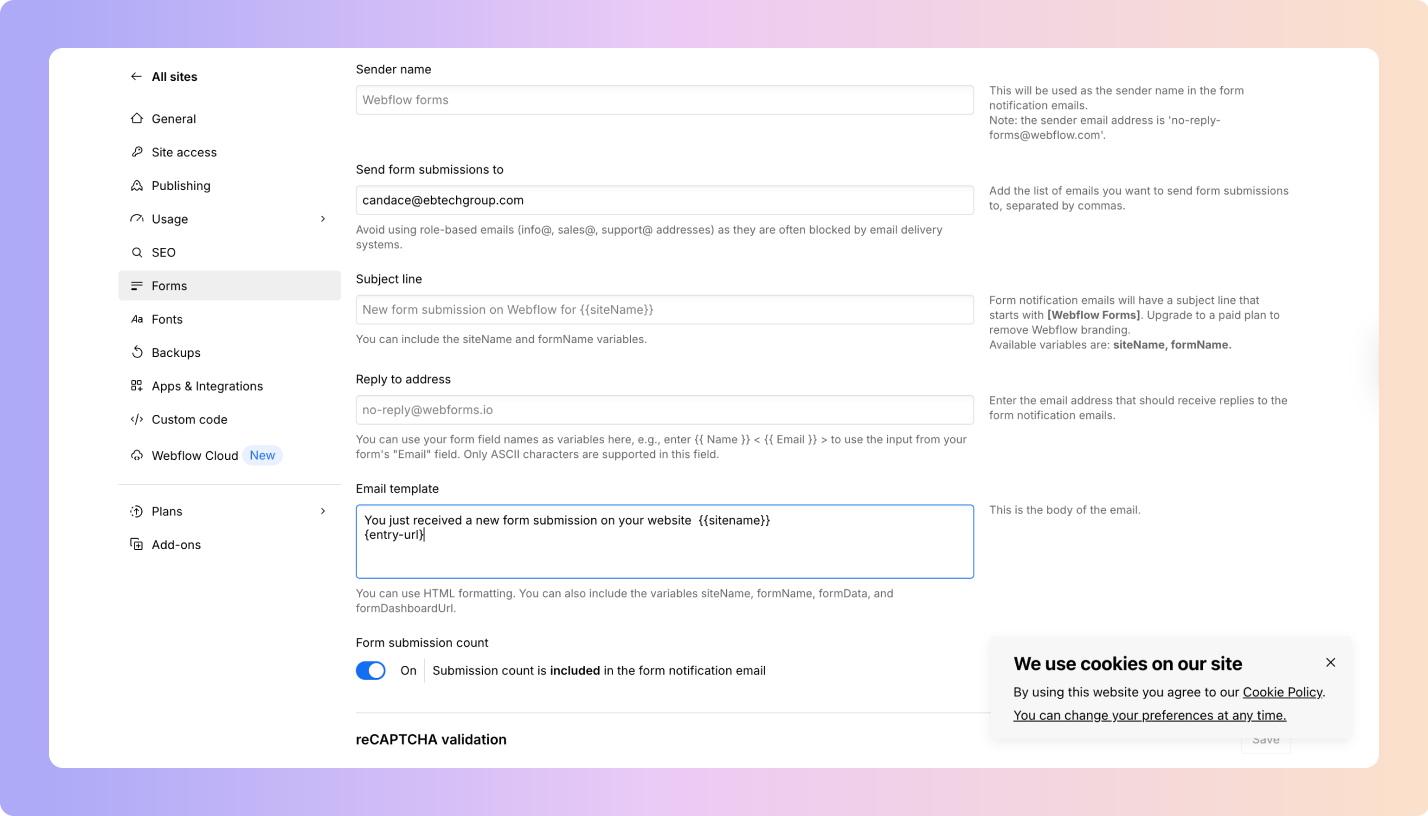
Submit a test enquiry.
In Boxly, check if the lead shows up within a minute.
 Things to Keep in Mind
Things to Keep in Mind
You can create one Boxly forwarding address per form if needed
The clearer your field labels (like Name, Email, Phone), the better Boxly’s AI can sort them
Boxly reads the message body, not the attachments, so make sure details are included clearly in the message body (like the entry url).
 You’re Done!
You’re Done!
Your Webflow forms is now working hand-in-hand with Boxly, no double entry, no leads falling through the cracks. Just smooth, smart automation.
Still not sure?
We’re here for you. If your test doesn’t show up or something looks off, just ask Boxly’s support team at support@boxly.ai.