Boxly makes it easy to connect and automate responses for all your Facebook page messages.
Here's how to get started.
Step 1: Go to Channel Connections
Click the channels icon on the left-hand menu and then click “Connect” on the Facebook Pages channel.
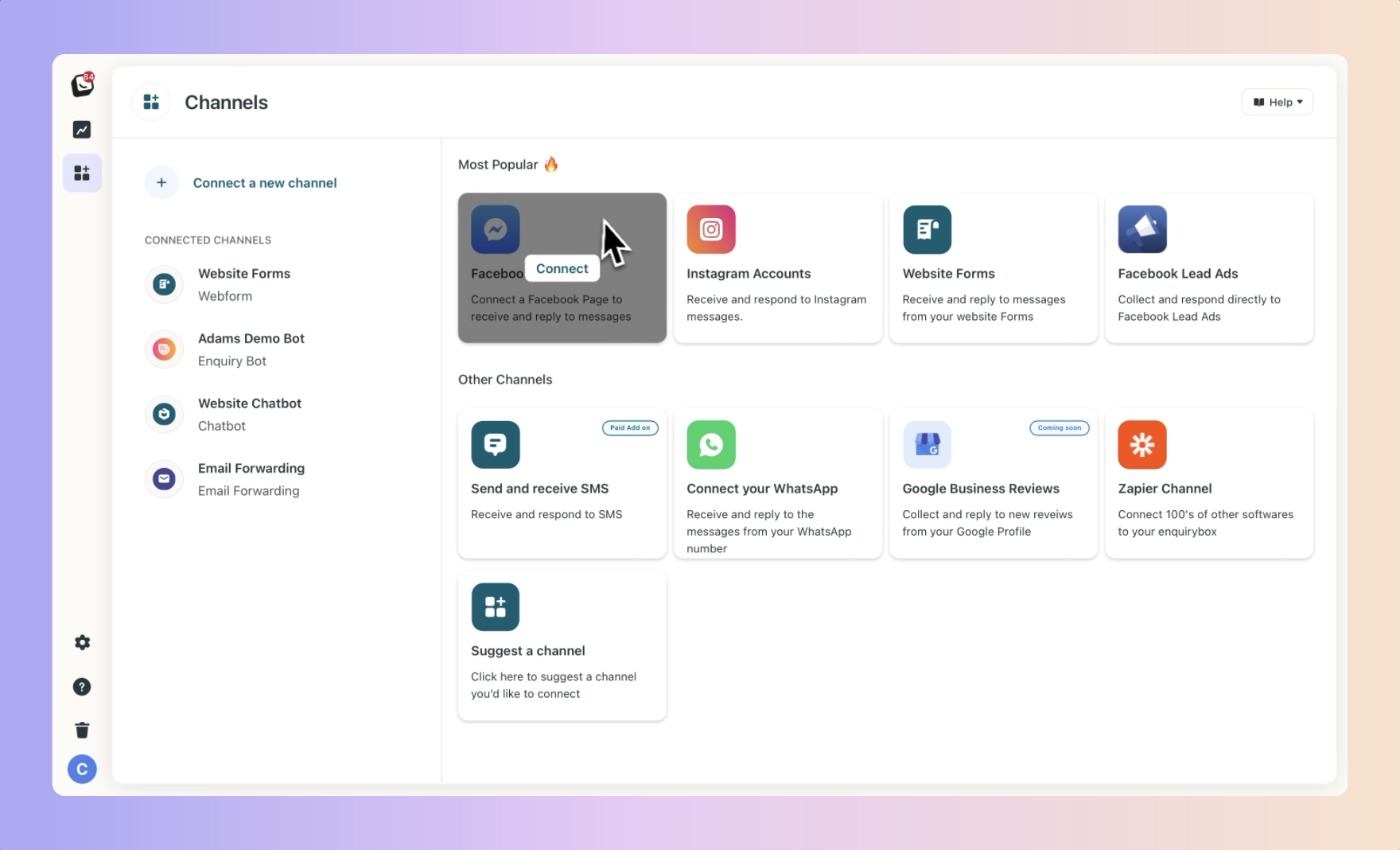
To connect your page/s, you need to ensure you have these 2 things:
A Facebook Business page
Admin level access to that page
Now all it takes is a few clicks and you'll be setup and ready to go.
Click "Connect my Facebook Page"
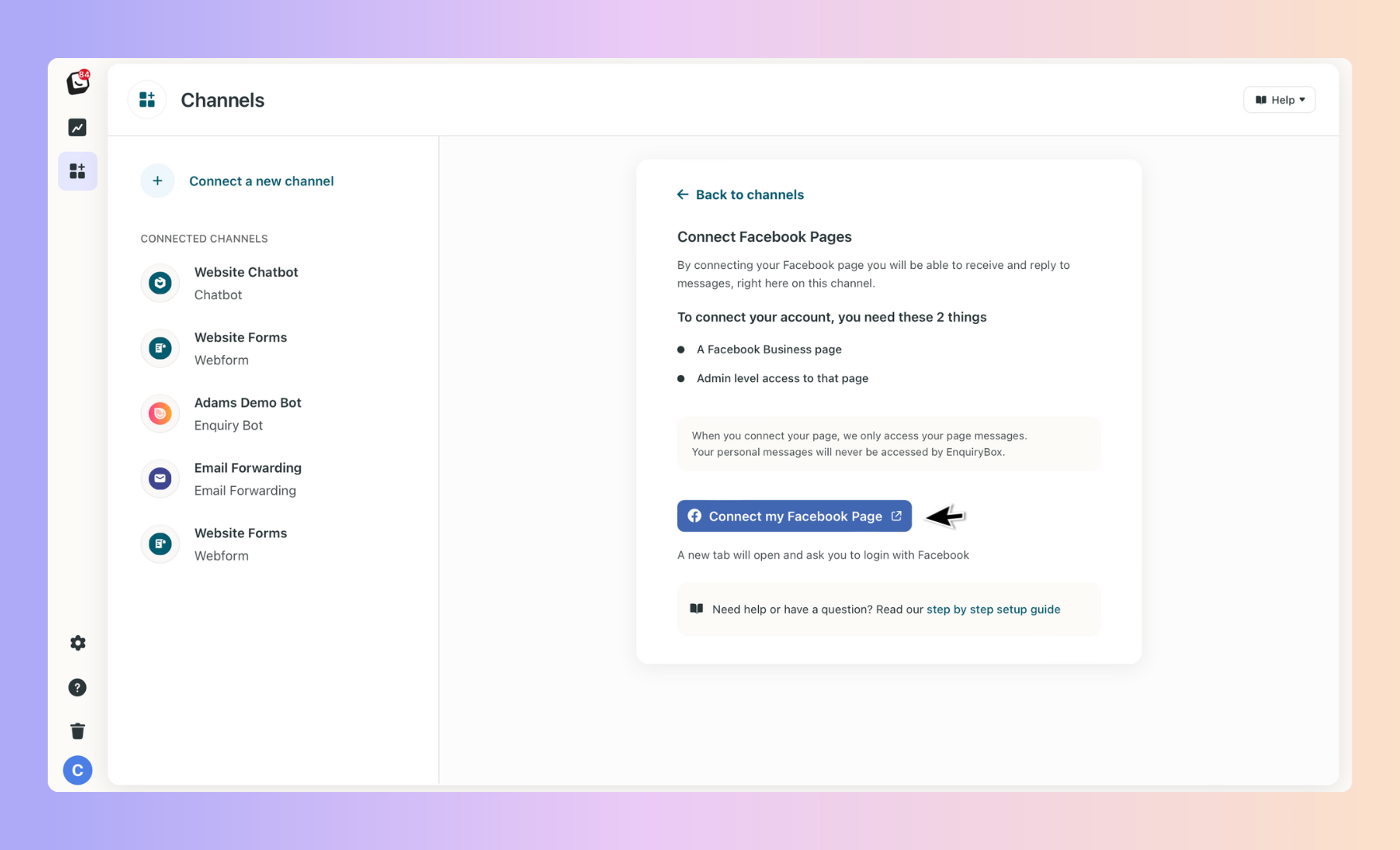
Follow the connections steps
A new tab will open on Facebook.com. If you are not logged in, you will be asked to log in. This will be the email you use for your personal Facebook account.
Rest assured, this is how Facebook is structured. Your personal account is linked to the Facebook Pages that you own and manage.
When you connect your account, we only access your Facebook Page/s Messages. Your personal messages will never be accessed by Boxly.
Step 1.
Login to Facebook.
Step 2.
Click "Continue"
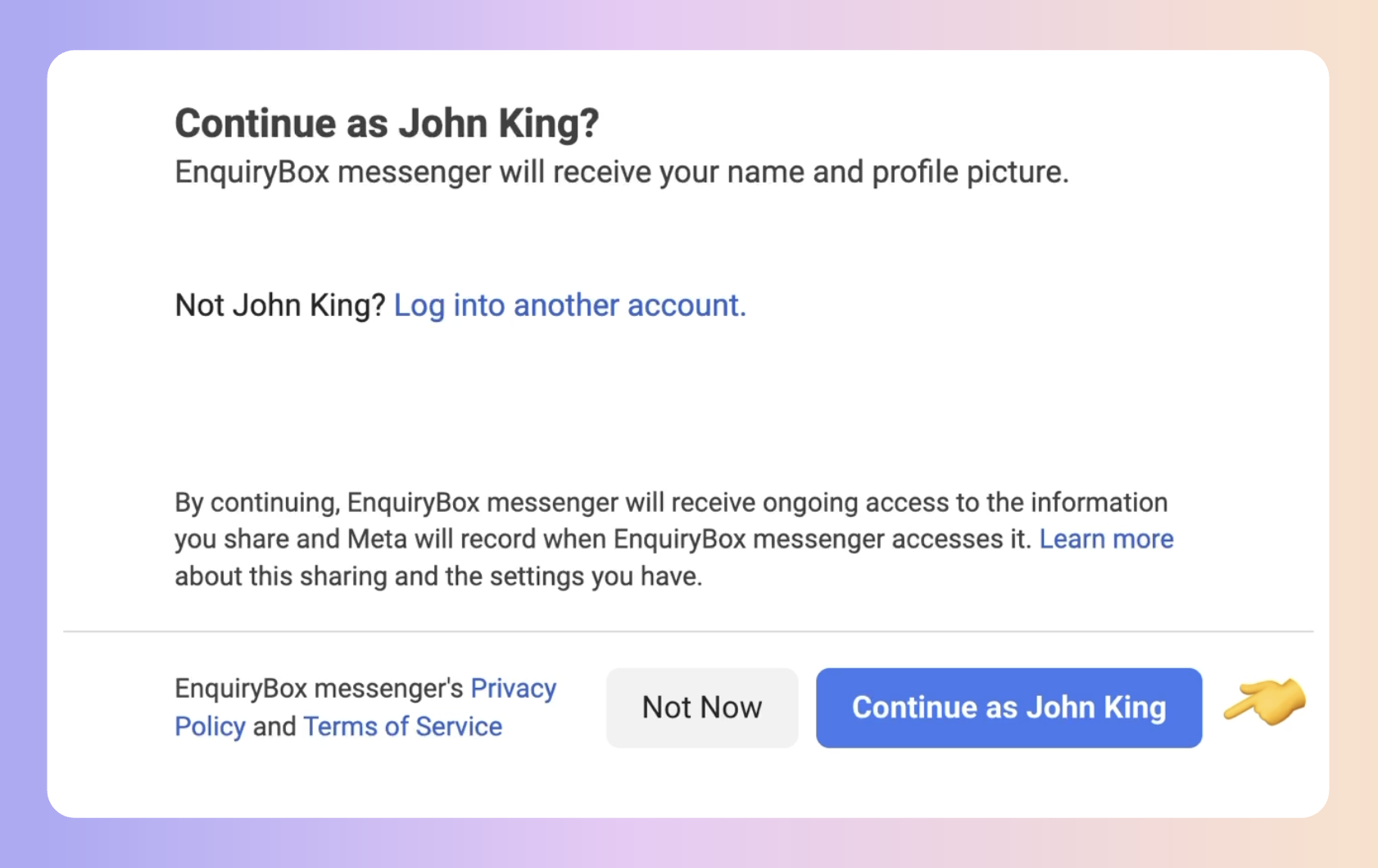
Step 3.
Choose the option you prefer. If you have multiple pages it will show these in the next step.
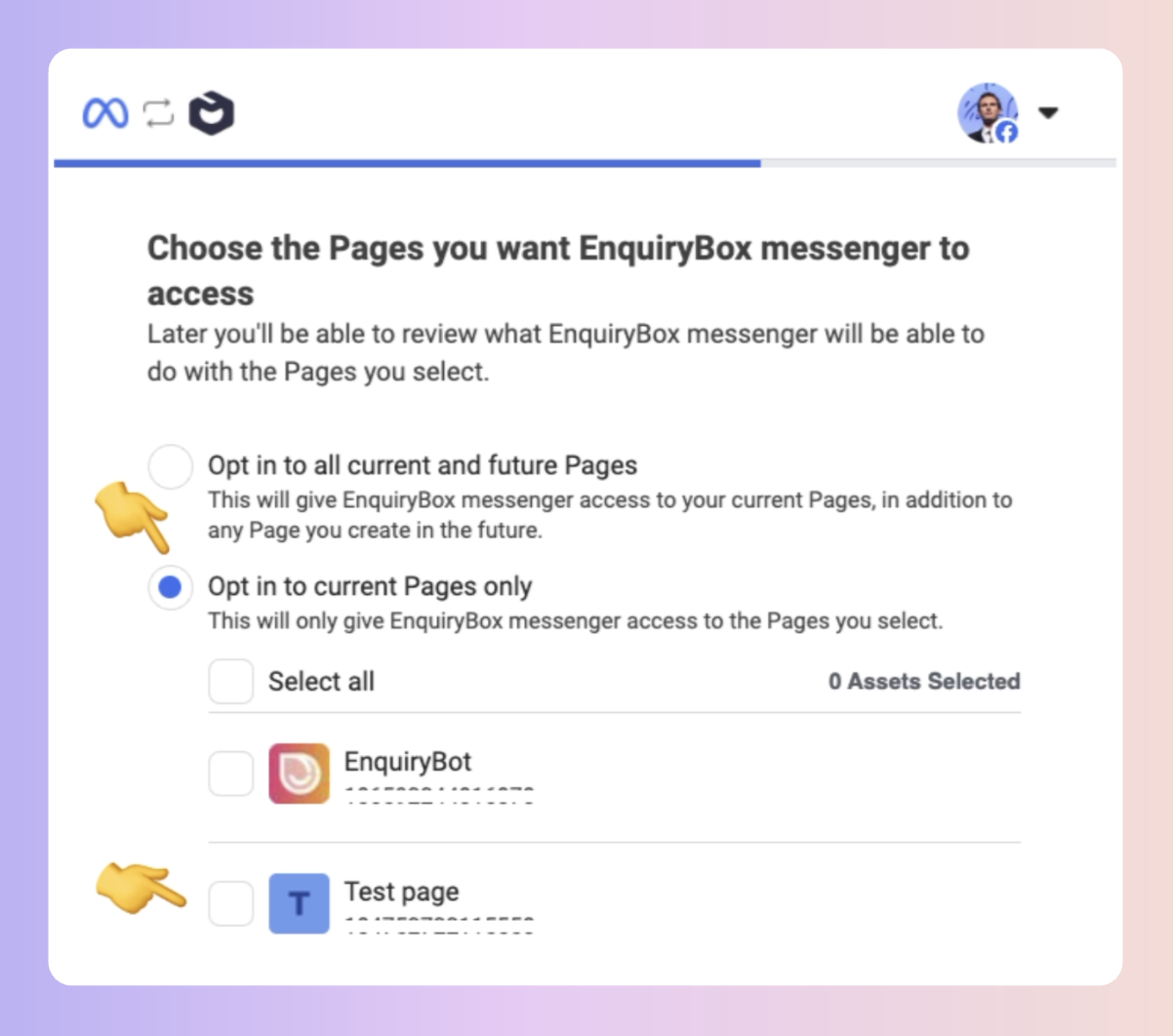
Step 4.
Grant permission by clicking "Save".
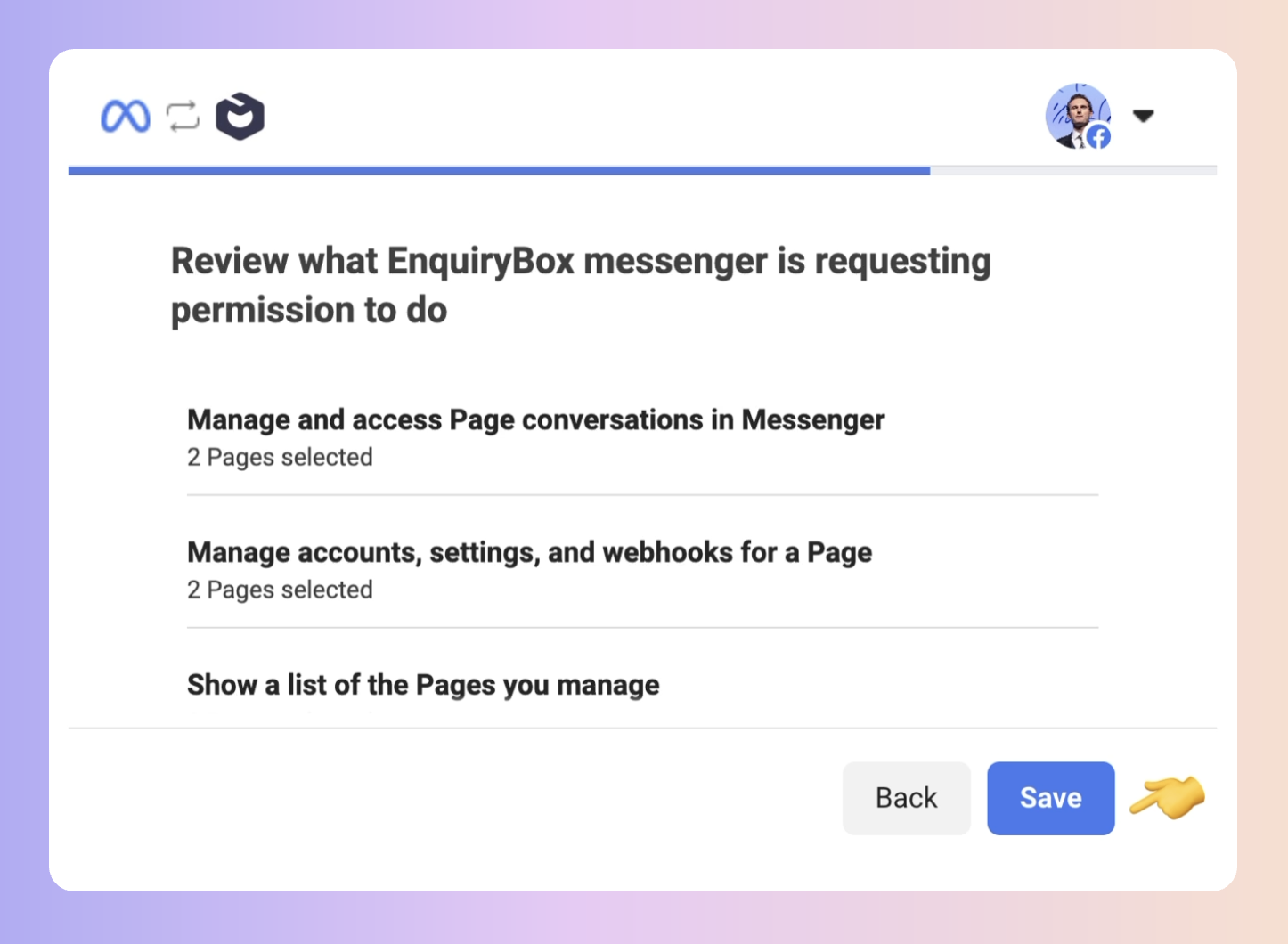
You can setup powerful, time-saving automations that will run when new messages come in from your Facebook Page
 Send an auto reply message
Send an auto reply message
 Assign a lead to a team member
Assign a lead to a team member Move leads to a specific box
Move leads to a specific box
To setup your automations, click on the relevant Facebook Account in your connected channels.
Then click on the "Automations" tab.
By default, we have setup an auto reply message for you. Click edit to amend it or if your happy with it, turn it on.
It will send automatically the next time someones makes a lead on your Facebook Page.
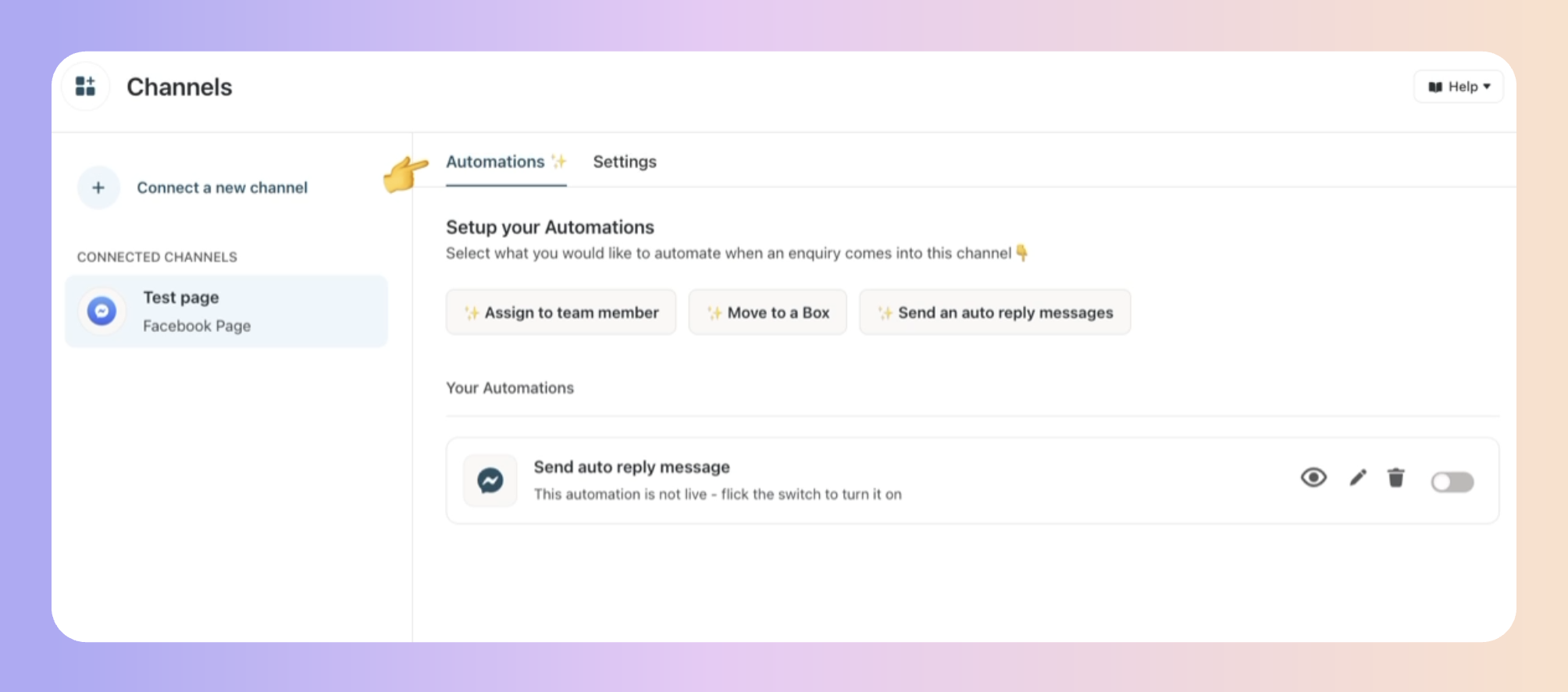
Instagram & Facebook Troubleshooting Guide
Meta Troubleshooting Guide: Instagram & Facebook