Boxly makes it easy to connect and automate responses for all your Instagram messages.
Here's how to get started.
Step 1: Go to Channel Connections
Click the channels icon on the left-hand menu and then click connect on the Instagram channel.
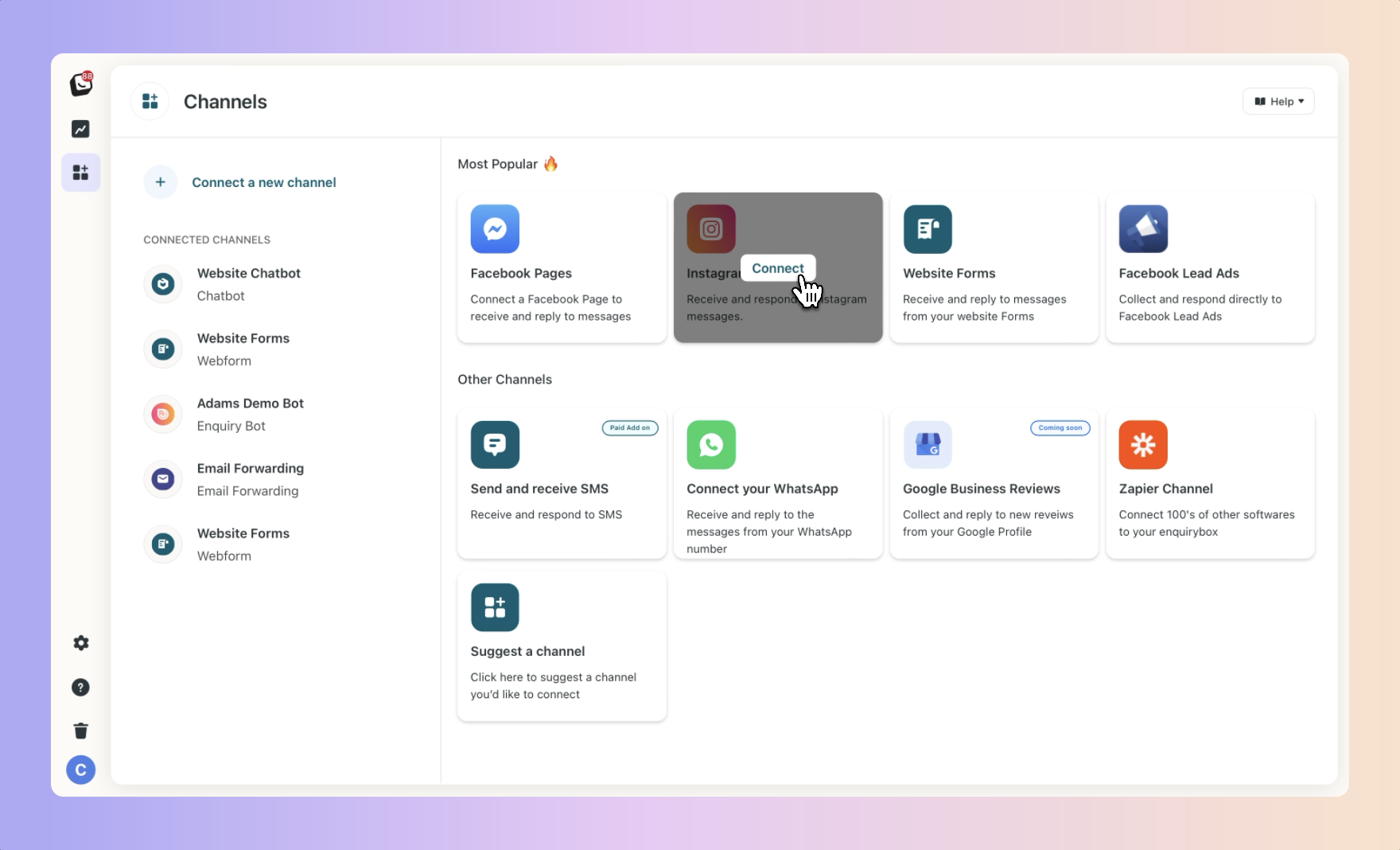
To connect your account, you need to ensure you have these 3 things:
The Instagram Business you want to connect
Your Instagram account, linked to your Facebook page
Admin-level access to that page
Now all it takes is a few clicks and you'll be set up and ready to go.
Click "Connect my Account"
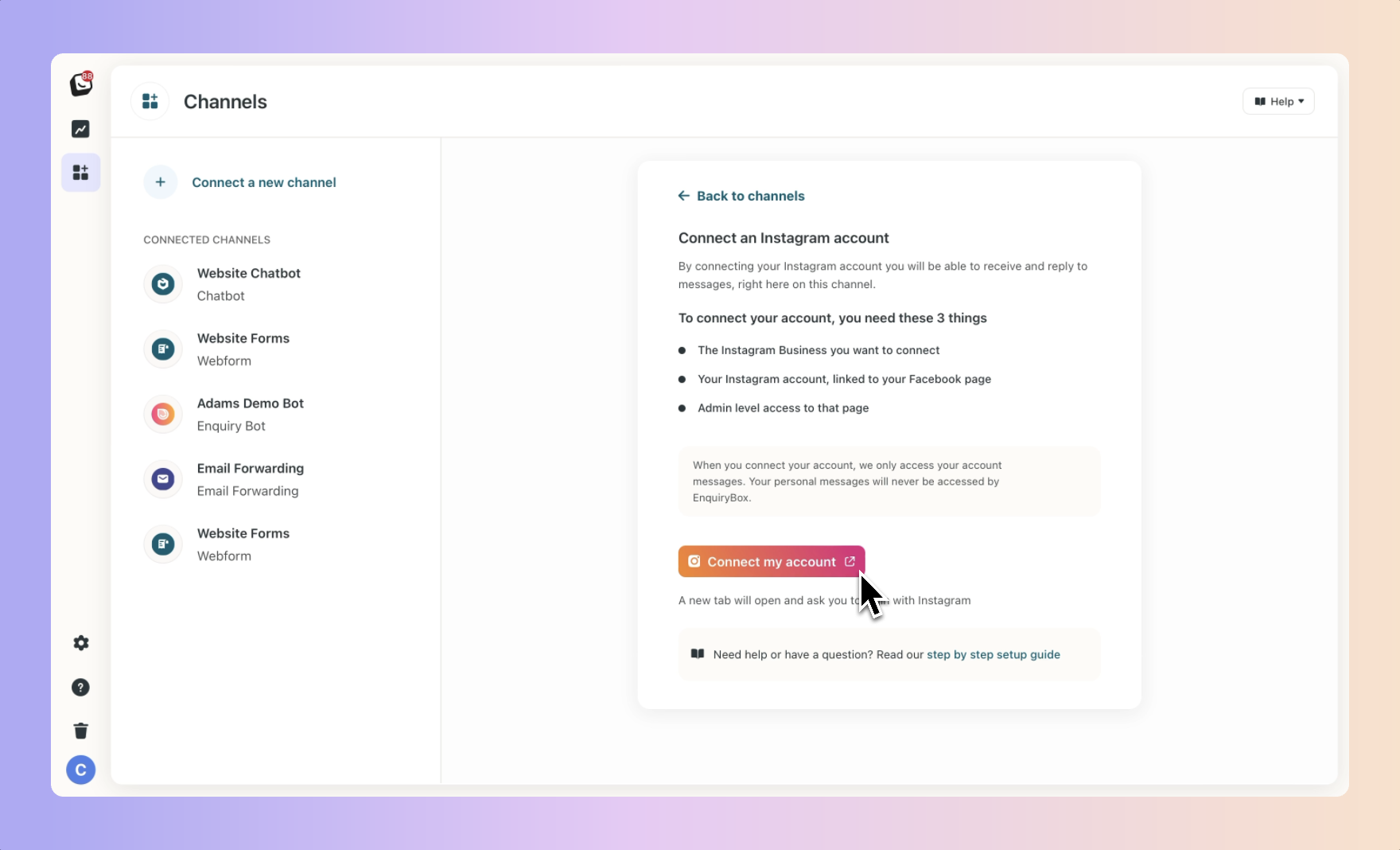
Follow the connections steps
A new tab will open on Facebook.com. If you are not logged in, you will be asked to log in. This will be the email you use for your personal Facebook account.
Rest assured, this is how Facebook is structured. Your personal account is linked to the Instagram accounts that you own and manage.
When you connect your account, we only access your Instagram Business Account Messages. Your personal messages will never be accessed by Boxly.
Step 1.
Login to Facebook.
Step 2.
Press Continue
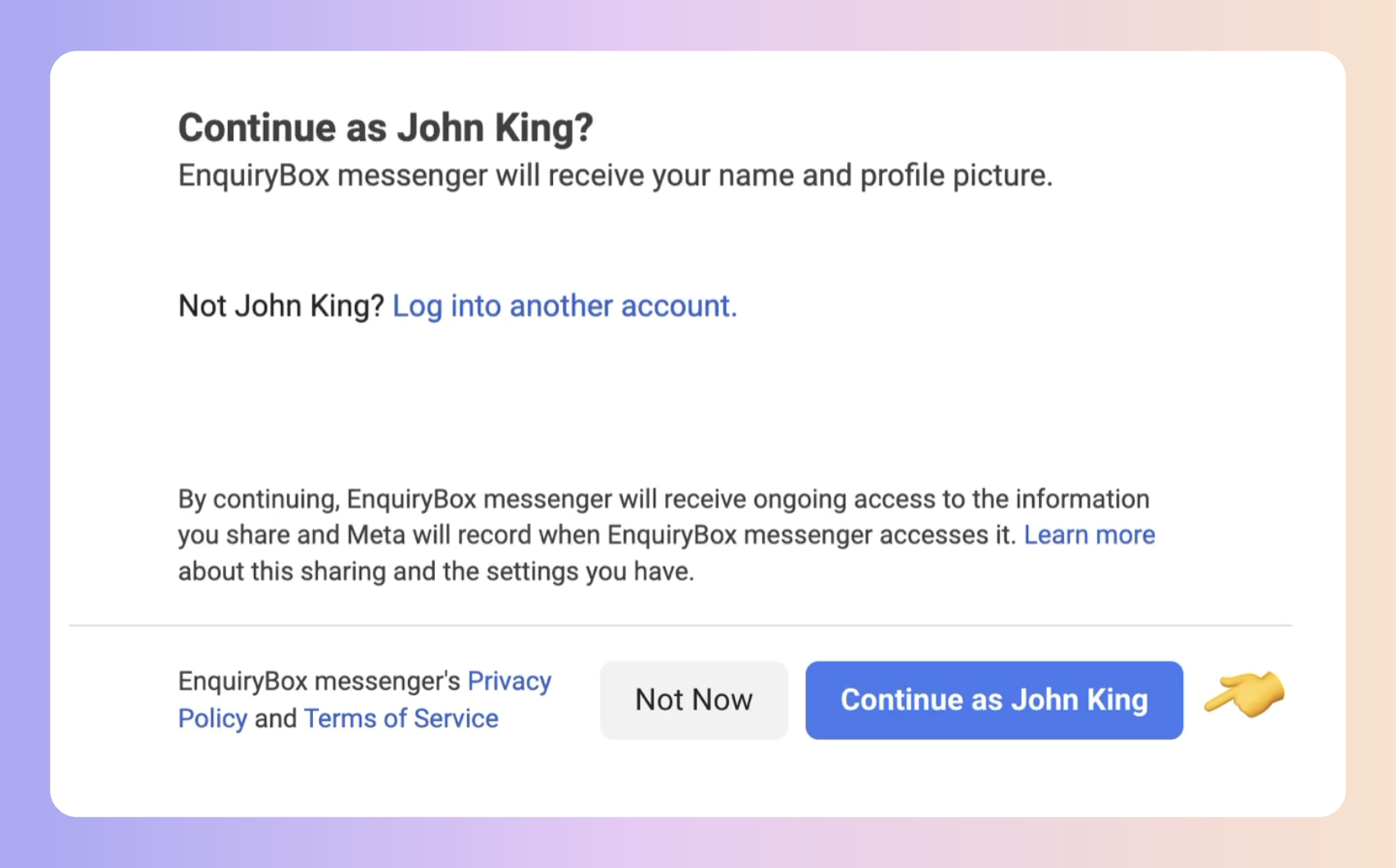
Step 3.
Choose the option you prefer. If you have multiple accounts it will show these in the next step. In this example, we only have one account.
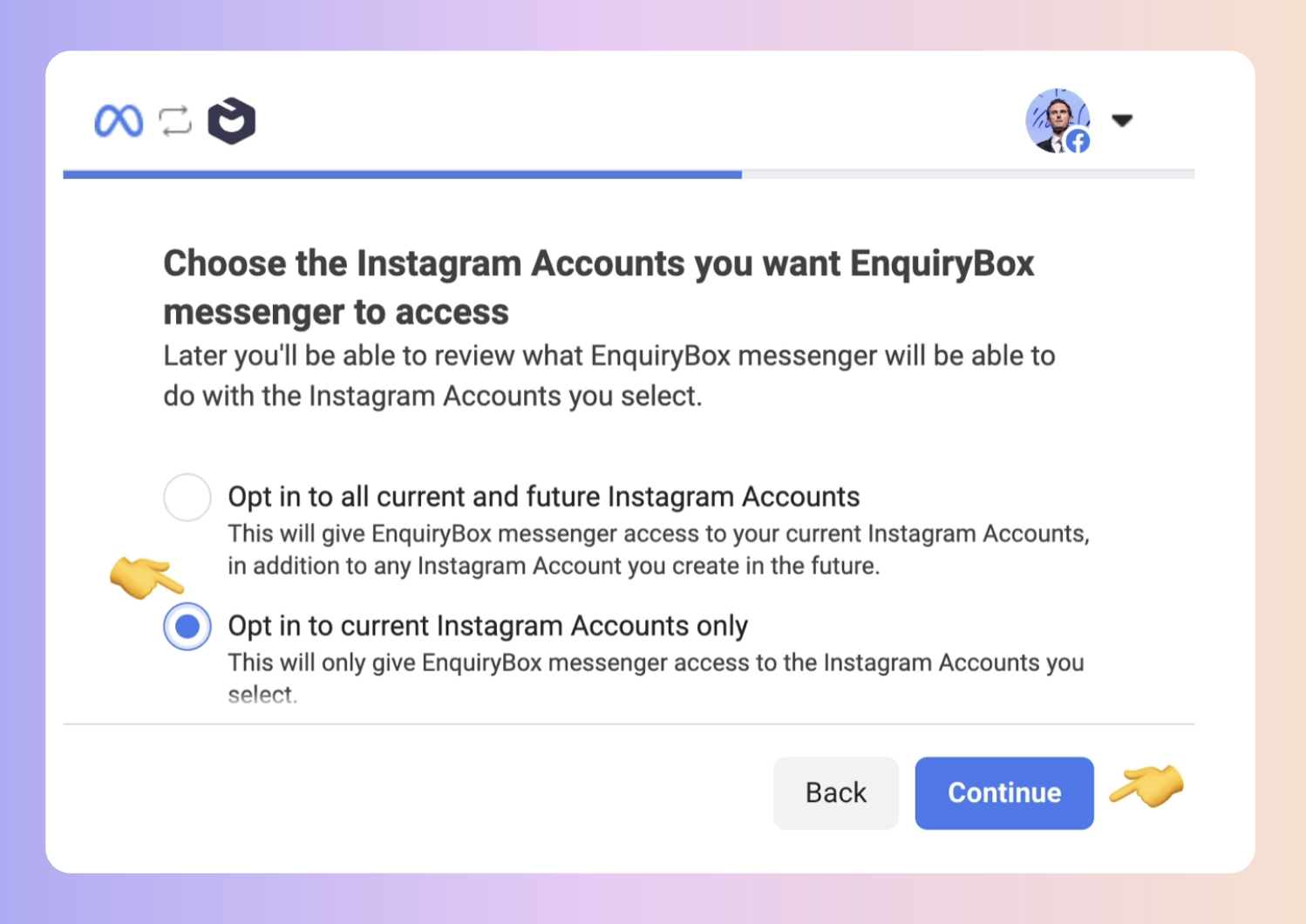
Step 4.
Grant permission by clicking Save.
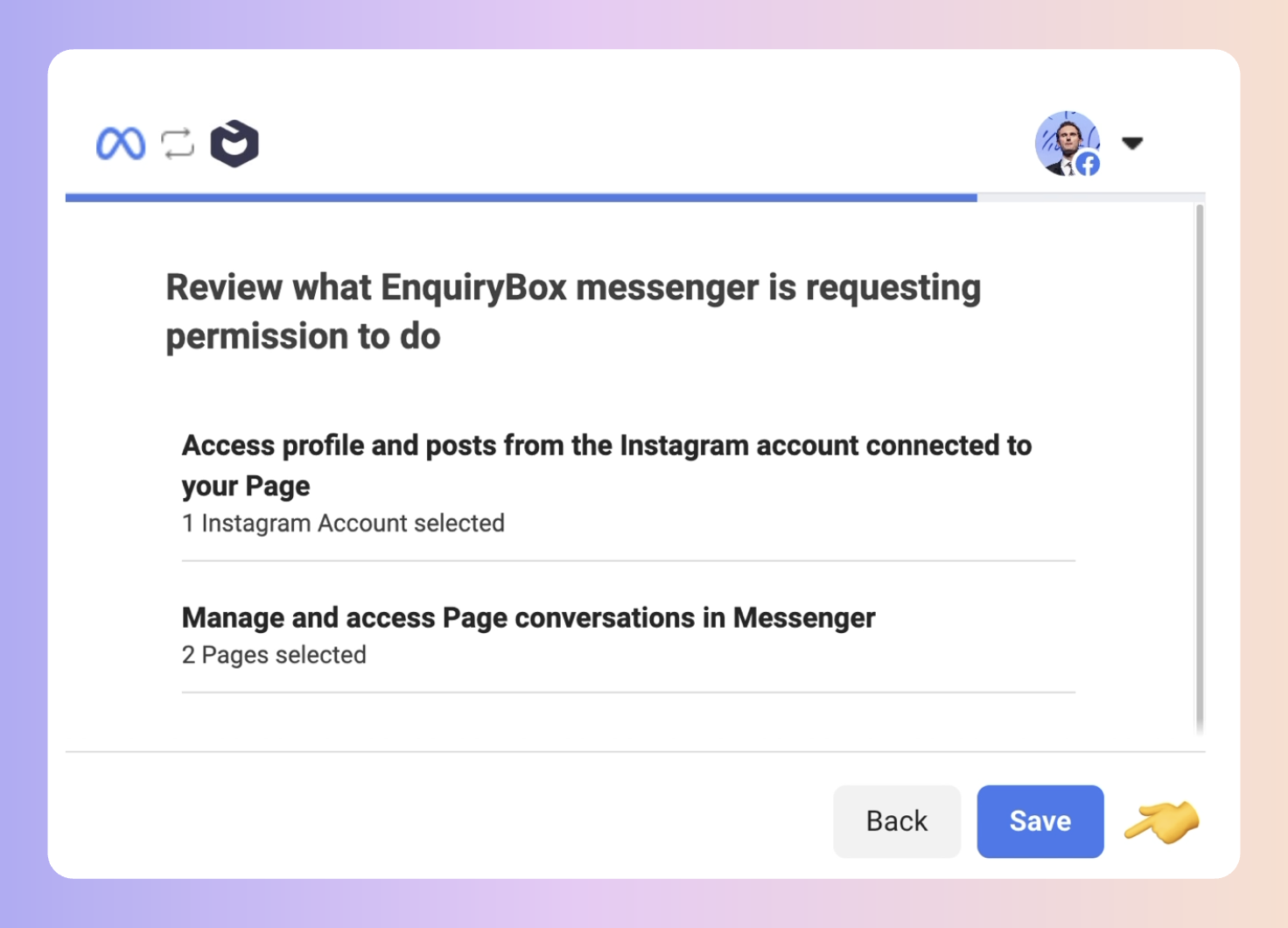
You can setup powerful, time-saving automations that will run when new messages come in from your Instagram Account
 Send an auto reply message
Send an auto reply message
 Assign an lead to a team member
Assign an lead to a team member Move leads to a specific box
Move leads to a specific box
To setup your automations, click on the relevant Instagram Account in your connected channels.
Then click on the Automations tab.
By default, we have set up an auto-reply message for you. Click edit to amend it or if your happy with it, turn it on.
It will send automatically the next time someone makes an lead on your Instagram Account
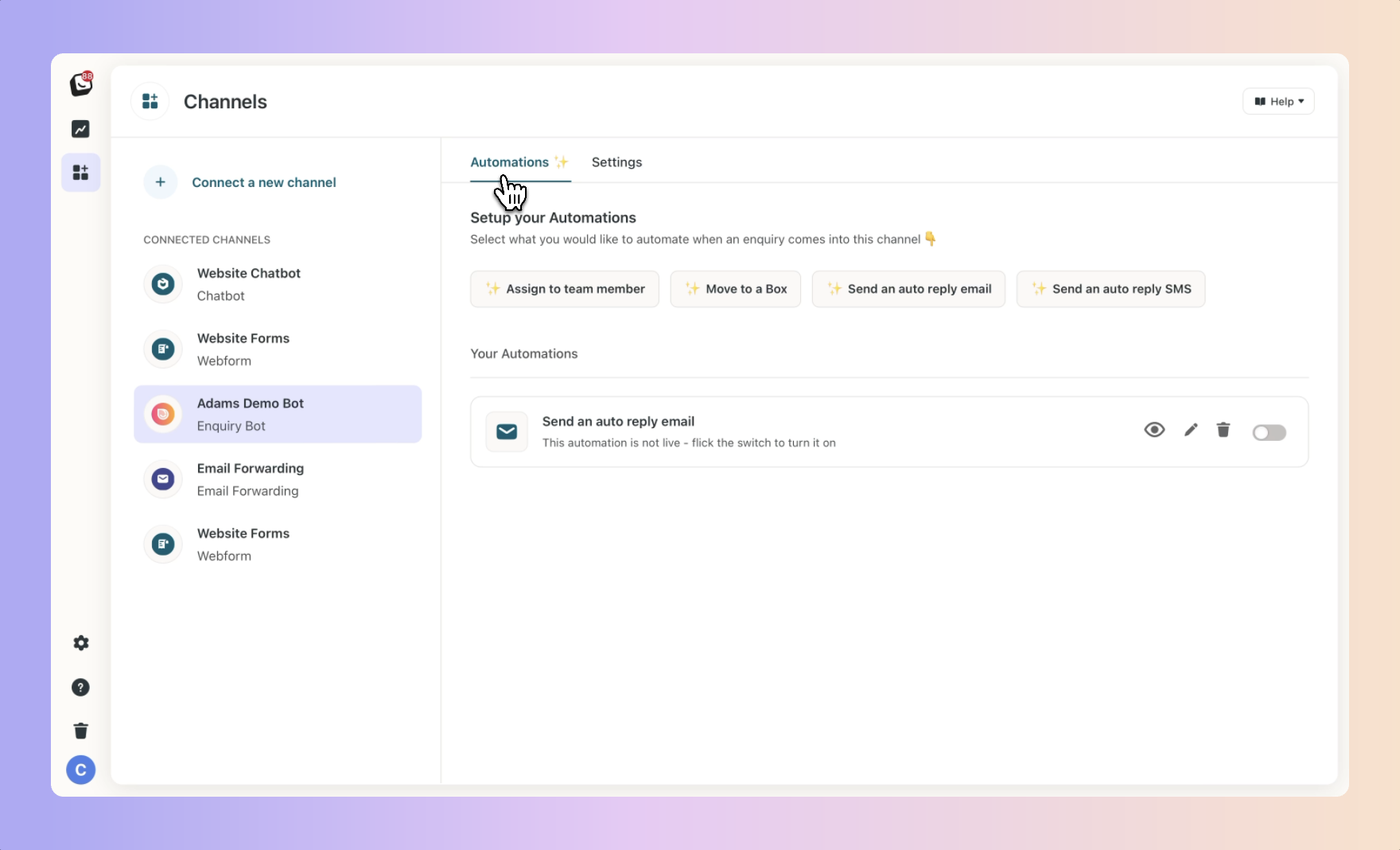
Instagram & Facebook Troubleshooting Guide
Meta Troubleshooting Guide: Instagram & Facebook