Tired of repeatedly typing out the same responses to customer enquiries? Reply templates allow you to save your most common responses for quick access when communicating with customers.
How to Create a Template:
Follow these simple steps to create a template:
Step 1: Click on your settings icon and select "Reply Templates"
Step 2: Click the "Create a reply template" button
Step 3: Name your template something memorable that describes its purpose
Step 4: Choose the template type - Email, SMS, or Social Media
Step 5: For emails, add a subject line that the customer will see
Step 6: Type your template content and insert any merge tags like {First Name}
Step 7: Preview your template and click "Save" when you're happy with it!
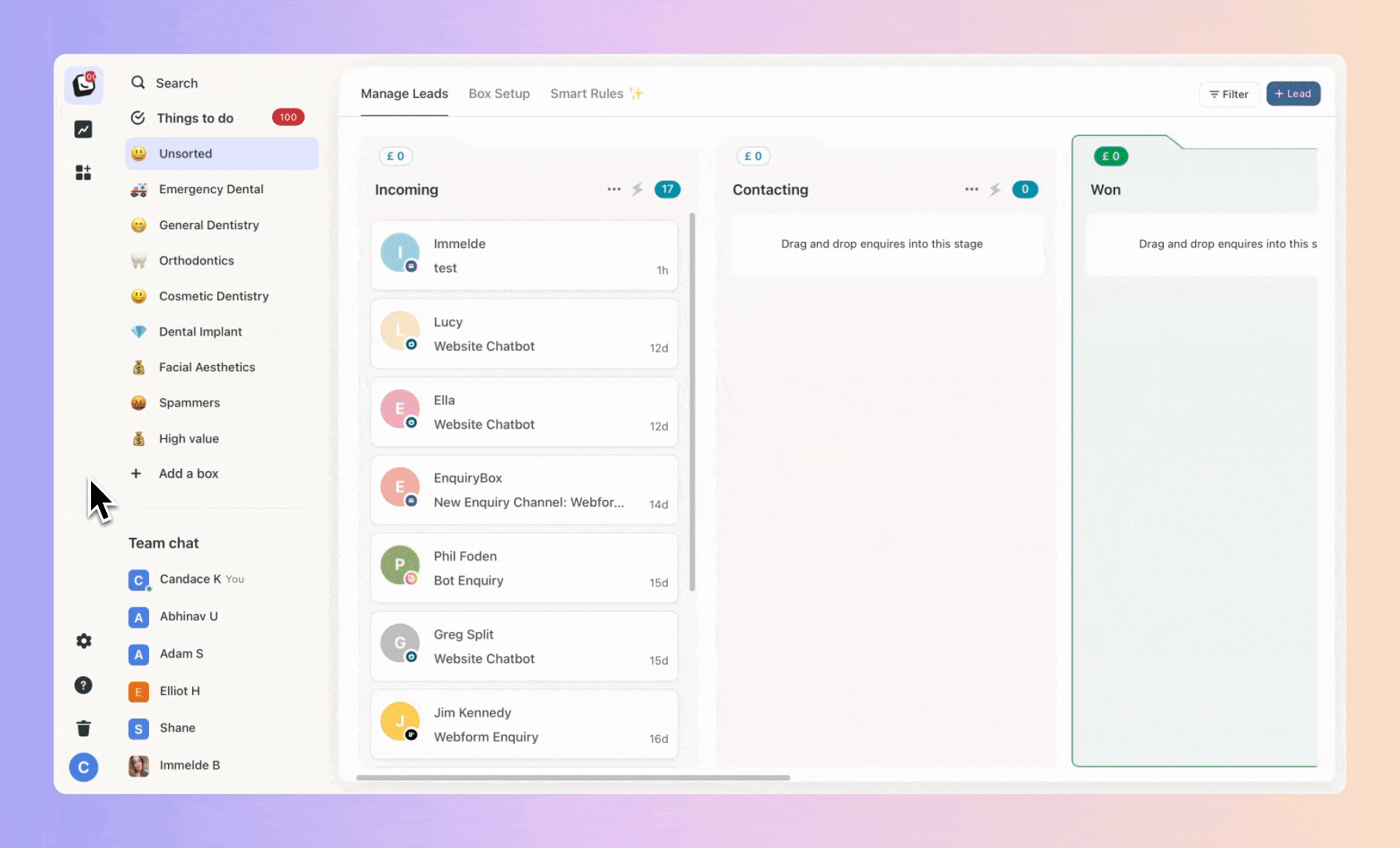
Using a Template:
Adding a template when replying only takes a couple of clicks:
When replying, click the "+" icon
Select the desired template
The template will populate in the message editor
Customise if needed, then hit send
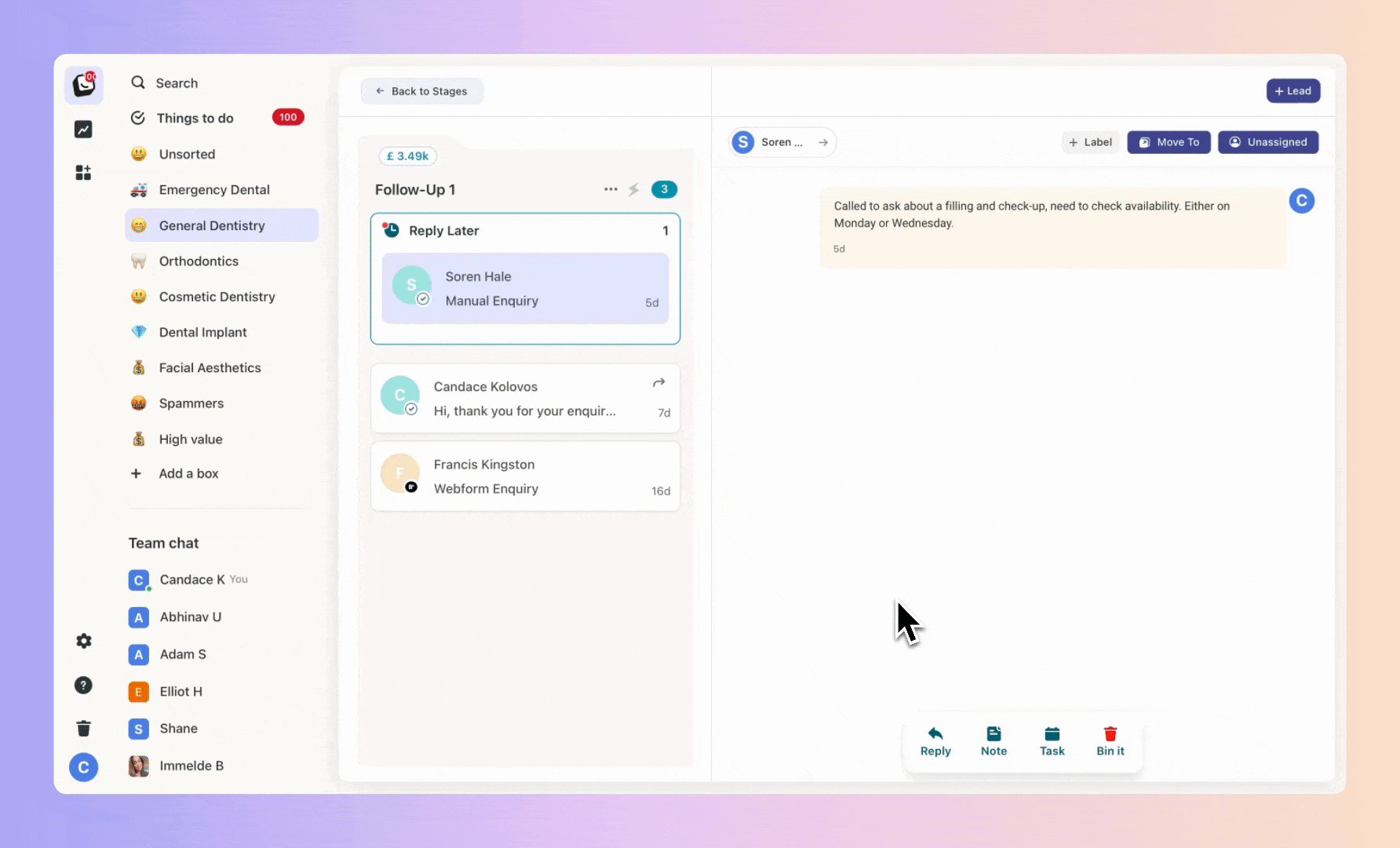
With reply templates, you can:
Save time rewriting common responses
Ensure consistency in your replies
Quickly personalise responses with merge tags
Increase efficiency and productivity
Set up a library of ready-to-use response templates for each channel - email, SMS, social media. Speed up your customer communication and boost productivity today!