The File Library allows you to upload and store files for quick access when communicating with customers.
Click your profile icon and select "File Library"
Click "Upload a File"
Upload files by dragging and dropping or selecting from your computer
Note: Files must be under 4MB
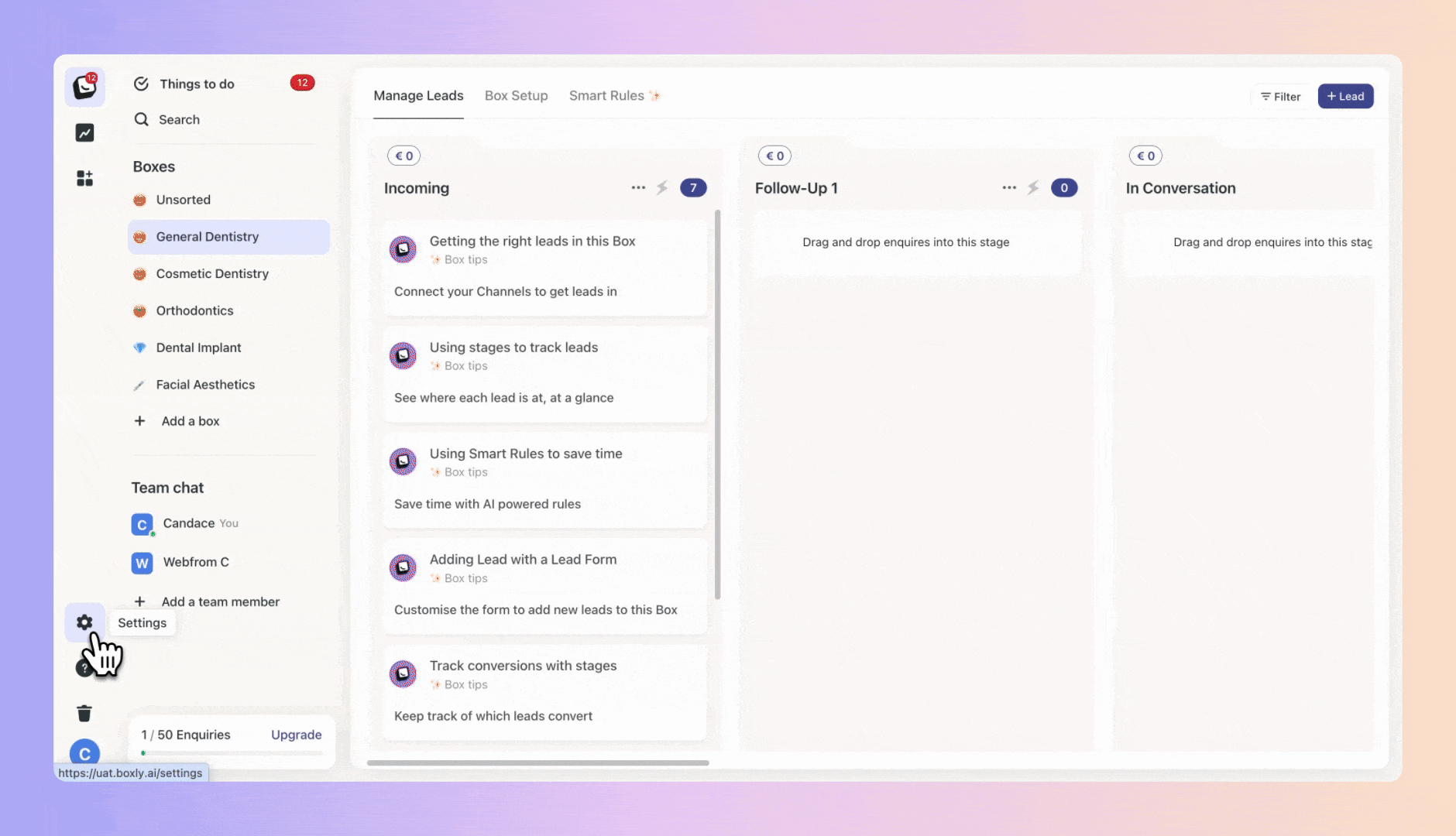
Once uploaded, you can:
Rename files
Download files
Copy shareable links
Delete files
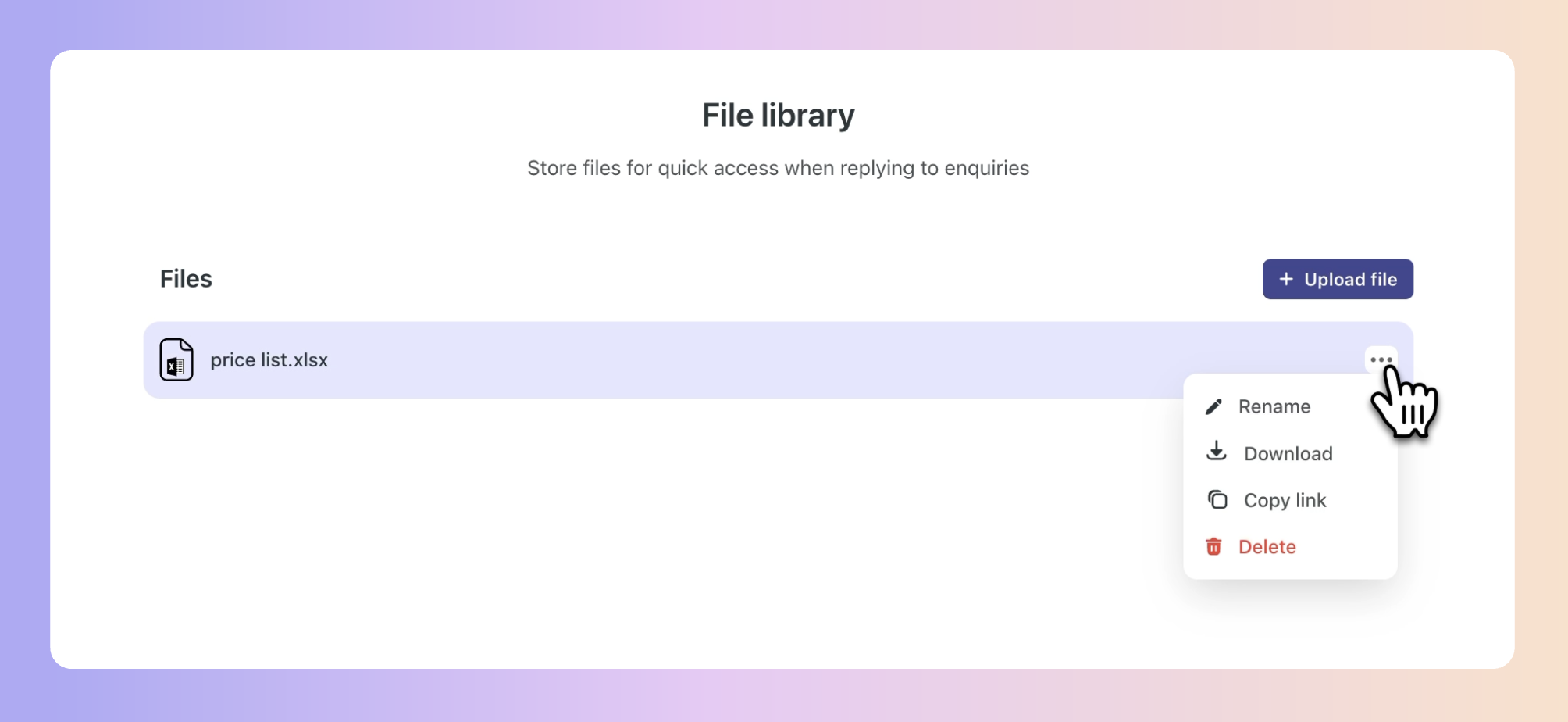
When replying, click the attachment icon
Select "From File Library" to attach stored files
Or, upload a new file directly
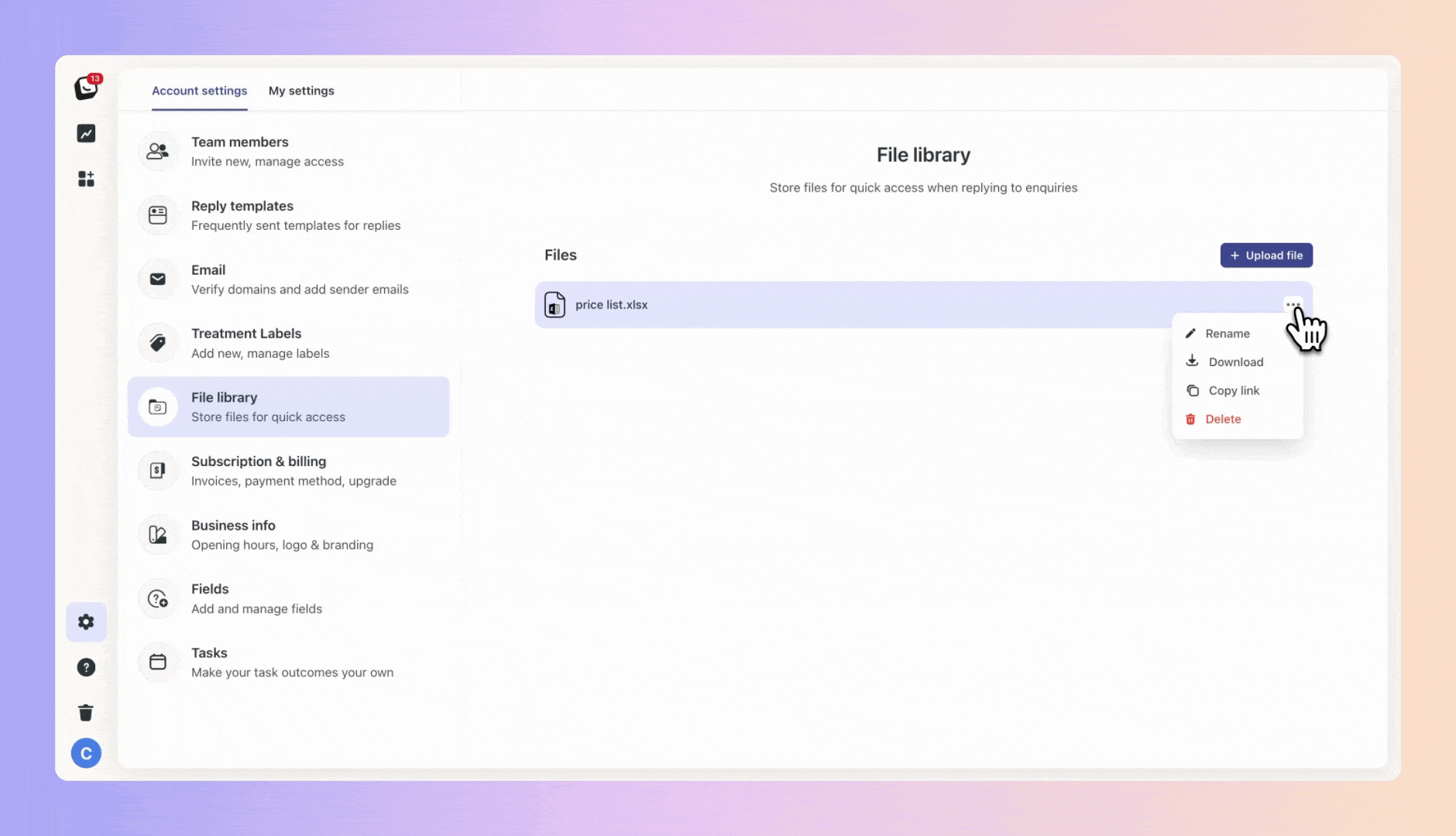
In the contact's details under the "Files" tab
In the history of your communication
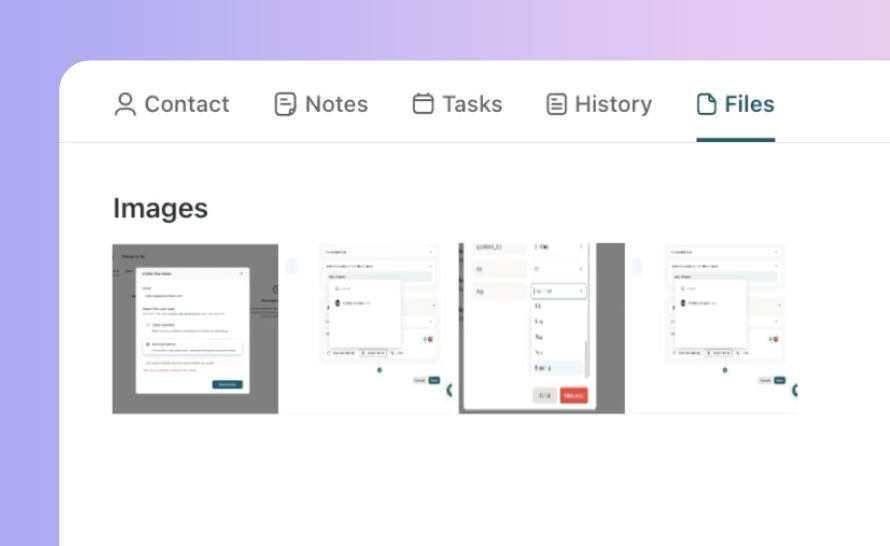
With the File Library, you can:
Have files ready to quickly attach
Avoid searching for files when replying
Keep useful documents organised in one place
Streamline attaching relevant files or media
Store, access, and attach files effortlessly with the Boxly File Library. Optimise your customer communication today!