The Business Info section in your account settings lets you configure key details for your Boxly account.
Your Business Info tool is split the tool into three tabs:
Business Info: Set your brand theme colours & default currency
Opening Hours: Choose & edit your business’s opening hours
Custom variables: Store details like a business phone number or booking link and use them in automations and reply templates.
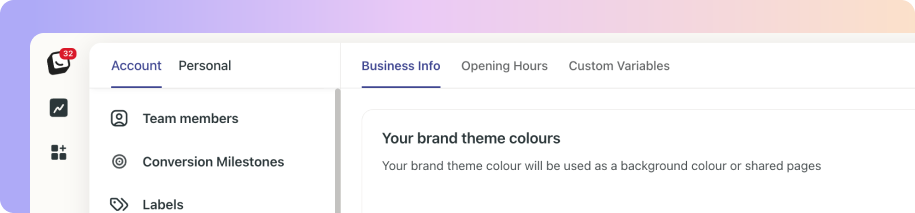
Here's what you can set up in under Business info tab:
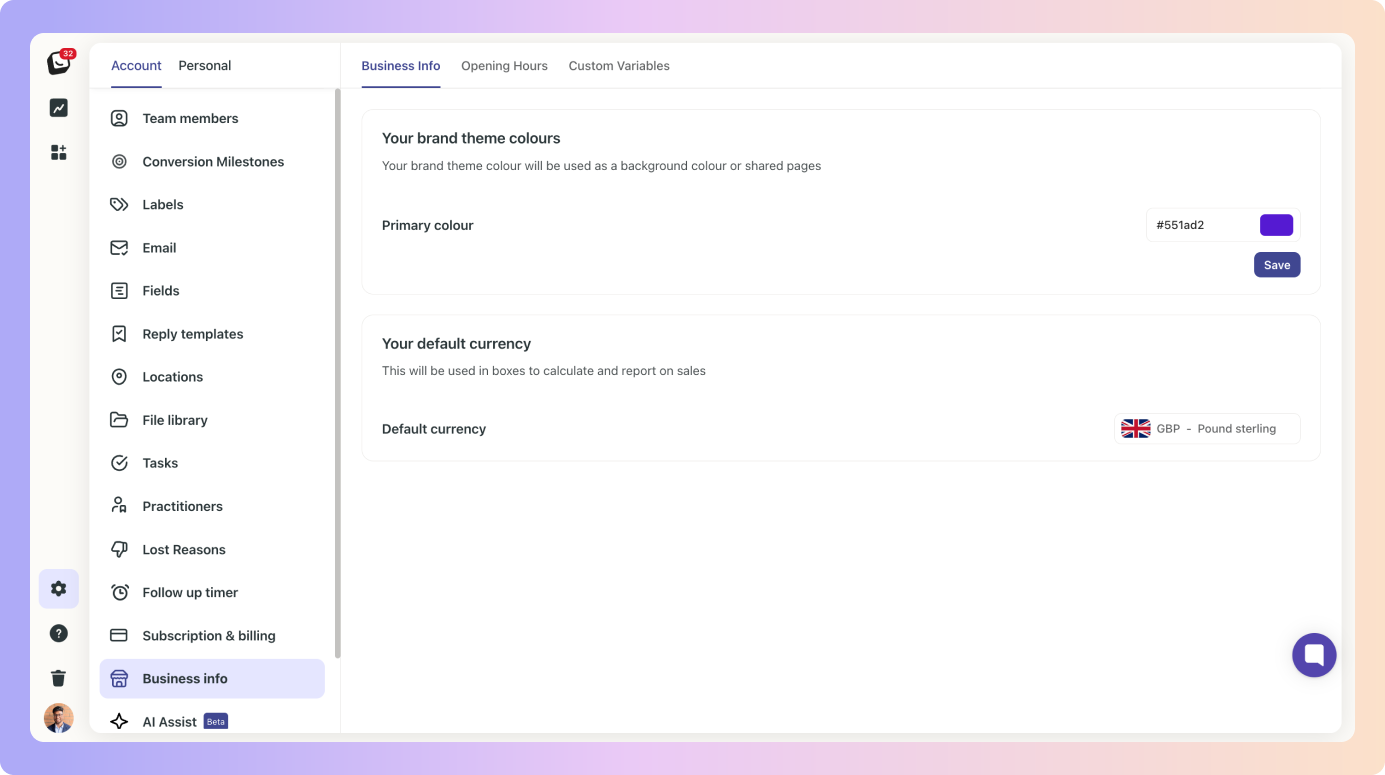
Brand Theme Colour
Choose a colour to use as the background for any shared pages or links.
Pick a shade that matches your brand for a cohesive look.
Default Currency
This feature is set up for tracking sales and generating reports within your Boxes, and it's automatically enabled on your account by default.
Toggle which days your business is open.
Set opening and closing times for each day.
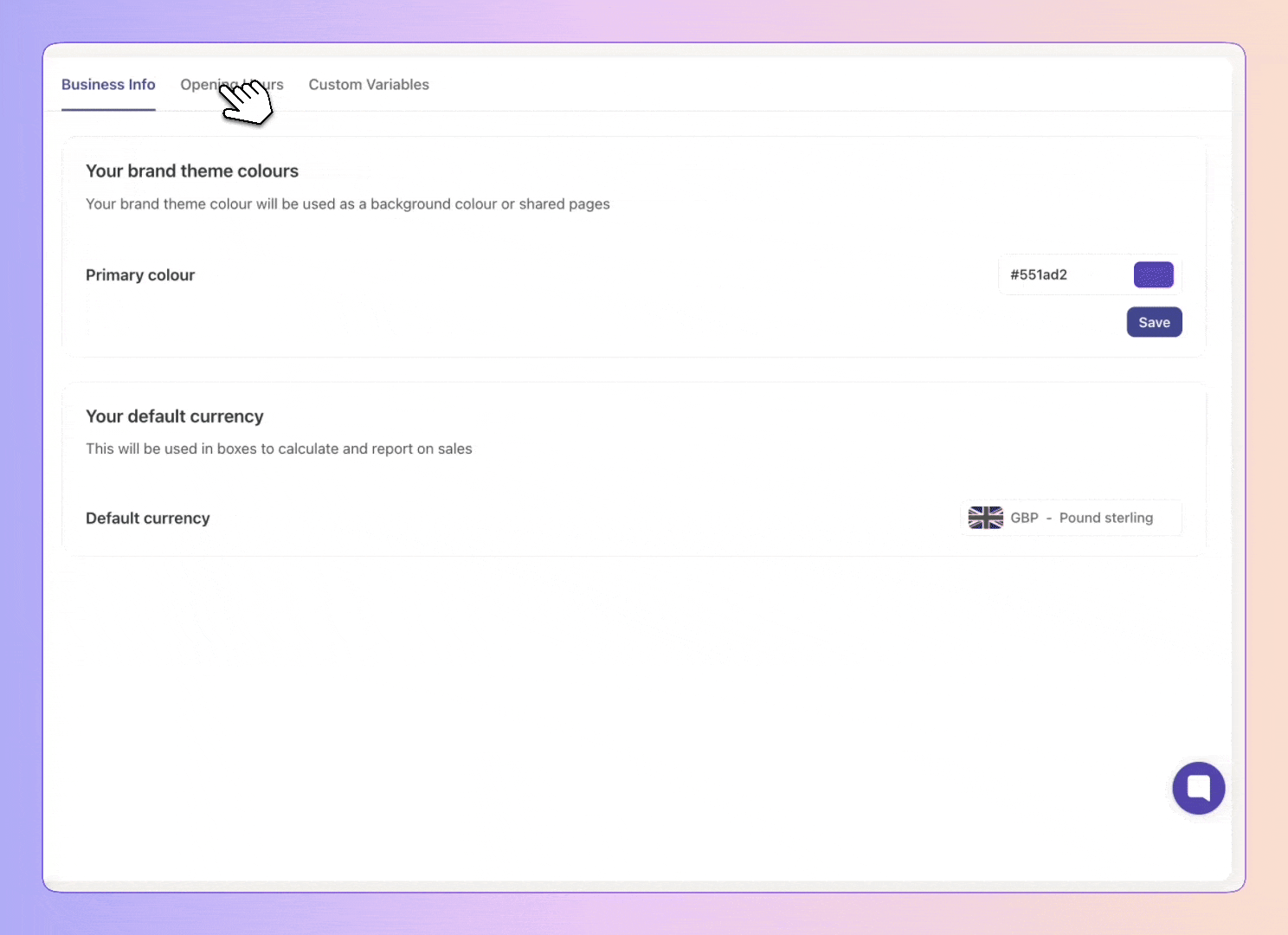
(Coming Soon)This enables automation based on business hours, like:
Emails or notifications during or outside your open hours.
Segmenting leads by time received.
Customise your business info to
Align Boxly to your brand identity.
Configure settings specific to your operation.
Optimise time-based automations.
Custom variables ensure that adding things like booking links or business phone numbers into your messages is super simple! - Including if you have multiple locations.
What are my Default Variables?
Boxly will automatically have the below Default Variables:
First Name
Last Name
Phone
Full Name
With Custom Variables, you can now:
Create your own variables (like booking links and phone numbers)
Custom variables/numbers/links for each location
Use them across all your reply templates, automation, and messages
Create your custom variable the first time and when sending a message, simply choose which booking link/phone number/form you need from the options you’ve already set and send!
We are creating 3 variables by default:
Business Name
Booking URL
Business Phone Number
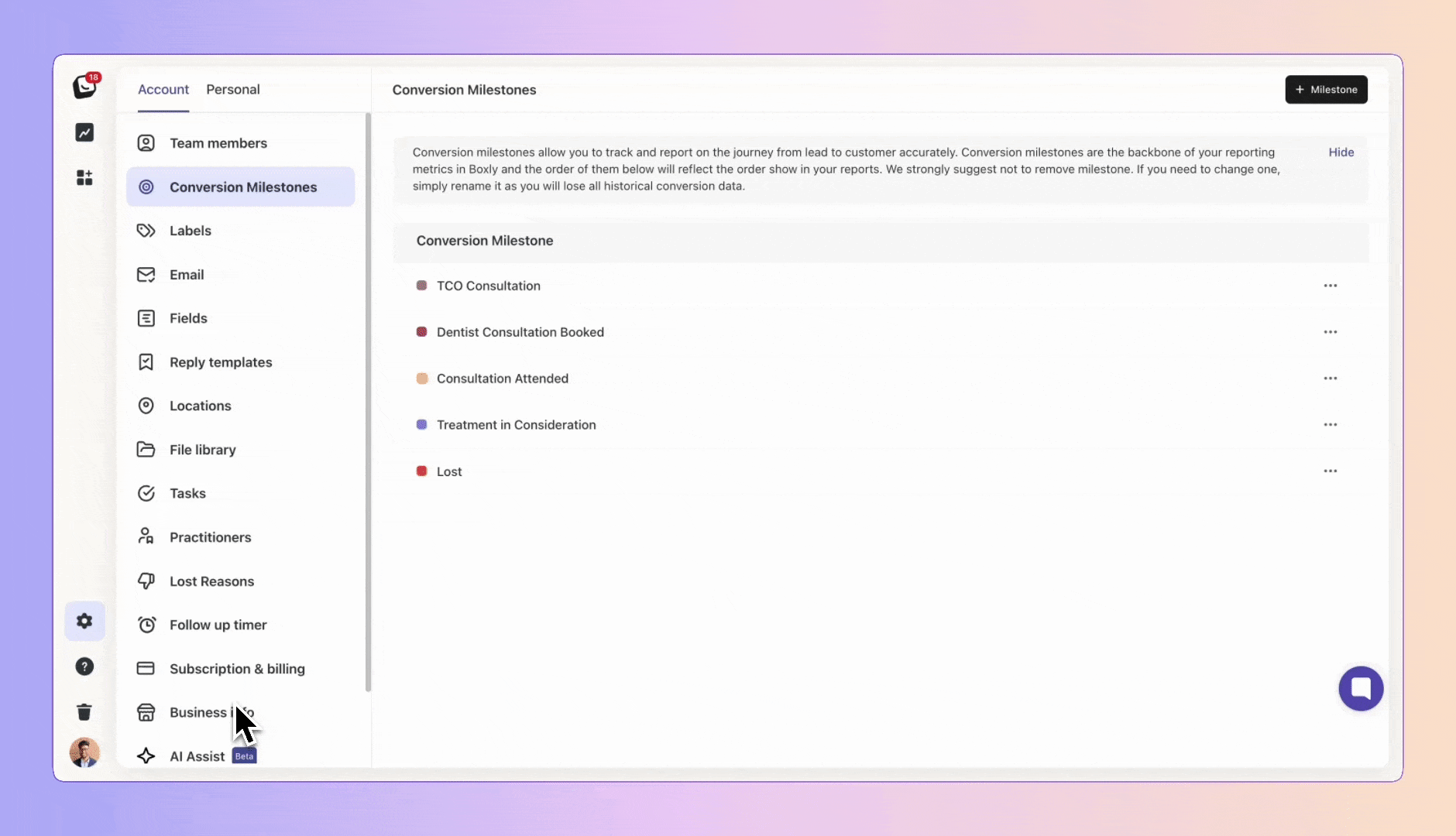
Location variables will only be available for users on a Multi-Location Plan, head over to the Multi-Location Plan article to find out more & upgrade!
Click “+ Add another field“ at the bottom of your custom variable list.
Fill in the two fields - Enter the display name and value.
Click “Save”
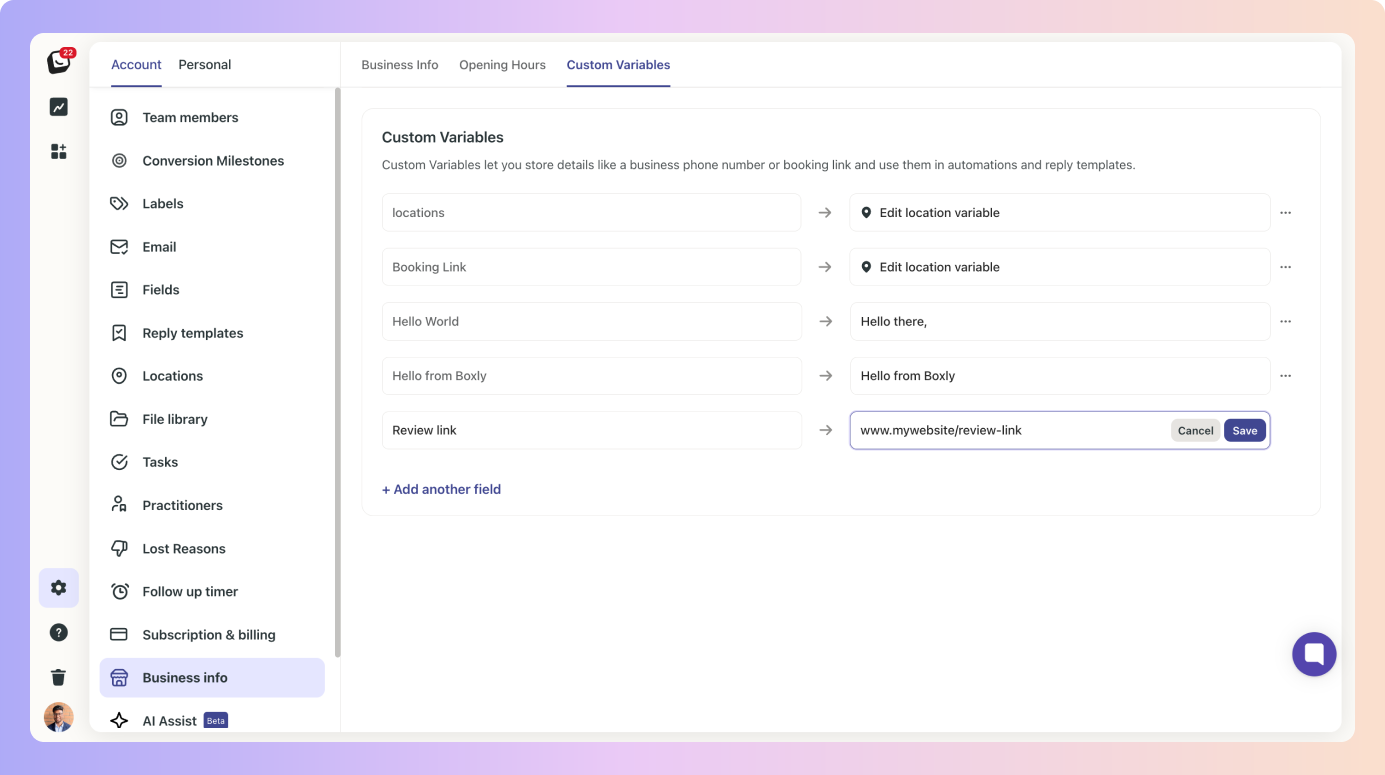
If you want to add multiple links or numbers, for example you’re adding a general booking link for an appointment, and you have three locations, once saved, click on the three-dot menu and select “Enable location values”. This will show all your locations, just pop in the specific link or number for each one
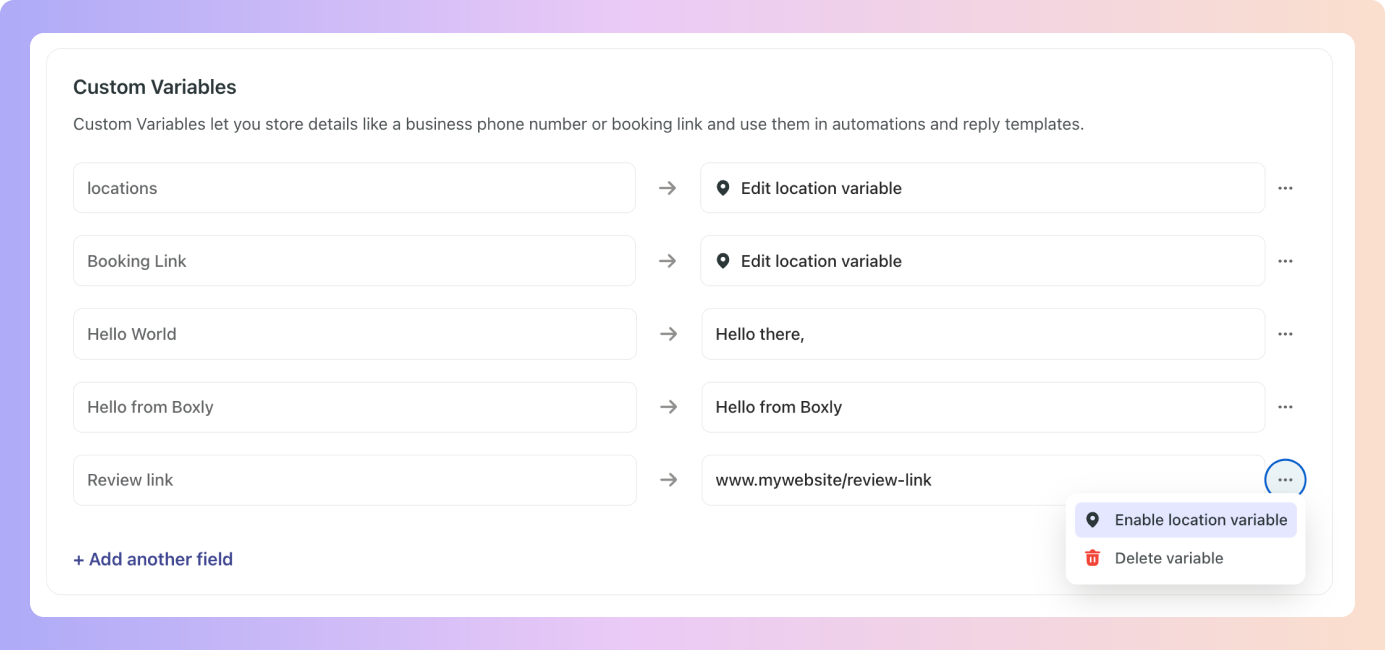
Why do I need multiple options?
Even if you’ve only got one location, you might be juggling different services, booking forms, or types of enquiries.
Custom Variables let you store and manage them all in one place. When you’re ready to send a message or email, simply choose which version of the variable you’d like to use - quick, clean, and consistent.
Once you’ve created your new Custom Variables, go to “Reply templates”
You can now add the custom variables, and easily include the (booking) links, phone numbers, or any other variable you need!
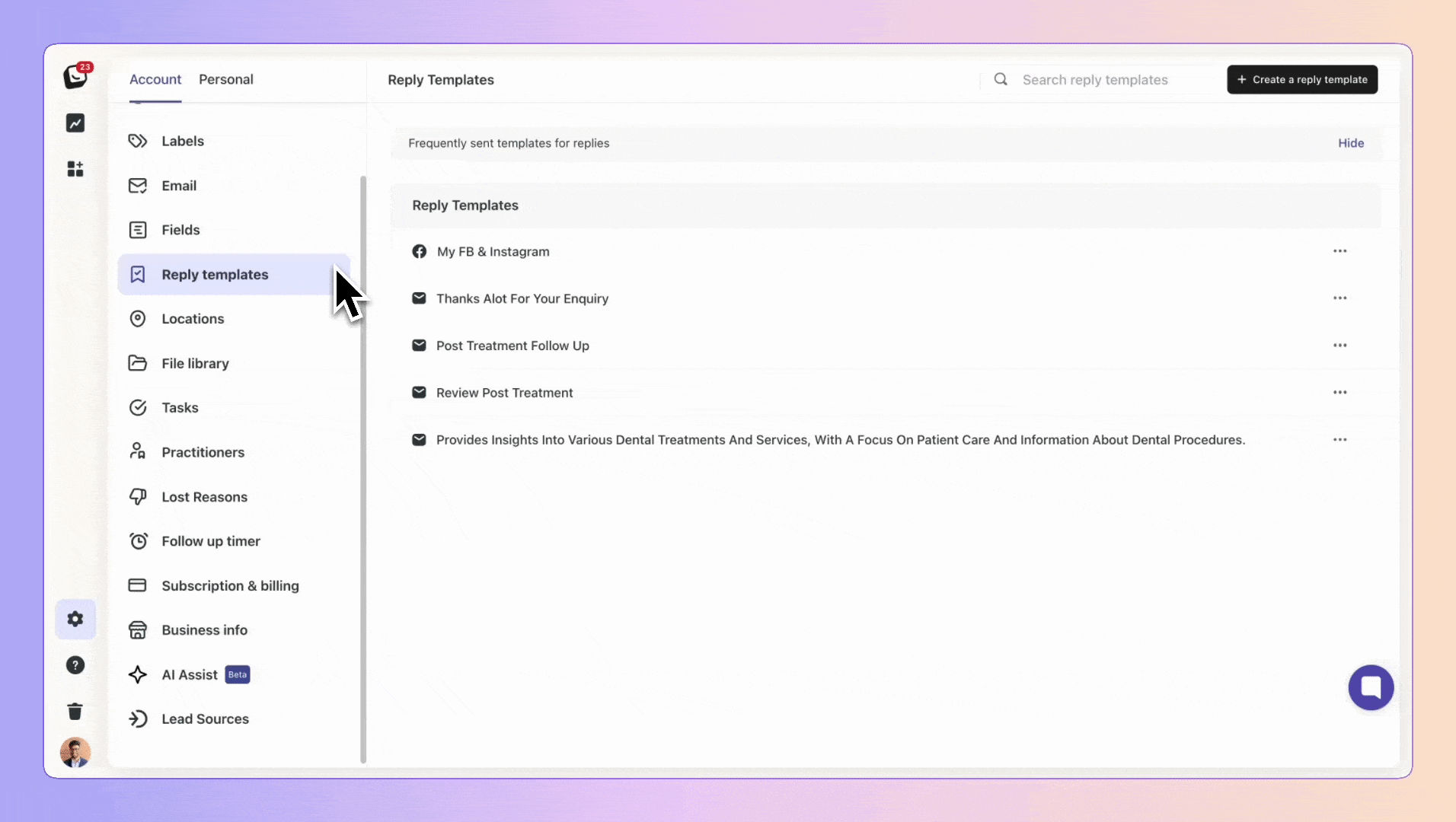
Set up your business details today for a tailored Boxly experience!