Managing all the leads, requests and questions from customers can get confusing if they aren't organised properly. That's where "Boxes" in Boxly can really help.
Boxes are like file folders that let you categorise customer leads based on how your business works. You might sort them by department, type of service, salesperson, or project - whatever makes the most sense for your team.
When a lead first comes in, it will automatically land in your default "General" box. But you have options to send it straight to the right box.
To manually move a lead:
Identify the specific lead that you need to shift.
Click on the "Move to" button and choose the box where you wish to move it.
Now, select the stage within that chosen box.
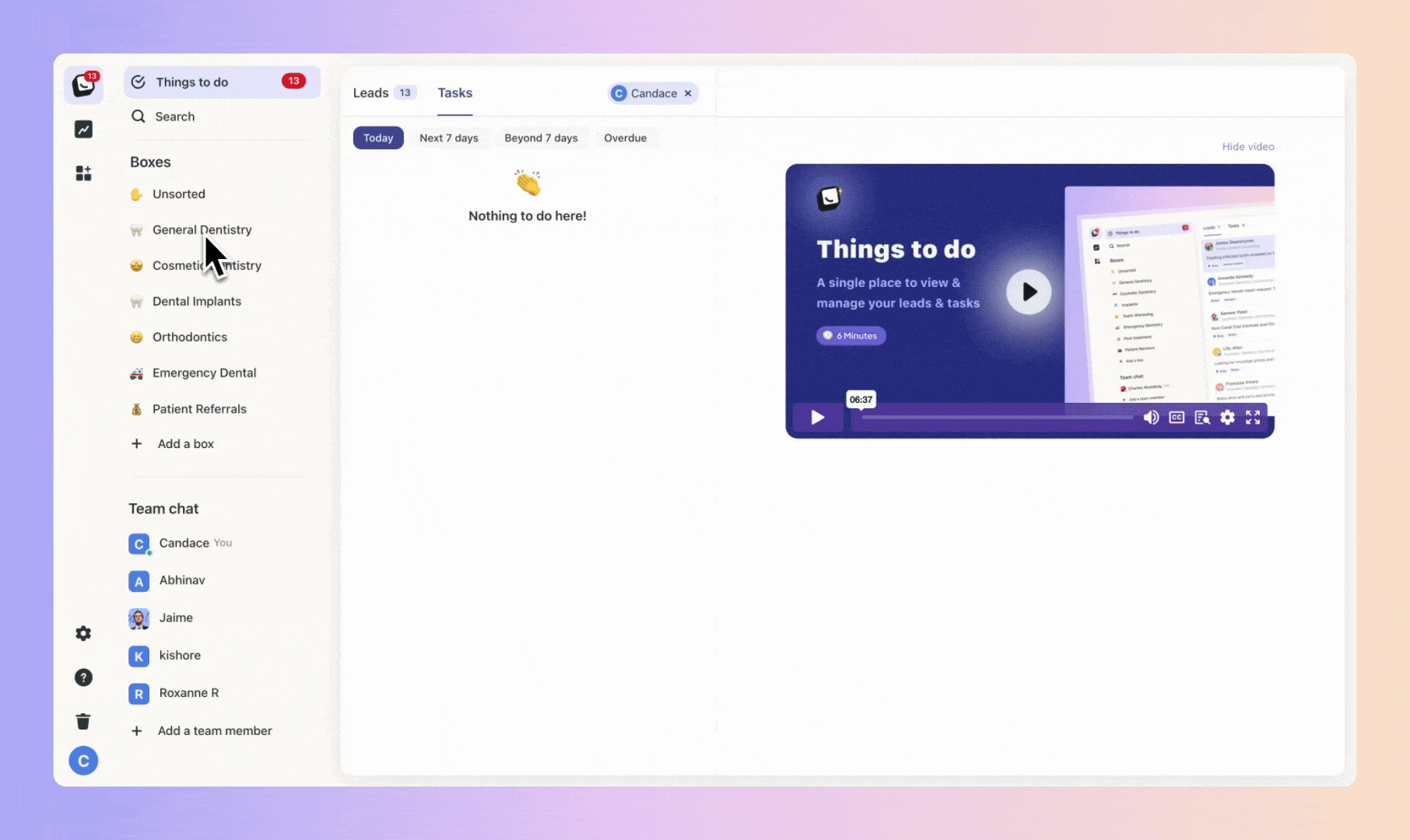
When you link specific channels and know the type of leads you'll receive, you can directly move these leads to a designated box.
For instance, if a landing page generates particular types of leads, you can directly move them to the respective service box. Similarly, if a webform consistently produces a specific lead, you can direct it to the appropriate box.

You have the option to automate the movement of an lead from one stage to another within the same box, or from one box stage to another box.
In the automation process, use the "Select a Box to move to" feature to shift the lead.
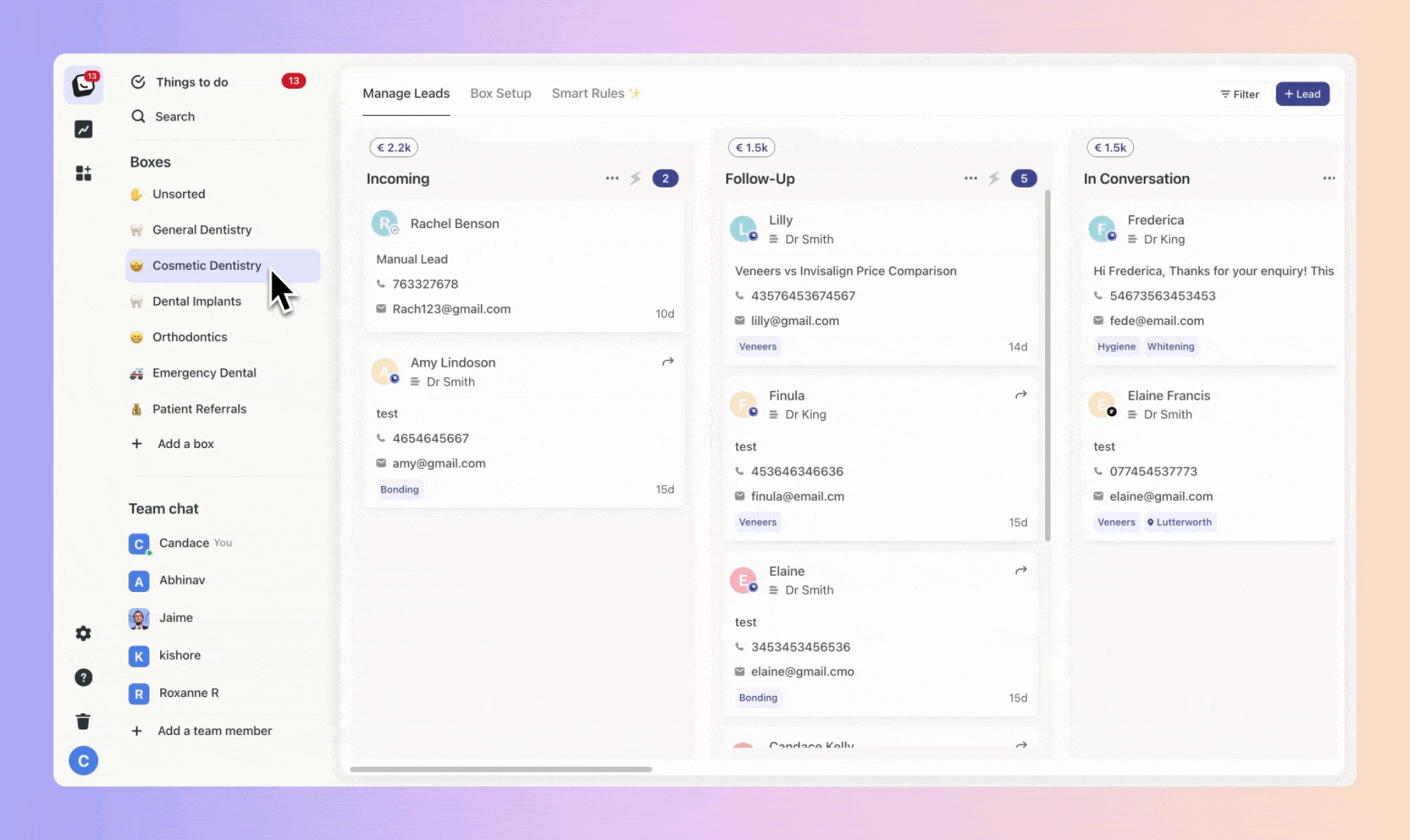
Note: You can also move leads within the same box simply by choosing the current box and then picking the stage.