To get started, follow the steps below to connect your Enquirybot to your Boxly account.
Step 1: Bot Approval
After configuring your EnquiryBot and ensuring it meets your requirements, our team will send you a connection link to the email address associated with your Boxly account. This link is crucial for authenticating and establishing a secure connection.
Step 2: Check Your Email
Log in to the email account you used to sign up for Boxly. Locate the email from our team containing the connection link. If you can't find it in your inbox, please check your spam or junk folder.
Step 3: Log in to Boxly
Make sure you are logged in to your Boxly account using the same credentials you used during the setup process.
Step 4: Click the Connection Link
Open the email and click on the connection link provided by our team. This will redirect you to Boxly for authentication.
Step 5: Confirm Connection
Once redirected, confirm the connection to your Boxly account. This step ensures that EnquiryBot gains the necessary permissions to interact with your Boxly data securely.
Step 6: Connection Screen
Upon successful connection, you will land on the Boxly Connection Screen. Here, you can toggle your EnquiryBot on or off based on your preferences.
Step 7: Bot Script for Developers
On the Connection Screen, you'll find the EnquiryBot script that you can easily share with your developer. Simply click the "Send Email" button, and add the email of your Web developer, making it convenient for your developer to integrate the bot into your systems.
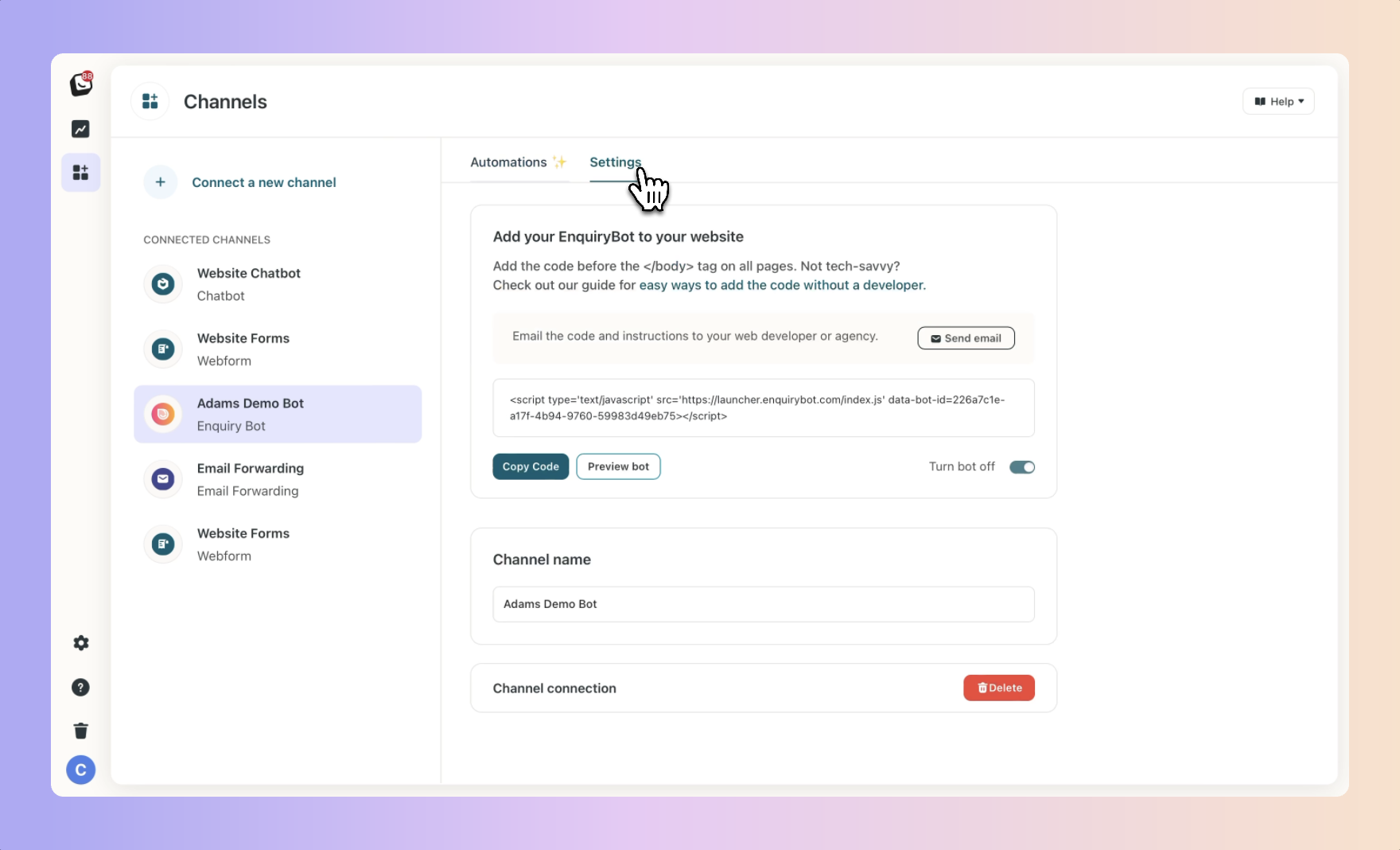
Troubleshooting Tips:
If you encounter any issues, double-check that you are using the correct Boxly login credentials.
Ensure that you are clicking on the most recent link sent by our team. Older links may have expired.
If the problem persists, reach out to our support team for assistance.