EnquiryBox is becoming Boxly!
With that, we need to make sure your lead notifications don't end up in spam.
We'll walk you through how to add Boxly's emails to your Safe Senders list in Gmail Gsuite and Outlook Web.
When we make a change like changing from EnquiryBox to Boxly, sometimes emails can get caught in spam.
There are two ways to add an email address to your Safe Senders list in Outlook. To add a Safe Sender from your reading pane
To add a Safe Sender from your reading pane
Open your Outlook
Open the message from Boxly
Right-click the message then click "Junk"
Click "Never Block Sender" to allow e-mails from Boxly's e-mail address
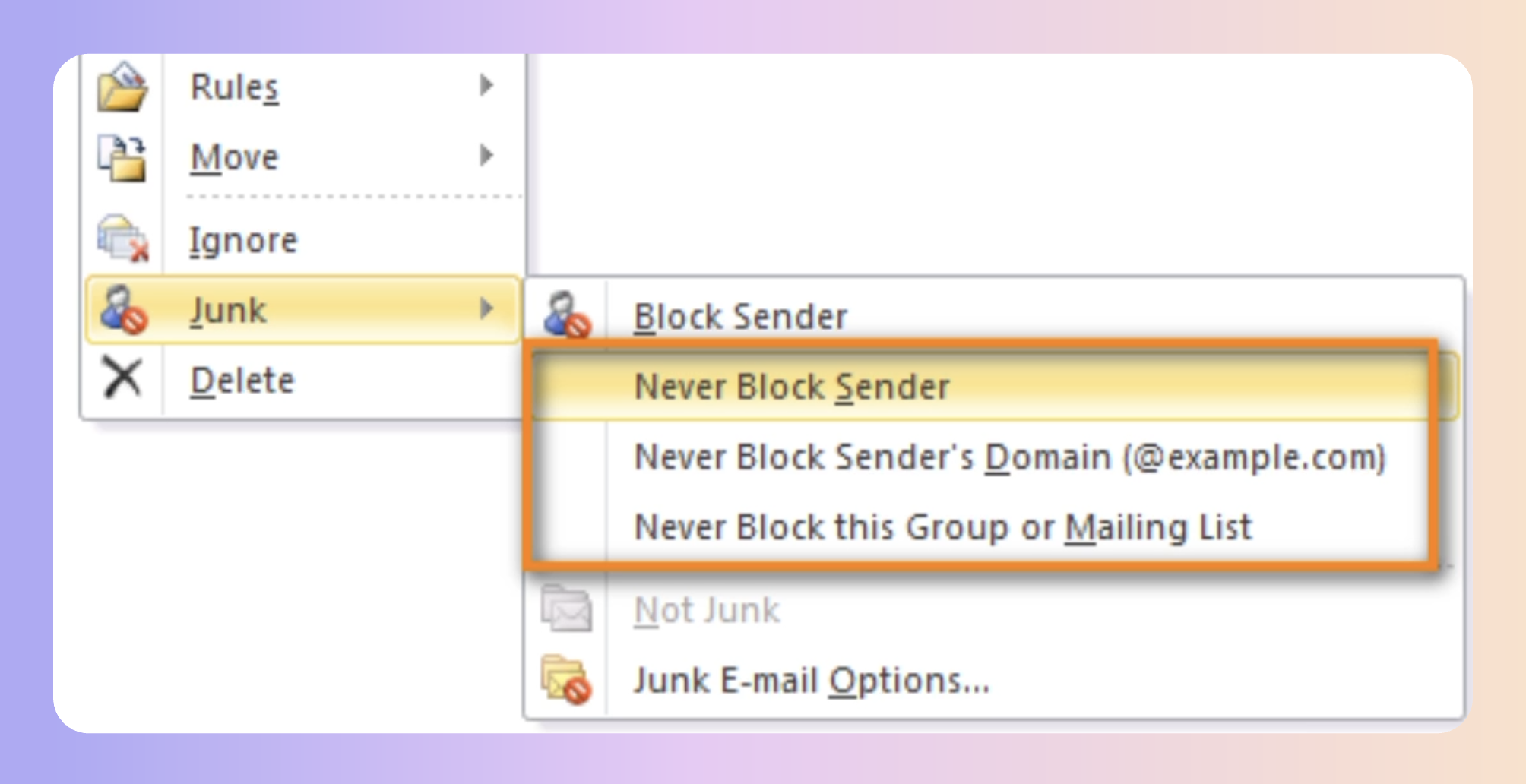
When you click on an email in your inbox, you can see the message and open any attached files right in the Reading Pane.
 Add to the Safe Senders list
Add to the Safe Senders list
Open your Outlook
Go to the Home tab, in the Delete group, click "Junk"
Then click "Junk E-mail Options" in the dropdown list
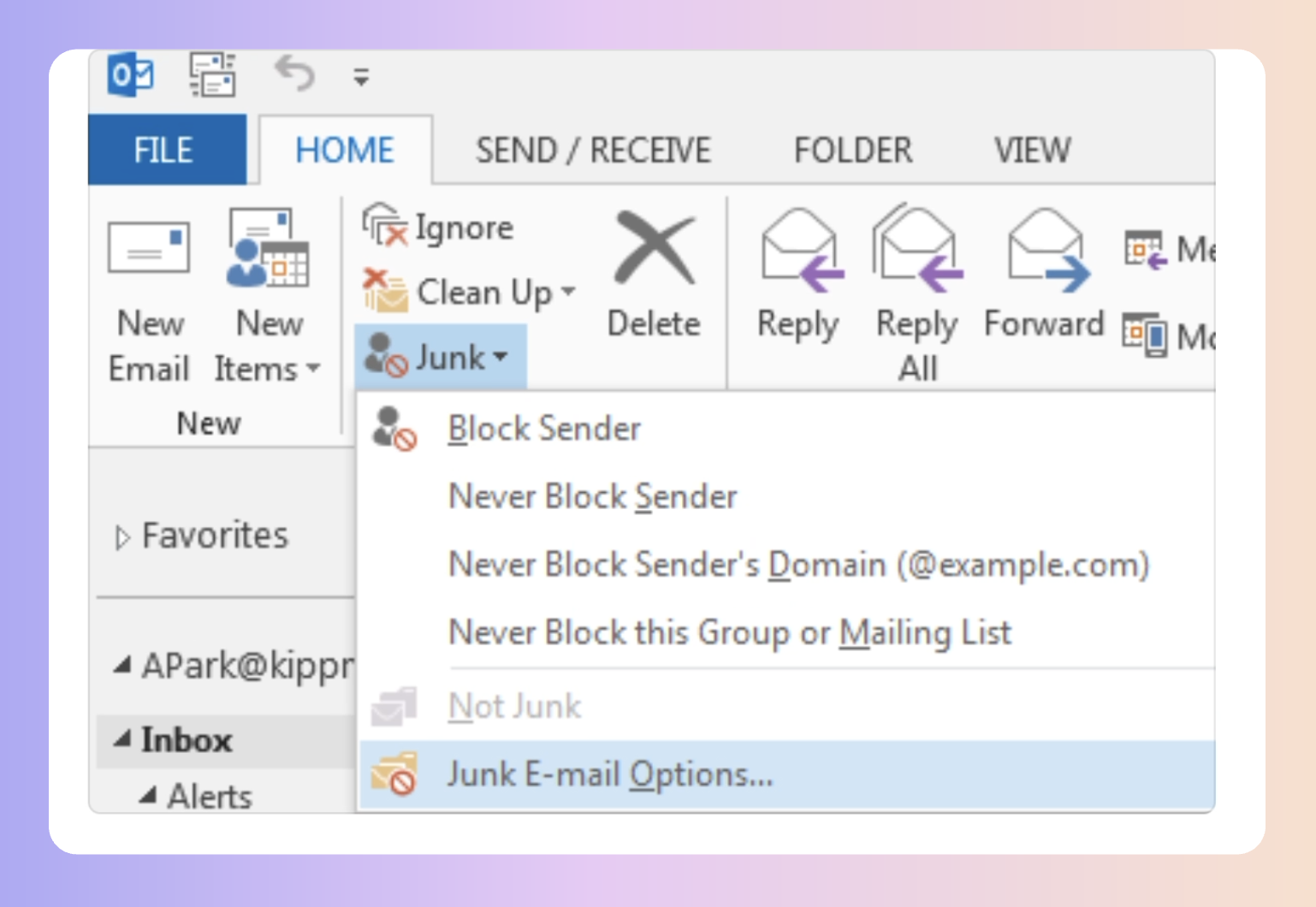
This will open the options - Go to the "Safe Senders" tab, click "Add"
In the Enter an e-mail address or Internet domain name to be added to the list box, type in Boxly's email address: notification@boxly.ai
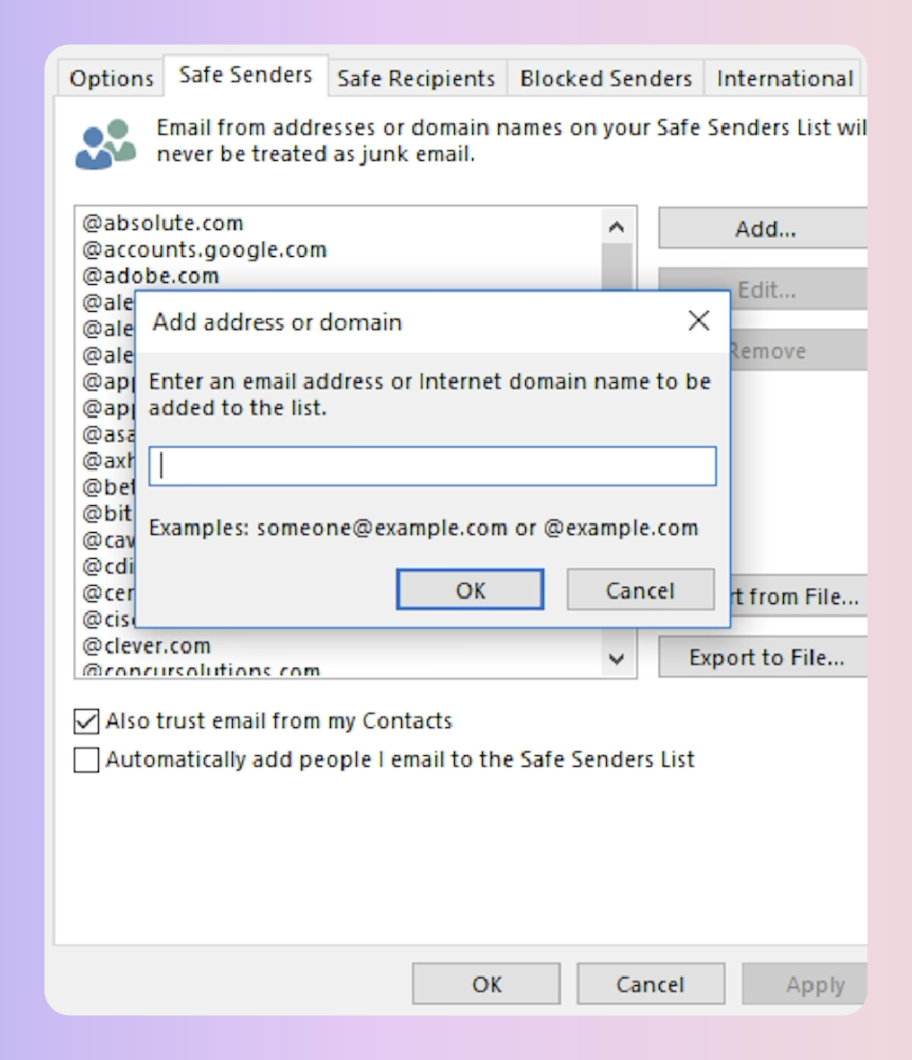
Click OK
 And that's it!
And that's it!
To add Boxly to your Safe Senders list in Gmail you can create a filter or add us to your contacts on Gmail.
If Boxly is already in your Spam folder you can click "Report not Spam".
 To add Boxly to your Safe Senders list with a filter:
To add Boxly to your Safe Senders list with a filter:
Go to Gmail.com and log into your account.
Click Settings icon then click "See all settings".
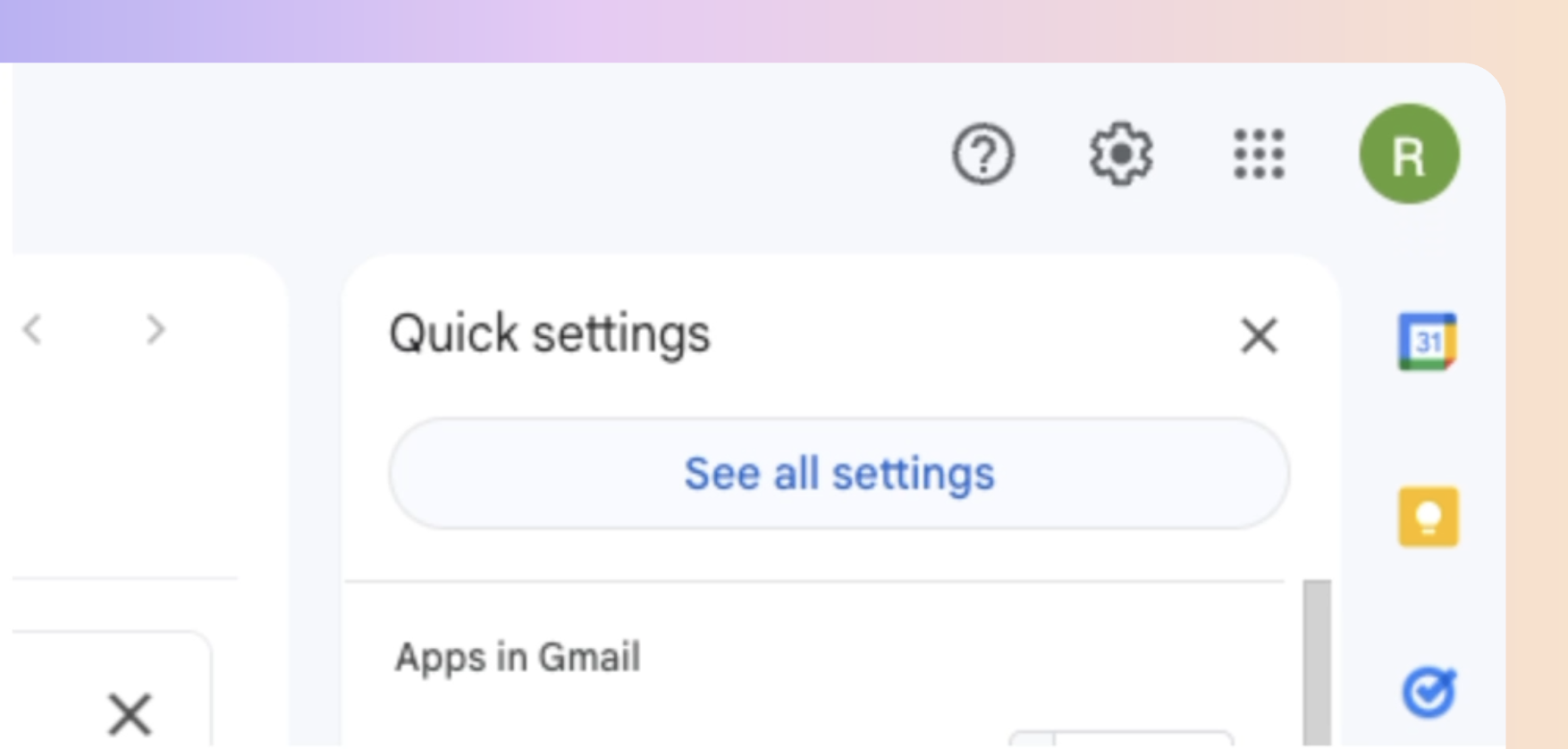
Click on the "Filters and Blocked Addresses" tab at the top.
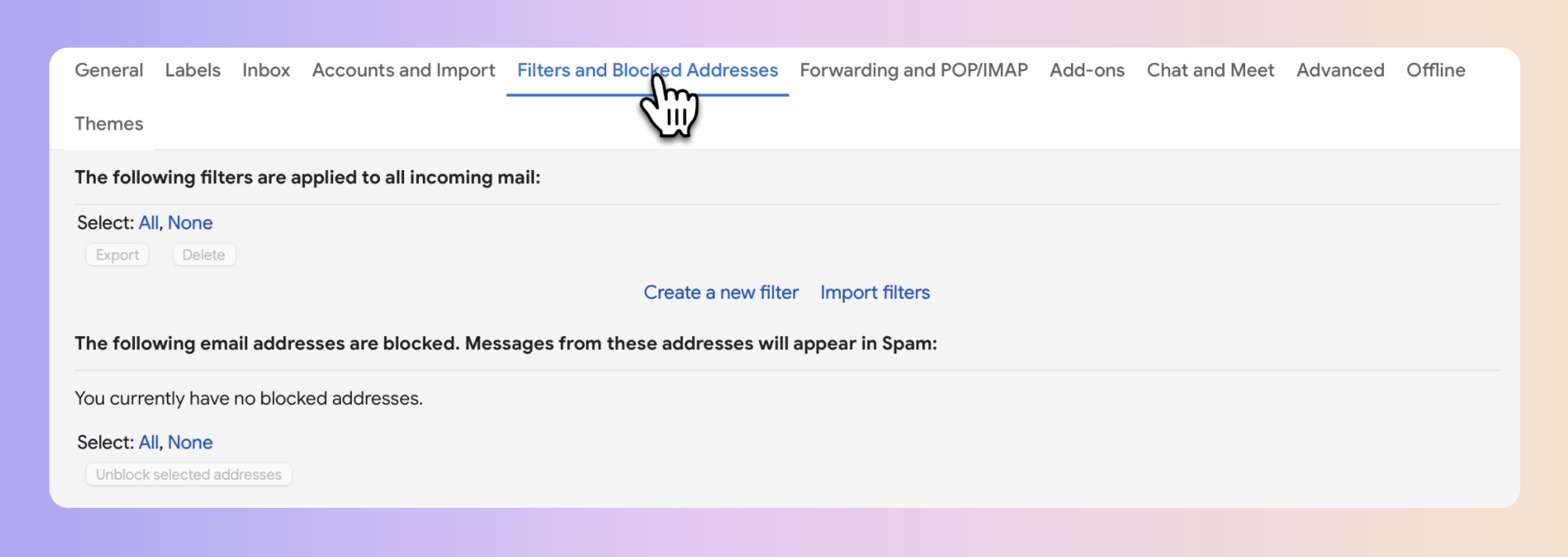
Click "Create a new filter".

Type Boxly's email address into the 'From' notification@boxly.ai and
click "Create Filter".
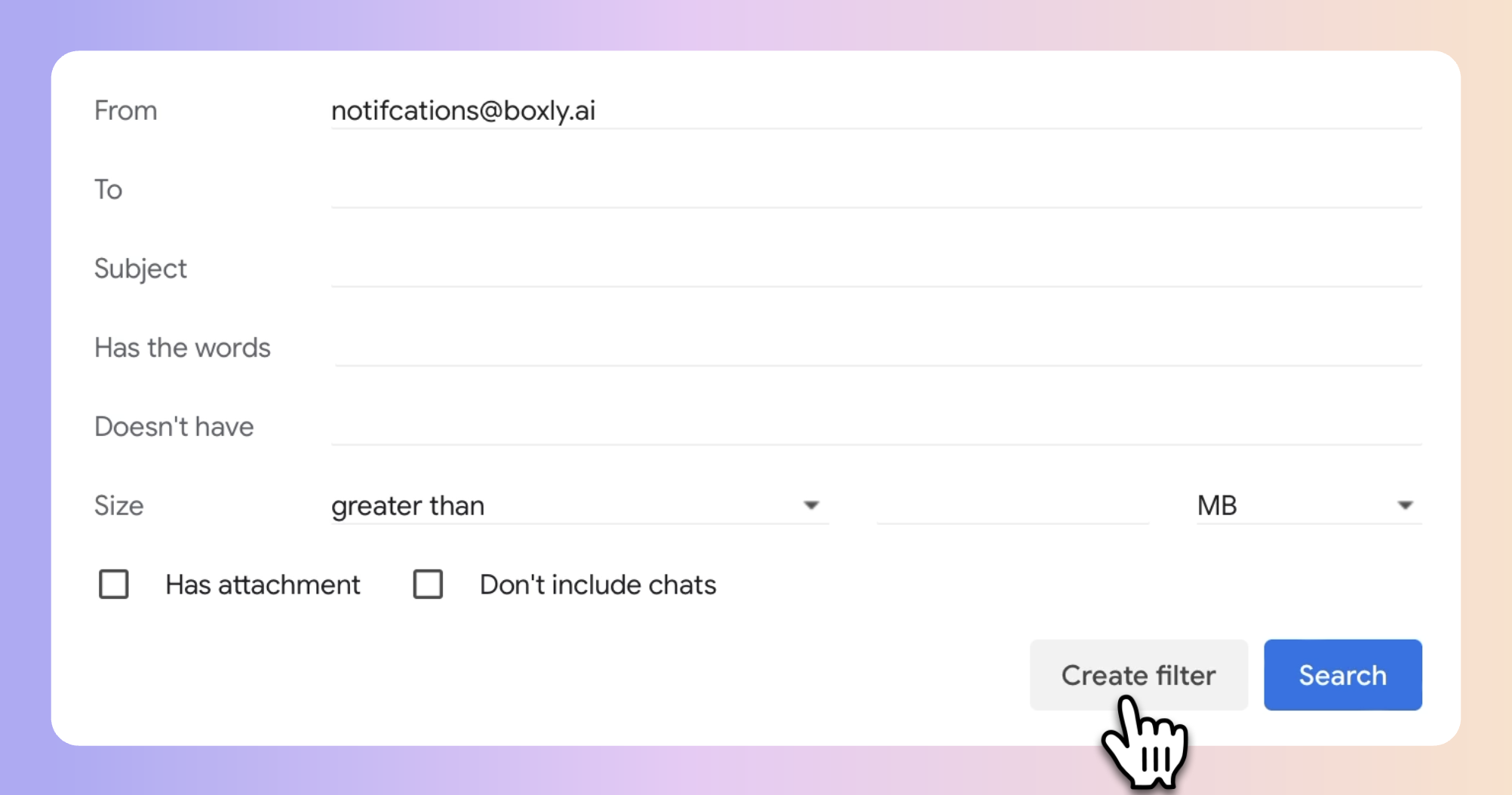
Click (Tick) the box that says: Never send it to Spam and click "Create Filter".
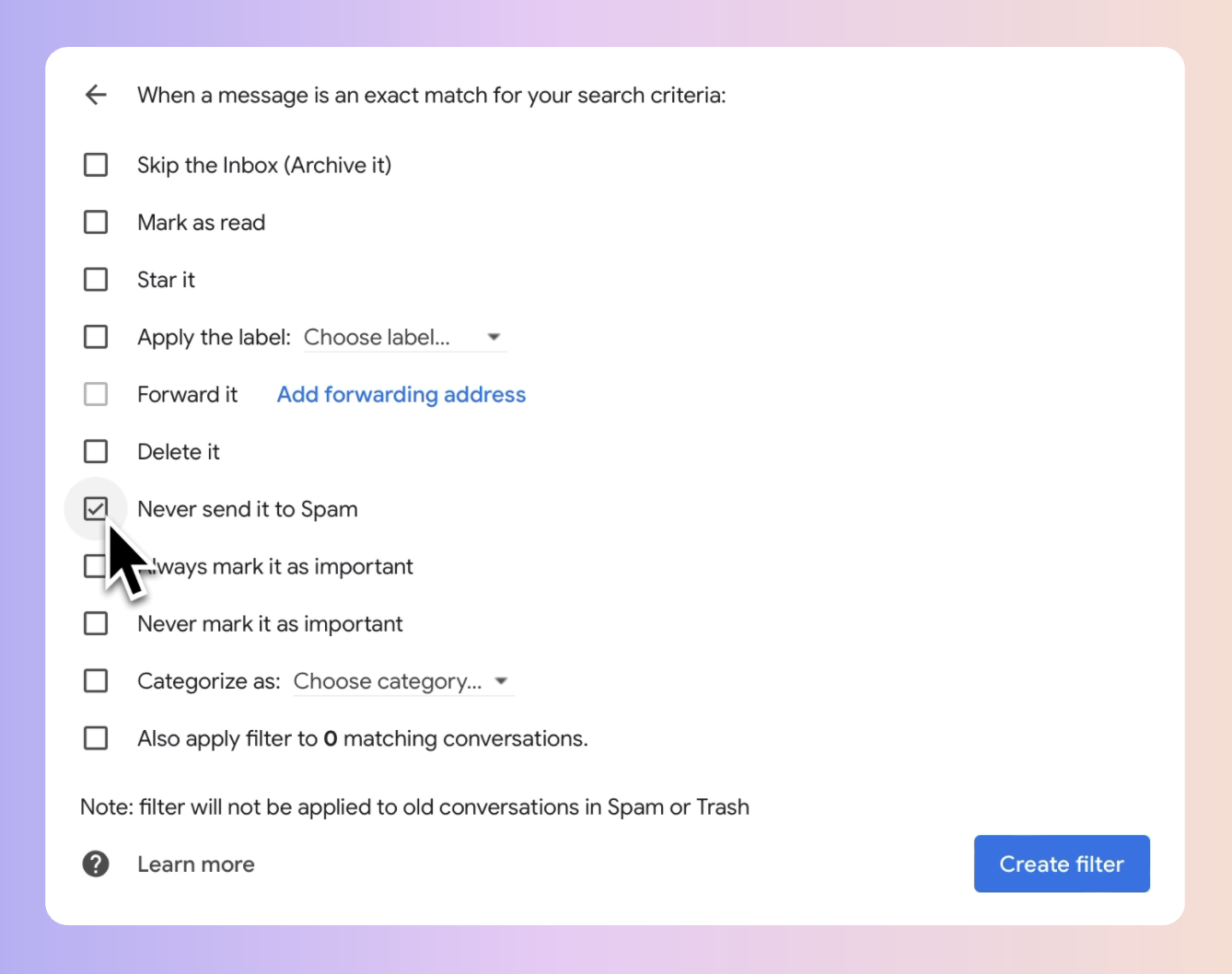
Your new Boxly filter will look like this! 
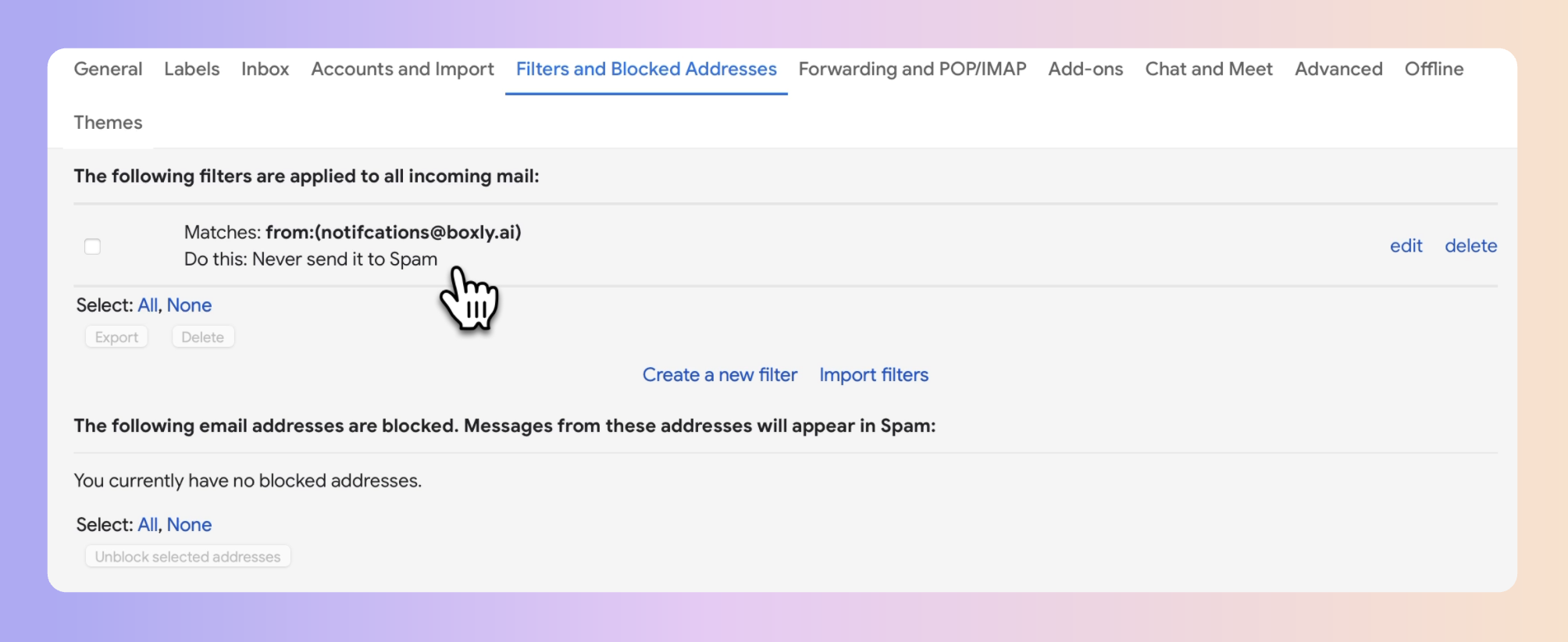
 To add Boxly to your Gmail contacts:
To add Boxly to your Gmail contacts:
To make sure Gmail doesn’t mark emails from Boxly as spam, add our email address to your Google Contacts. You can do this on your computer or through the Gmail app on your phone.
On Desktop:
Open Gmail.
Find the email from us: notification@boxly.ai
Click on Boxly's name or email address.
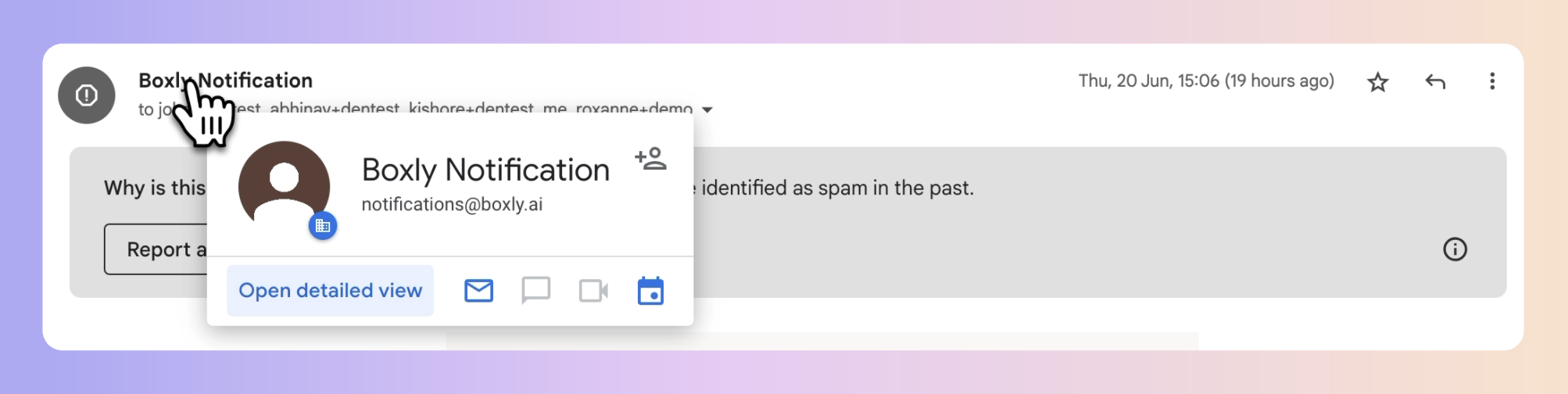
Click “Add to Contacts.”
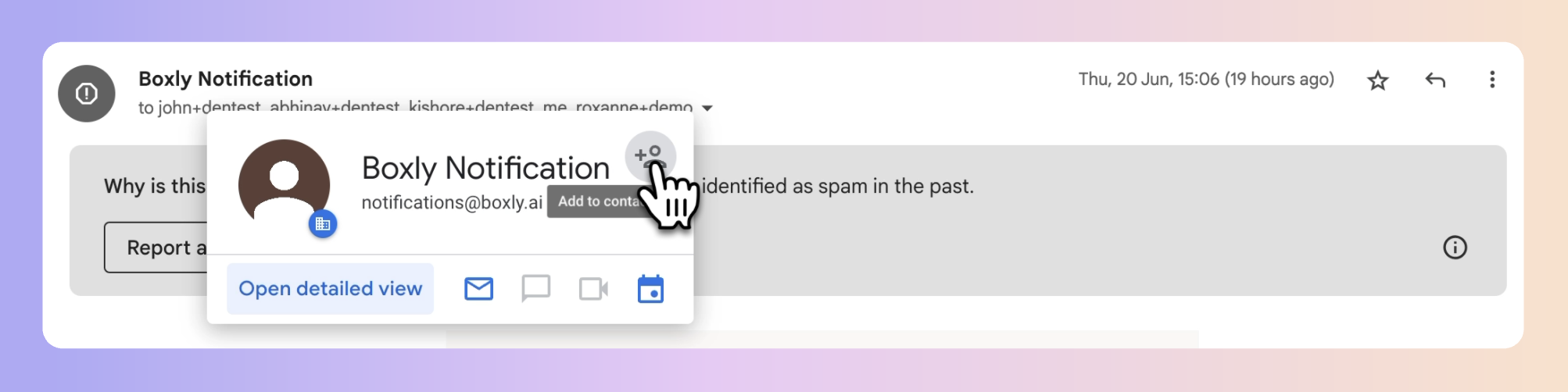
On Mobile App:
Open the Gmail app.
Find the email from us: notification@boxly.ai
Tap on Boxly's name or email address.
Select “Add to Contacts.”
 If Boxly is already in your Spam folder
If Boxly is already in your Spam folder
Go to your Spam folder
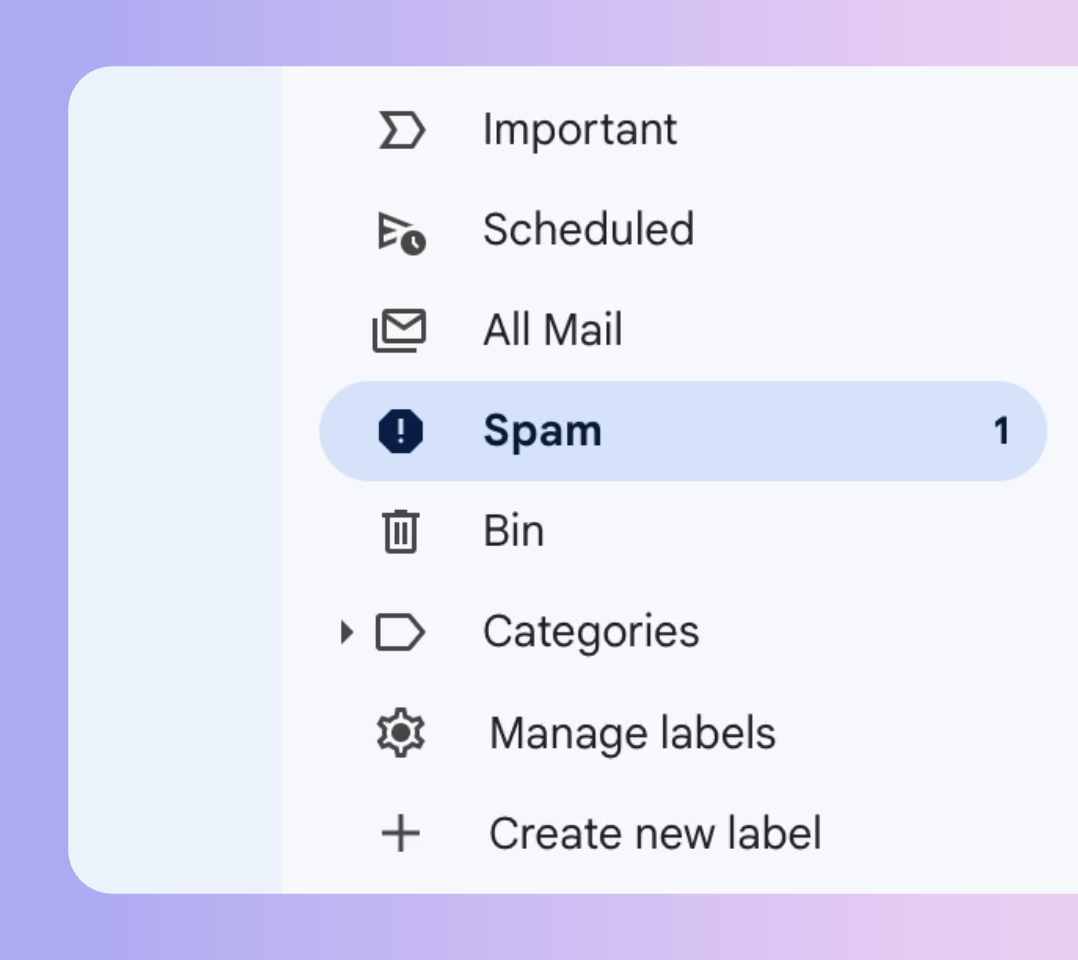
Select the message form Boxly and Click "Report as not Spam".
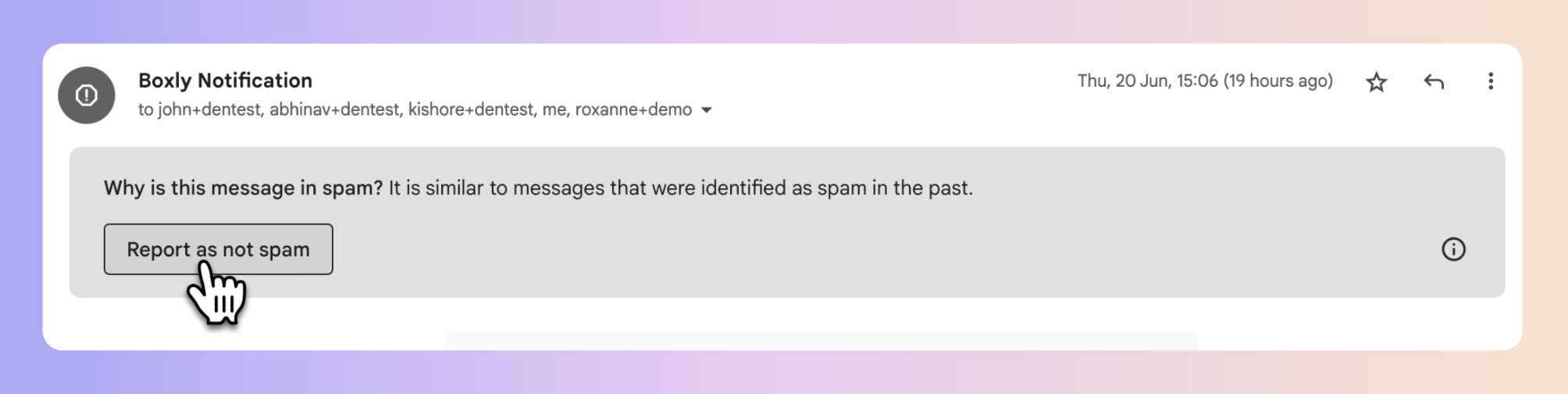
 And that's it!
And that's it!