IMPORTANT: WhatsApp message templates need to be used to message contacts that have never messaged you. In addition, they need to be used if your reply message is outside the 24-hour WhatsApp reply window. Please note, this is a WhatsApp policy, not ours.
Log in to the Meta for Developers
Select the App that you created for WhatsApp
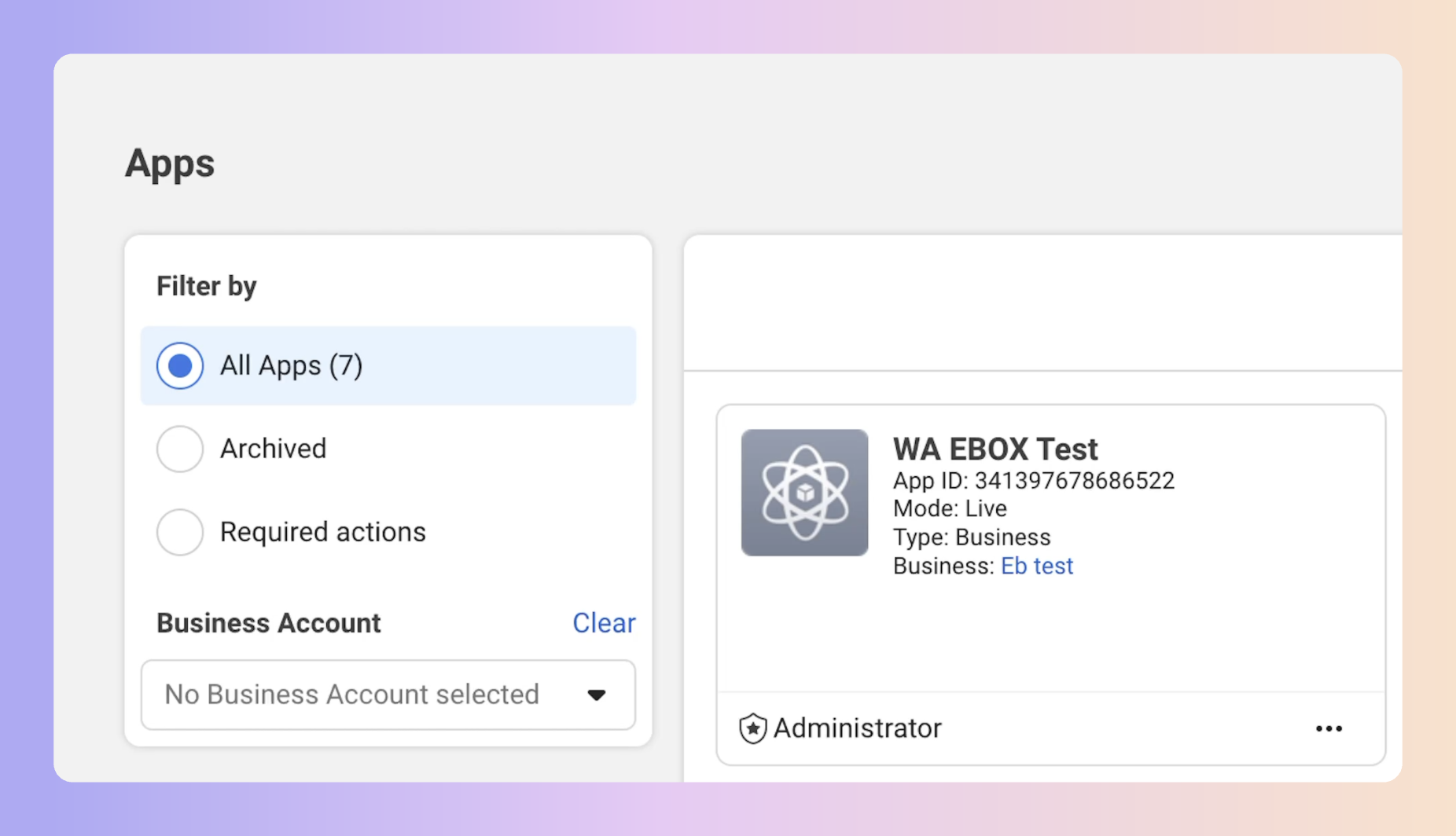
Select "WhatsApp Manager" from the top menu
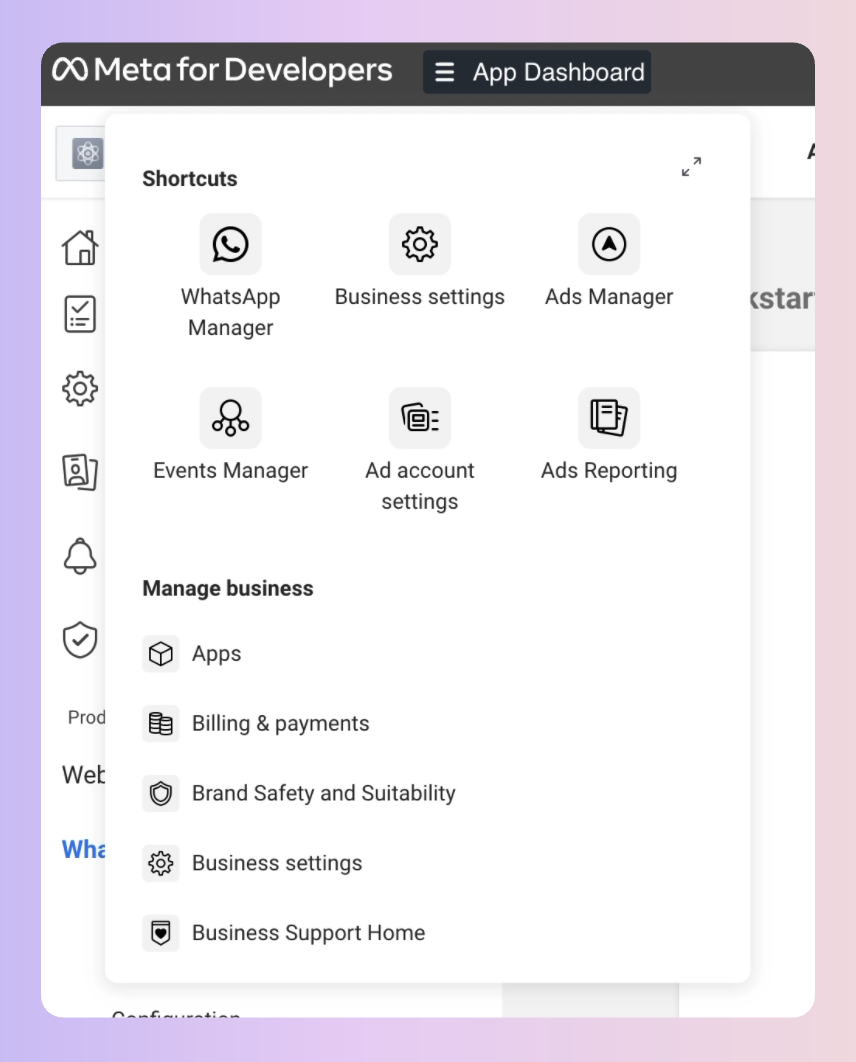
Under Account tools select "Message Template"
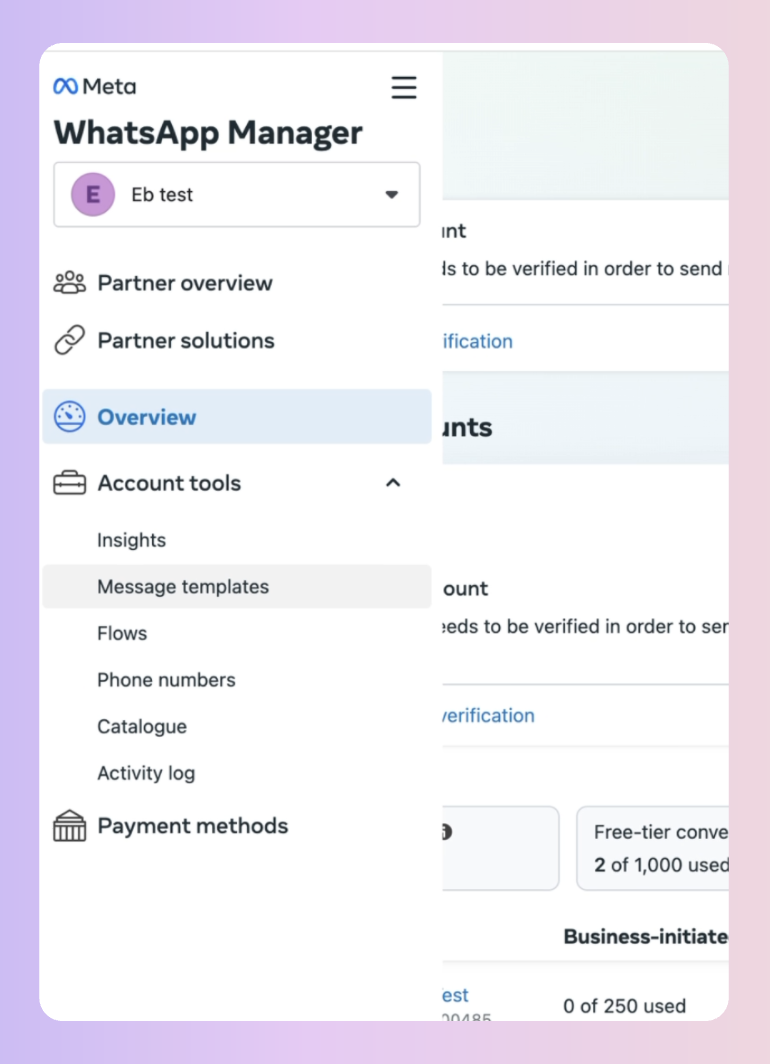
Select the template you want to edit,
Click “Edit template”

Make any changes you want to make to the template
Click “Submit” for review by Meta
Once it’s been approved by Meta, you must go to Boxly and update your WhatsApp templates
To Update your WhatsApp Message Templates once you've edited them in Meta:
 Go to Channels
Go to Channels In your existing connected WhatsApp channel click the third tab called "Templates".
In your existing connected WhatsApp channel click the third tab called "Templates".
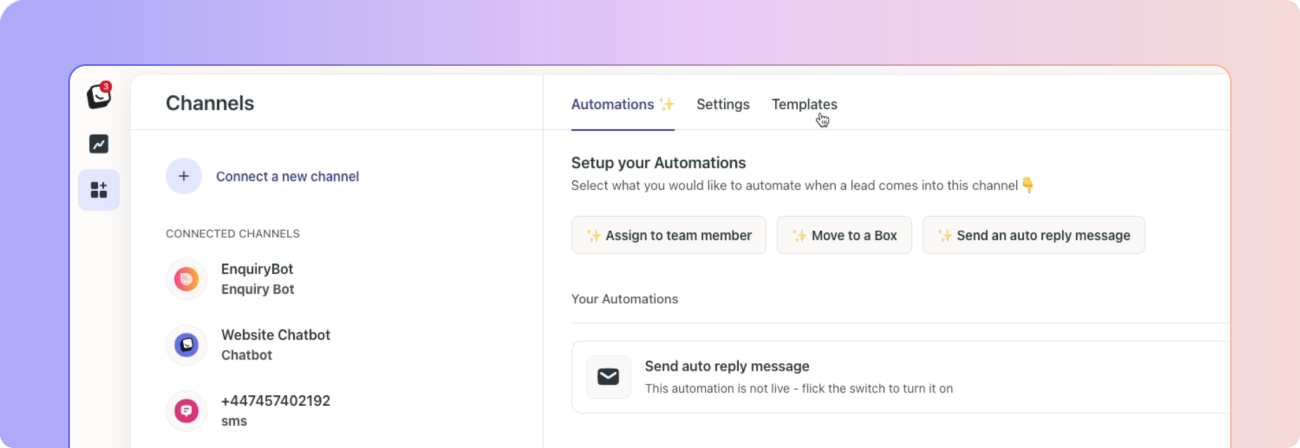
(If you haven't yet connected your WhatsApp channel go to this article for the step-by-step guide - Connect WhatsApp Business)
 Go to the template you’ve edited in meta and Click the three dots "…" button in the top right.
Go to the template you’ve edited in meta and Click the three dots "…" button in the top right. Click “Update template”
Click “Update template”

The templates will be listed and their status will be shown in the Status column, you will be able to see whether or not Meta has approved the templates here.