When a lead doesn’t move forward with a treatment or service, knowing why can be just as important as knowing how they got there.
Lost Reasons in Boxly helps you track why potential clients didn’t convert into sales, giving you valuable insights to improve your processes and/or pricing.
 Lost Reasons are specific explanations for why a lead decided not to proceed.
Lost Reasons are specific explanations for why a lead decided not to proceed.
These could be due to cost, competition, scheduling issues, or other issues. By identifying and tracking Lost Reasons, you can address potential gaps and rework your approach to increase conversion rates.
When a lead moves into a Stage linked to a Lost Reason, you’ll be prompted to assign a reason, ensuring you always have information to work with.
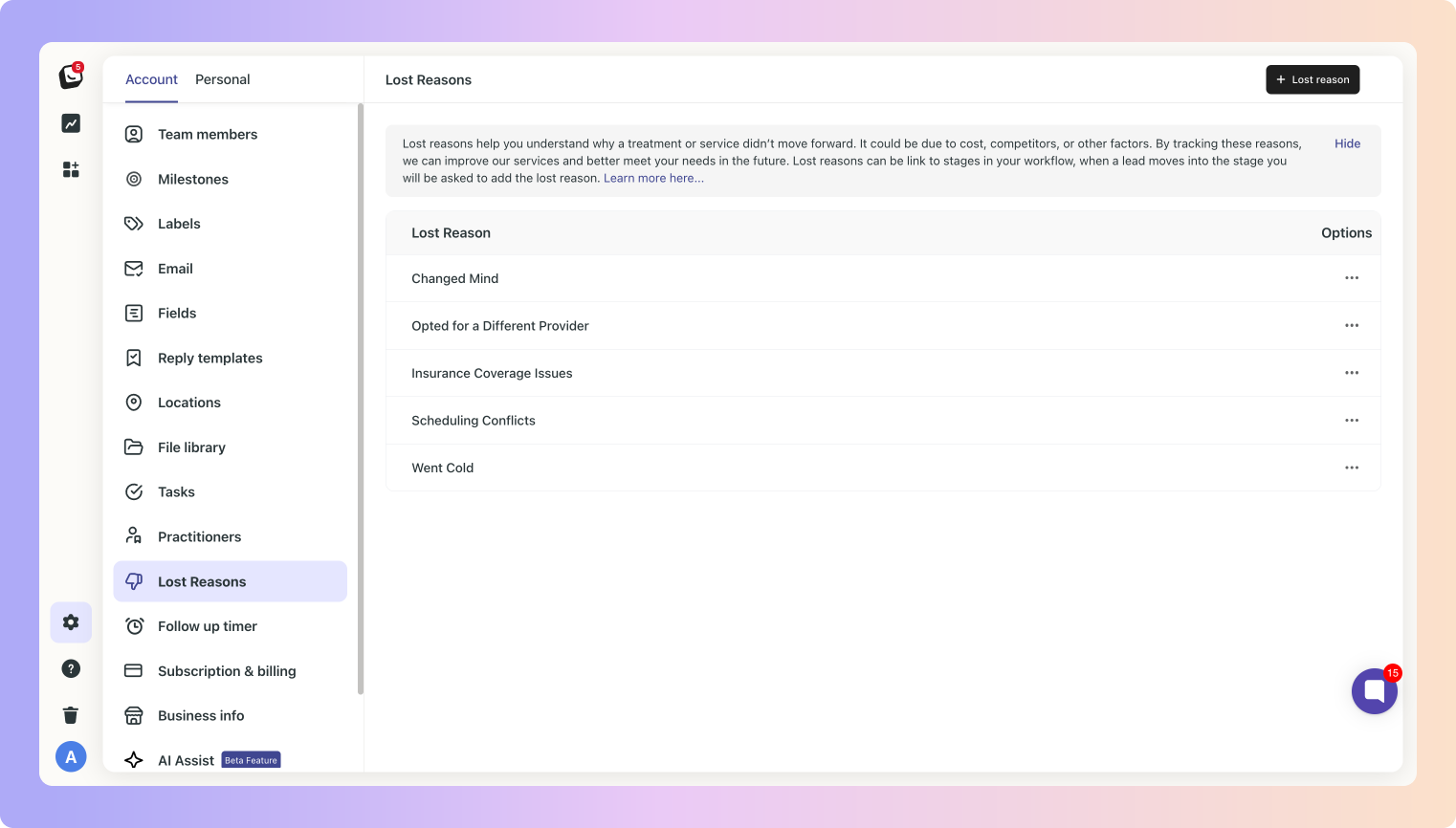
Boxly provides a set of standard Lost Reasons to help you get started:
Changed Mind – The lead initially showed interest but later decided against the treatment/service.
Insurance Coverage Issues – The treatment wasn’t covered by the lead’s insurance, making it financially unfeasible.
Scheduling Conflicts – The lead couldn’t find a suitable time for an appointment.
Went Cold – The lead stopped responding and did not proceed with the process.
Opted for a Different Provider – The lead chose to go with another clinic or provider.
Complaint – The lead had an issue or concern that prevented them from moving forward.
You can access and manage your Lost Reasons in settings:
 Settings → Account, then Lost Reasons
Settings → Account, then Lost Reasons
 Edit a specific lost reason by clicking on the Lost Reason “Options” (…)
Edit a specific lost reason by clicking on the Lost Reason “Options” (…)
- Click on the three-dot menu next to the reason on the left. Click “Edit lost reason”
Click “Edit lost reason”
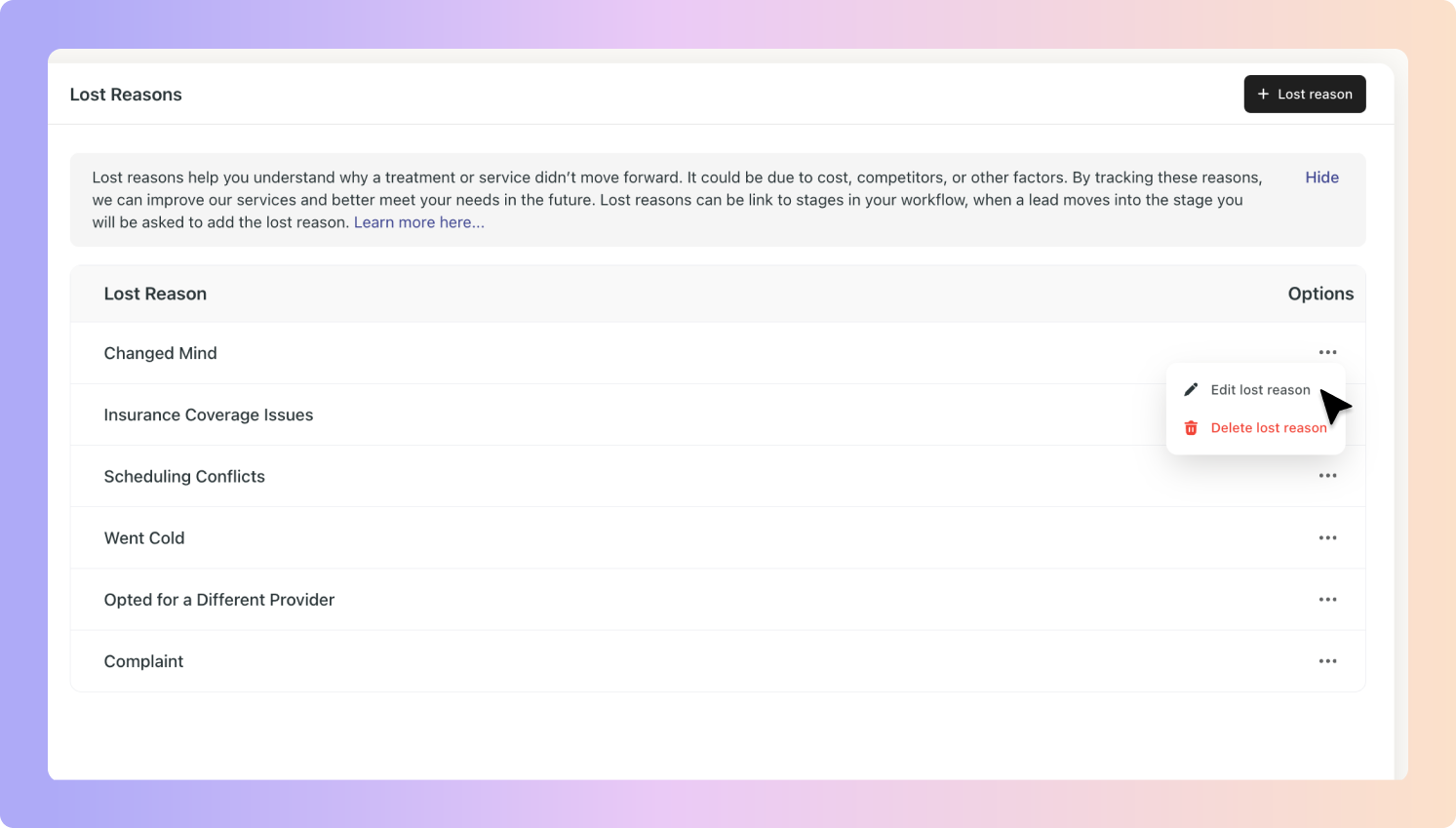
You can change the lost reason here and add sub reasons - Toggle on the sub reason to add it.
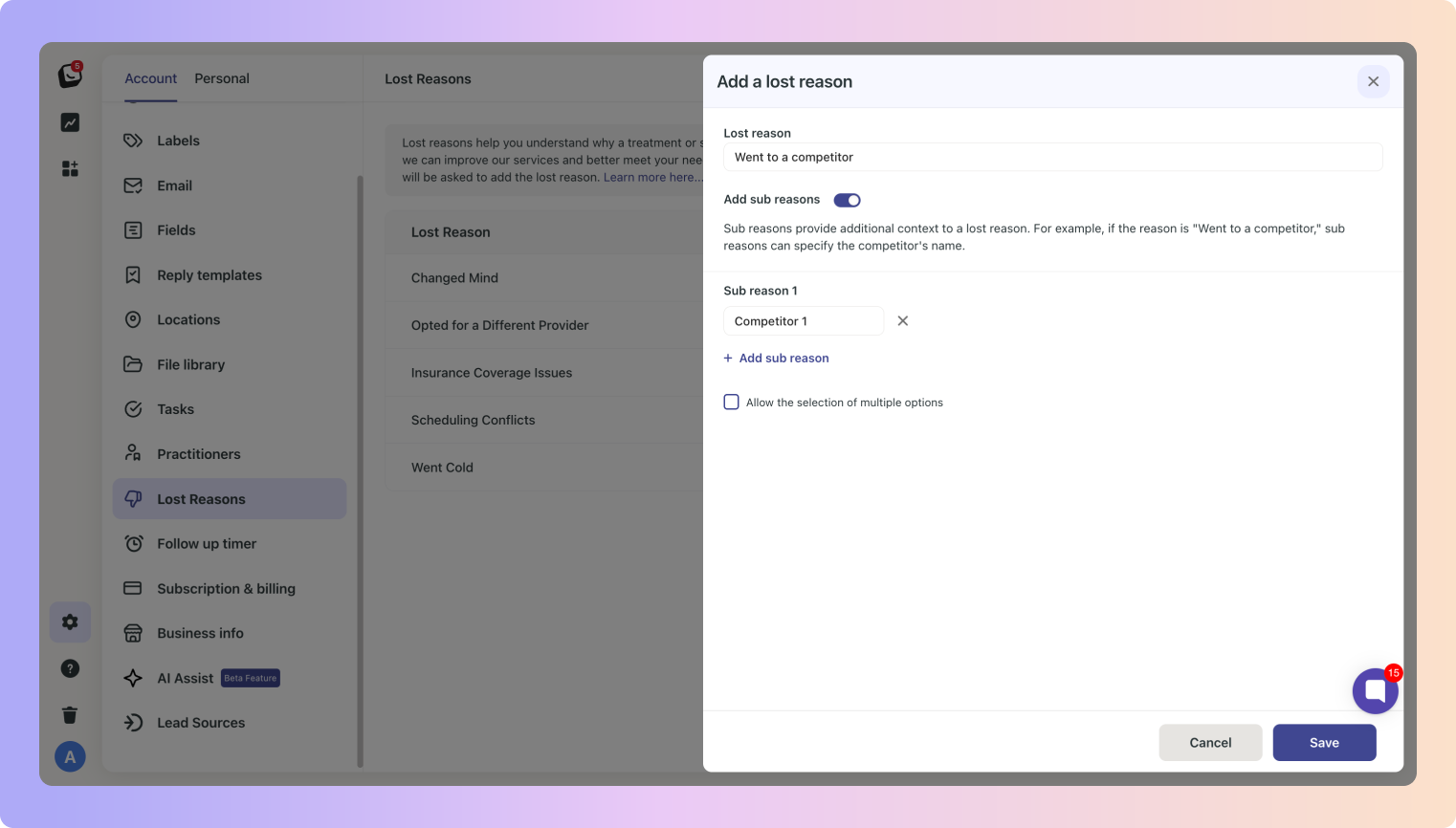
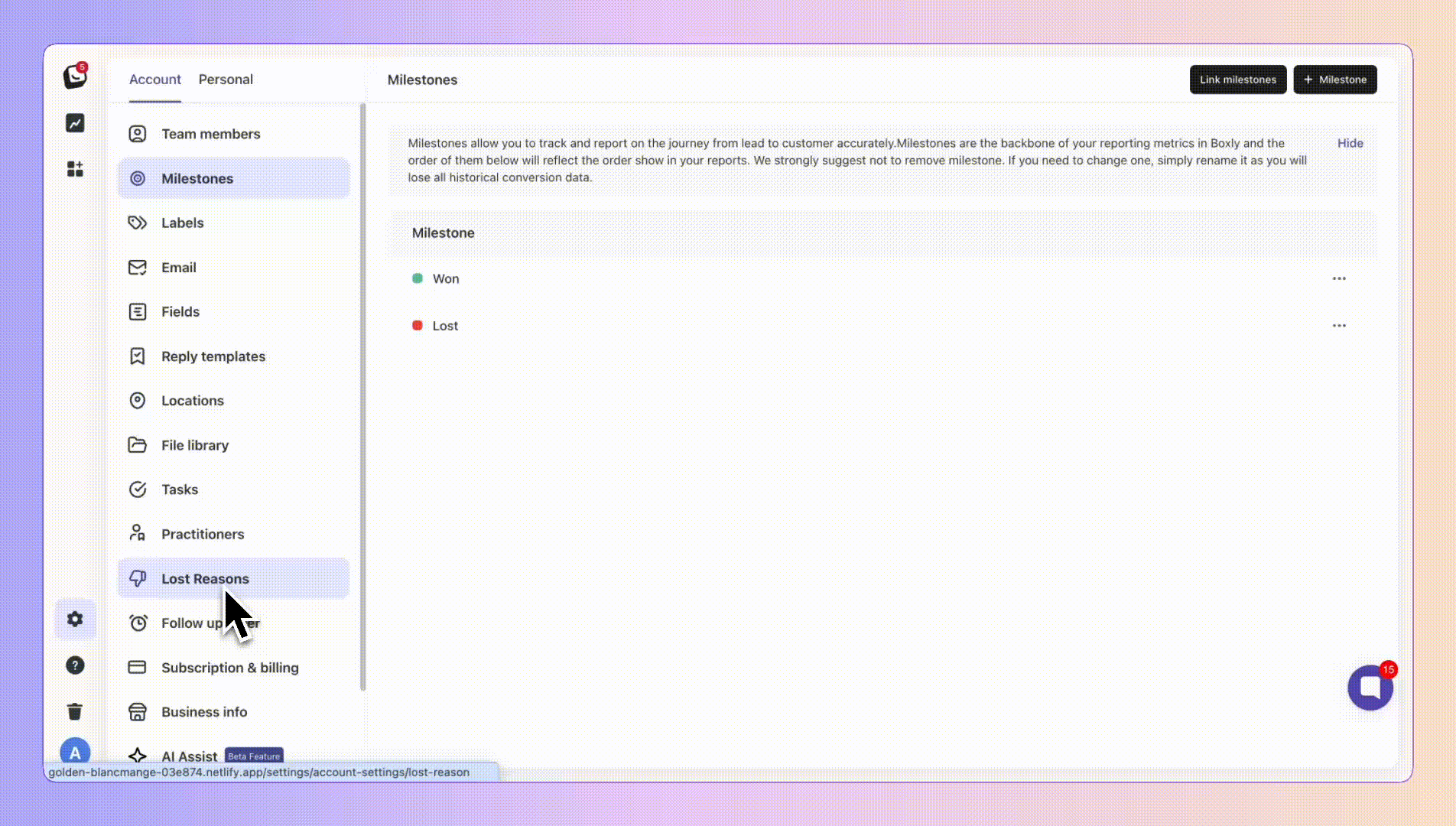
Click the “+ Lost Reason” button in the top right corner.
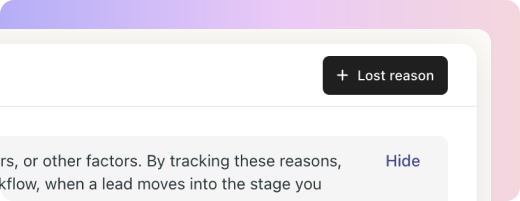
Enter a new reason and save it to your list.
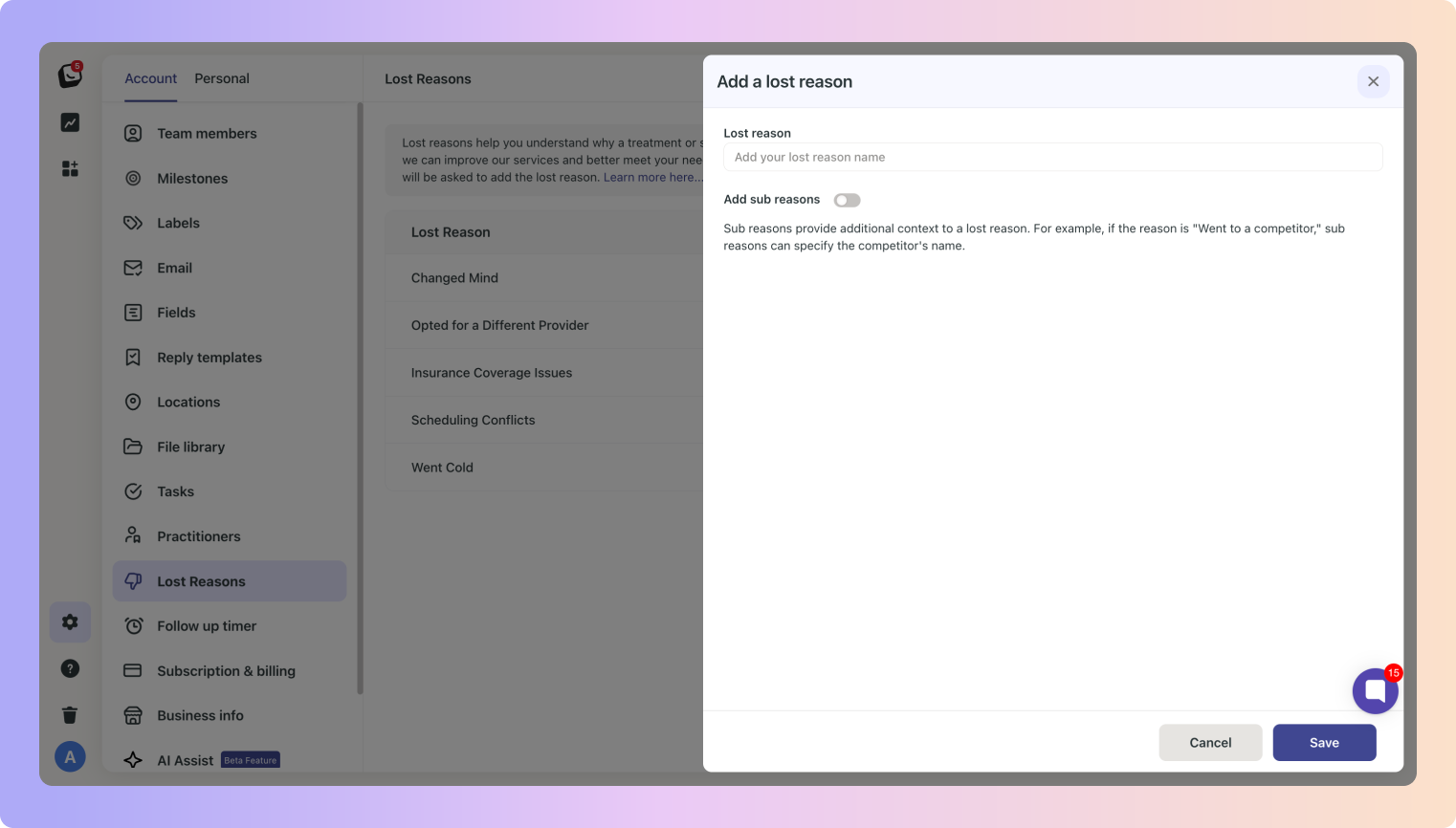
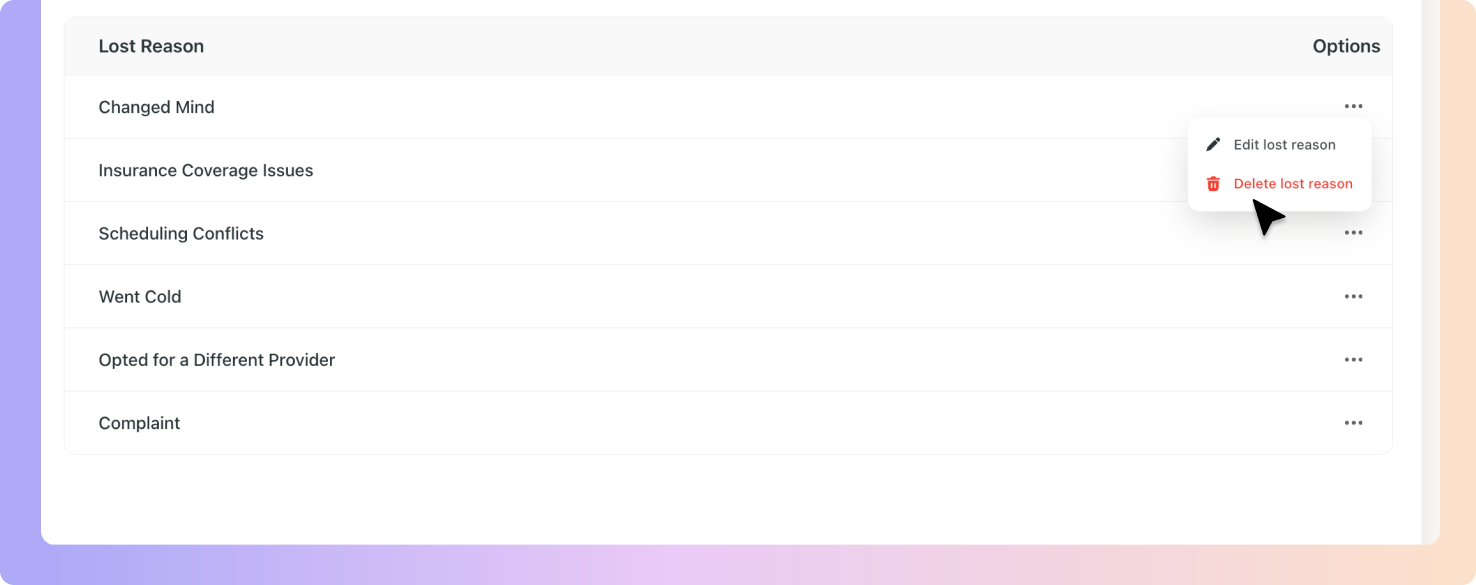
If a Lost Reason is no longer relevant:
Click the three-dot menu next to the reason.
Select “Delete lost reason”.
Milestones are key checkpoints in your sales journey that help you measure lead progression. When a lead enters the Lost stage you can link the lost reasons milestone which (as shown above) includes a dedicated section where you can add specific reasons for lost leads. Linking lost reasons to your workflow, helps you identify the areas that leads to loss in sales.
Want more info on your Milestones - Click here to head over to the article
How To Link a Stage to Lost Reasons:
 Go to the “Lost” Stage in a Box
Go to the “Lost” Stage in a Box Click the three-dots (…) menu on the Stage
Click the three-dots (…) menu on the Stage In stage settings you’ll find the Milestones field - Toggle on the Milestone
In stage settings you’ll find the Milestones field - Toggle on the Milestone
 You’ll be notified that - Once you select the milestone and save it, you can't change it
You’ll be notified that - Once you select the milestone and save it, you can't change it
- Click “Okay” Chose the “Lost” in the dropdown menu.
Chose the “Lost” in the dropdown menu. Click “Save”.
Click “Save”.
This Stage will now always be linked to the Lost Milestone, when a lead moves into the Lost Stage you will be asked to specify the reason for lost lead.
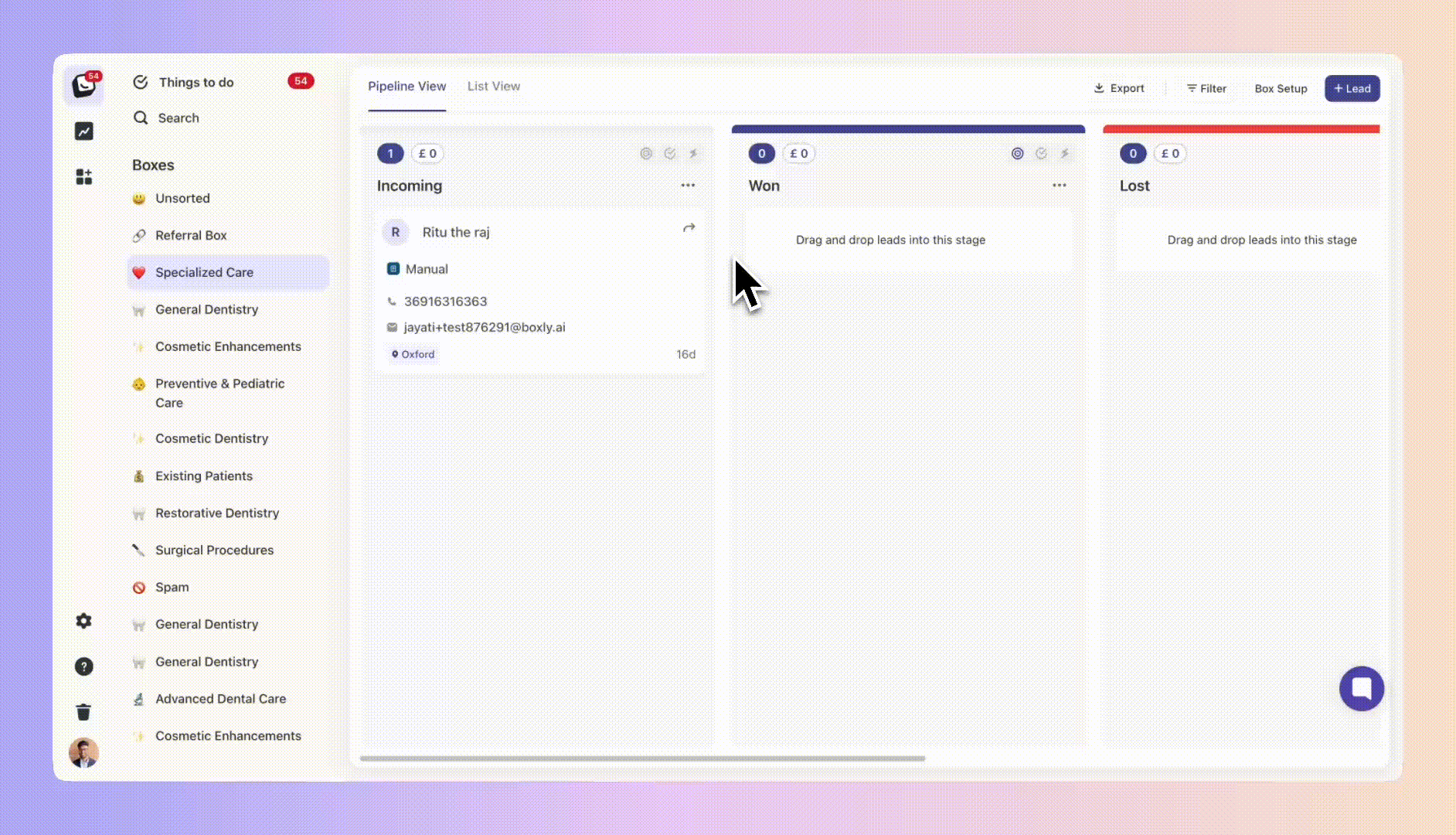
You can change the specific lost reason on a lead:
 Go to the lead and “View Contact”
Go to the lead and “View Contact” In the “Contact” tab, in the Lost Reason field - click the dropdown menu and select the lost reason applicable to the lead.
In the “Contact” tab, in the Lost Reason field - click the dropdown menu and select the lost reason applicable to the lead.
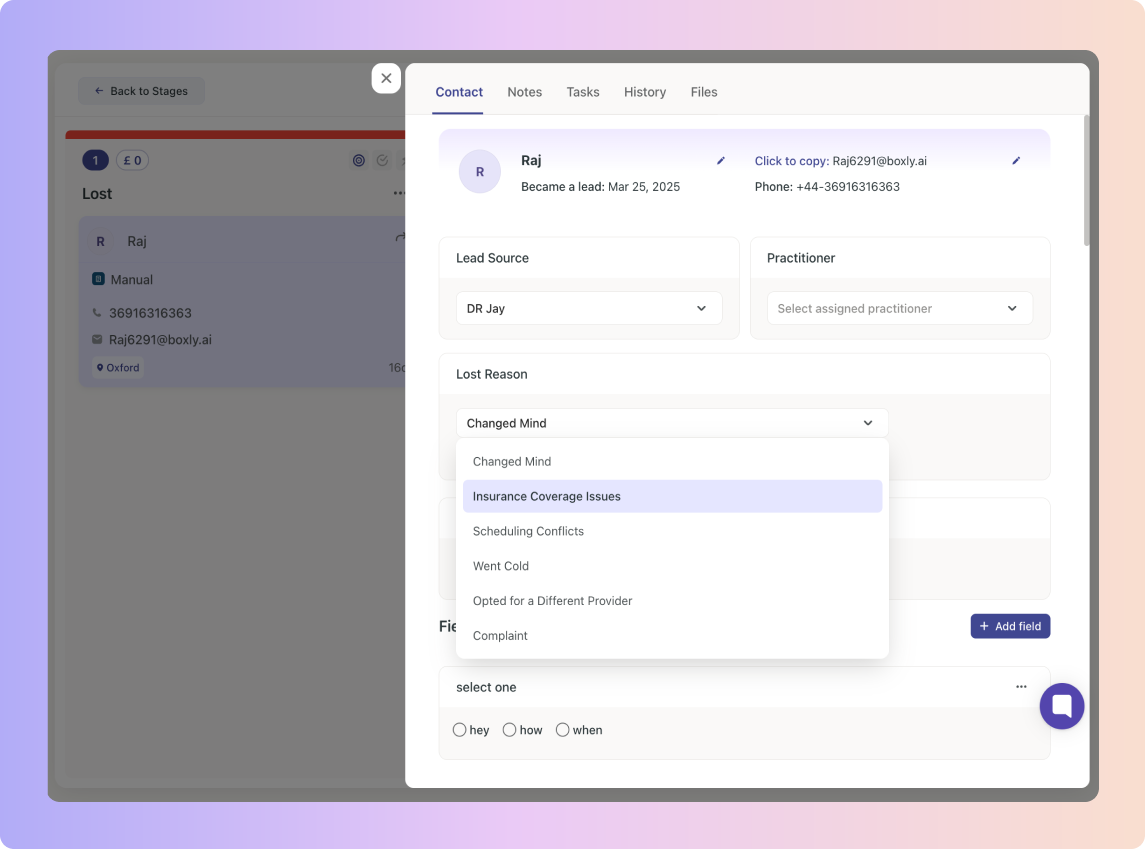
Use Lost Reasons to gain deeper insights into your sales pipeline and improve your lead conversion strategy. Visit the Lost Reasons section in Boxly’s settings to review, edit, or add new reasons.
Visit Lost Reasons