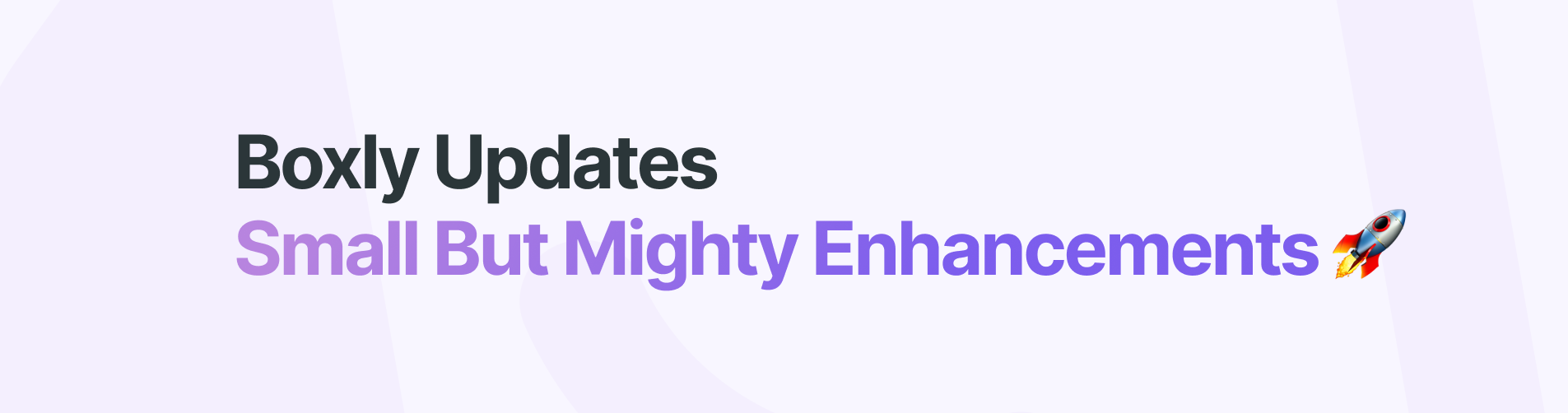
This month, we’re rolling out key feature enhancements within Account Settings, including an update to your notifications settings and your Lead Sources if you have CareStack connected. This update gives you more control over your lead journey.
Let’s dive into what’s new!
 New Features in Account Settings
New Features in Account Settings Notification & Access Toggling update - Toggle all notifications at once!
Notification & Access Toggling update - Toggle all notifications at once!You can now mass-toggle notifications for new team members (or your own) across all your Boxes in your team member settings - no more clicking through one by one! 
 Simply head over to your “Team Members” tab
Simply head over to your “Team Members” tab Click the “Notifications/Permissions & Notifications” button and at the top of your options you’ll see a new "All Boxes" toggle at the top of the Boxes section and “All Locations” in the Locations section.
Click the “Notifications/Permissions & Notifications” button and at the top of your options you’ll see a new "All Boxes" toggle at the top of the Boxes section and “All Locations” in the Locations section.
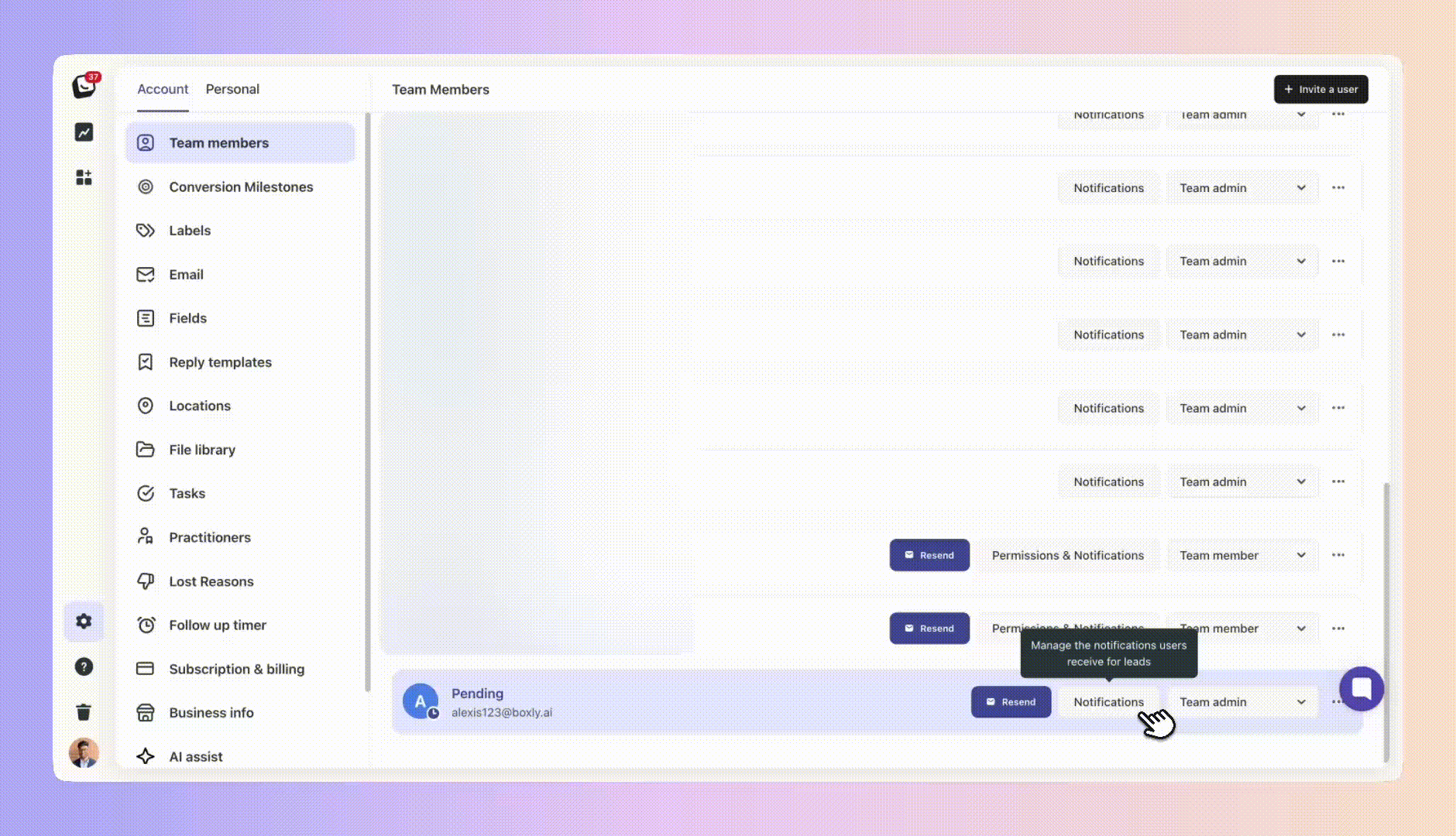
Toggle all access to Boxes ON, to activate them all. You can’t toggle access OFF for every box as you always need at least one active Box (otherwise that team member wouldn’t be able to view anything).
The Spam Box remains off-limits for notifications, because nobody needs more spam in their life. 
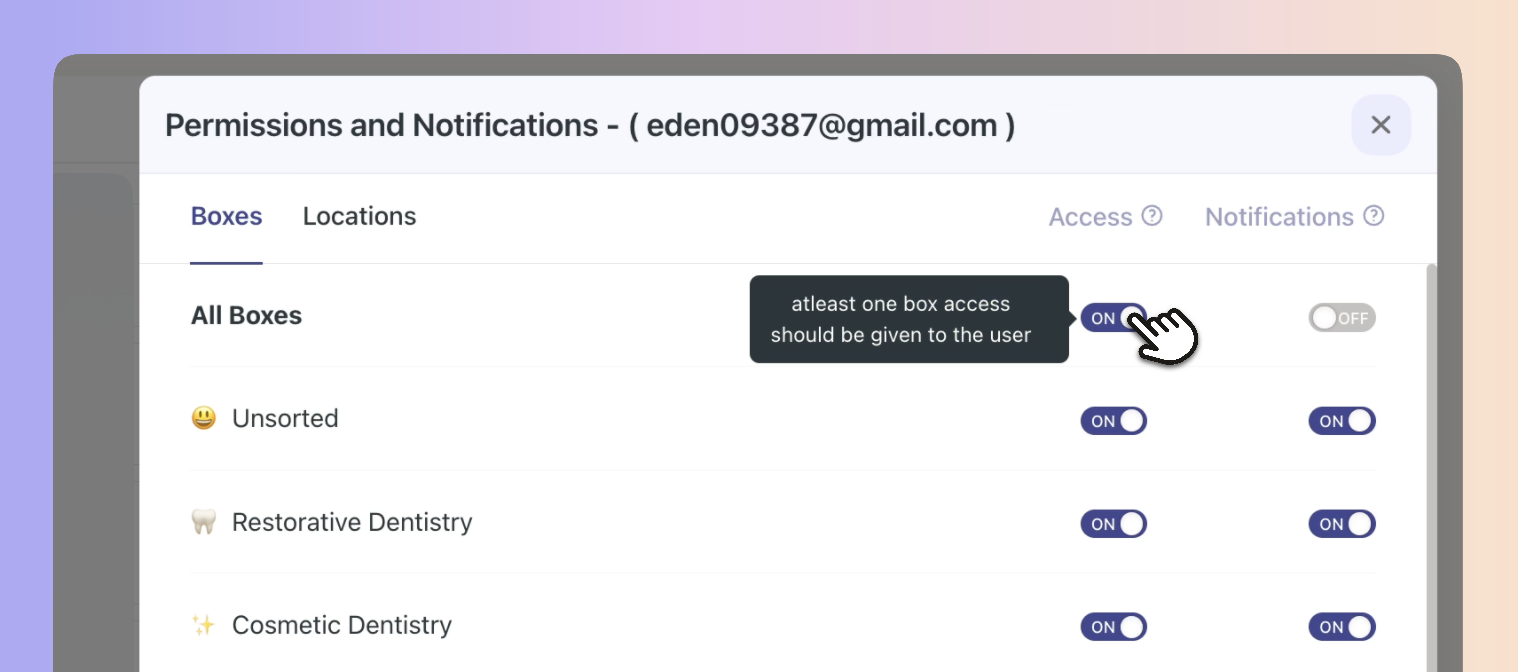
You can do the same in your own notifications settings in the personal tab
 Go to your “Notifications” tab in Personal settings.
Go to your “Notifications” tab in Personal settings.
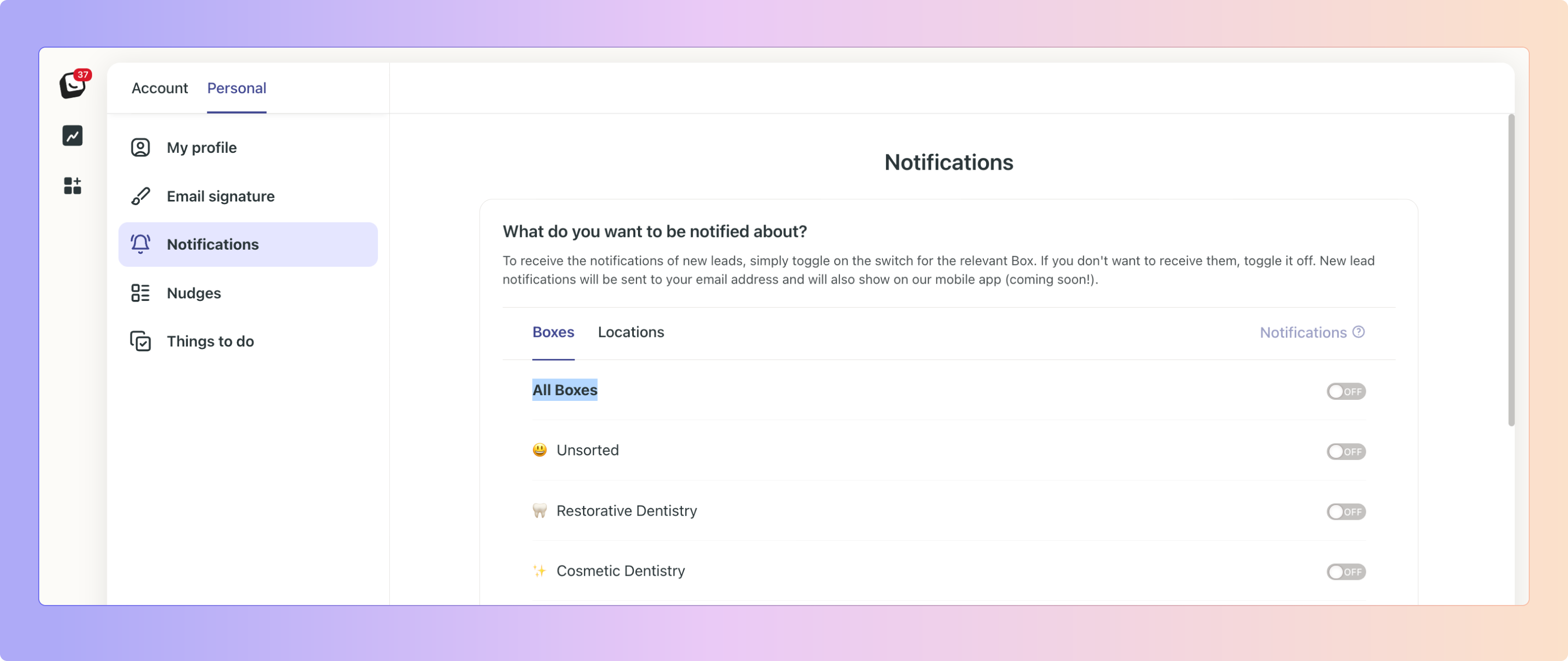
Head over to our Manage how and what you get notified about article to get all the info:
Manage how and what you get notified about
How to manage your notifications
 Lead Source Update: Map & Sync your CareStack Lead Sources to your Boxly Lead Sources
Lead Source Update: Map & Sync your CareStack Lead Sources to your Boxly Lead SourcesYou can map your Boxly Lead Sources to CareStack Lead Sources. This makes it easy to ensure the lead source is perfectly aligned with the CareStack when creating a patient from Boxly.
 Go to "Channels", select CareStack in the Connected Channels list.
Go to "Channels", select CareStack in the Connected Channels list.
 Click the “Lead Sources” tab
Click the “Lead Sources” tab
From here you’ll be able to connect and map your Boxly Sources (your existing Boxly lead sources) to your CareStack Sources (your lead sources from CareStack)
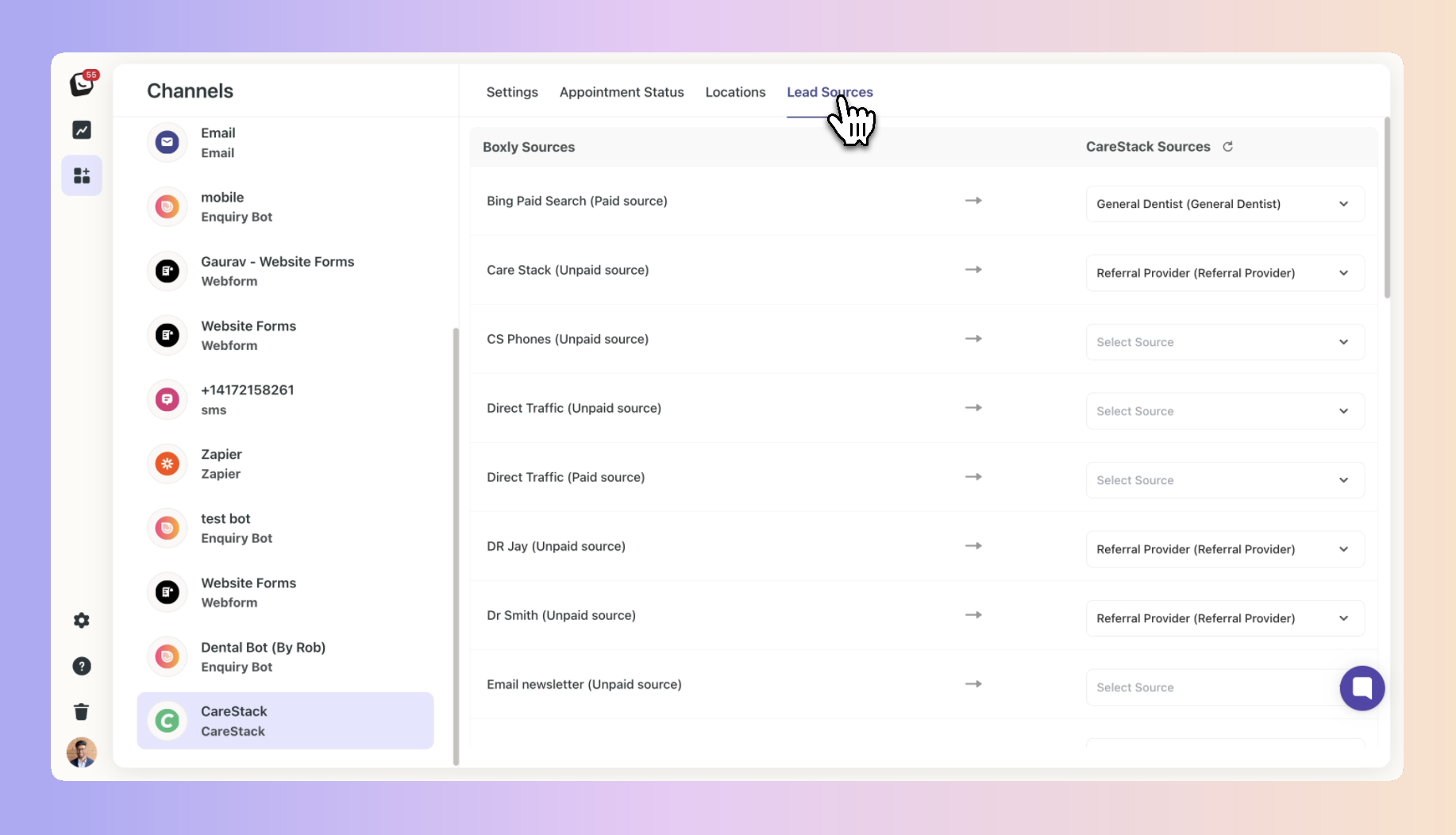
Your Lead Sources are categorised by two source categories:
Main Source Category - Boxly’s main sources are called Paid or Unpaid sources
Sub-Category - The specific location/website/method of the source, e.i. CS Phones, Facebook or Bing Paid Source.
Your CareStack lead sources have their own naming conventions instead of Paid or Unpaid sources for the main sources and their own terms for the Sub-Categories.
Remember to Sync your Lead Sources!
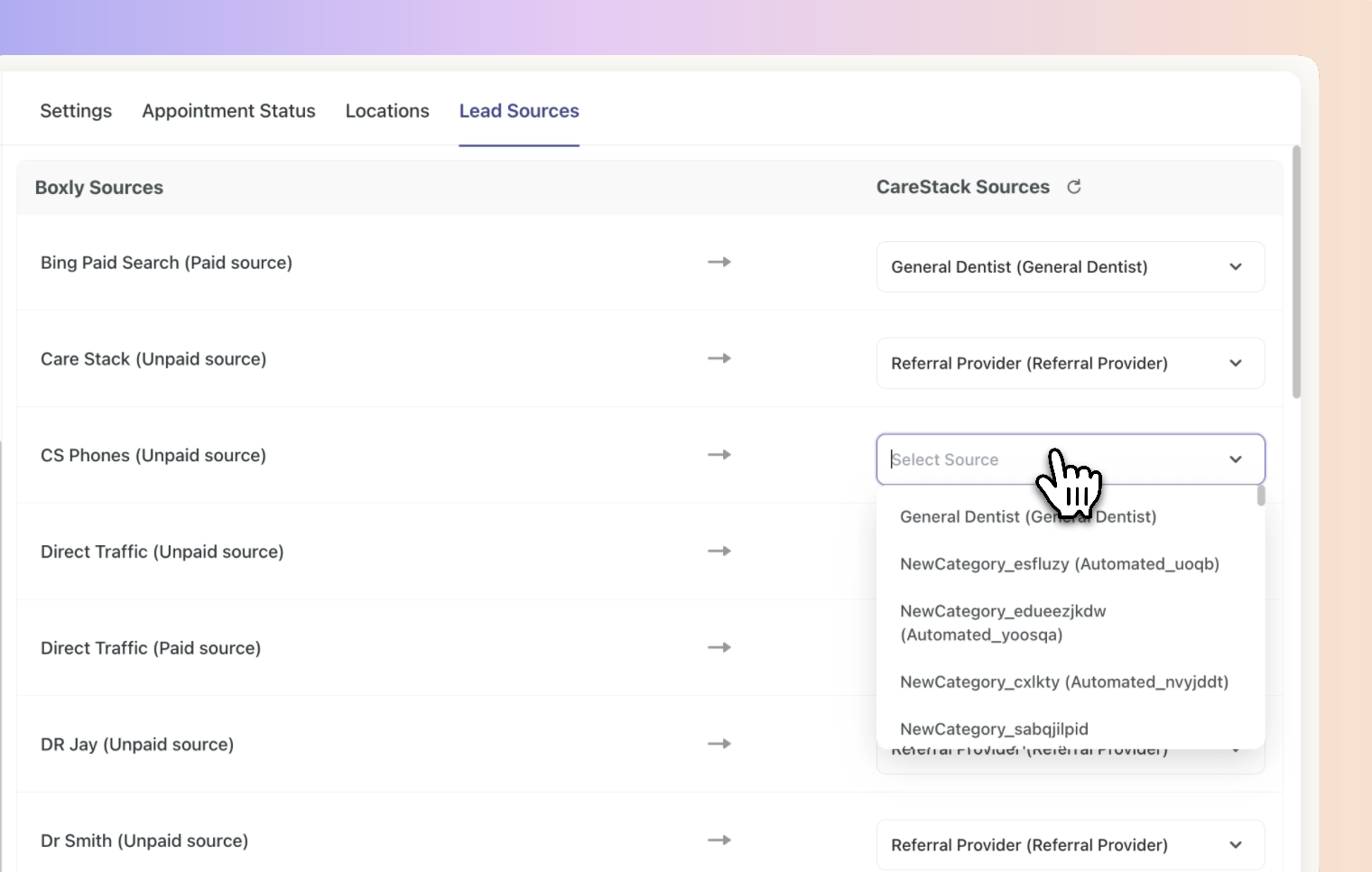
Once you’ve mapped your CareStack sources, and you create a new patient in Boxly for CareStack - by clicking the green “Create Patient” button on a lead, the lead source (main and sub-categories) will labelled according to your mapping.
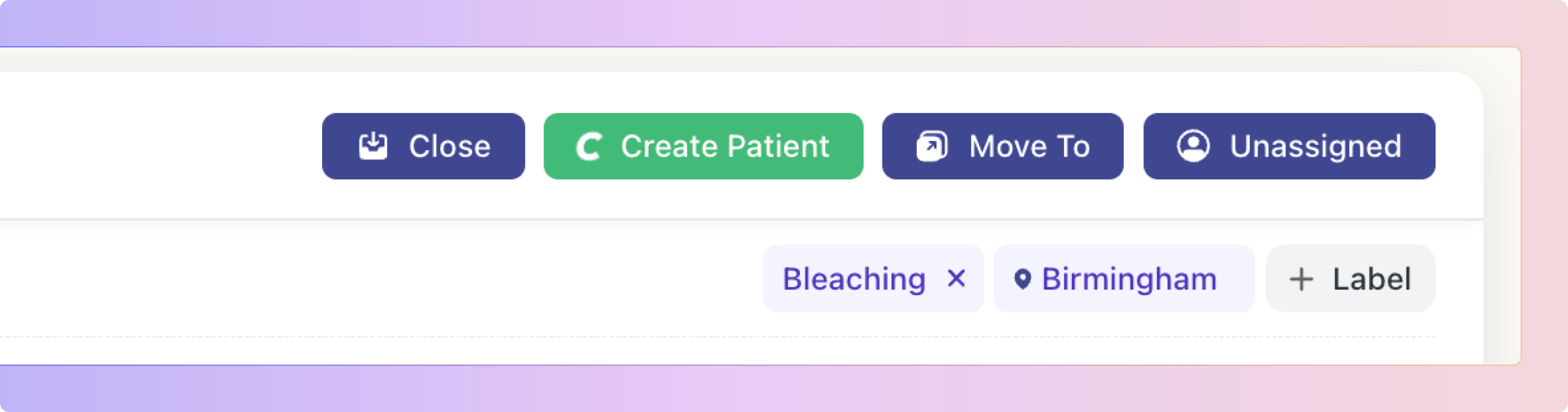
Head over to the full CareStack article to get the full rundown:
CareStack and Boxly Integration 🦷
Overview and Step-by-Step Guide ✨
Boxly is here to help you work smarter, not harder - let’s keep streamlining your lead management together! 
Contact us at support@boxly.ai if you need any assistance!
Click below to join the next Training Session and take your Boxly skills to the next level!
Register Now