 Click on the Reporting icon in your left toolbar
Click on the Reporting icon in your left toolbar  In the dropdown list of reports you’ll see on the left, click into the Channel Report to explore.
In the dropdown list of reports you’ll see on the left, click into the Channel Report to explore.
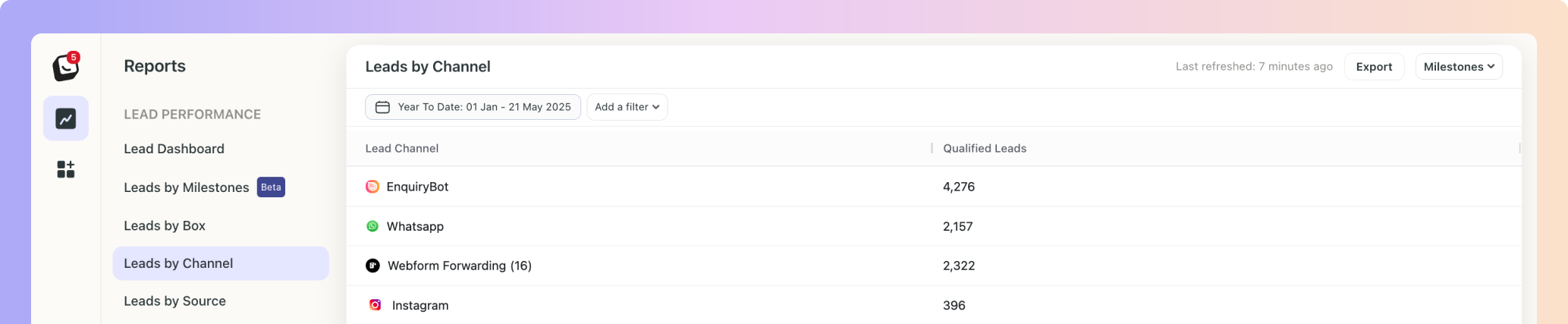
Your Leads by Channel Report is displayed in a list format, using the common date filter from the list view. The channels will be shown in order from highest to lowest - showing you what’s bringing in the most leads.
By default, the report will show "Qualified Leads", which are the number of qualified leads received from each channel.
 Any Channels with sub-channels will have the number of sub-channels shown in brackets (e.g., Webform, Zapier, FB Lead Ads).
Any Channels with sub-channels will have the number of sub-channels shown in brackets (e.g., Webform, Zapier, FB Lead Ads).
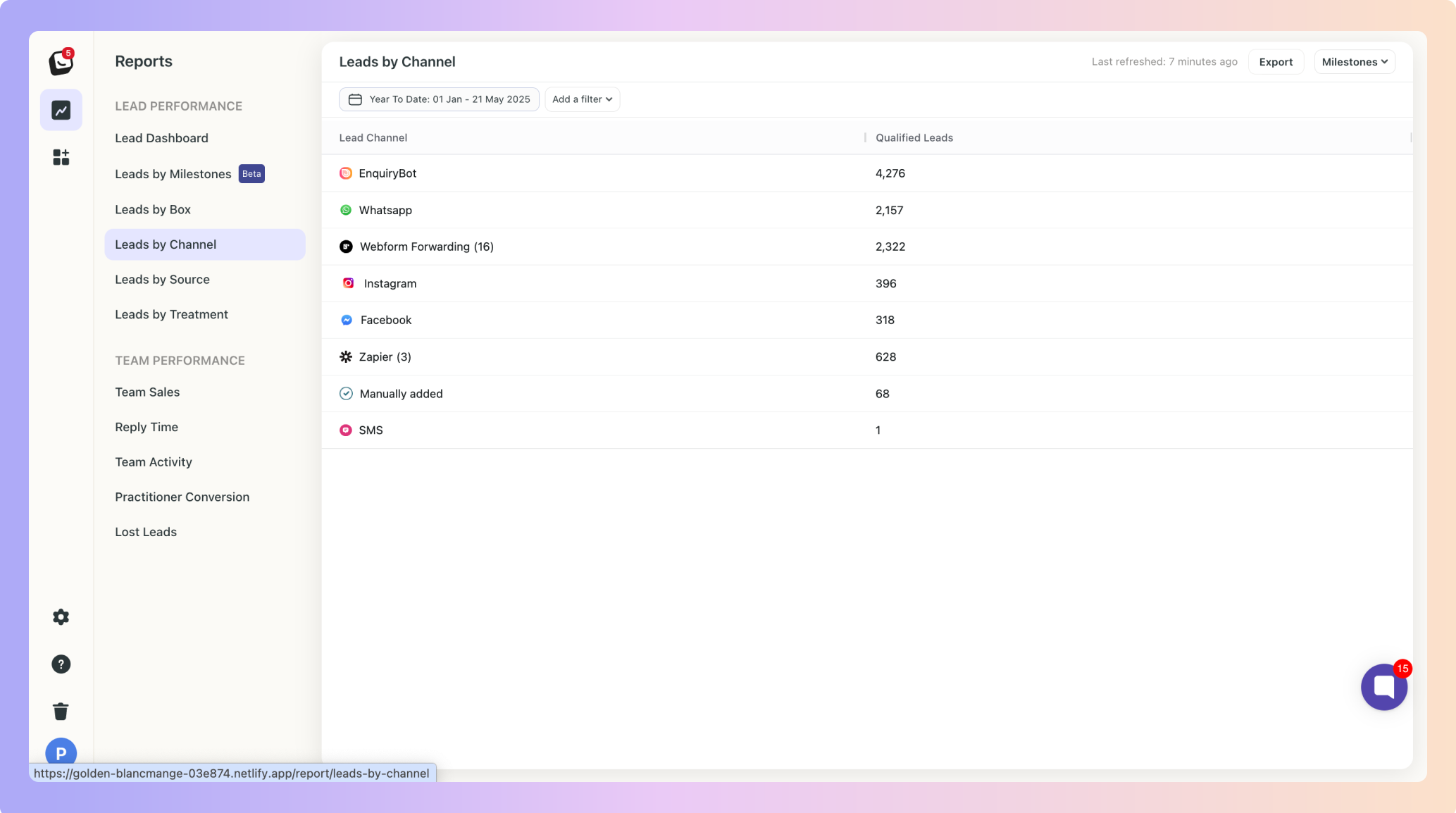
 Click on a sub-channel to display all leads from that sub-channel.
Click on a sub-channel to display all leads from that sub-channel.
For example when you click on EnquiryBot, all leads will be shown that came in from that channel, as shown below.
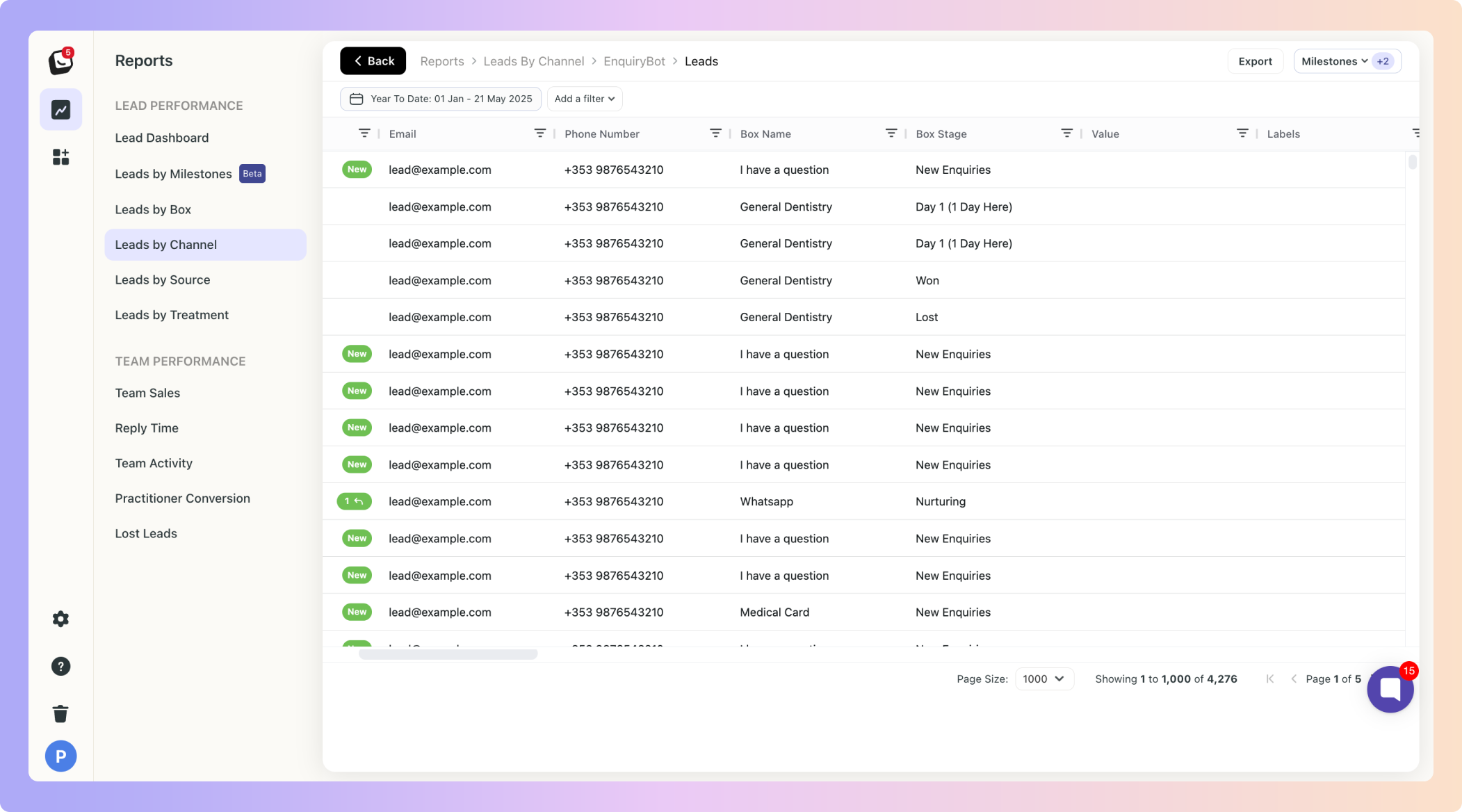
 Tip: Use the “Milestones” tab to choose which milestone values to view.
Tip: Use the “Milestones” tab to choose which milestone values to view.Milestones are a flexible way to track all the meaningful moments that happen in your pipeline, they are the key checkpoints in your sales journey that help you measure lead progression.
They’re tied to your Boxly Stages, so as leads move through your pipeline, Boxly automatically tracks when they pass each milestone.
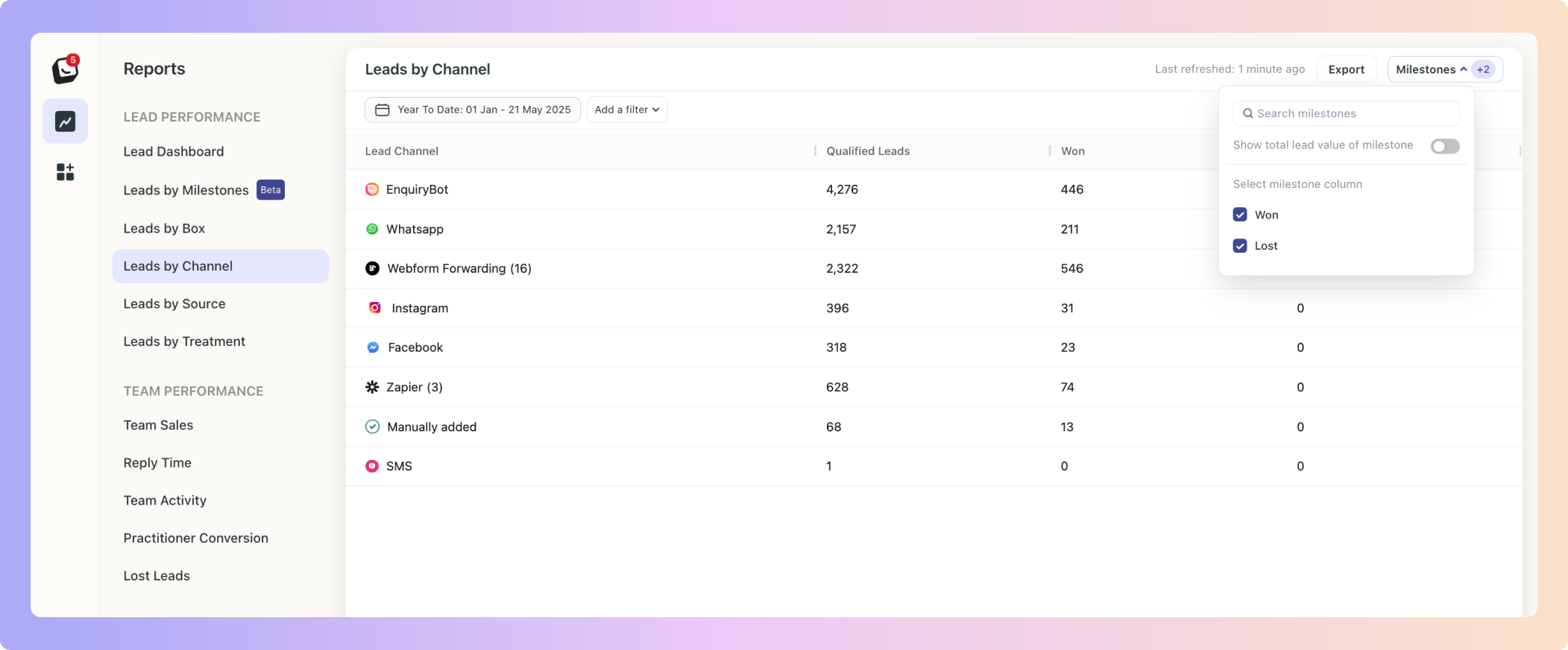
 Click on “Add Filter”
Click on “Add Filter”
 Select the filter you want applied, like Sources
Select the filter you want applied, like Sources
 The Filter’s options will appear next to “Add Filter”, select the specific filter within the category you chose. You can choose as many as you want.
The Filter’s options will appear next to “Add Filter”, select the specific filter within the category you chose. You can choose as many as you want.
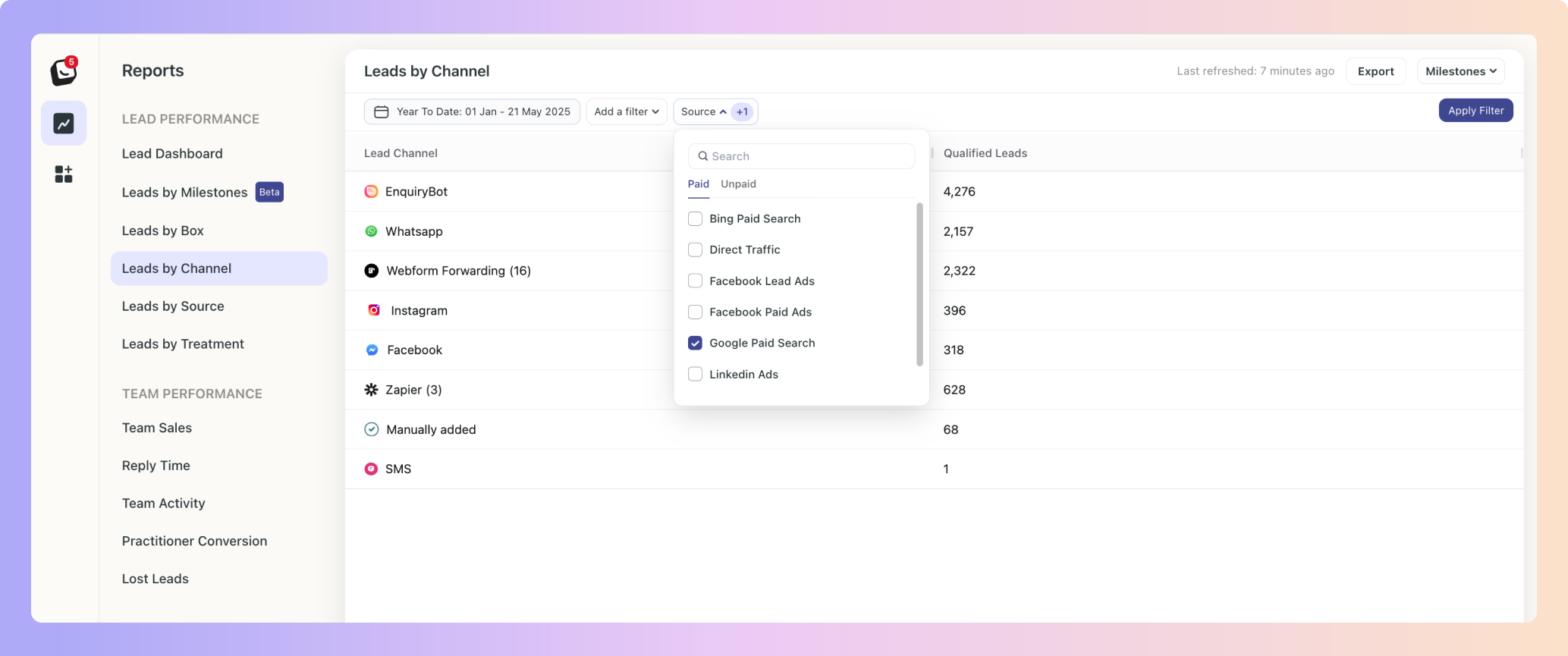
 Click “Apply Filter” button on the right and your filter will apply to your report, when you’re done simply click on the red “Clear Filter” button that appears once you’re in a filtered view.
Click “Apply Filter” button on the right and your filter will apply to your report, when you’re done simply click on the red “Clear Filter” button that appears once you’re in a filtered view.
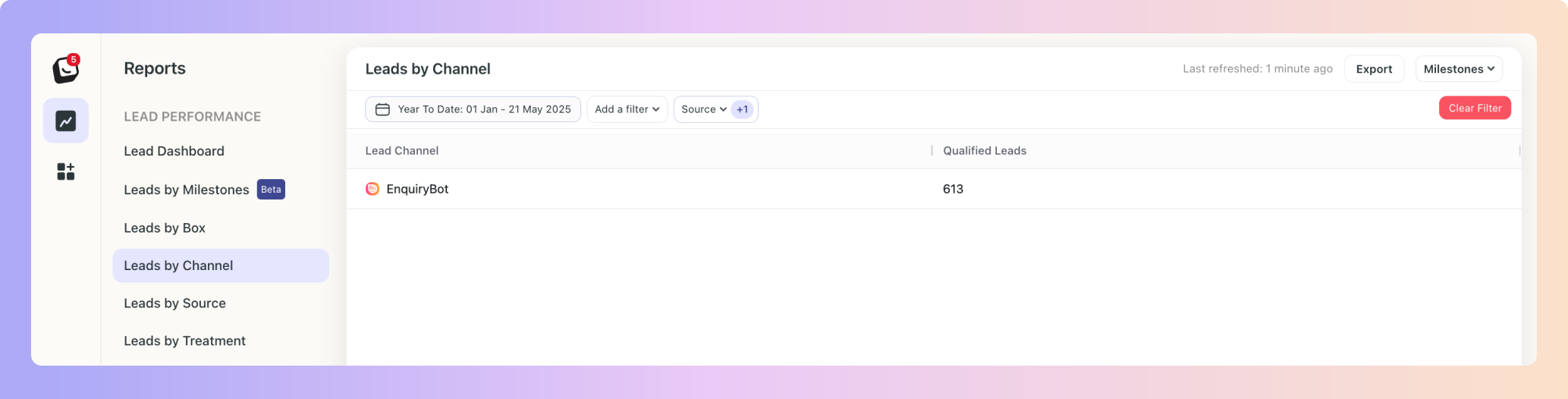
 Click on “Date: Last 3 months”, the default time is Year To Date
Click on “Date: Last 3 months”, the default time is Year To Date
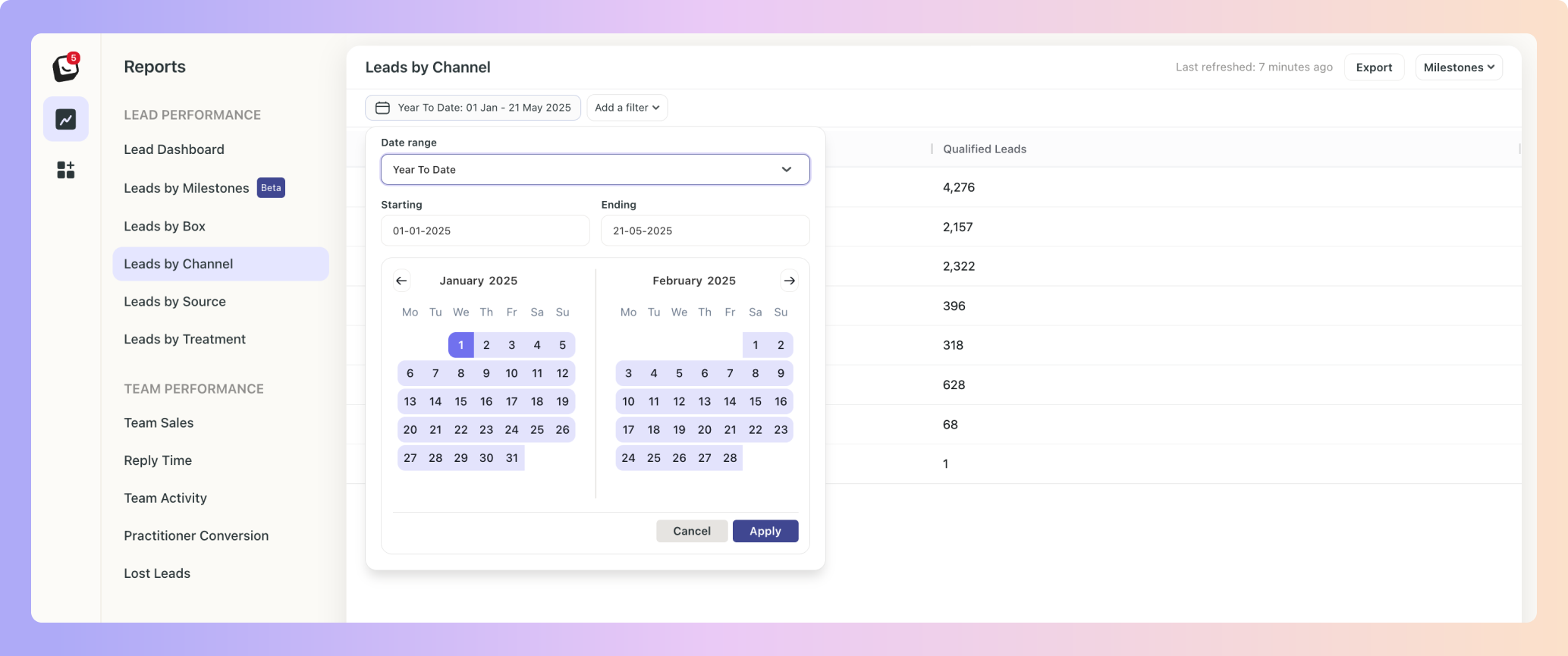
 Select the date you want applied as follows:
Select the date you want applied as follows:
1. Date range -
Options include: Today, Yesterday, Last 7 Days, Last 30 Days, Last 90 Days, Month To Date, Week To Date, Quarter To Date, Year To Date, Last Week, Last Month, Last 3 Months, Last 6 Months, and All Time
2. Starting - Choose a date
3. Ending - Choose a date
 Click the “Apply” button
Click the “Apply” button
 Click on the top Export button to export your Channel report.
Click on the top Export button to export your Channel report.
If any filters are active, your exported report will only reflect the data you’ve chosen.
In the example below, your Channel Report will be filtered by the filter you’ve chosen.
You can export into .csv & .xlsx formats
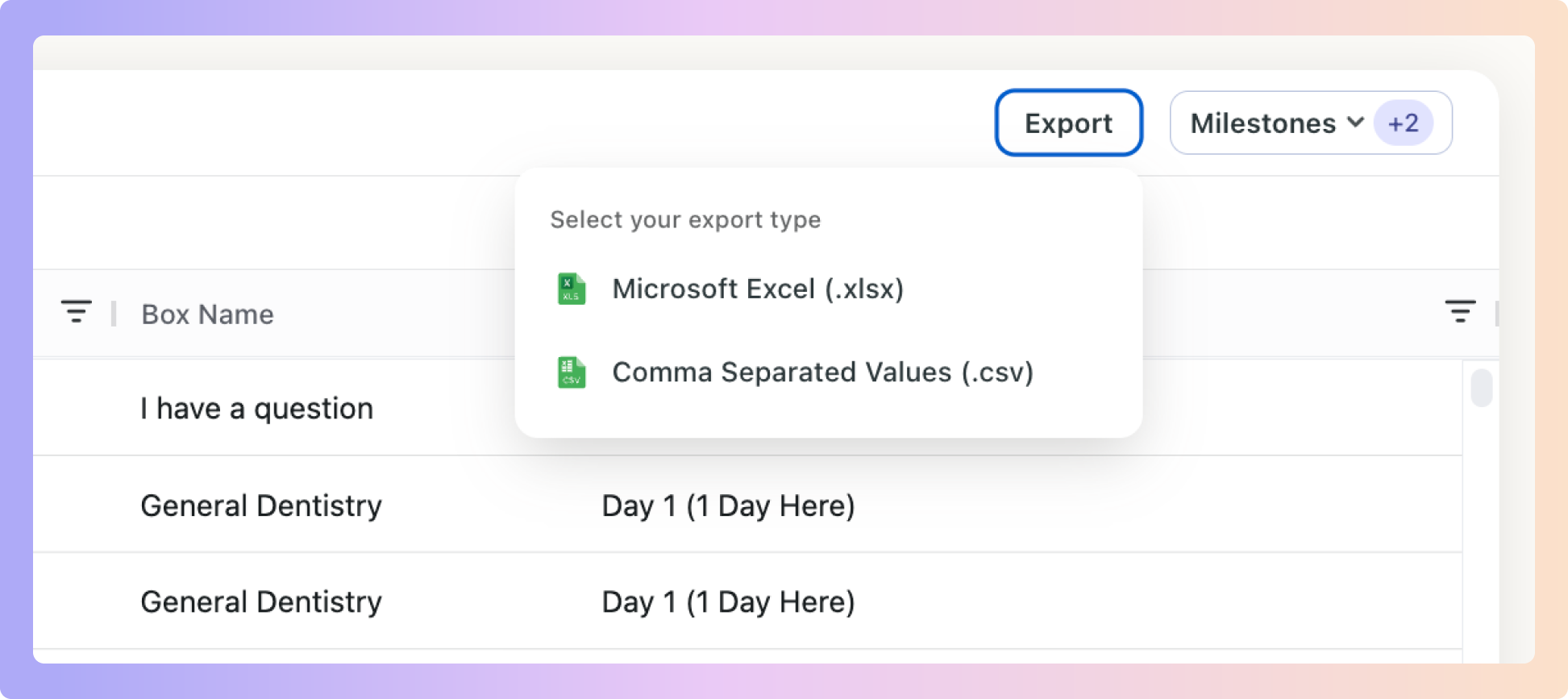
 New Activity View (Alongside Cohort View)
New Activity View (Alongside Cohort View)Previously, reports only had Cohort View, which showed data for leads created within the selected time period.
 Example:
Example:
If a lead came in last month but booked a consultation this week, Activity View will now include it.
You can click the numbers such as “61 consultations booked” to see who those leads are, their current box, and stage.
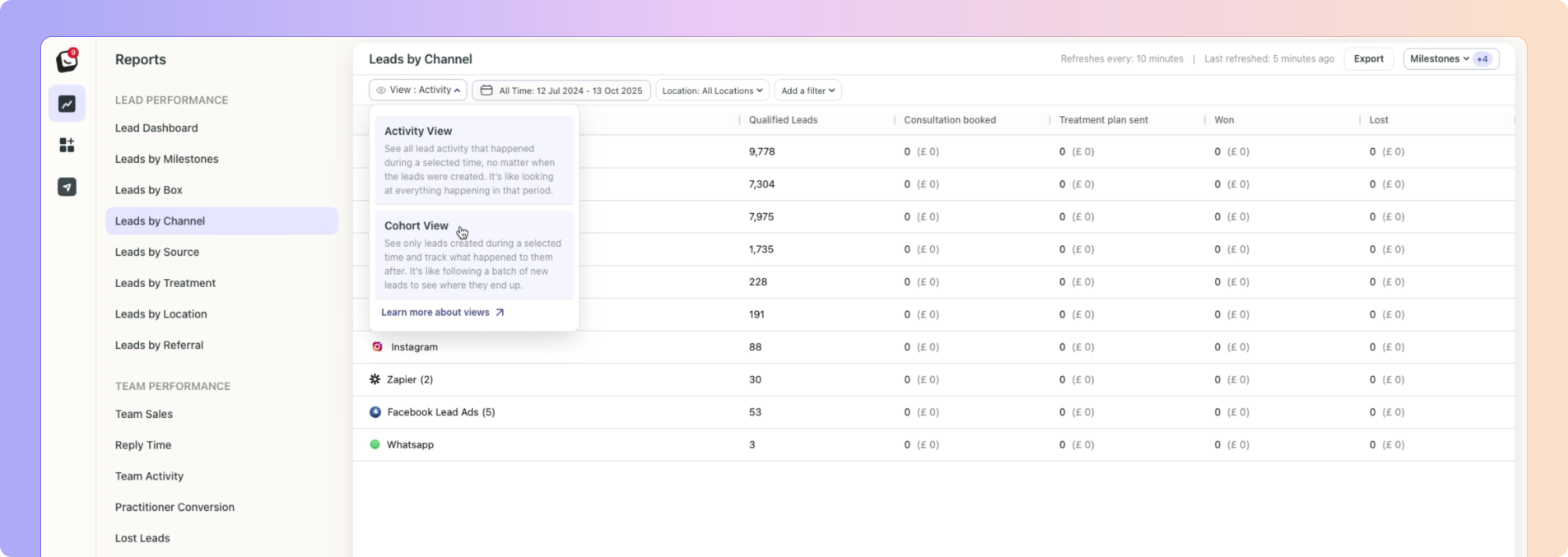
Boxly is here to help you work smarter, not harder, let’s keep streamlining your lead management together!
Contact us at support@boxly.ai if you need any assistance!