 Click on the Reporting icon in your left toolbar
Click on the Reporting icon in your left toolbar  In the dropdown list of reports you’ll see on the left, click into the Location Report to explore.
In the dropdown list of reports you’ll see on the left, click into the Location Report to explore.
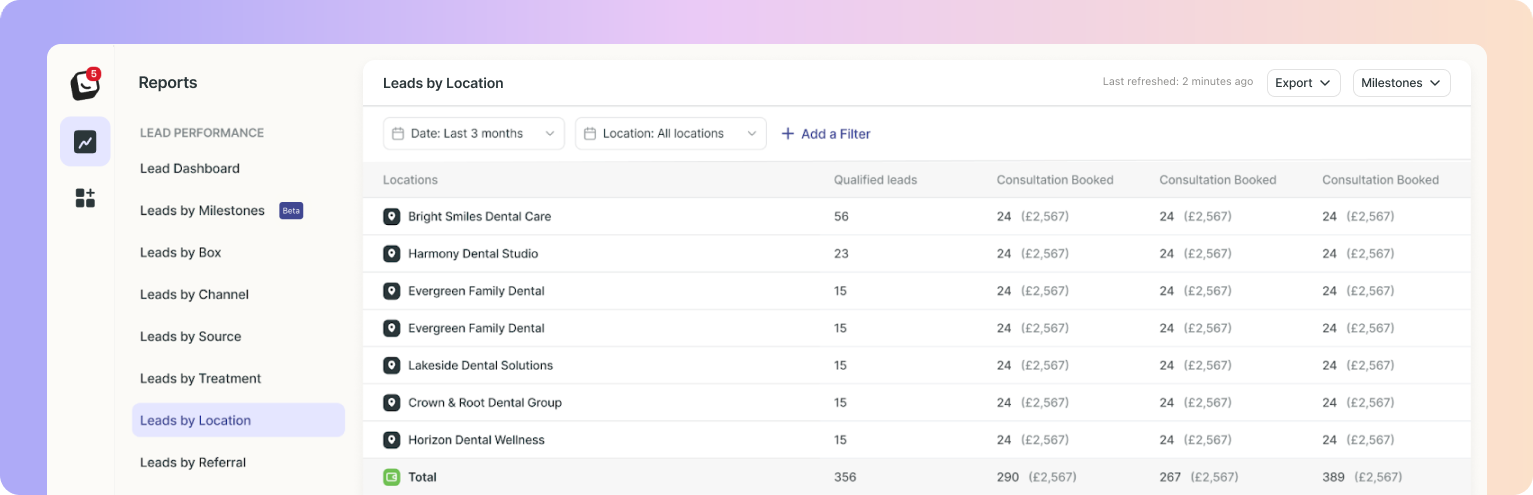
With this report you can see which locations do better than others. All locations will be listed with the number of leads received from each location.
 Click on a location to show you the leads from that location.
Click on a location to show you the leads from that location. Available filters include: User, Lead source, Channel, Box, and Label.
Available filters include: User, Lead source, Channel, Box, and Label.
Milestones are a flexible way to track all the meaningful moments that happen in your pipeline, they are the key checkpoints in your sales journey that help you measure lead progression.
They’re tied to your Boxly Stages, so as leads move through your pipeline, Boxly automatically tracks when they pass each milestone.
If you want to add the values of the milestones as columns to your view, simply click on the top “Milestones” button and select the milestone you want to display.
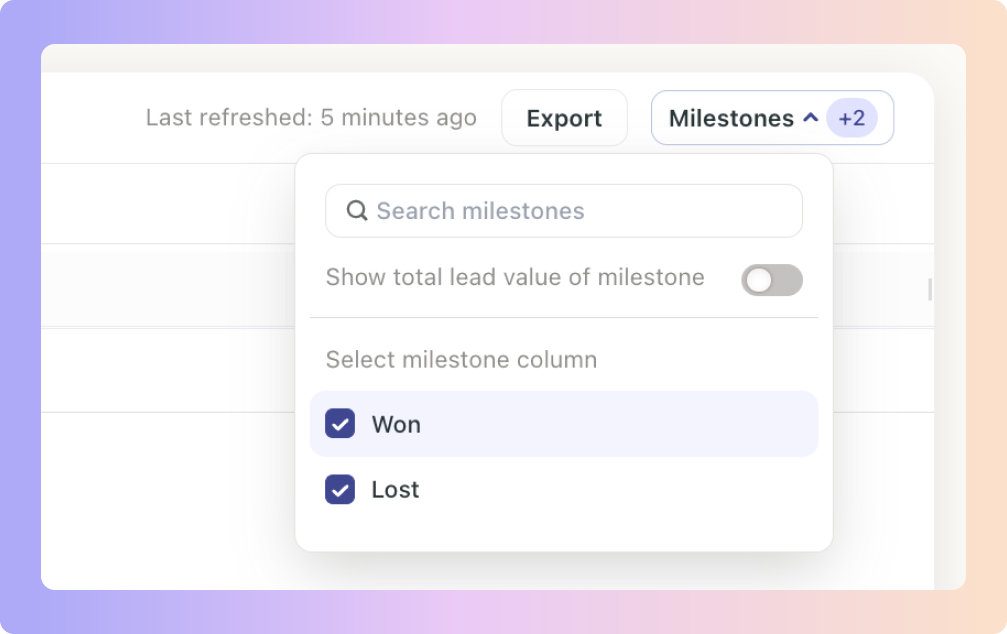
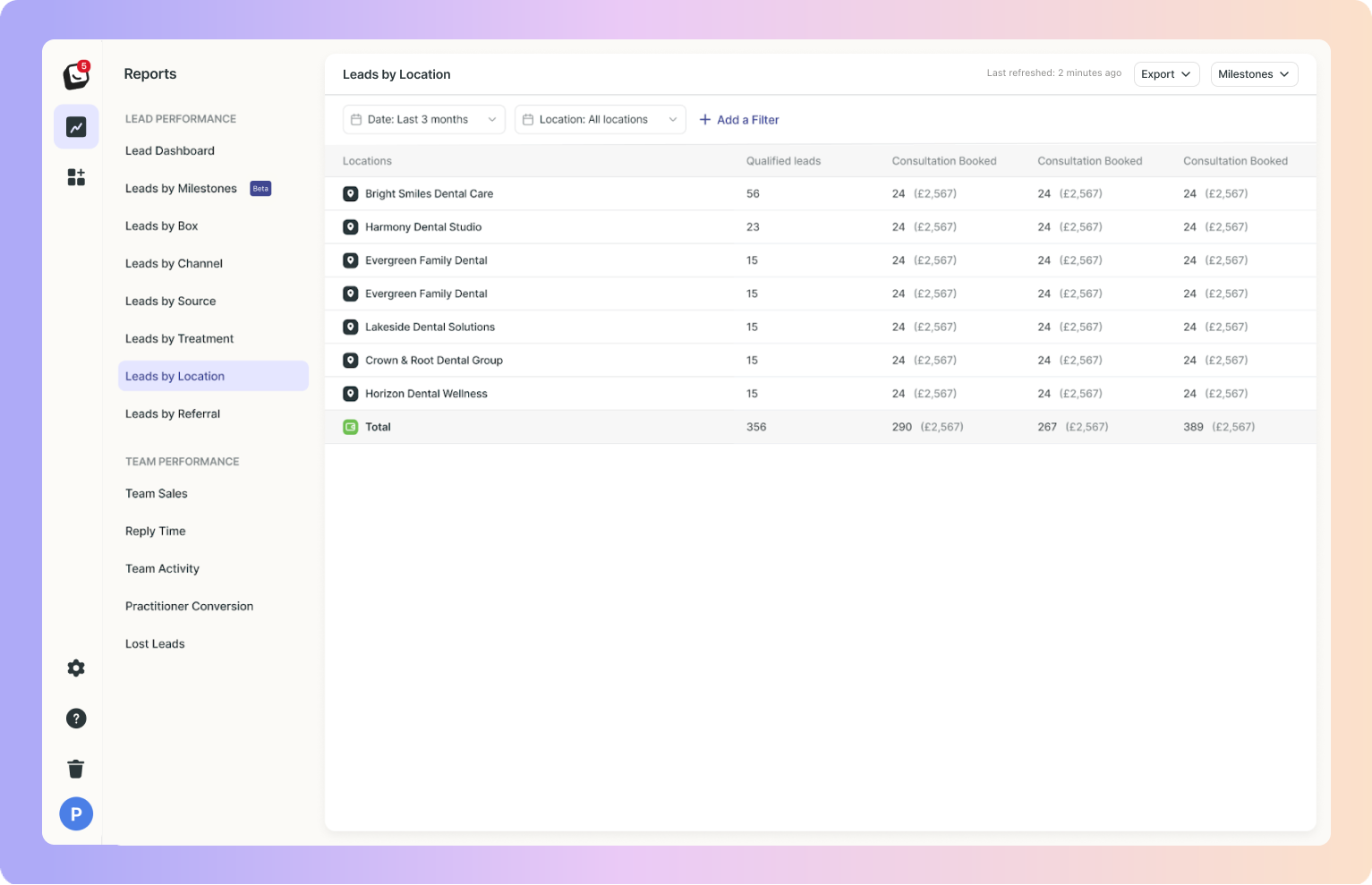
 Click on “Add Filter”
Click on “Add Filter”  Select the filter you want applied, like Sources
Select the filter you want applied, like Sources The Filter’s options will appear next to “Add Filter”, select the specific filter within the category you chose. You can choose as many as you want.
The Filter’s options will appear next to “Add Filter”, select the specific filter within the category you chose. You can choose as many as you want.  Click “Apply Filter” button on the right and your filter will apply to your report, when you’re done simply click on the red “Clear Filter” button that appears once you’re in a filtered view.
Click “Apply Filter” button on the right and your filter will apply to your report, when you’re done simply click on the red “Clear Filter” button that appears once you’re in a filtered view.
 Click on “Date: Last 3 months”, the default time is Year To Date
Click on “Date: Last 3 months”, the default time is Year To Date Select the date you want applied as follows:
Select the date you want applied as follows:
1. Date range:
Options include: Today, Yesterday, Last 7 Days, Last 30 Days, Last 90 Days, Month To Date, Week To Date, Quarter To Date, Year To Date, Last Week, Last Month, Last 3 Months, Last 6 Months, and All Time
2. Starting - Choose a date
3. Ending - Choose a date Click the “Apply” button
Click the “Apply” button
 Click on the top Export button to export your Leads by Location report.
Click on the top Export button to export your Leads by Location report.
If any filters are active, your exported report will only reflect the data you’ve chosen.
In the example below, your Leads by Location report will be filtered by the filter you’ve chosen.
You can export into .csv & .xlsx formats
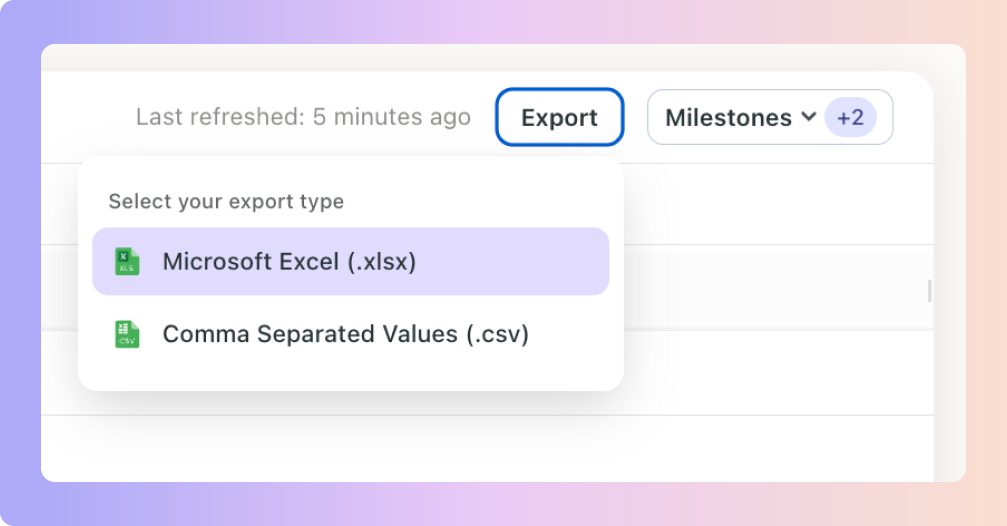
Head over to the Multi-Location Plan article for more info
Multi-Location Plan 📍
Powerful plan for businesses with multiple locations, practices or venues to centrally manage all leads in one account.
 New Activity View (Alongside Cohort View)
New Activity View (Alongside Cohort View)Previously, reports only had Cohort View, which showed data for leads created within the selected time period.
 Example:
Example:
If a lead came in last month but booked a consultation this week, Activity View will now include it.
You can click the numbers such as “87 consultations booked” to see who those leads are, their current box, and stage.
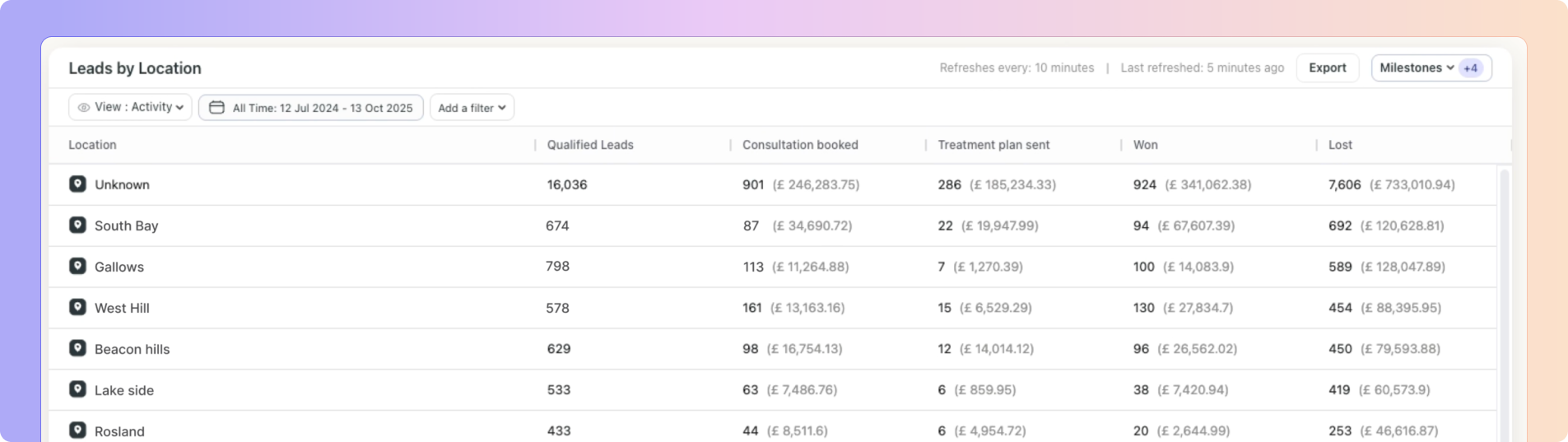
Boxly is here to help you work smarter, not harder, let’s keep streamlining your lead management together!
Contact us at support@boxly.ai if you need any assistance!