 Click on the Reporting icon in your left toolbar
Click on the Reporting icon in your left toolbar  In the dropdown list of reports you’ll see on the left, click into the Treatment Report to explore.
In the dropdown list of reports you’ll see on the left, click into the Treatment Report to explore.
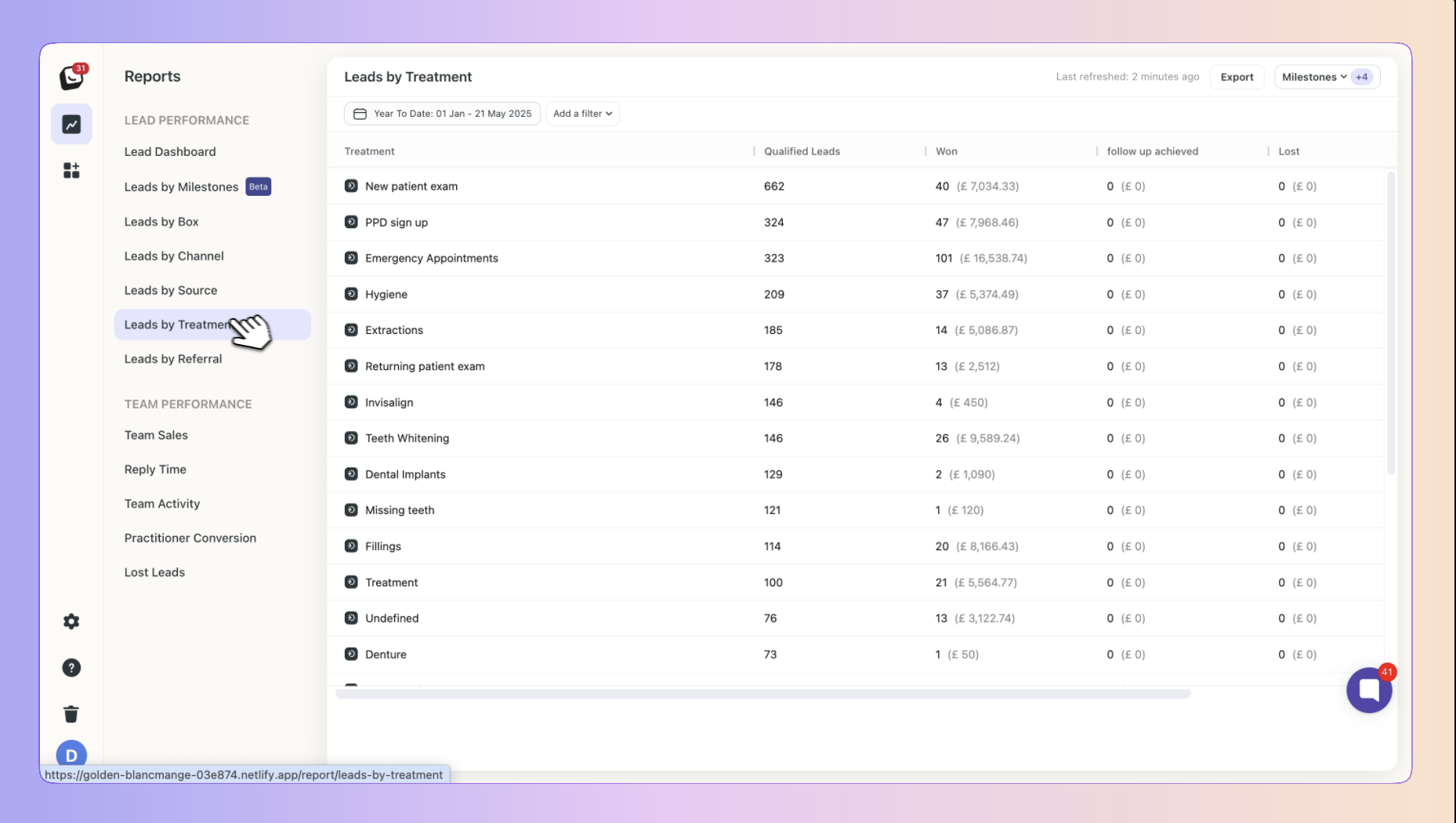
Your Leads by Treatment Report shows you all treatments, with the option to click on individual leads to see more details. A total number will be displayed at the bottom of the report.
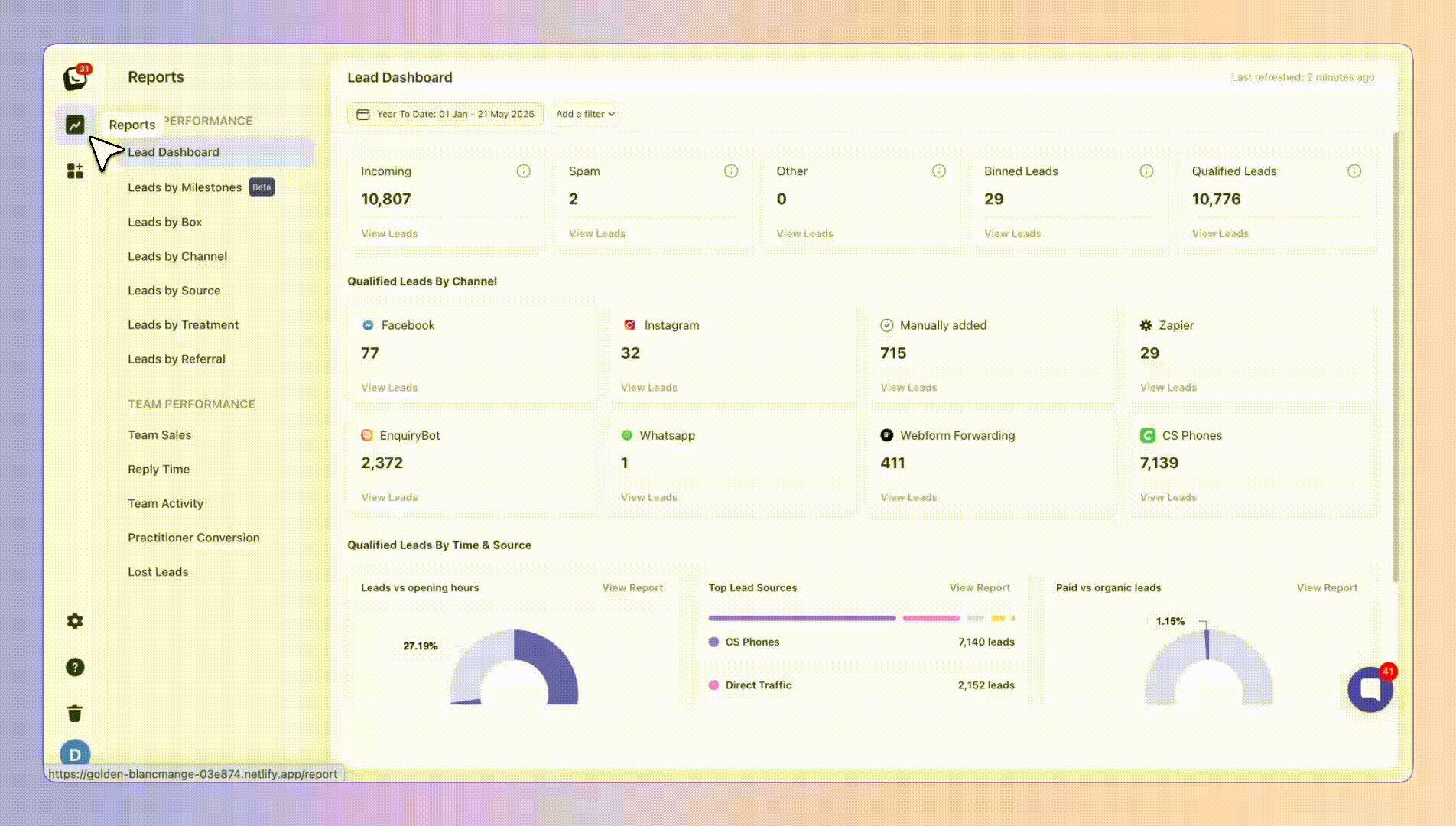
The columns in your Treatment Report are Qualified leads & your Milestones.
The Qualified leads columns: displays the number of leads from each treatment after removing any leads marked as Spam, Other, and Binned from Incoming.
Milestone columns: you can decide which (if any) of your Milestones to column to include in the report. Your Won Milestone is connected to your values (revenue) and will display how much each of the Treatments brought in.
Milestones are a flexible way to track all the meaningful moments that happen in your pipeline, they are the key checkpoints in your sales journey that help you measure lead progression.
They’re tied to your Boxly Stages, so as leads move through your pipeline, Boxly automatically tracks when they pass each milestone.
If you want to add the values of the milestones as columns to your view, simply click on the top “Milestones” button and select the milestone you want to display.
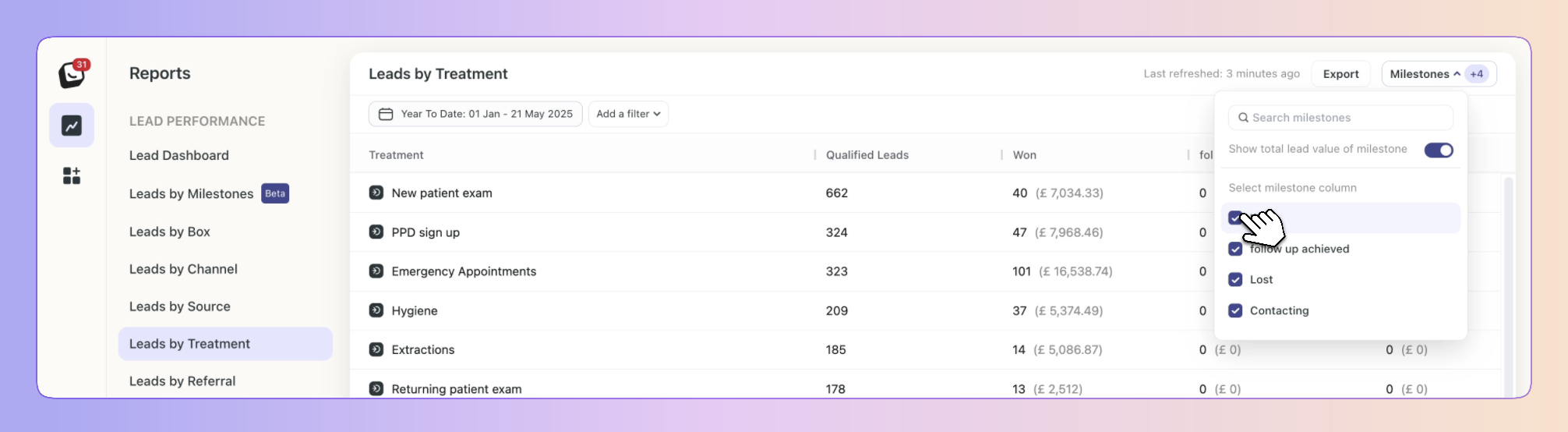
 Available filters include: User, Lead source, Channel, and Box.
Available filters include: User, Lead source, Channel, and Box.
 Click on “Add Filter”
Click on “Add Filter”  Select the filter you want applied, like Sources
Select the filter you want applied, like Sources
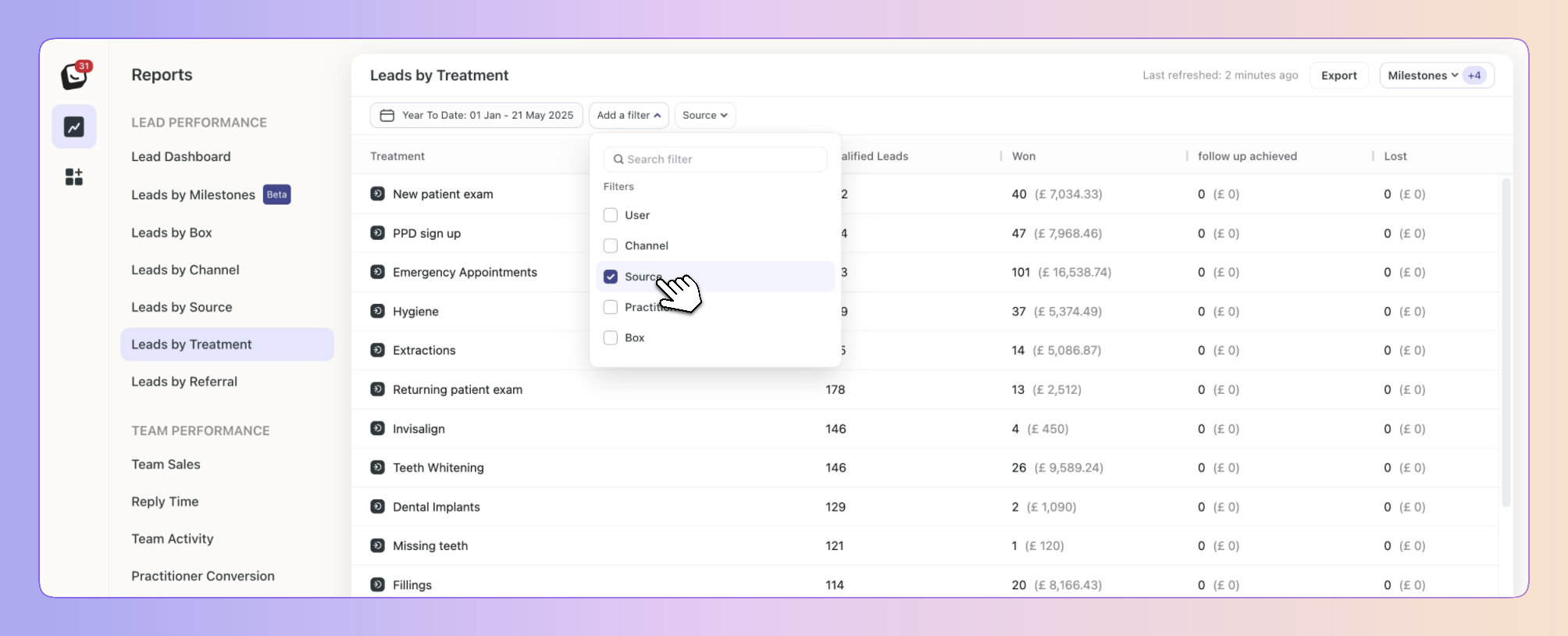
 The Filter’s options will appear next to “Add Filter”, select the specific filter within the category you chose. You can choose as many as you want.
The Filter’s options will appear next to “Add Filter”, select the specific filter within the category you chose. You can choose as many as you want.
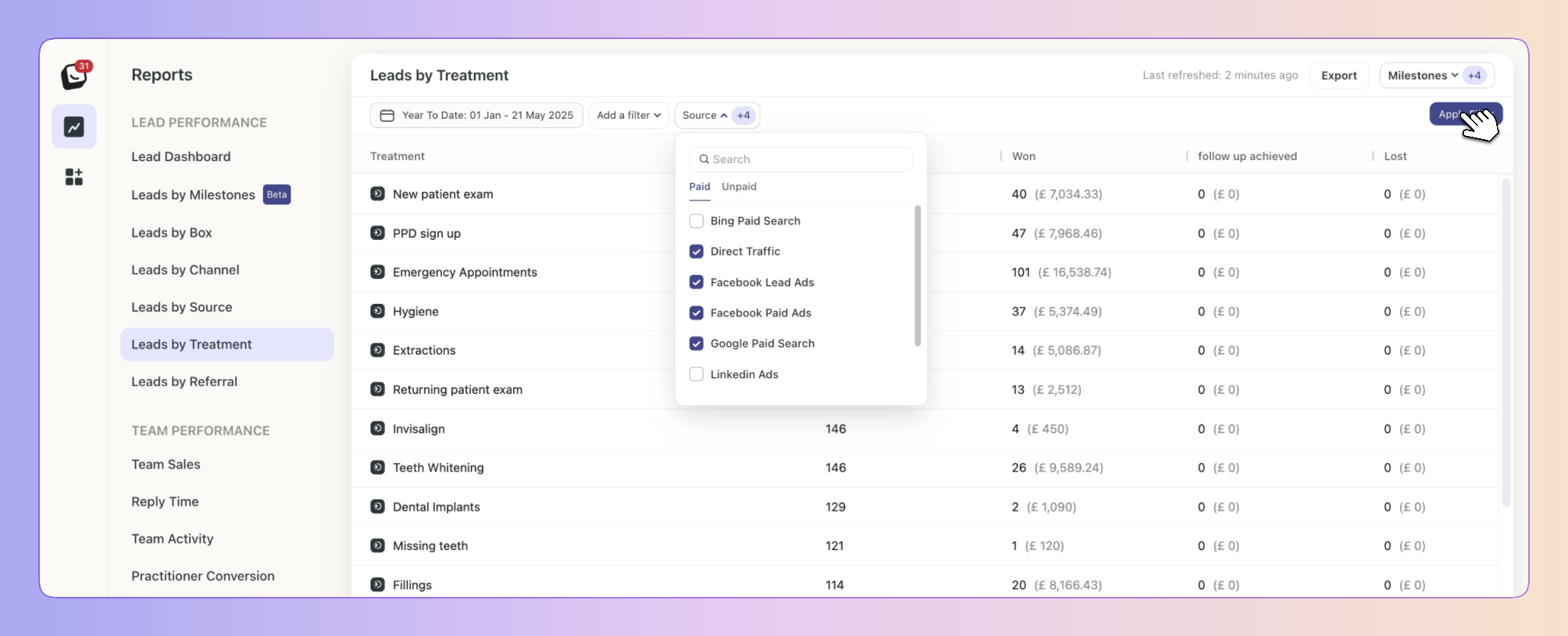
 Click “Apply Filter” button on the right and your filter will apply to your report, when you’re done simply click on the red “Clear Filter” button that appears once you’re in a filtered view.
Click “Apply Filter” button on the right and your filter will apply to your report, when you’re done simply click on the red “Clear Filter” button that appears once you’re in a filtered view.
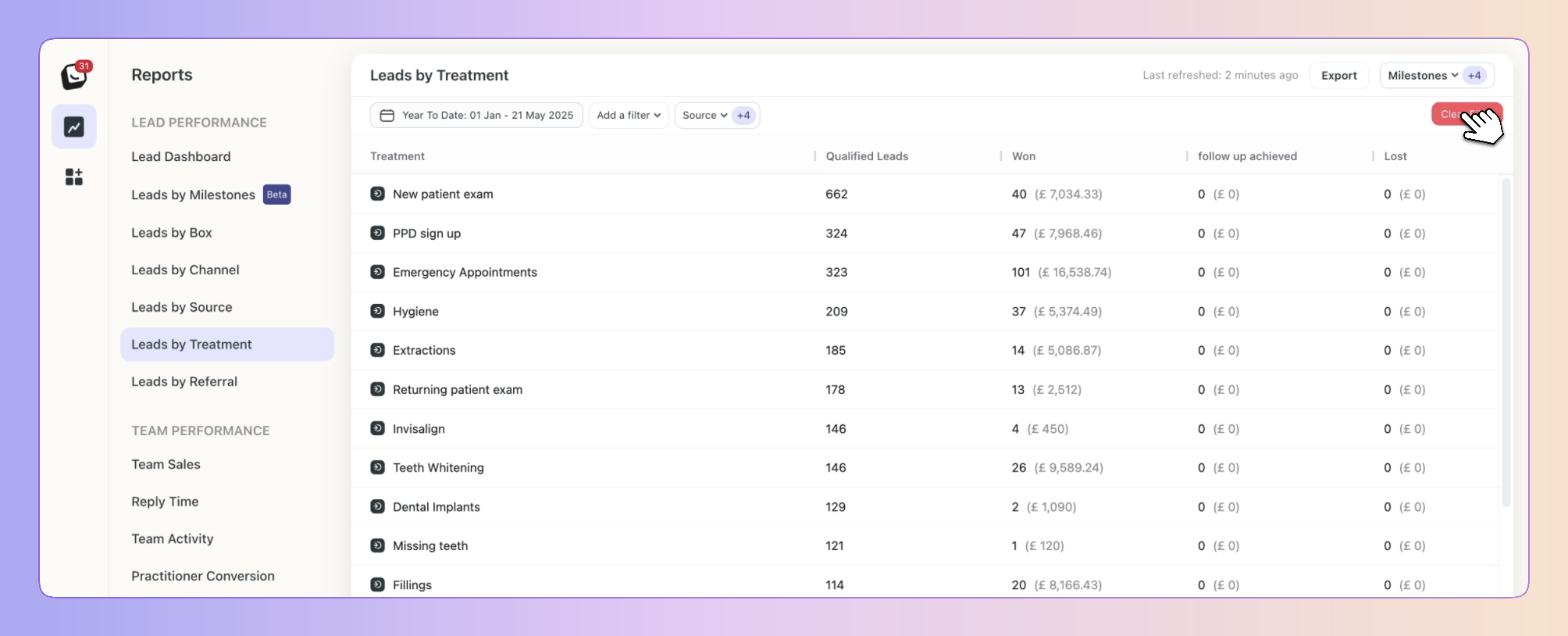
You can click further into the report to show the leads that make up the data.
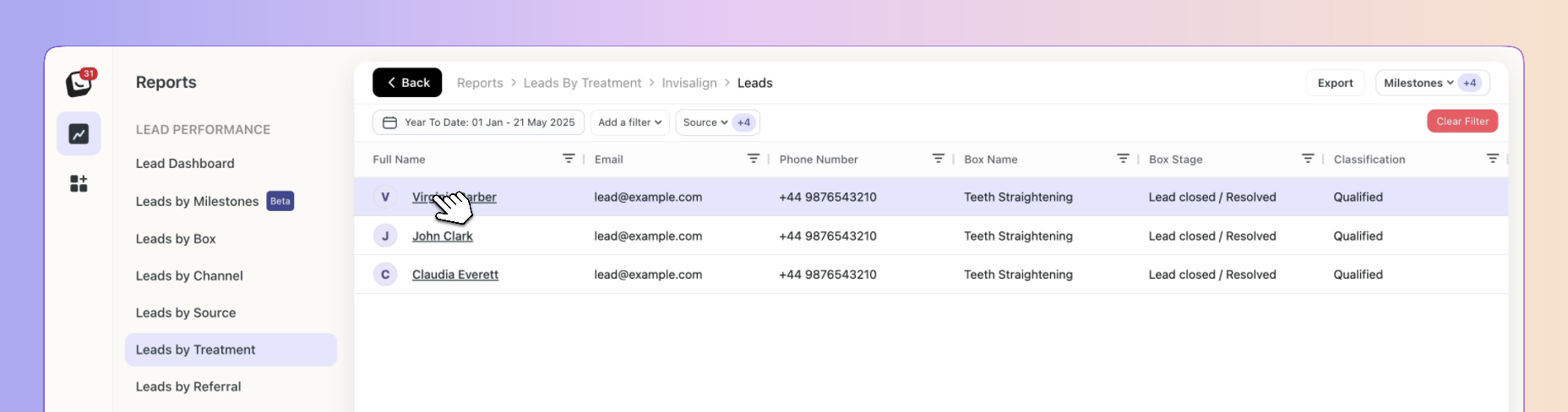
From there you can look into individual leads contact info
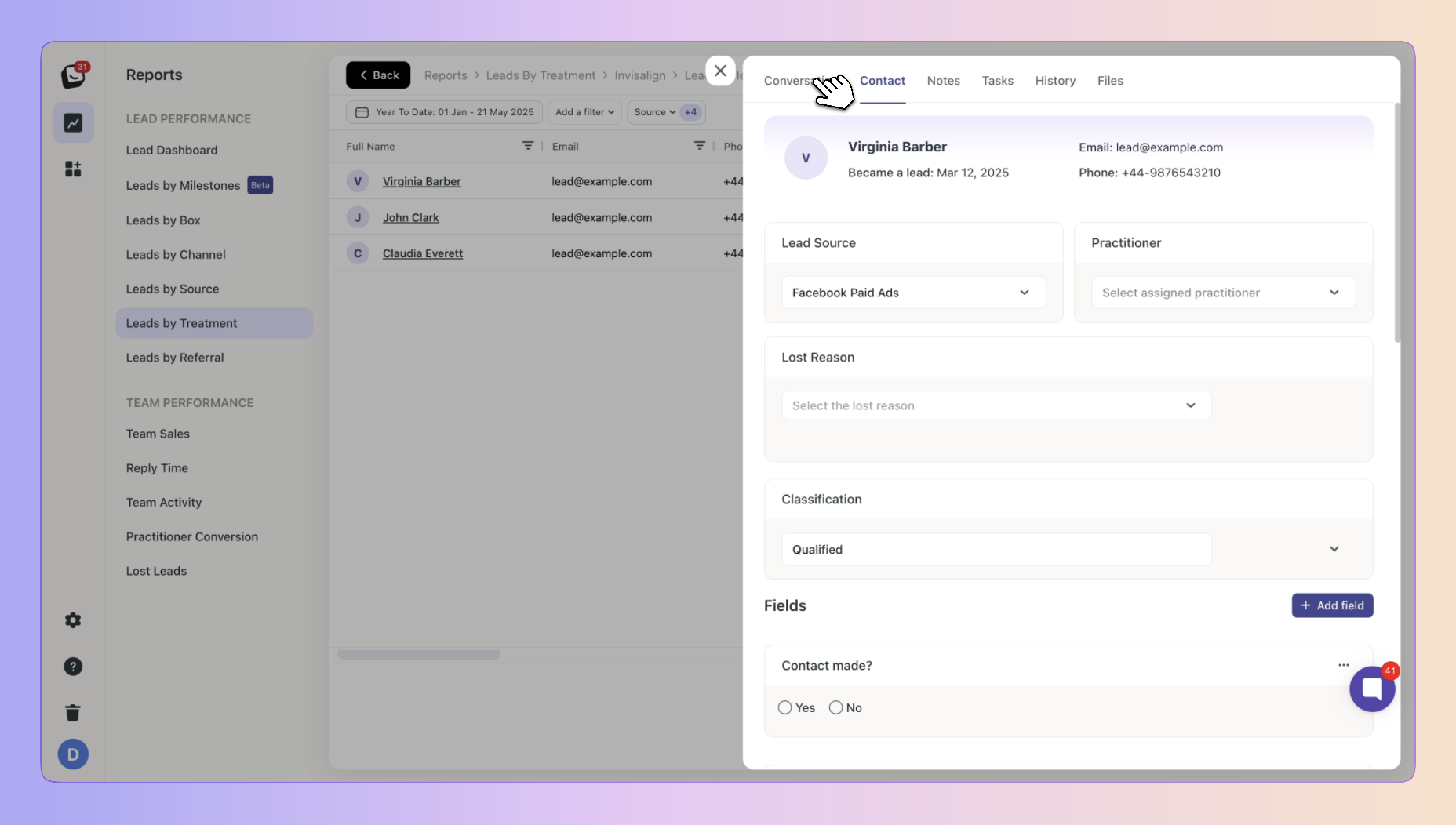
 Click on the top Export button to export your Treatment report.
Click on the top Export button to export your Treatment report.
If any filters are active, your exported report will only reflect the data you’ve chosen.
In the example below, your Treatment Report will be filtered by the filter you’ve chosen.
You can export into .csv & .xlsx formats
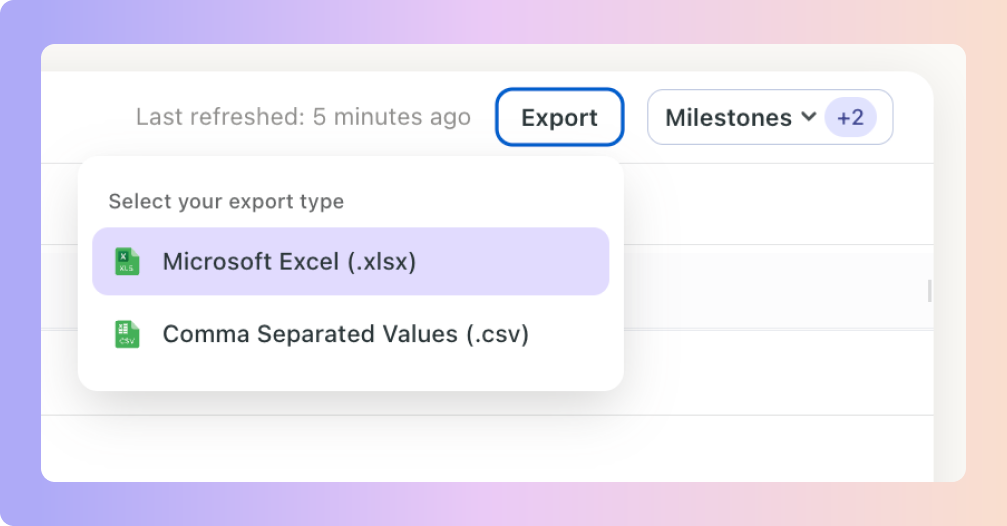
 New Activity View (Alongside Cohort View)
New Activity View (Alongside Cohort View)Previously, reports only had Cohort View, which showed data for leads created within the selected time period.
 Example:
Example:
If a lead came in last month but booked a consultation this week, Activity View will now include it.
You can click the numbers such as “162 consultations booked” to see who those leads are, their current box, and stage.
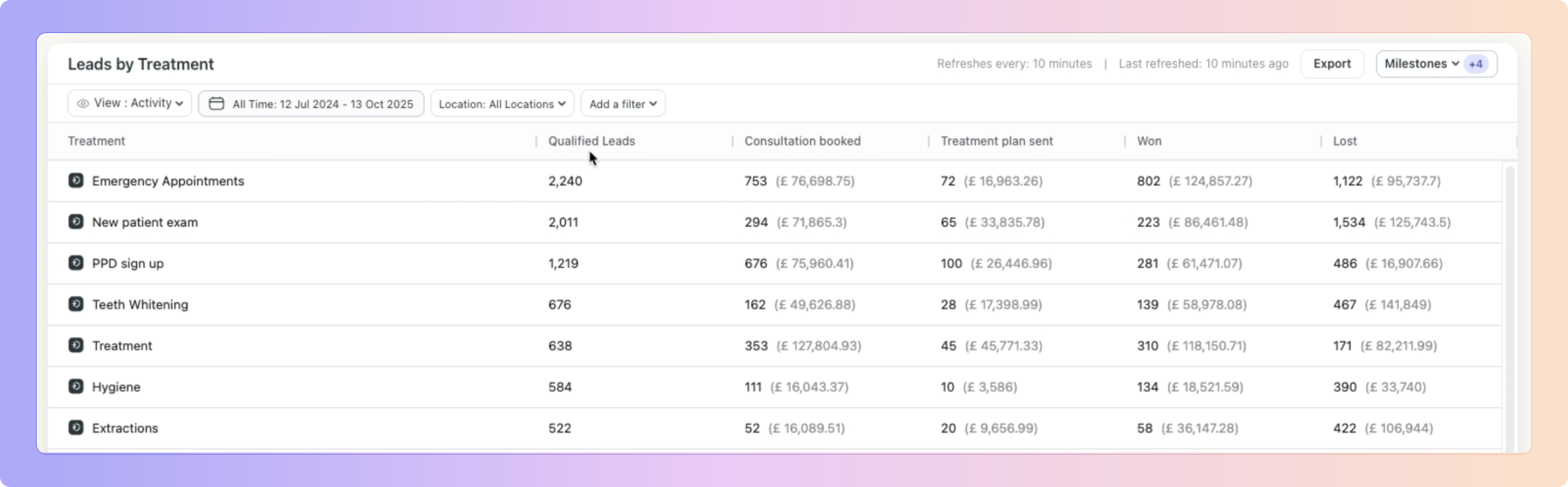
Boxly is here to help you work smarter, not harder, let’s keep streamlining your lead management together!
Contact us at support@boxly.ai if you need any assistance!