 Click on the Reporting icon in your left toolbar
Click on the Reporting icon in your left toolbar  In the dropdown list of reports you’ll see on the left, click into the Referral Report to explore.
In the dropdown list of reports you’ll see on the left, click into the Referral Report to explore.
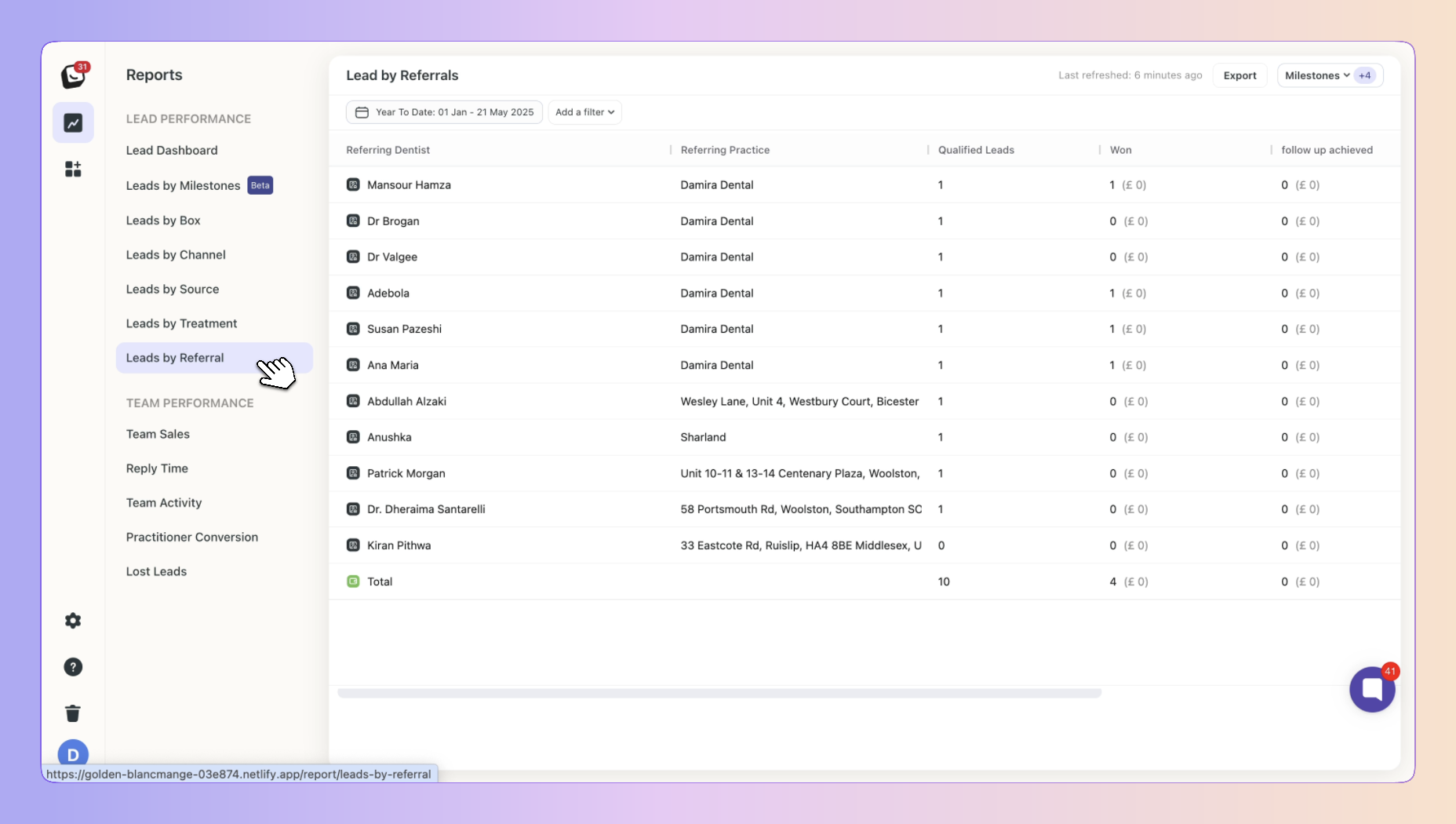
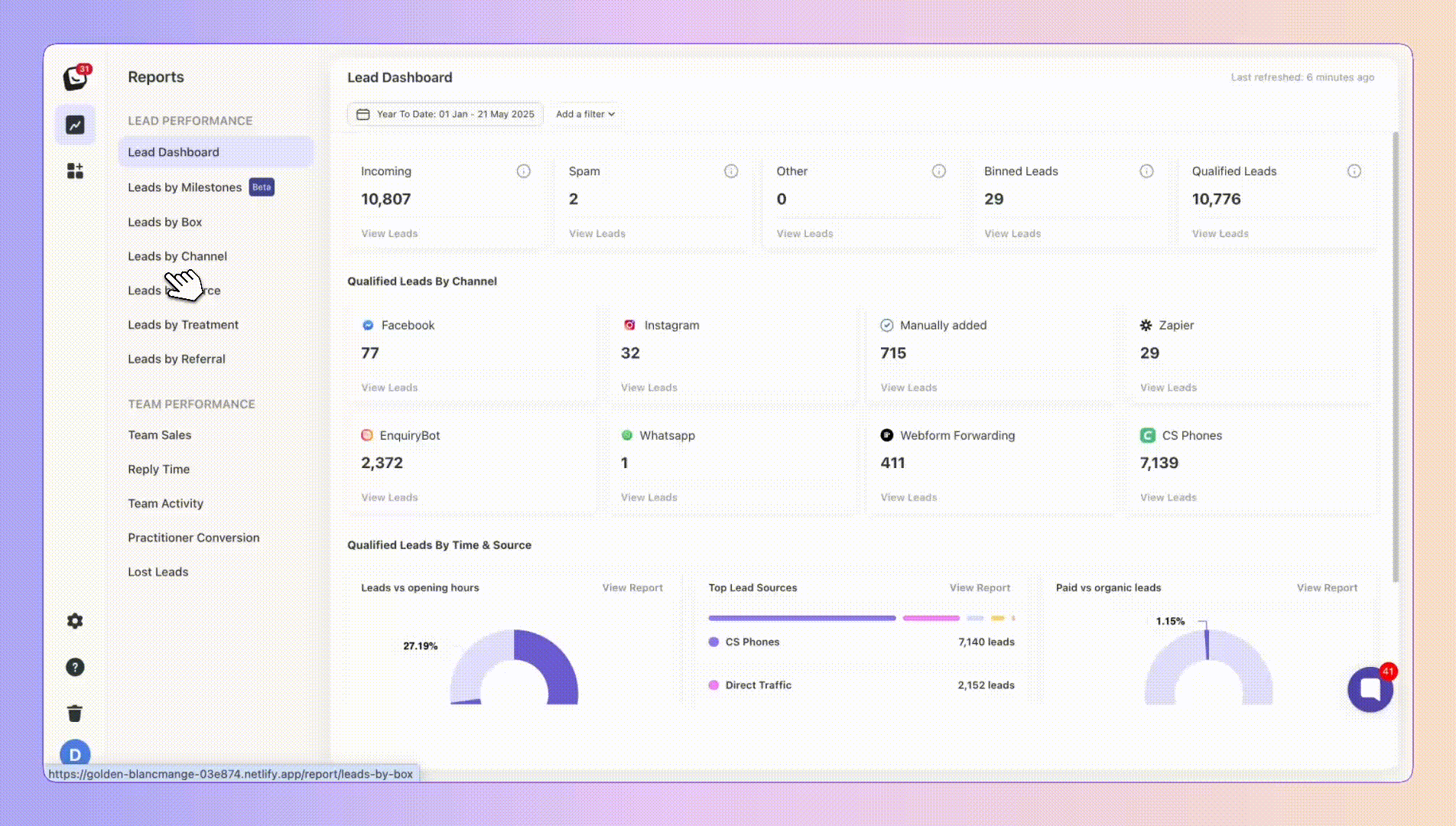
This report is only visible for users with a Referral Box. It shows leads received from dental referrals, listing all dentists and referral practices along with the number of leads received from each.
Your referral report's aim is to show you how well the leads that were referred are doing. As with the example below, the report breaks down the data into Referring dentist, Referring practice, Qualified leads, Won, and Follow up achieved - a Milestone.
Your report outlines which referring practices bring in the most leads and now far in the stage progression they get. You can display all your Milestones in this report.
Milestones are a flexible way to track all the meaningful moments that happen in your pipeline, they are the key checkpoints in your sales journey that help you measure lead progression.
They’re tied to your Boxly Stages, so as leads move through your pipeline, Boxly automatically tracks when they pass each milestone.
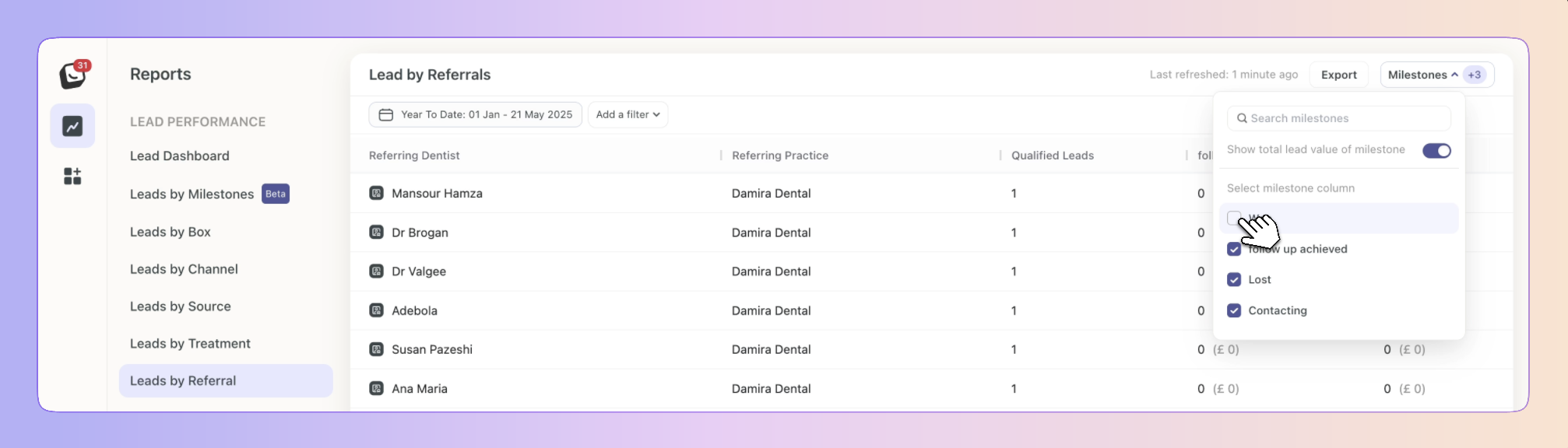
If you want to add the values of the milestones as columns to your view, simply click on the top “Milestones” button and select the milestone you want to display.
Available filters include: User, Lead source, Channel, Box, and Label.
 Click on “Add Filter”
Click on “Add Filter”  Select the filter you want applied, like Sources
Select the filter you want applied, like Sources
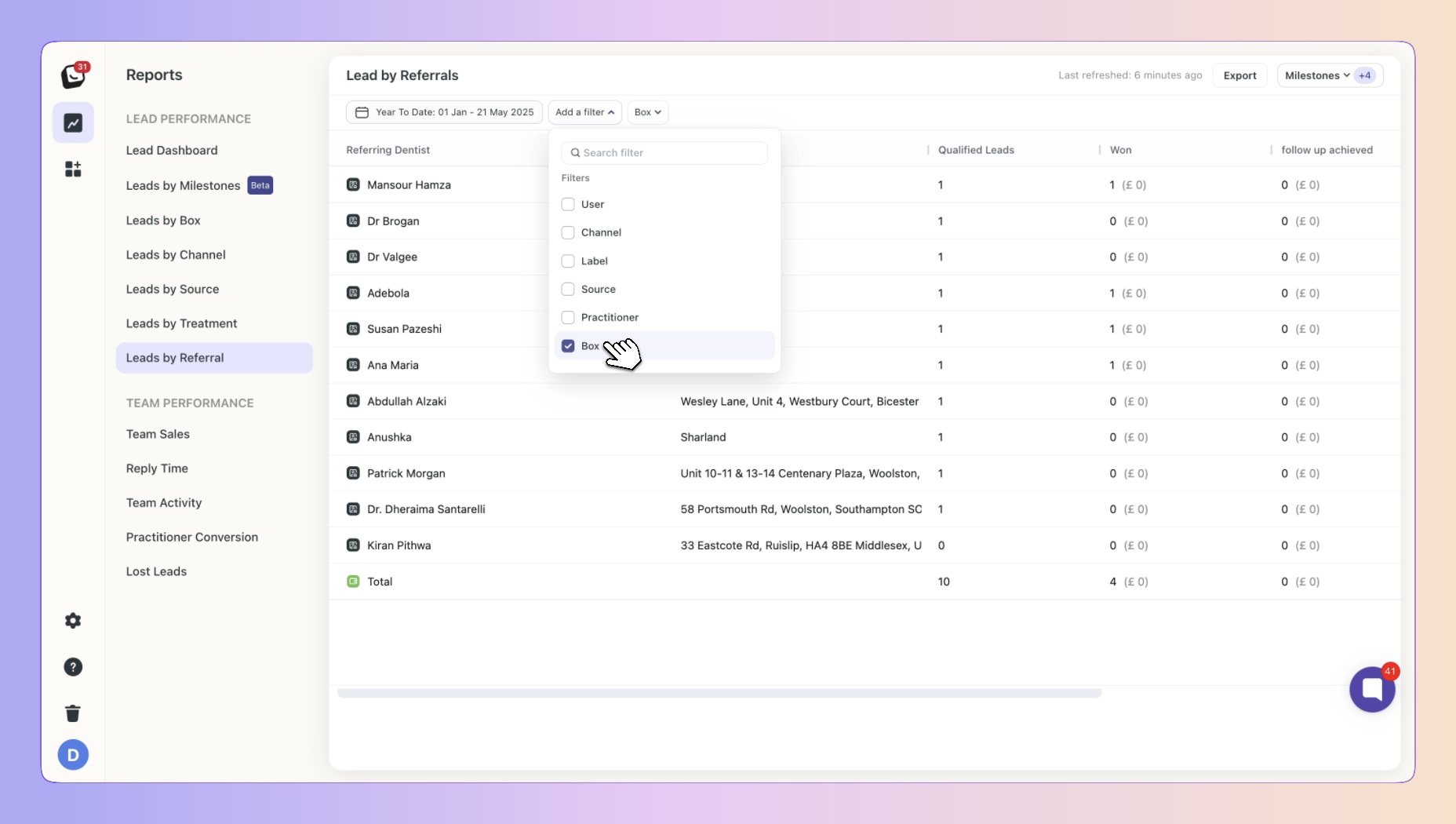
 The Filter’s options will appear next to “Add Filter”, select the specific filter within the category you chose. You can choose as many as you want.
The Filter’s options will appear next to “Add Filter”, select the specific filter within the category you chose. You can choose as many as you want.
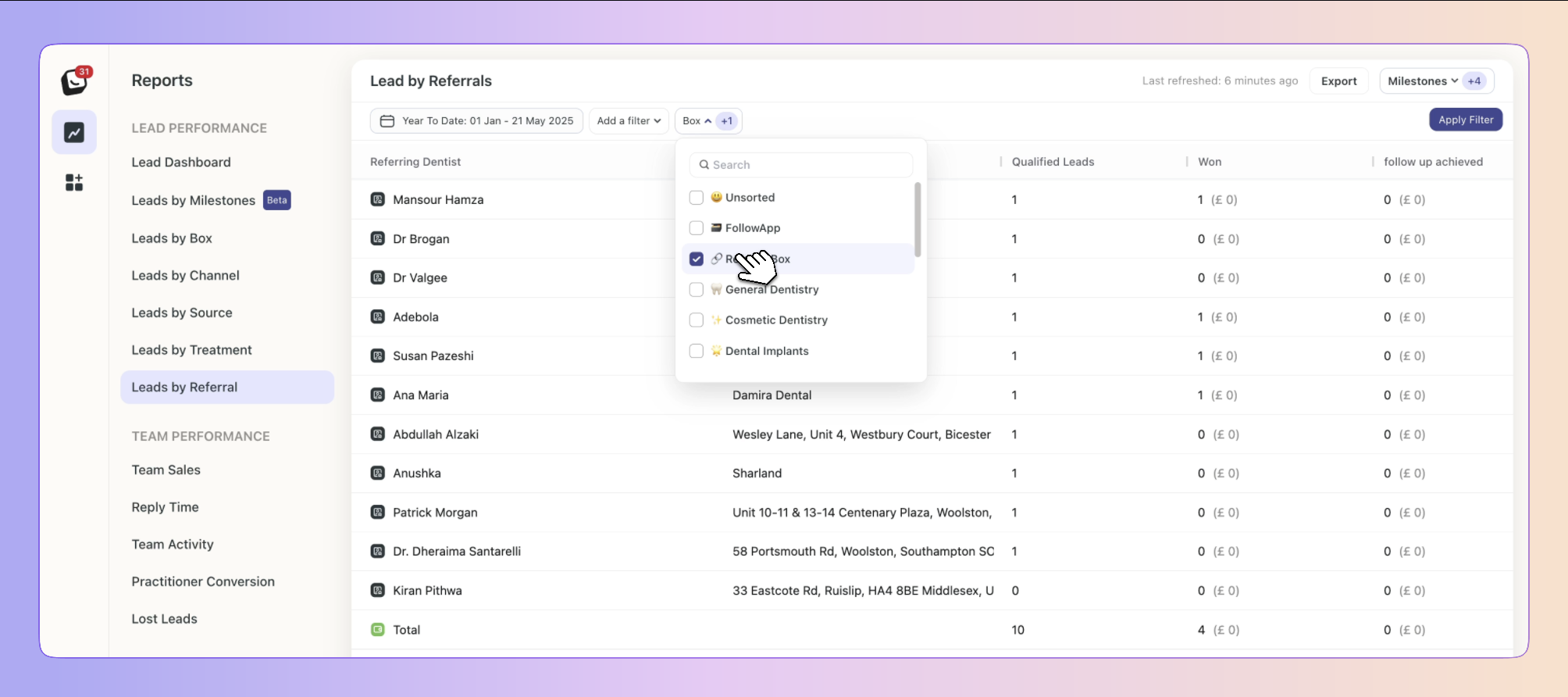
 Click “Apply Filter” button on the right and your filter will apply to your report, when you’re done simply click on the red “Clear Filter” button that appears once you’re in a filtered view.
Click “Apply Filter” button on the right and your filter will apply to your report, when you’re done simply click on the red “Clear Filter” button that appears once you’re in a filtered view.
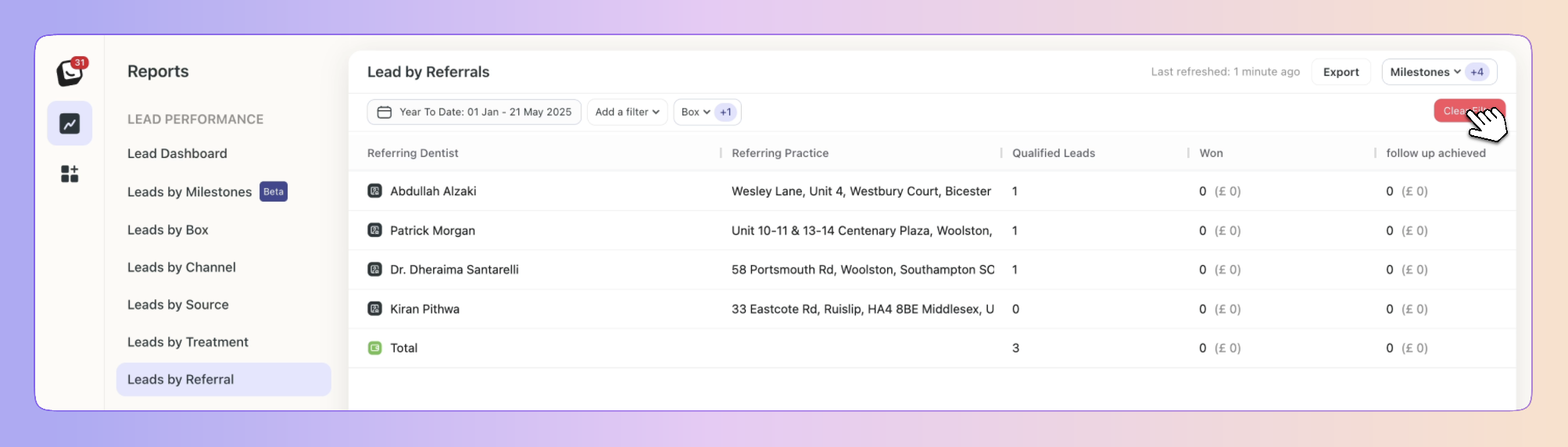
 Click on “Date: Last 3 months”, the default time is Year To Date
Click on “Date: Last 3 months”, the default time is Year To Date Select the date you want applied as follows:
Select the date you want applied as follows:
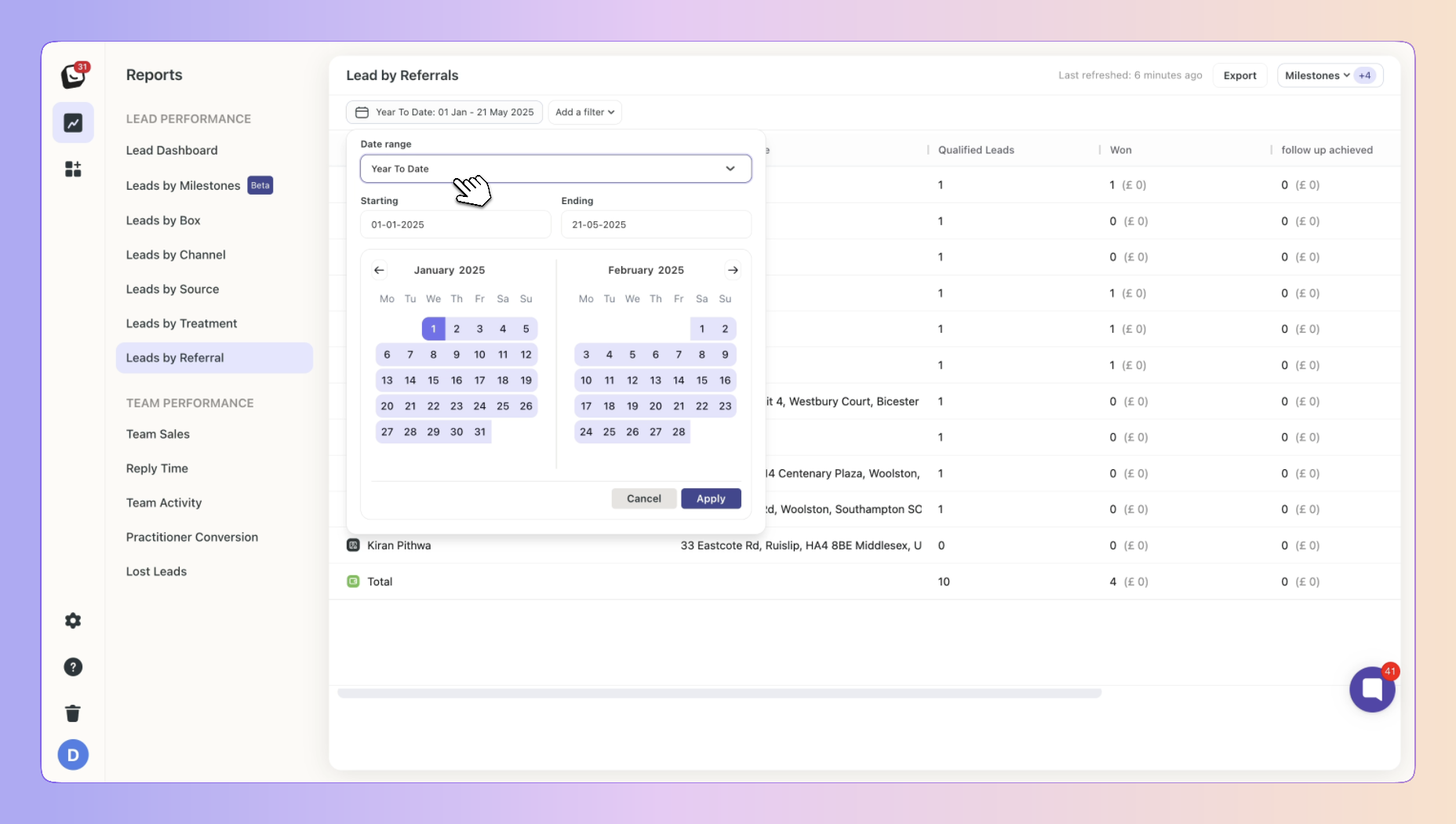
1. Date range -
Options include: Today, Yesterday, Last 7 Days, Last 30 Days, Last 90 Days, Month To Date, Week To Date, Quarter To Date, Year To Date, Last Week, Last Month, Last 3 Months, Last 6 Months, and All Time
2. Starting - Choose a date
3. Ending - Choose a date
 Click the “Apply” button
Click the “Apply” button
 Click on the top Export button to export your Referral report.
Click on the top Export button to export your Referral report.
If any filters are active, your exported report will only reflect the data you’ve chosen.
In the example below, your Referral Report will be filtered by the filter you’ve chosen.
You can export into .csv & .xlsx formats
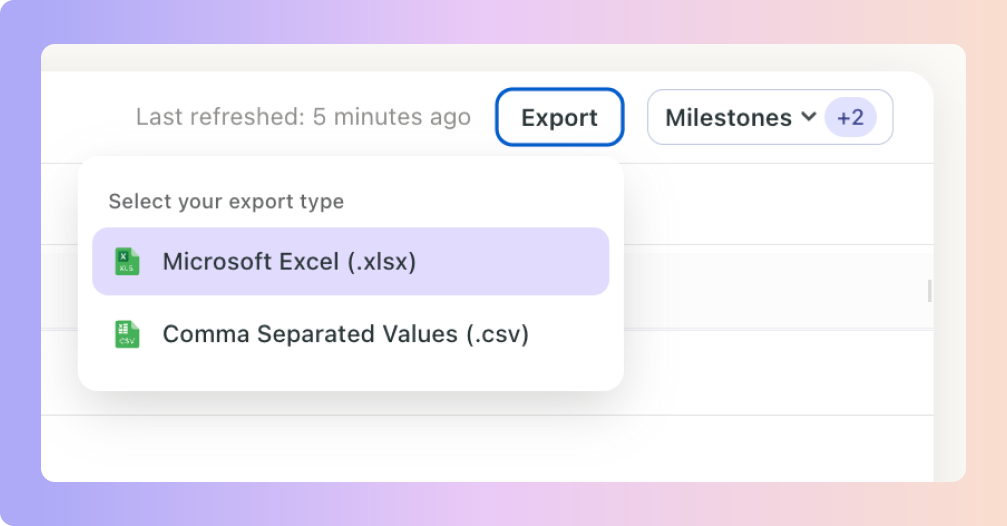
Boxly is here to help you work smarter, not harder, let’s keep streamlining your lead management together!
Contact us at support@boxly.ai if you need any assistance!