 Click on the Reporting icon in your left toolbar
Click on the Reporting icon in your left toolbar  In the dropdown list of reports you’ll see on the left, click into the Team Activity Report to explore.
In the dropdown list of reports you’ll see on the left, click into the Team Activity Report to explore.
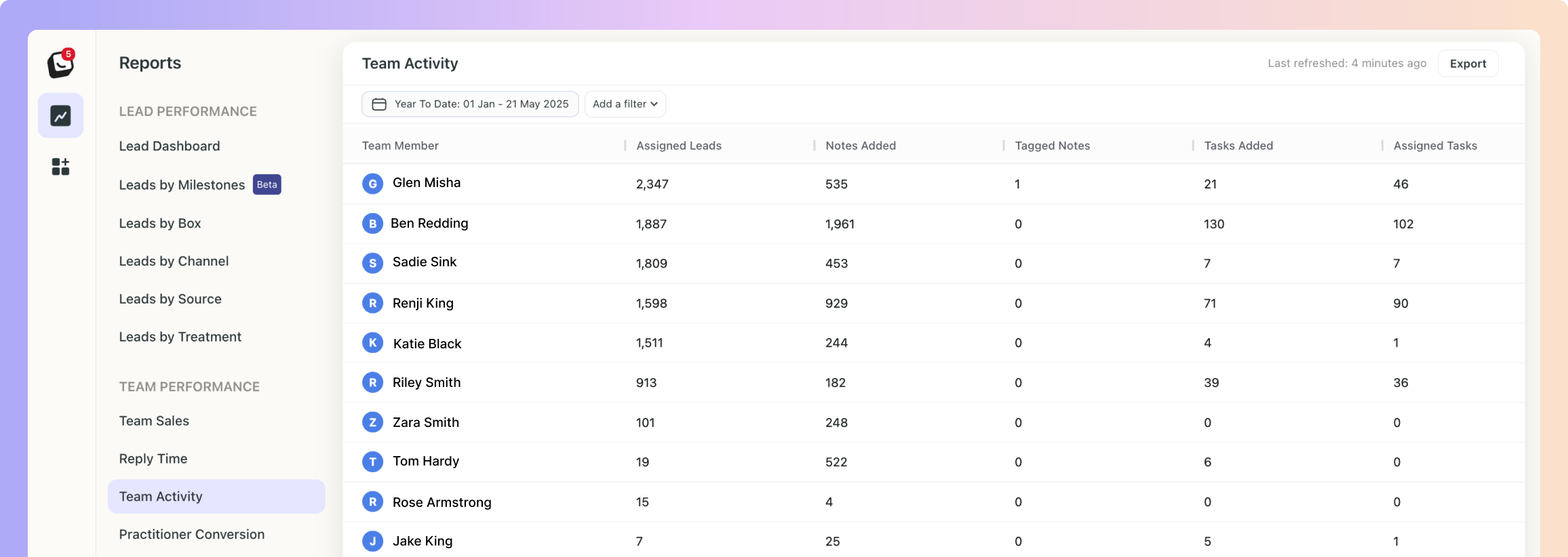
Your Team Activity Report will list all team members and display the following data:
Logins
Manual leads added
Leads assigned
Notes added
Tasks added
Tasks completed
Checklists completed
Emails sent (all emails, not just to new leads)
SMS sent (all)
WhatsApp sent (all)
Report Refresh: Your report will state when it was last refreshed at the top right next to your Export button.
For example it will say something like:
Last refreshed: 7 minutes ago
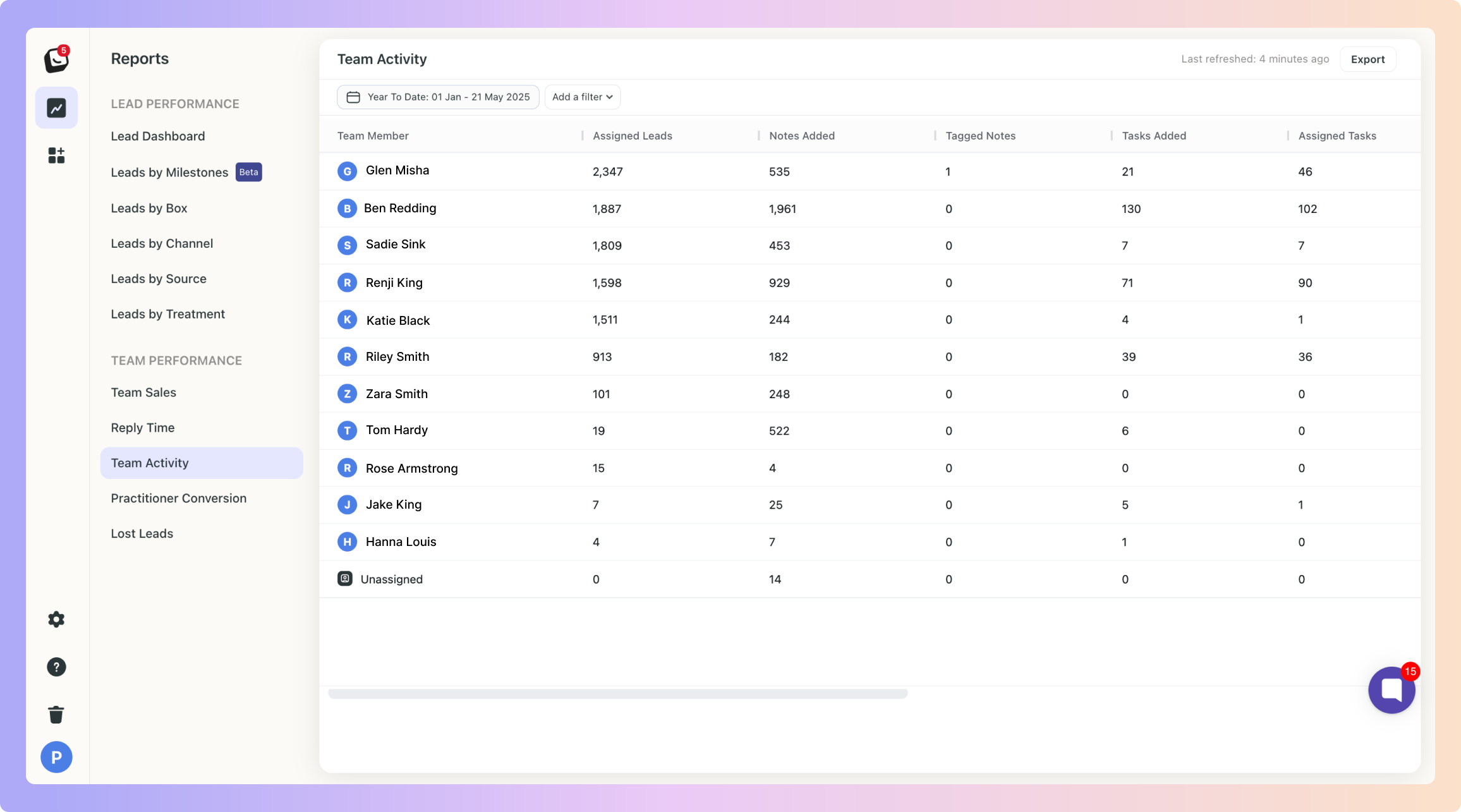
 Available filters include: Lead source, Box, Channel, and Label.
Available filters include: Lead source, Box, Channel, and Label.
 Click on “Add Filter”
Click on “Add Filter”  Select the filter you want applied, like Sources
Select the filter you want applied, like Sources
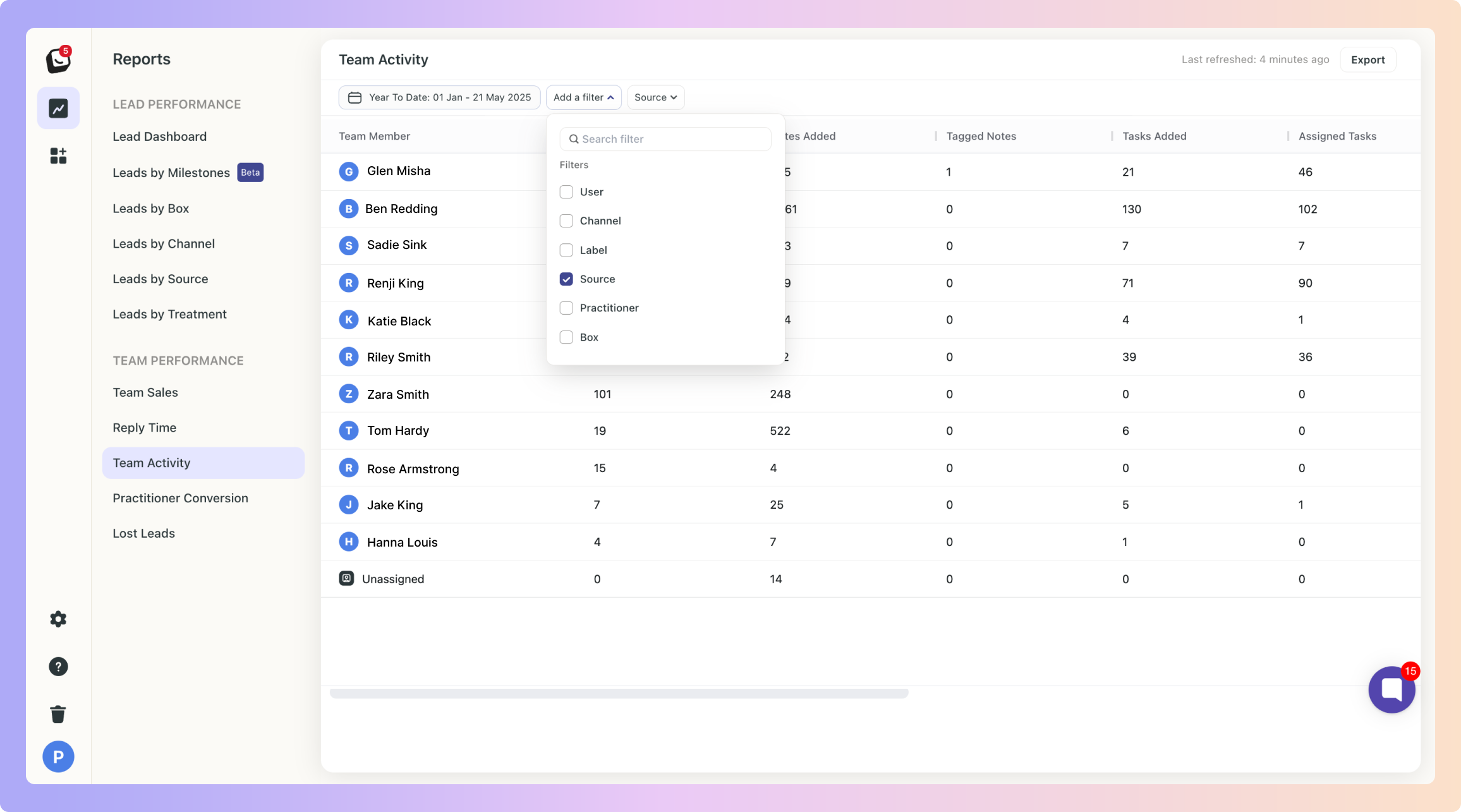
 The Filter’s options will appear next to “Add Filter”, select the specific filter within the category you chose. You can choose as many as you want.
The Filter’s options will appear next to “Add Filter”, select the specific filter within the category you chose. You can choose as many as you want.
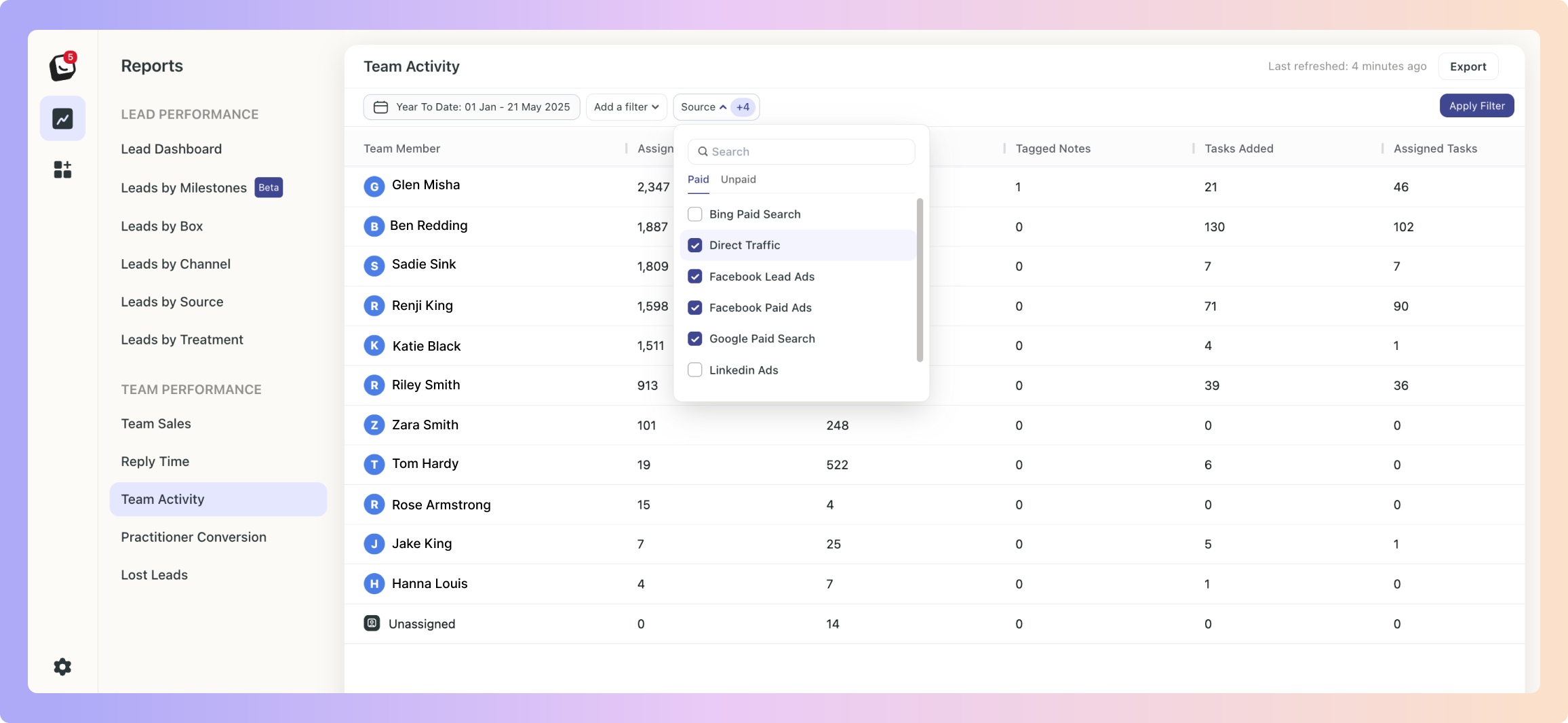
 Click “Apply Filter” button on the right and your filter will apply to your report, when you’re done simply click on the red “Clear Filter” button that appears once you’re in a filtered view.
Click “Apply Filter” button on the right and your filter will apply to your report, when you’re done simply click on the red “Clear Filter” button that appears once you’re in a filtered view.
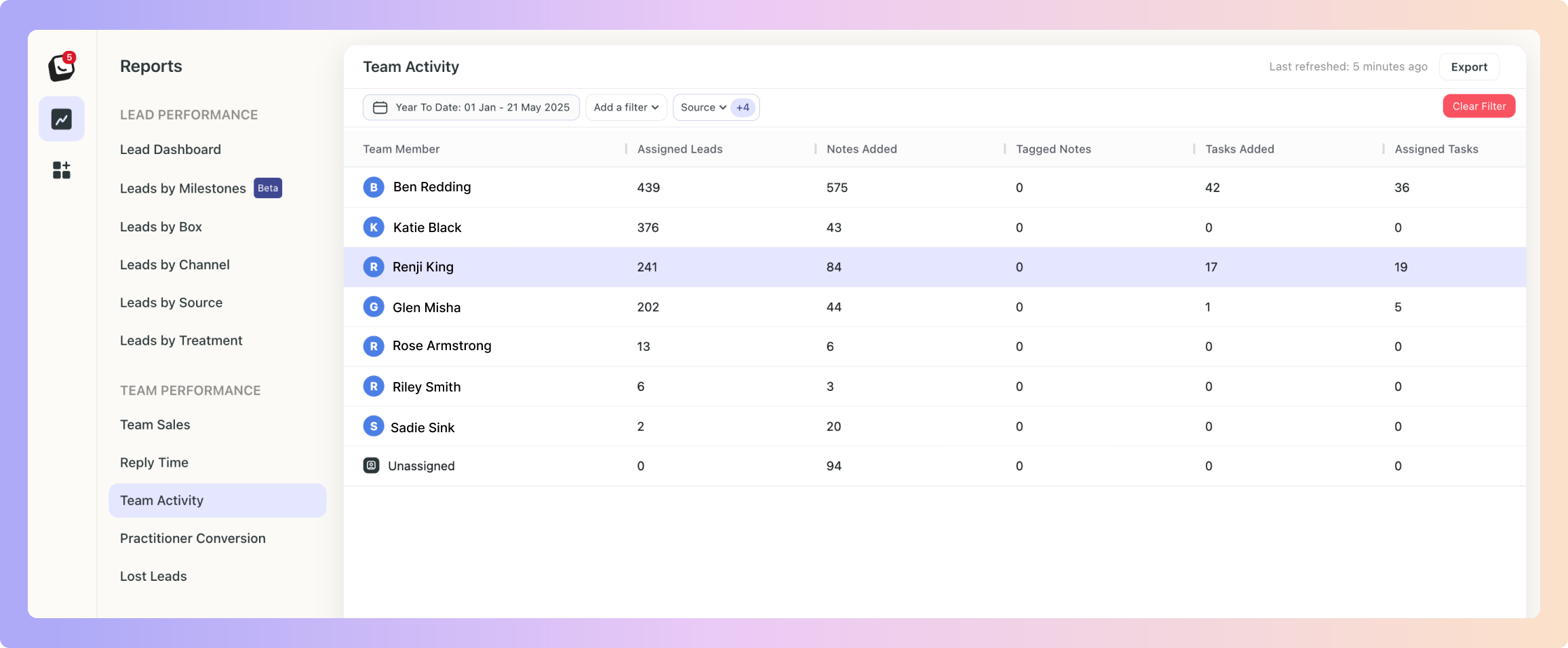
 Click on “Date: Last 3 months”, the default time is Year to Date
Click on “Date: Last 3 months”, the default time is Year to Date Select the date you want applied as follows:
Select the date you want applied as follows:
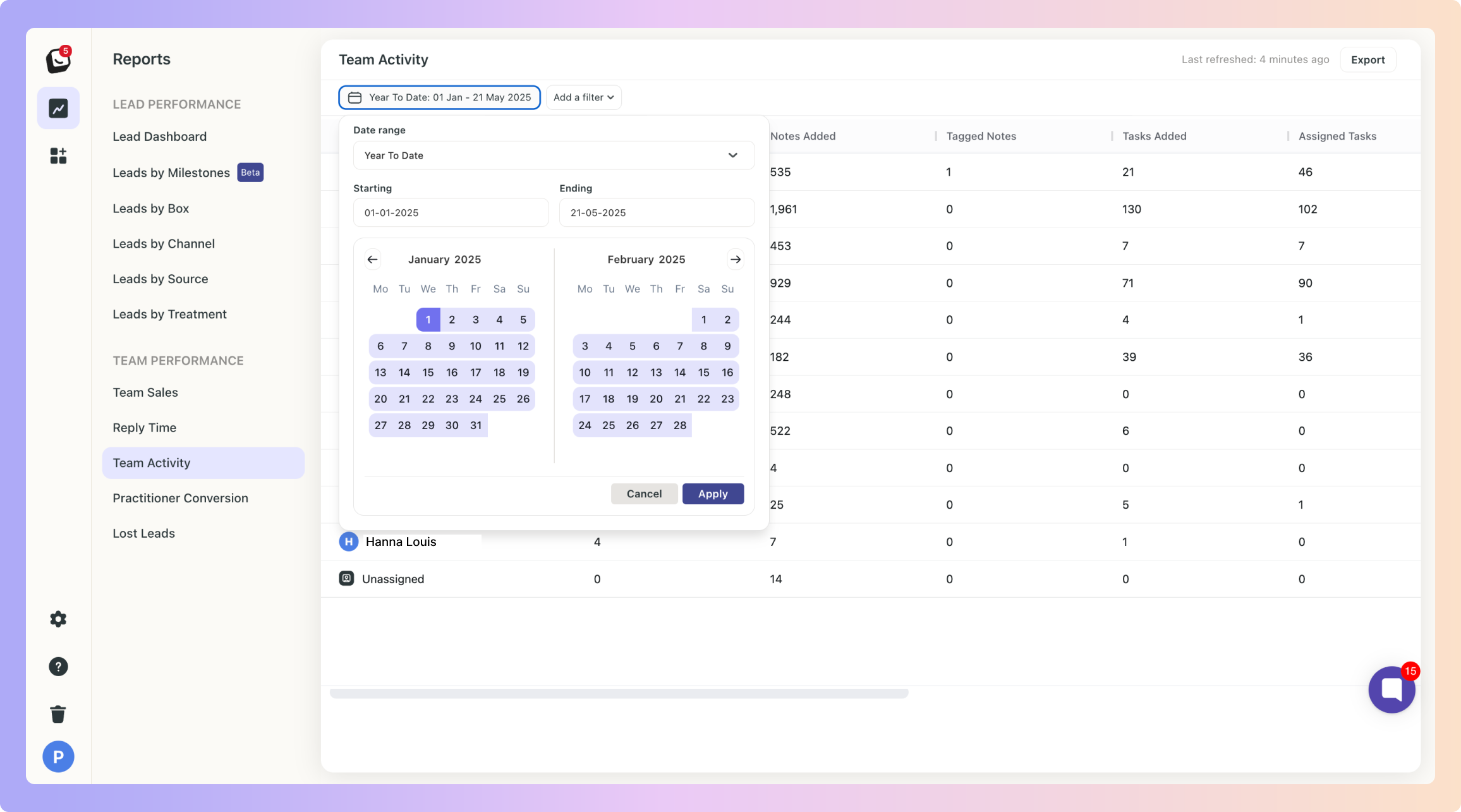
1. Date range -
Options include: Today, Yesterday, Last 7 Days, Last 30 Days, Last 90 Days, Month To Date, Week To Date, Quarter To Date, Year To Date, Last Week, Last Month, Last 3 Months, Last 6 Months, and All Time
2. Starting - Choose a date
3. Ending - Choose a date
 Click the “Apply” button
Click the “Apply” button
 Click on the top Export button to export your Team Activity report.
Click on the top Export button to export your Team Activity report.
If any filters are active, your exported report will only reflect the data you’ve chosen.
Your Team Activity Report will be filtered by the filter you’ve chosen.
You can export into .csv & .xlsx formats
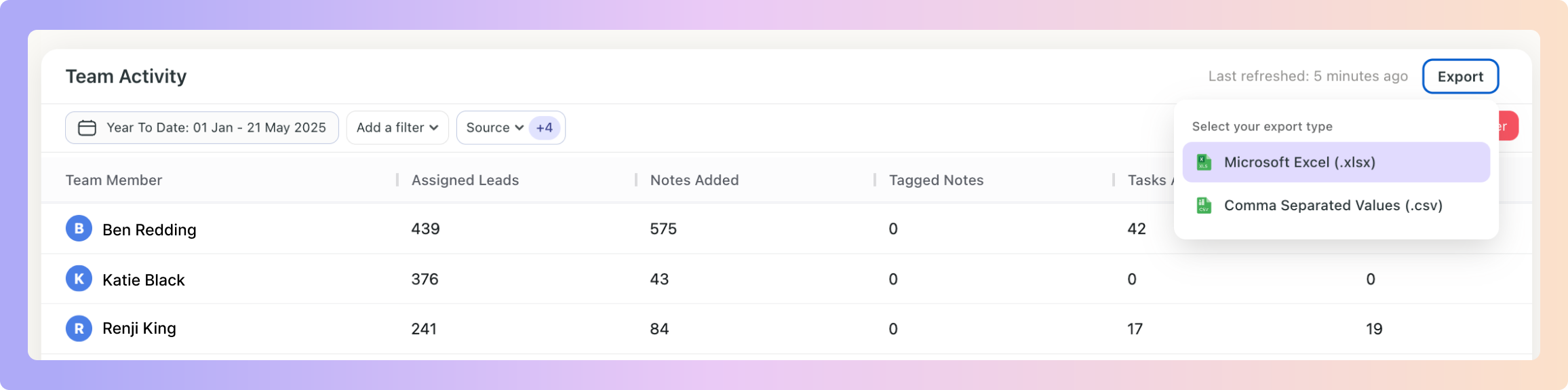
 New Activity View (Alongside Cohort View)
New Activity View (Alongside Cohort View)Previously, reports only had Cohort View, which showed data for leads created within the selected time period.
 Reply Time and Team Activity Improvements
Reply Time and Team Activity ImprovementsThe Team Activity Report (in both Activity View and Cohort View) count everyone’s actions even if they were not the assigned owner.
Example:
If Ava owns the lead but Danny sends the first message or adds a note, it will now count under Danny’s activity.
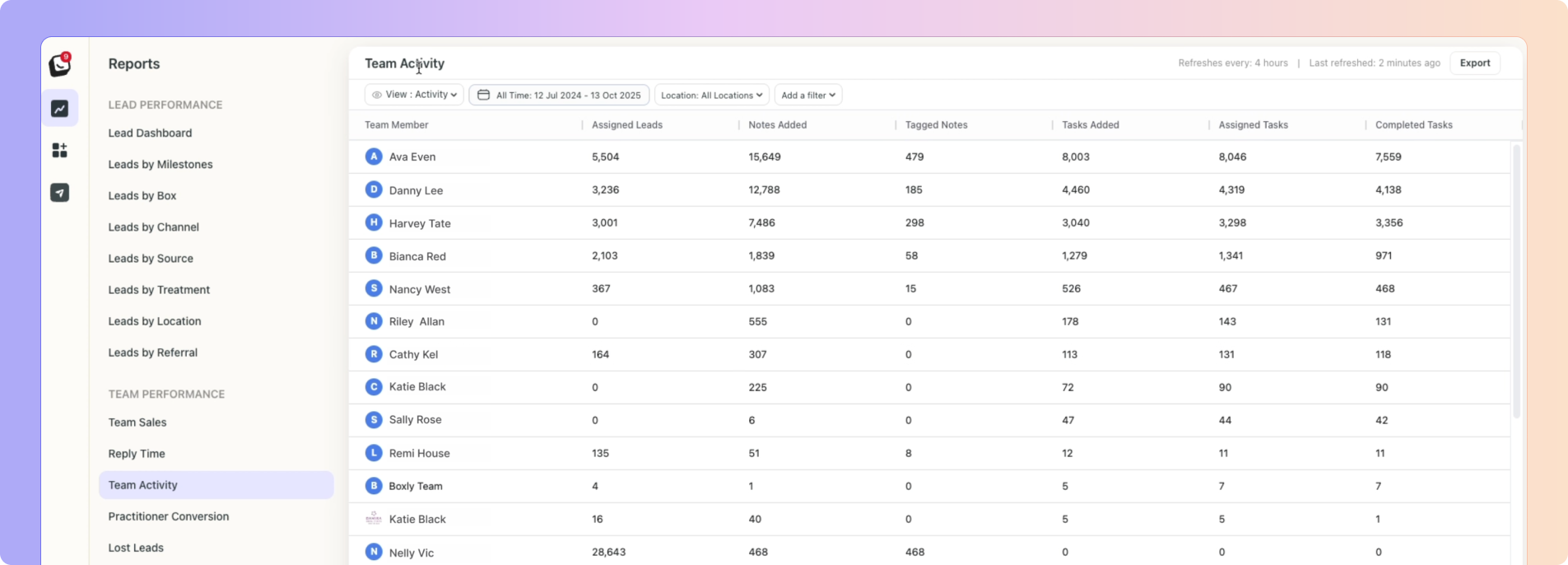
New data includes:
Average First Reply Time (how quickly each user replies to new leads)
Overall Average Response Time (Coming Soon)
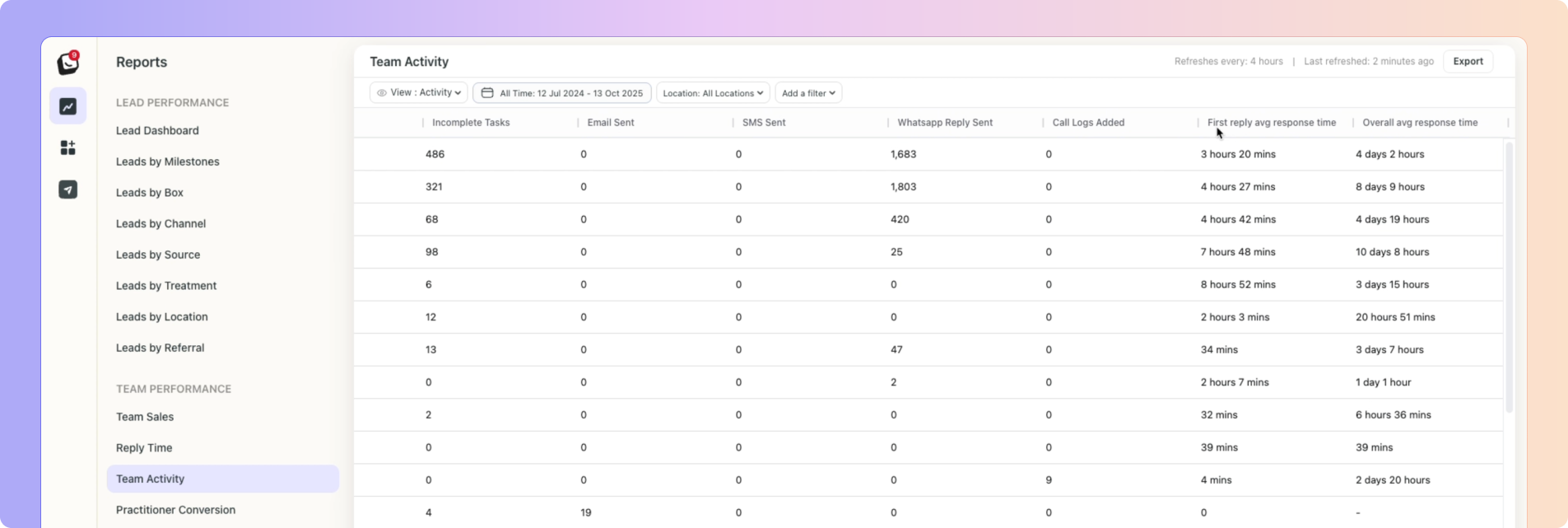
Every time a team member takes an action on a lead, such as sending a reply, creating a task, logging a call, or adding a note, it’s recorded in the Team Activity Report, even if they’re not the assigned owner of the lead.
This metric tracks how quickly your team responds to new leads.
It only measures the first reply on a brand-new lead.
Reassigned leads do not affect this stat.
It includes any action that counts as a response (reply, note, or call log).
In short: it’s how fast someone on your team first engages with a brand-new lead.
The timer starts when the lead comes in.
When a lead is reassigned, the response time for the new assignee is calculated from the customer’s last message, not from the lead’s original creation time.
Example:
If Becky replies first to a new lead, her response time is measured from when the lead came in to when she sends her first reply.If the same lead is later assigned to Danny, his response time is measured from the customer’s most recent message before his reply, ensuring only the time during his active engagement is counted.
 Why This Matters
Why This Matters
You can now see exactly how many consultations each team member booked, which helps with commission and performance tracking.
Reports update faster and give a clearer picture of what’s happening inside your boxes.
Boxly is here to help you work smarter, not harder, let’s keep streamlining your lead management together!
Contact us at support@boxly.ai if you need any assistance!