If you use Cloudflare to manage your website (like yourclinicname.com), here’s a quick guide to verifying your domain so Boxly can send emails on your behalf securely and reliably.
 Verifying Your Domain in CloudFlare for Boxly Email
Verifying Your Domain in CloudFlare for Boxly EmailWhen Boxly sends emails on your behalf (like confirmations, reminders, or replies), verifying your domain proves to email providers (like Gmail or Outlook) that Boxly has permission to do so. This improves email deliverability, helps reduce the chances of your emails going to spam, and keeps your communication professional and secure.
CloudFlare is a domain provider; think of it as online landlords for your web address.
Why that matters:
It helps email systems trust your messages, improving the chances they land in the inbox instead of spam.
It allows you to safely and securely send emails from yourname@yourclinicname.com.
It protects your domain from being spoofed or used by spammers pretending to be you.
 What You'll Be Setting Up
What You'll Be Setting UpDKIM – Adds a digital signature to your emails to prove they’re authentic.
Custom Return-Path – Helps identify bouncebacks from failed emails.
Log into Boxly and go to Account Settings > Email Settings > Domain Verification.
Copy the DKIM & Return-Path values provided.
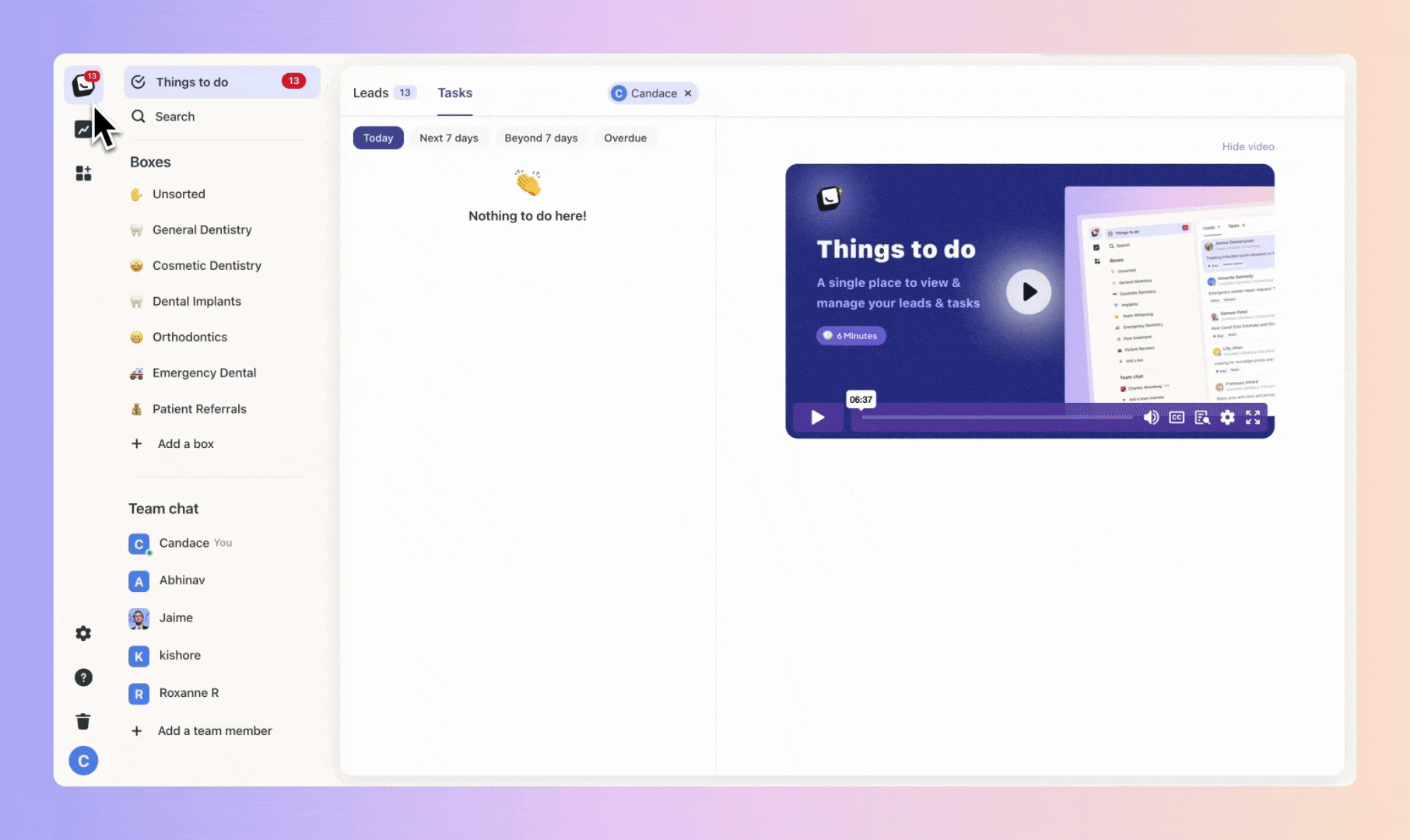
Go to the place where you bought your domain: CloudFlare and sign-in
On your main dashboard (Account Home) click on the domain you want to verify.
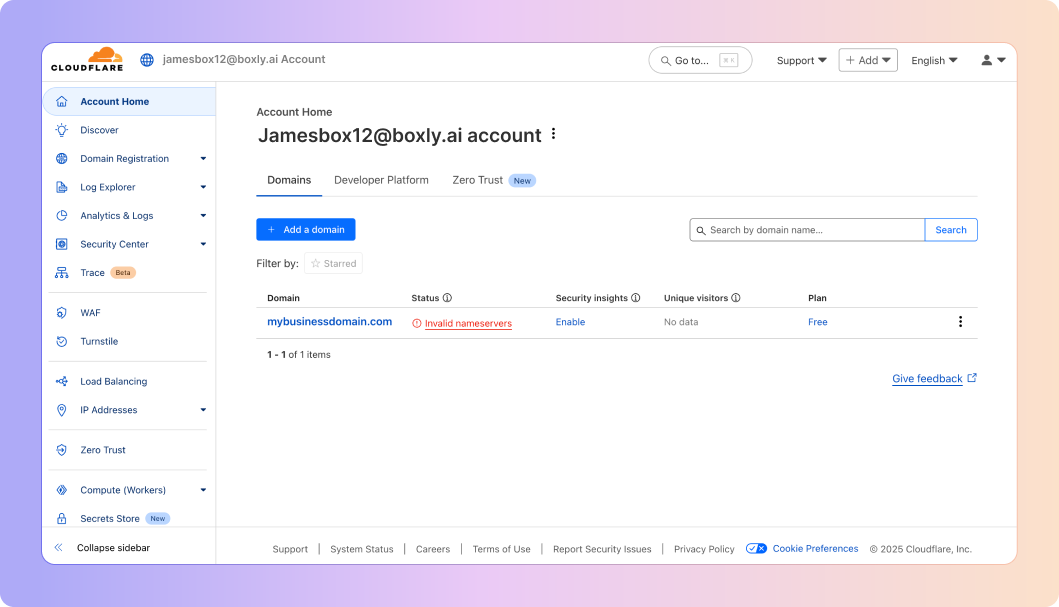
 Find the “DNS Settings: Records” section.
Find the “DNS Settings: Records” section.
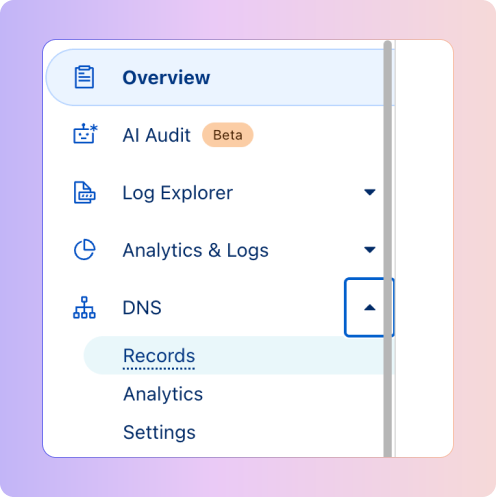
 Click the blue “Add record” button
Click the blue “Add record” button
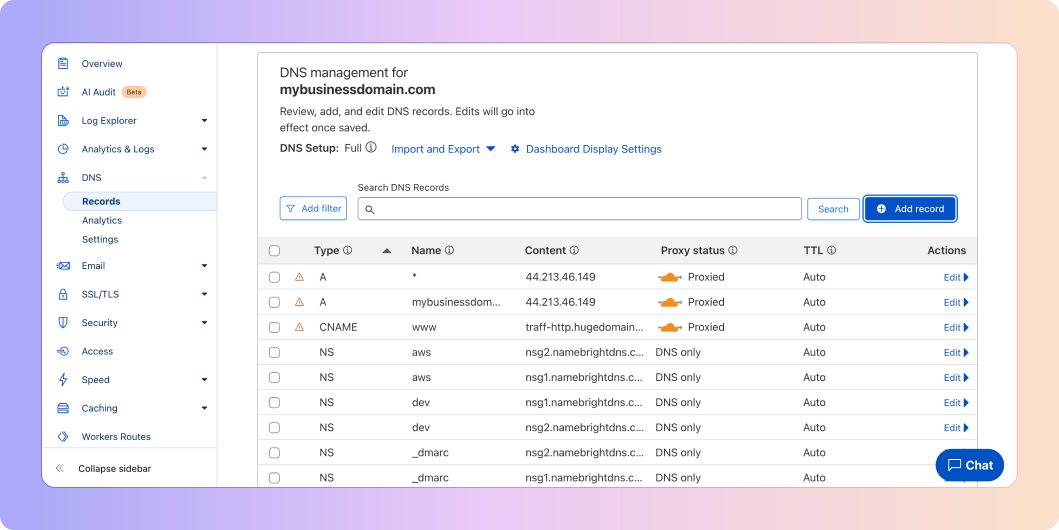
 DKIM Record details to fill in:
DKIM Record details to fill in: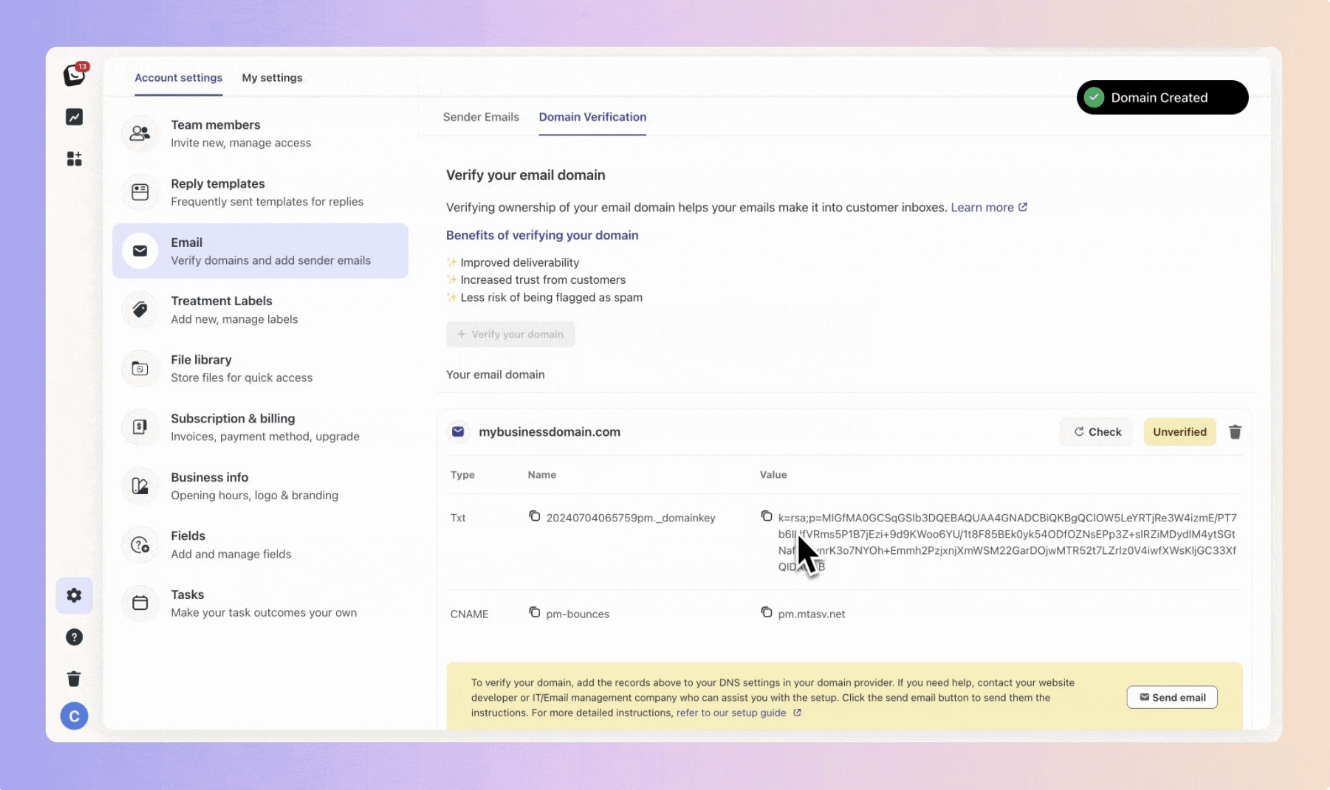
Type: TXT
Name/Host: (e.g.) numberpm._domainkey
Value: Paste the DKIM value from Boxly
TTL: Auto
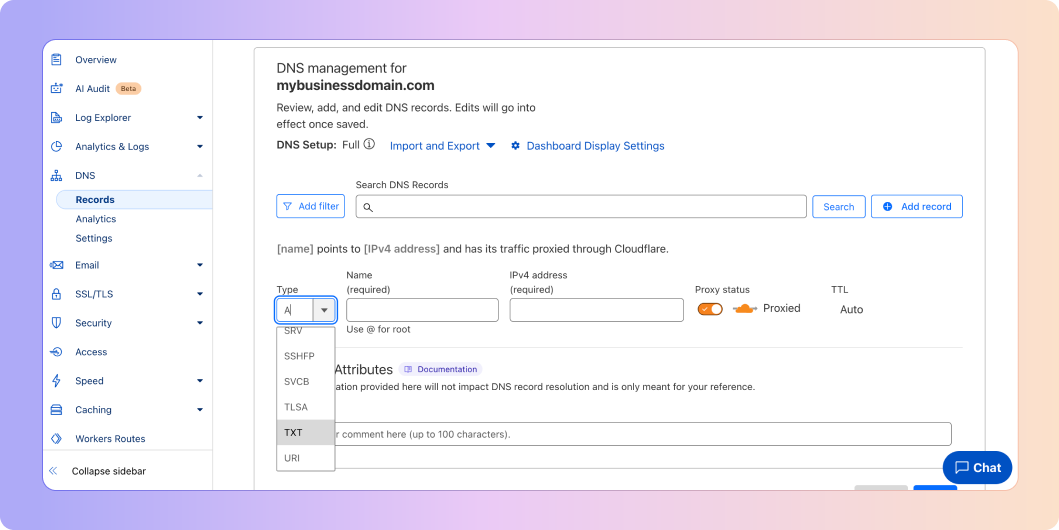
 After filling in all the details, click “Save”
After filling in all the details, click “Save” Wait for it to verify
Wait for it to verify
Think of the Return-Path as the "return address" on an envelope. It tells email providers where to send error messages, like when an email bounces because the address doesn’t exist or the inbox is full.
When Boxly sends an email on your behalf and it fails to deliver, the Return-Path is where that "bounce" information gets sent. This helps Boxly track failed deliveries and keep your email reporting accurate.
 Go to back to Boxly to find the details to ender ito Cloudflare.
Go to back to Boxly to find the details to ender ito Cloudflare.

 Click the blue “Add record” button
Click the blue “Add record” button
Type: CNAME
Name/Host: (e.g.) pm-bounces
Value: (e.g.) pm.mtasv.net
TTL: Auto
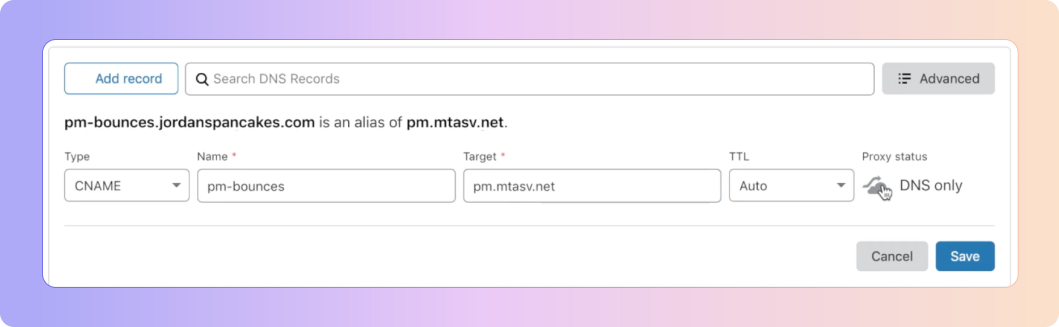
 Click “Save”.
Click “Save”.
Some extra information:
In your domain's settings (the DNS), you’ll need to create a CNAME record to set up the Return-Path.
A CNAME (Canonical Name) is a type of record that tells the internet:
"If you’re looking for pm-bounces.yourclinic.com, go check pm.mtasv.net for the real info."This connects your domain to Boxly’s email provider in a way that says:
“Hey, Boxly is allowed to handle email bounces for this domain.”
 You’re Done!
You’re Done!
Once verified, your emails will be authenticated and trusted by inboxes, improving deliverability and keeping communication professional.
 Still not sure?
Still not sure?
Just ask Boxly’s support team at support@boxly.ai, or your domain provider’s support. They can often walk you through it or do it for you.
Make Sure Your Emails Land Where They Should: Verify Your Domain!
Ever wonder why some emails land straight in the inbox, while others end up lost in the spam folder?