If you use SiteGround to manage your website (like yourclinicname.com), here’s a quick guide to verifying your domain so Boxly can send emails on your behalf securely and reliably.
 Verifying Your Domain in SiteGround for Boxly Email
Verifying Your Domain in SiteGround for Boxly EmailWhen Boxly sends emails on your behalf (like confirmations, reminders, or replies), verifying your domain proves to email providers (like Gmail or Outlook) that Boxly has permission to do so. This improves email deliverability, helps reduce the chances of your emails going to spam, and keeps your communication professional and secure.
SiteGround is a domain provider; think of them as online landlords for your web address.
Why that matters:
It helps email systems trust your messages, improving the chances they land in the inbox instead of spam.
It allows you to safely and securely send emails from yourname@yourclinicname.com.
It protects your domain from being spoofed or used by spammers pretending to be you.
 What You'll Be Setting Up
What You'll Be Setting UpDKIM – Adds a digital signature to your emails to prove they’re authentic.
Custom Return-Path – Helps identify bouncebacks from failed emails.
Log into Boxly and go to Account Settings > Email Settings > Domain Verification.
Copy the DKIM & Return-Path values provided.
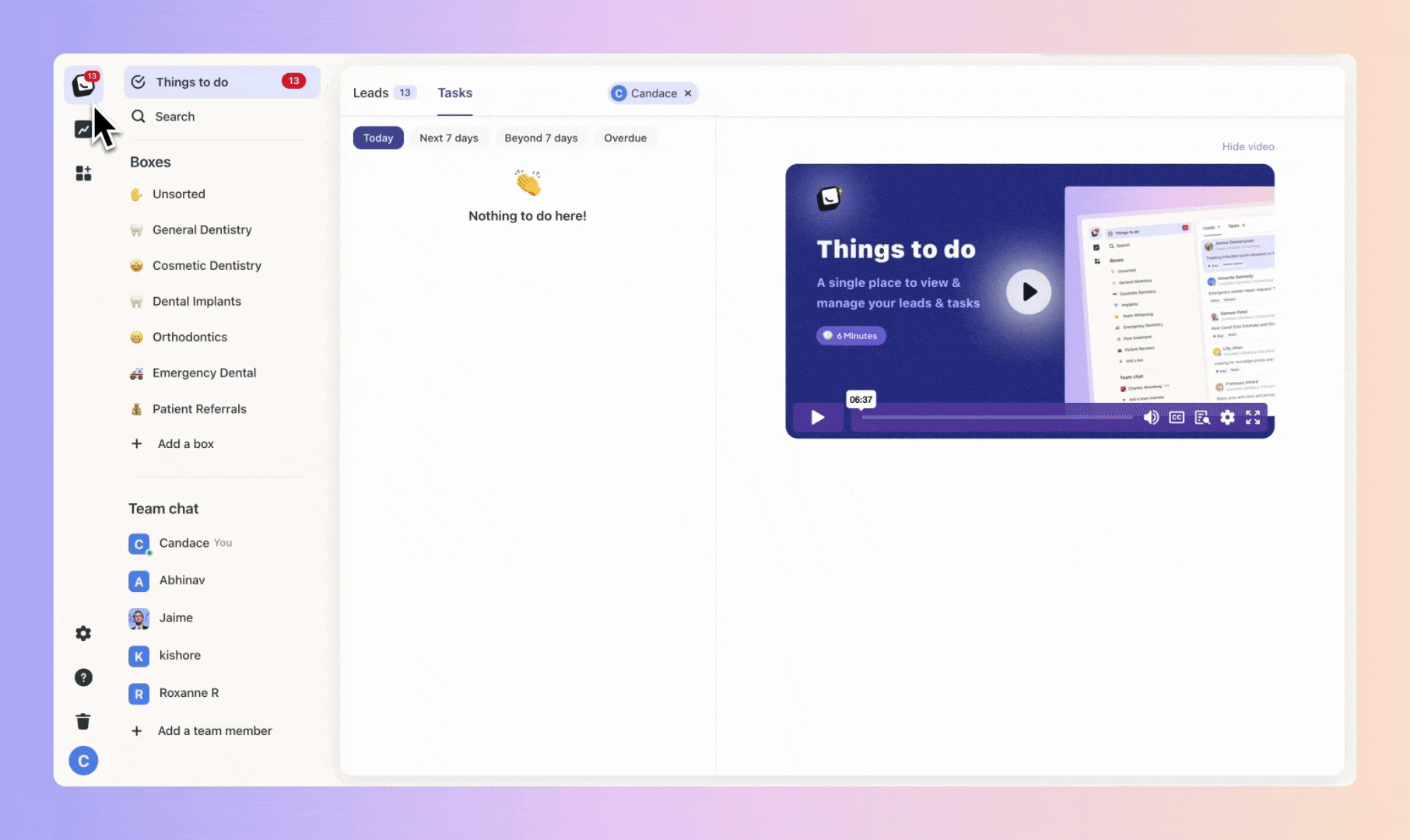
 Go to the place where you bought your domain: Head to https://my.siteground.com/ and log into your account.
Go to the place where you bought your domain: Head to https://my.siteground.com/ and log into your account.
Under Websites, click “Site Tools” for the domain you're verifying.
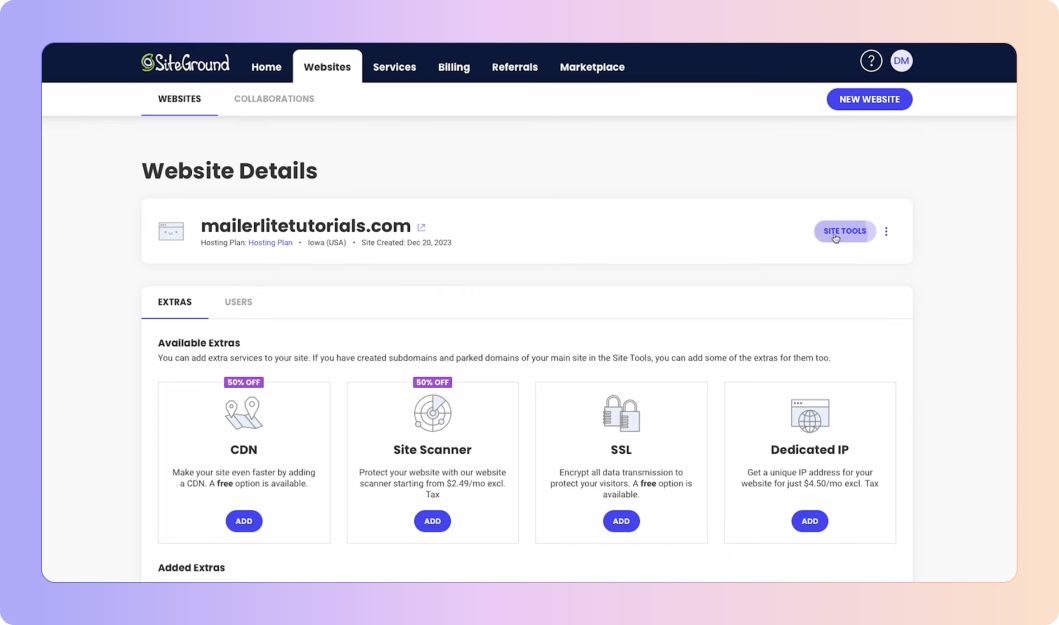
Go to Domain > DNS Zone Editor in the left-hand menu.
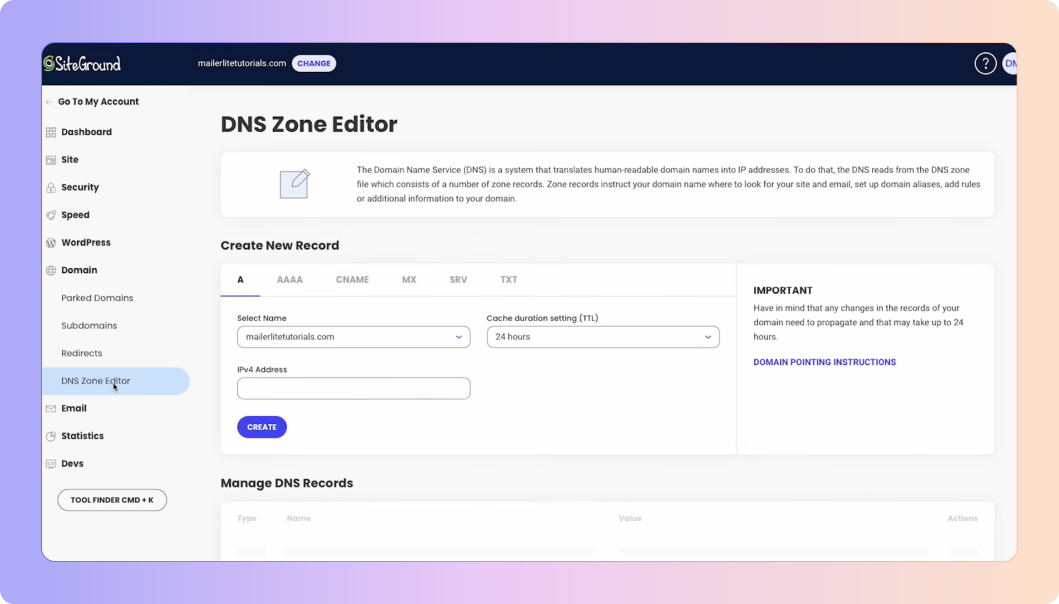
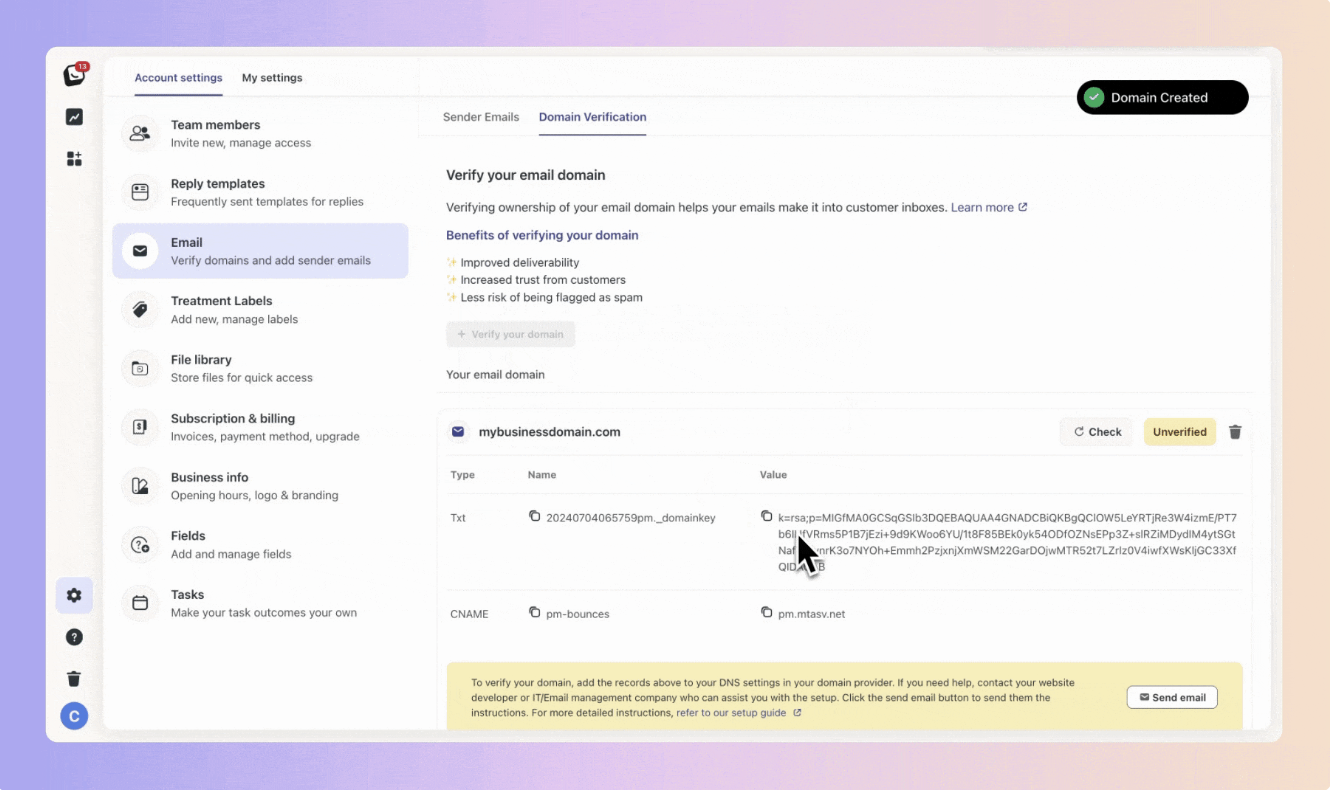
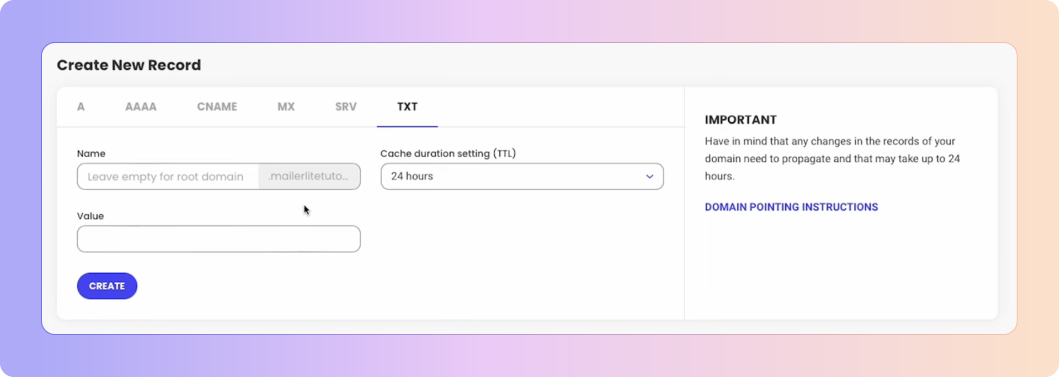
Type: TXT
Name/Host: (e.g. numberpm_domainkey – copy from Boxly)
Value: (A long DKIM key – copy from Boxly too)
TTL: Default is fine
Click Create
To add the CNAME, click “Back”
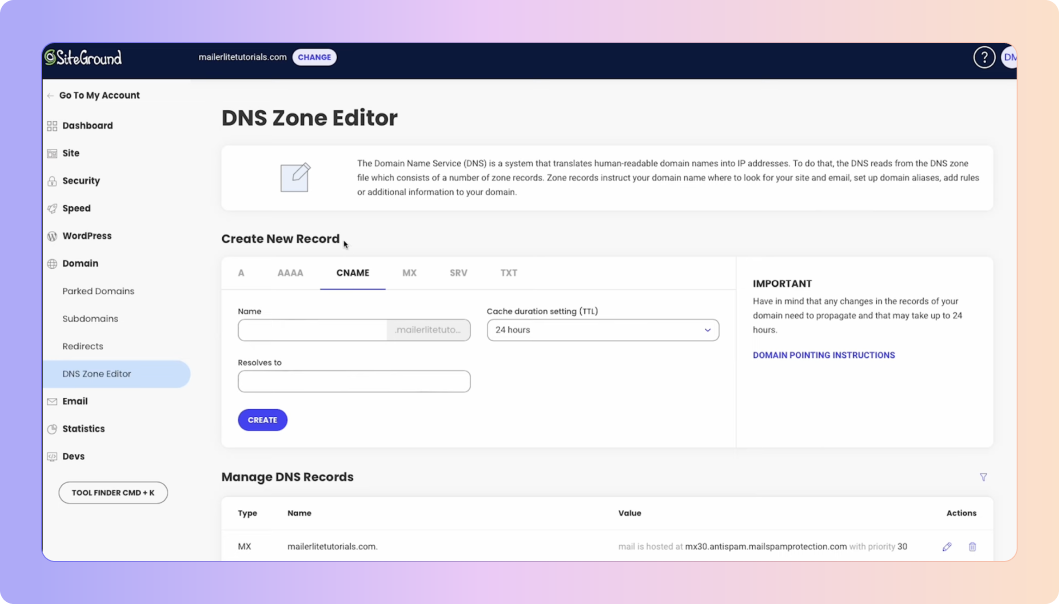
Type: CNAME
Name/Host: e.g. pm-bounces (copy from Boxly)
Value: something like pm-bounces.boxly.ai (copy from Boxly)
TTL: Default is fine

Click Create
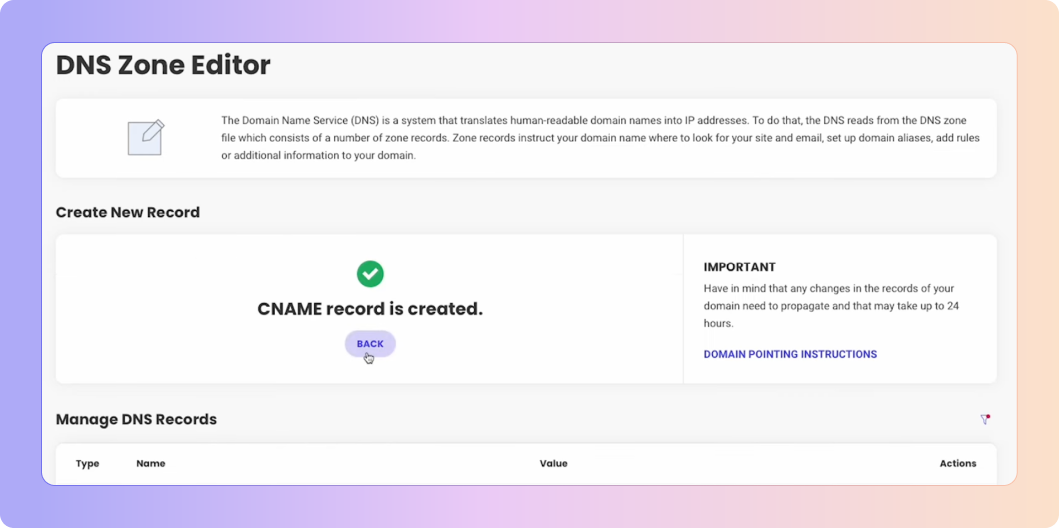
 You’re Done!
You’re Done!
Once verified, your emails will be authenticated and trusted by inboxes, improving deliverability and keeping communication professional.
Still not sure?
Just ask Boxly’s support team at support@boxly.ai, or your domain provider’s support. They can often walk you through it or do it for you.
Make Sure Your Emails Land Where They Should: Verify Your Domain!
Ever wonder why some emails land straight in the inbox, while others end up lost in the spam folder?