If you use Google Domains to manage your website (like yourclinicname.com), here’s a quick guide to verifying your domain so Boxly can send emails on your behalf securely and reliably.
 Verifying Your Domain in Google Domains for Boxly Email
Verifying Your Domain in Google Domains for Boxly EmailWhen Boxly sends emails on your behalf (like confirmations, reminders, or replies), verifying your domain proves to email providers (like Gmail or Outlook) that Boxly has permission to do so. This improves email deliverability, helps reduce the chances of your emails going to spam, and keeps your communication professional and secure.
Google Domains is a domain provider; think of them as online landlords for your web address.
Why that matters:
It helps email systems trust your messages, improving the chances they land in the inbox instead of spam.
It allows you to safely and securely send emails from yourname@yourclinicname.com.
It protects your domain from being spoofed or used by spammers pretending to be you.
 What You'll Be Setting Up
What You'll Be Setting UpDKIM – Adds a digital signature to your emails to prove they’re authentic.
Custom Return-Path – Helps identify bouncebacks from failed emails.
Log into Boxly and go to Account Settings > Email Settings > Domain Verification.
Copy the DKIM & Return-Path values provided.
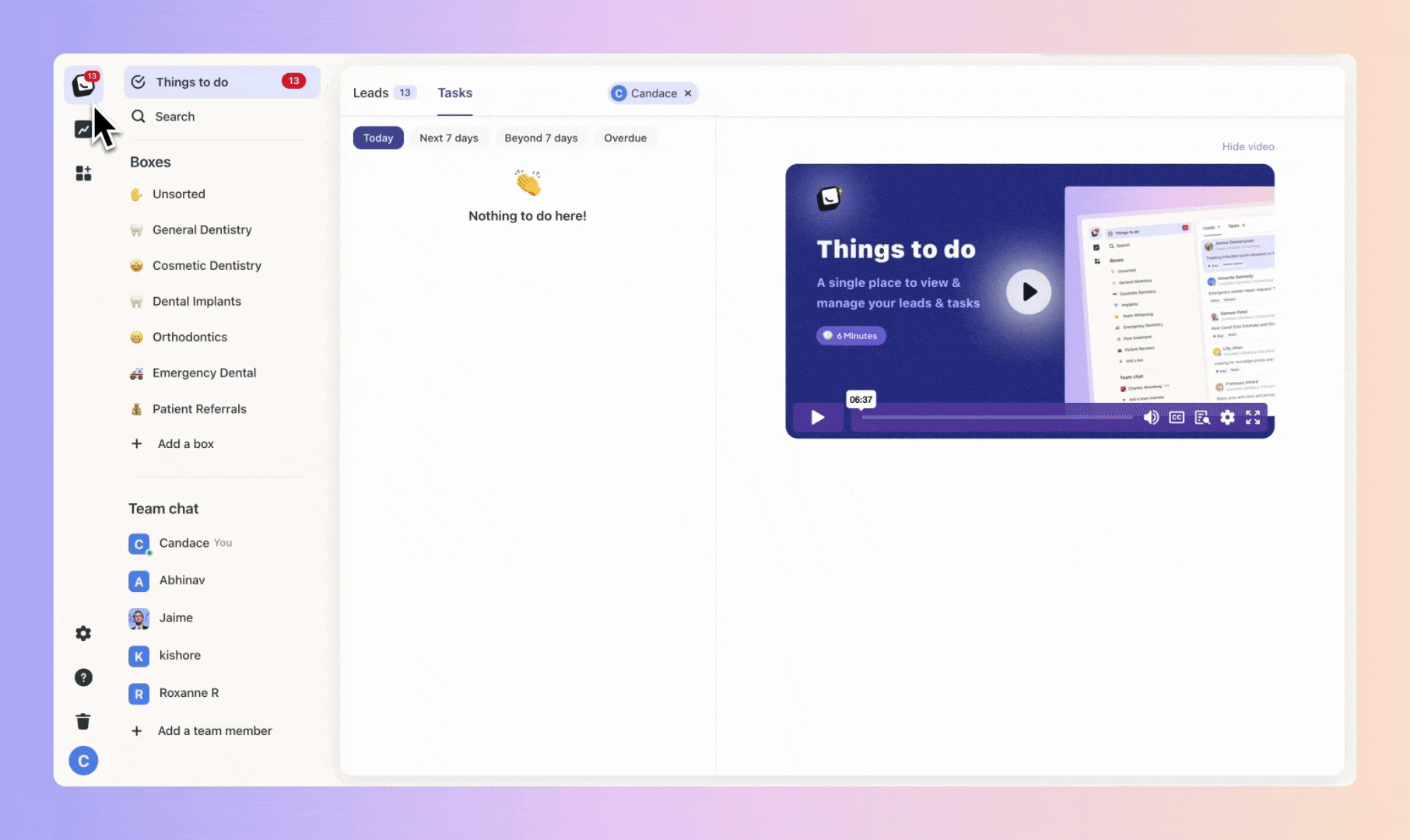
 Go to the place where you bought your domain: Go to https://domains.google and log into your account.
Go to the place where you bought your domain: Go to https://domains.google and log into your account.
Find Your Domain Click on the domain you want to verify (e.g. yourclinic.com).
Click on the domain you want to verify (e.g. yourclinic.com). Click “DNS” from the left-hand menu.
Click “DNS” from the left-hand menu.
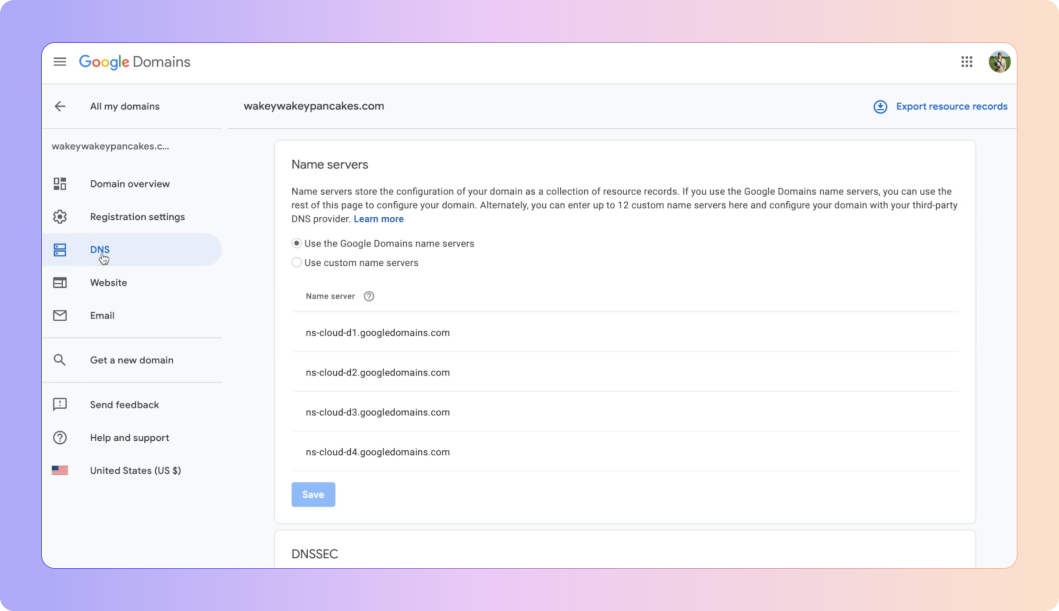
Scroll to “Custom Records” You’ll add each of the records here:
You’ll add each of the records here:
Add the DKIM Record:
Scroll to the bottom of the page until you find the custom resource records section.
Type: TXT
Name: e.g. boxly._domainkey (Boxly will give you this)
Data: Long string (Boxly provides this too)
Click Add
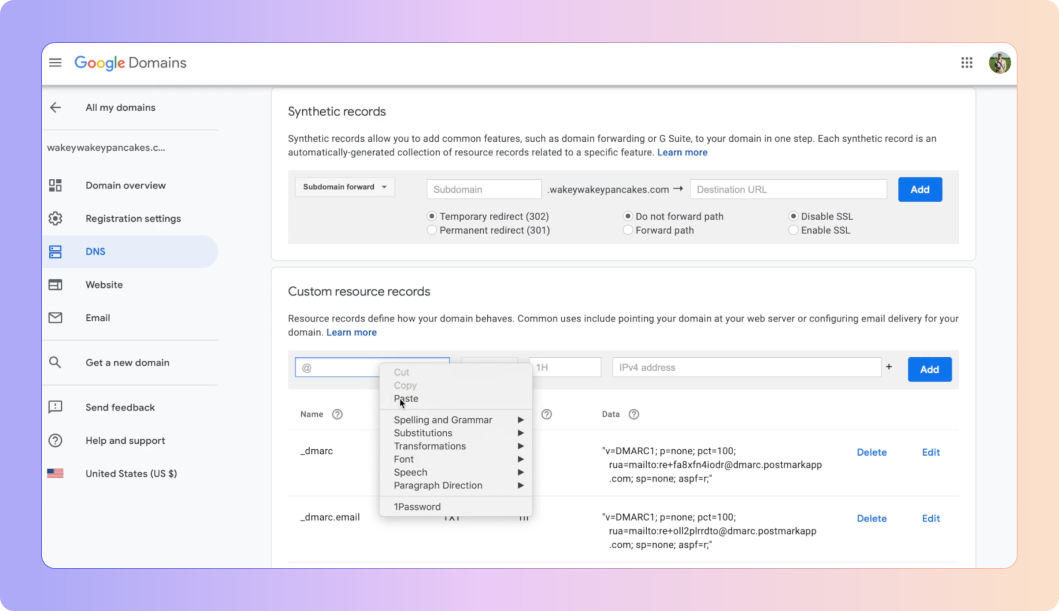
Add the Return-Path Record (CNAME)
Type: CNAME
Name: e.g. pm-bounces (Boxly will confirm this)
Data: something like pm-bounces.boxly.ai
Click Add
Some extra information:
In your domain's settings (the DNS), you’ll need to create a CNAME record to set up the Return-Path.
A CNAME (Canonical Name) is a type of record that tells the internet:
"If you’re looking for pm-bounces.yourclinic.com, go check pm.mtasv.net for the real info."This connects your domain to Boxly’s email provider in a way that says:
“Hey, Boxly is allowed to handle email bounces for this domain.”
 You’re Done!
You’re Done!
Once verified, your emails will be authenticated and trusted by inboxes, improving deliverability and keeping communication professional.
 Still not sure?
Still not sure?
Just ask Boxly’s support team at support@boxly.ai, or your domain provider’s support. They can often walk you through it or do it for you.
Make Sure Your Emails Land Where They Should: Verify Your Domain!
Ever wonder why some emails land straight in the inbox, while others end up lost in the spam folder?