If you use 123reg to manage your website (like yourclinicname.com), here’s a quick guide to verifying your domain so Boxly can send emails on your behalf securely and reliably.
 Verifying Your Domain in 123reg for Boxly Email
Verifying Your Domain in 123reg for Boxly EmailWhen Boxly sends emails on your behalf (like confirmations, reminders, or replies), verifying your domain proves to email providers (like Gmail or Outlook) that Boxly has permission to do so. This improves email deliverability, helps reduce the chances of your emails going to spam, and keeps your communication professional and secure.
123reg is a domain provider; think of them as online landlords for your web address.
Why that matters:
It helps email systems trust your messages, improving the chances they land in the inbox instead of spam.
It allows you to safely and securely send emails from yourname@yourclinicname.com.
It protects your domain from being spoofed or used by spammers pretending to be you.
 What You'll Be Setting Up
What You'll Be Setting UpDKIM – Adds a digital signature to your emails to prove they’re authentic.
Custom Return-Path – Helps identify bouncebacks from failed emails.
Log into Boxly and go to Account Settings > Email Settings > Domain Verification.
Copy the DKIM & Return-Path values provided.
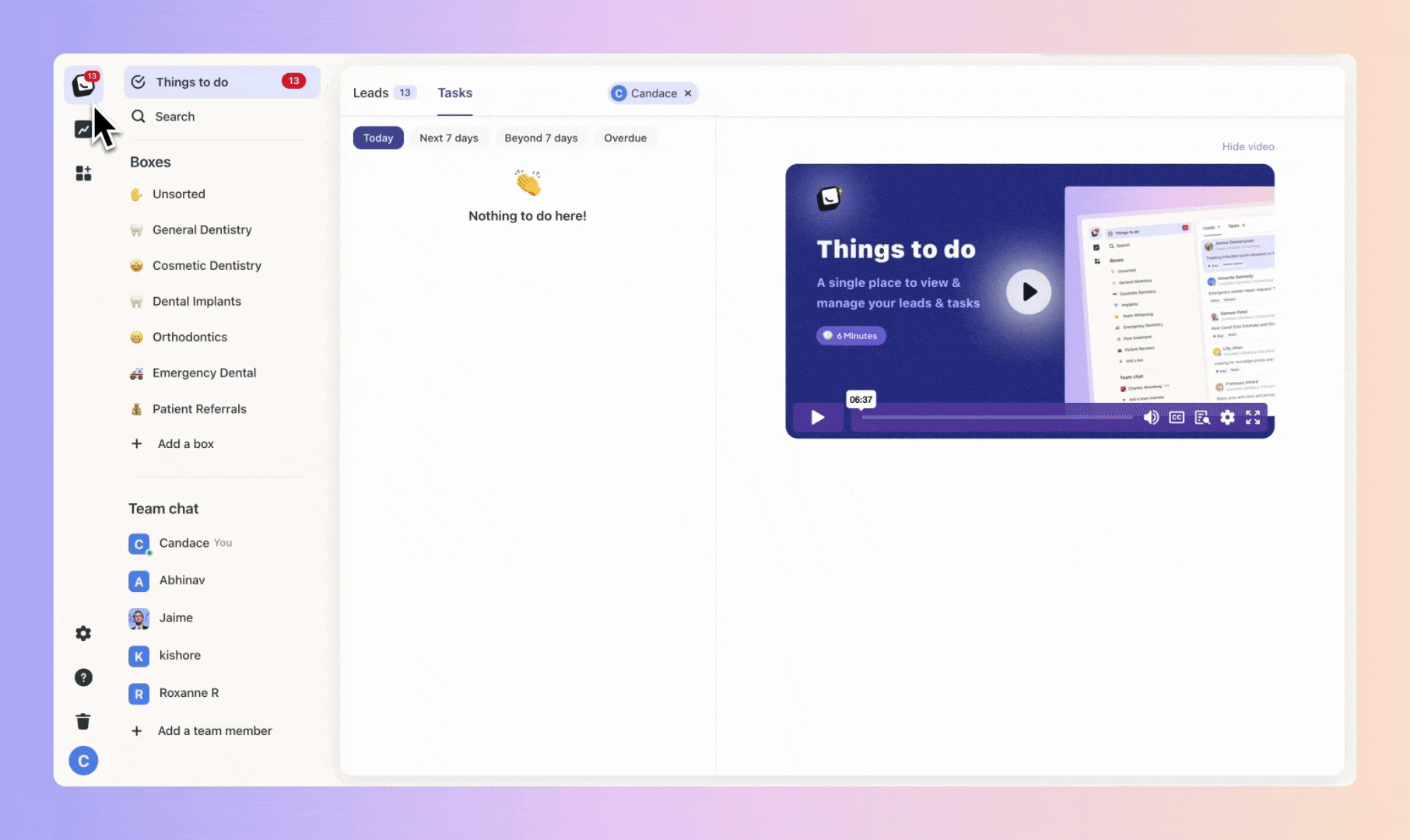
 Sign in to your 123 Reg Domain Portfolio: Domain Portfolio.
Sign in to your 123 Reg Domain Portfolio: Domain Portfolio.
(Need help logging in? Find your username or password.)
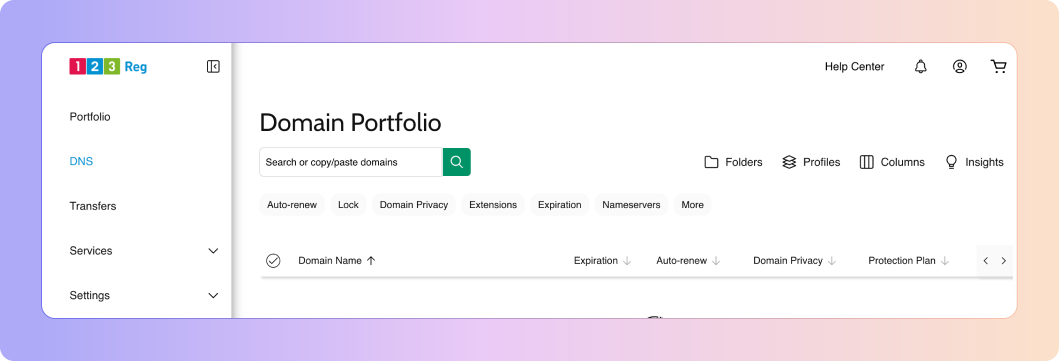
Find Your Domain Click on “DNS” in the left tab to view your DNS records
Click on “DNS” in the left tab to view your DNS records
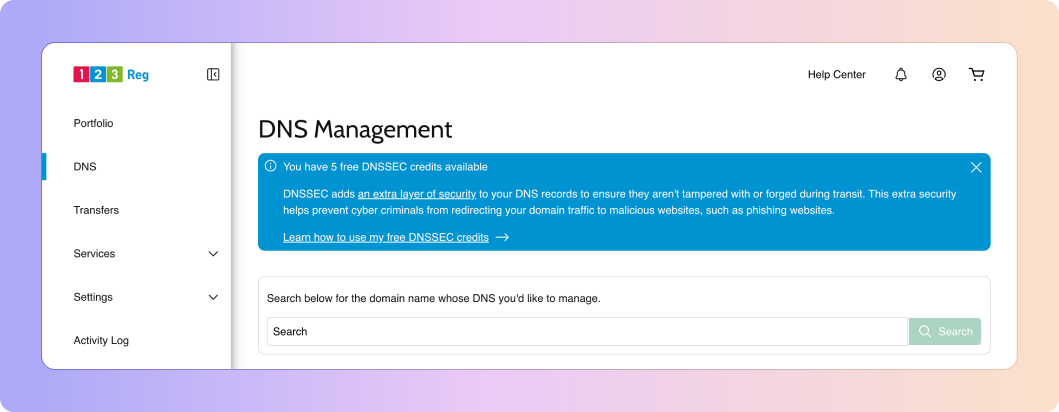
 Find your domain in your DNS Management and select it.
Find your domain in your DNS Management and select it.  Edit your A record
Edit your A record
A record: The record that determines what happens when someone enters your domain in their web browser by mapping your domain to an IP address.
 DKIM (TXT) Record details to fill in:
DKIM (TXT) Record details to fill in:Name: Copy & Paste from Boxly
Value: Copy & Paste the long DKIM key from Boxly
TTL: Leave as default or set to 1 hour
Click Save - If you added multiple records at the same time, select Save All Records.
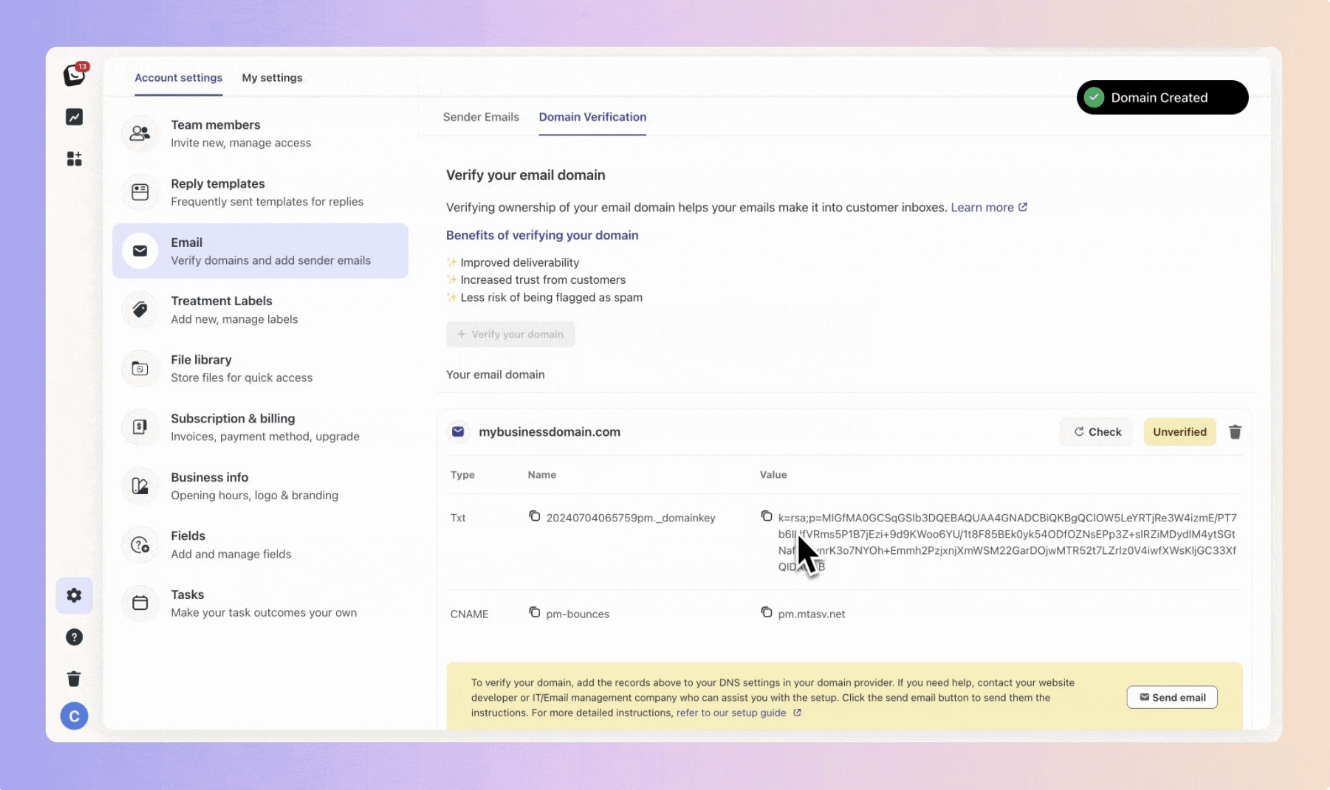
Think of the Return-Path as the "return address" on an envelope. It tells email providers where to send error messages, like when an email bounces because the address doesn’t exist or the inbox is full.
When Boxly sends an email on your behalf and it fails to deliver, the Return-Path is where that "bounce" information gets sent. This helps Boxly track failed deliveries and keep your email reporting accurate.
 Go to back to Boxly to find the details to enter into 123reg - the details are in the CNAME row for Return-Path verification.
Go to back to Boxly to find the details to enter into 123reg - the details are in the CNAME row for Return-Path verification.

 In DNS Management :
In DNS Management :
Select Add New Record and then select CNAME from the Type menu.
Enter the details for your new CNAME record.
Name: Copy from Boxly
Value: Copy from Boxly
TTL: Leave as is
Click Save - If you added multiple records at the same time, select Save All Records.
Some extra information:
In your domain's settings (the DNS), you’ll need to create a CNAME record to set up the Return-Path.
A CNAME (Canonical Name) is a type of record that tells the internet:
"If you’re looking for pm-bounces.yourclinic.com, go check pm.mtasv.net for the real info."This connects your domain to Boxly’s email provider in a way that says:
“Hey, Boxly is allowed to handle email bounces for this domain.”
 You’re Done!
You’re Done!
Once verified, your emails will be authenticated and trusted by inboxes, improving deliverability and keeping communication professional.
 Still not sure? - View setup guide
Still not sure? - View setup guide
Just ask Boxly’s support team at support@boxly.ai, or your domain provider’s support. They can often walk you through it or do it for you.
Make Sure Your Emails Land Where They Should: Verify Your Domain!
Ever wonder why some emails land straight in the inbox, while others end up lost in the spam folder?