If you use Namecheap to manage your website (like yourclinicname.com), here’s a quick guide to verifying your domain so Boxly can send emails on your behalf securely and reliably.
 Verifying Your Domain in Namecheap for Boxly Email
Verifying Your Domain in Namecheap for Boxly EmailWhen Boxly sends emails on your behalf (like confirmations, reminders, or replies), verifying your domain proves to email providers (like Gmail or Outlook) that Boxly has permission to do so. This improves email deliverability, helps reduce the chances of your emails going to spam, and keeps your communication professional and secure.
Namecheap is a domain provider; think of them as online landlords for your web address.
Why that matters:
It helps email systems trust your messages, improving the chances they land in the inbox instead of spam.
It allows you to safely and securely send emails from yourname@yourclinicname.com.
It protects your domain from being spoofed or used by spammers pretending to be you.
 What You'll Be Setting Up
What You'll Be Setting Up
DKIM: Adds a digital signature to your emails to prove they’re authentic.
Custom Return-Path: Helps identify bouncebacks from failed emails.
Log into Boxly and go to Account Settings > Email Settings > Domain Verification.
Copy the DKIM & Return-Path values provided.
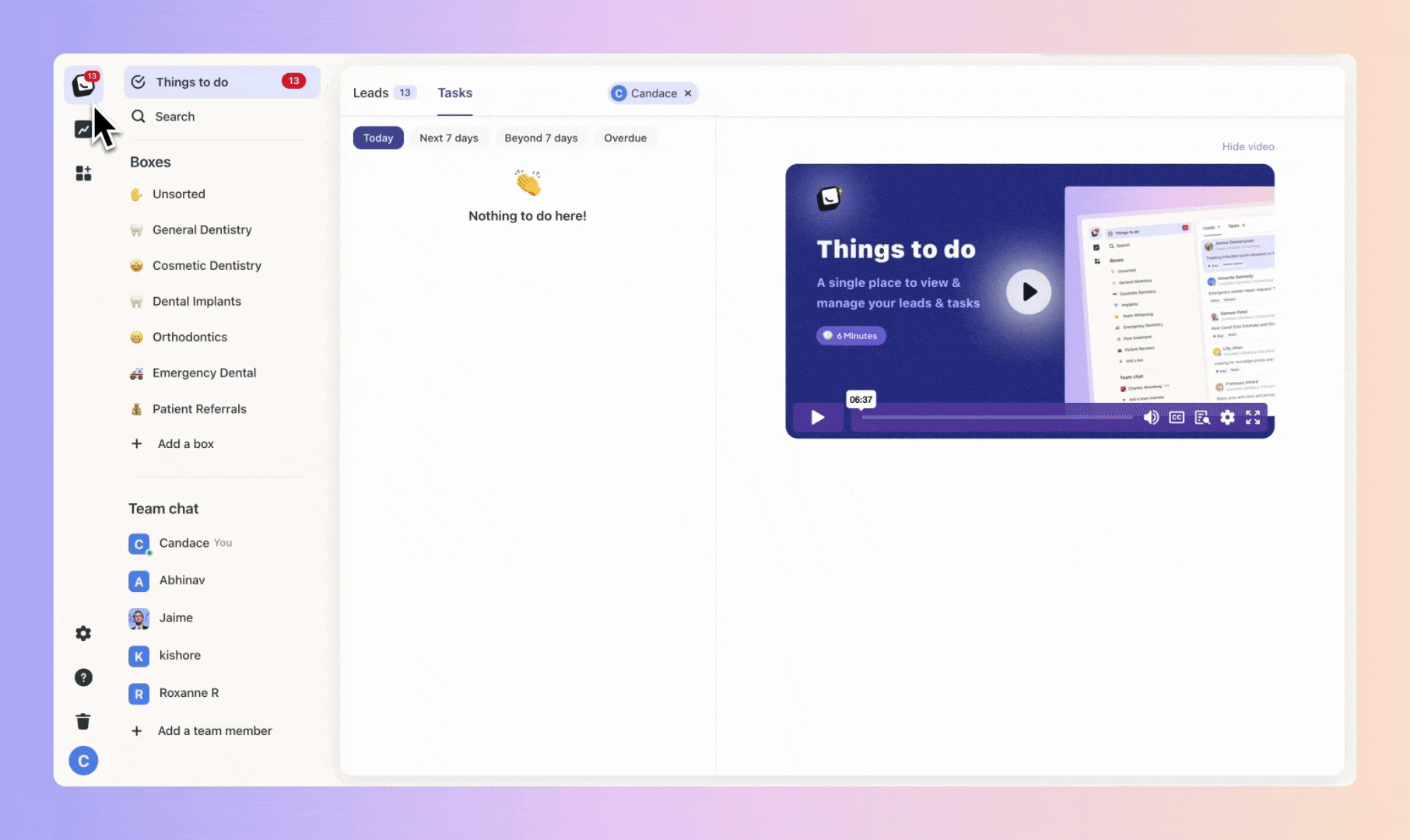
 Go to namecheap.com and click Sign In, or click Account and then Dashboard to sign-in.
Go to namecheap.com and click Sign In, or click Account and then Dashboard to sign-in.
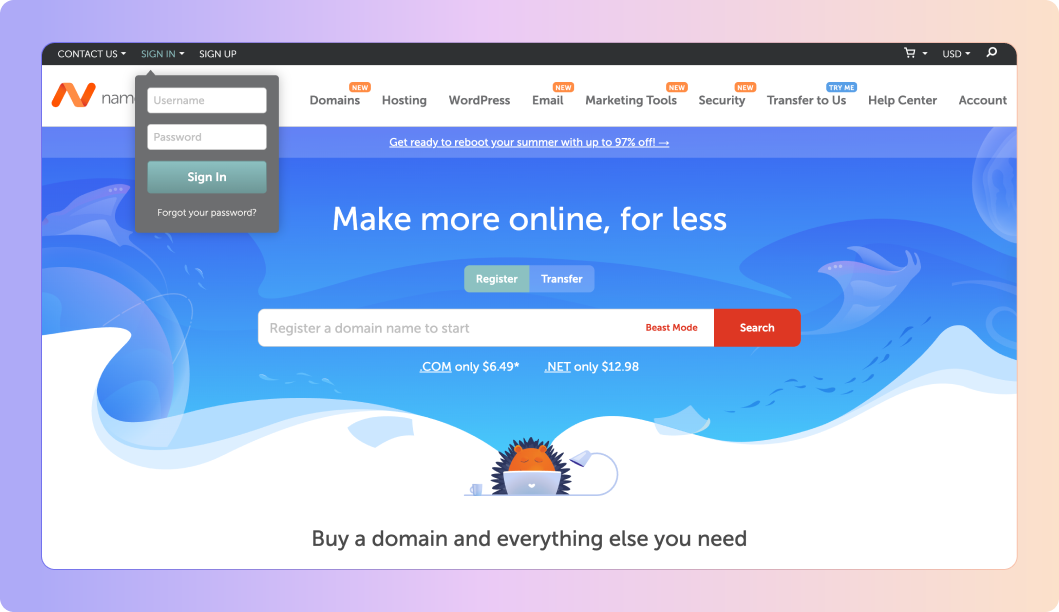
Go to Domain List: Once you’re logged in, click “Domain List” from the left-hand menu.
Next to the domain you want to verify, click “Manage”.
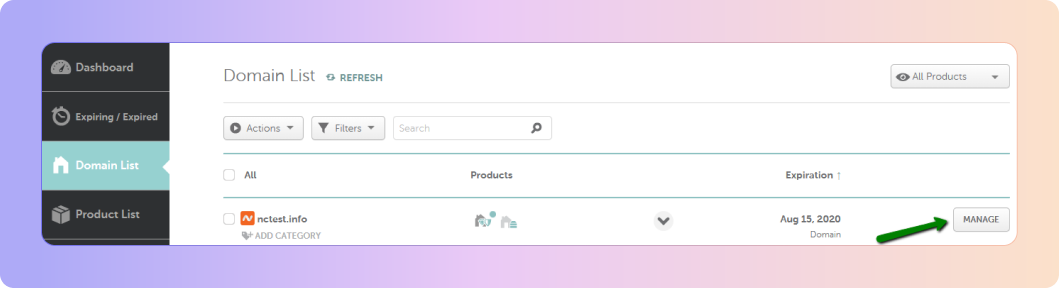
In the top menu, click on the “Advanced DNS” tab.
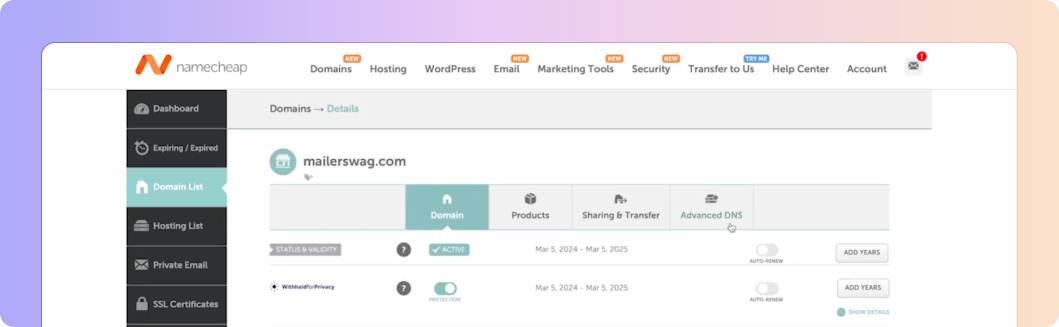
 Under the Host Records section, click “Add New Record”.
Under the Host Records section, click “Add New Record”.
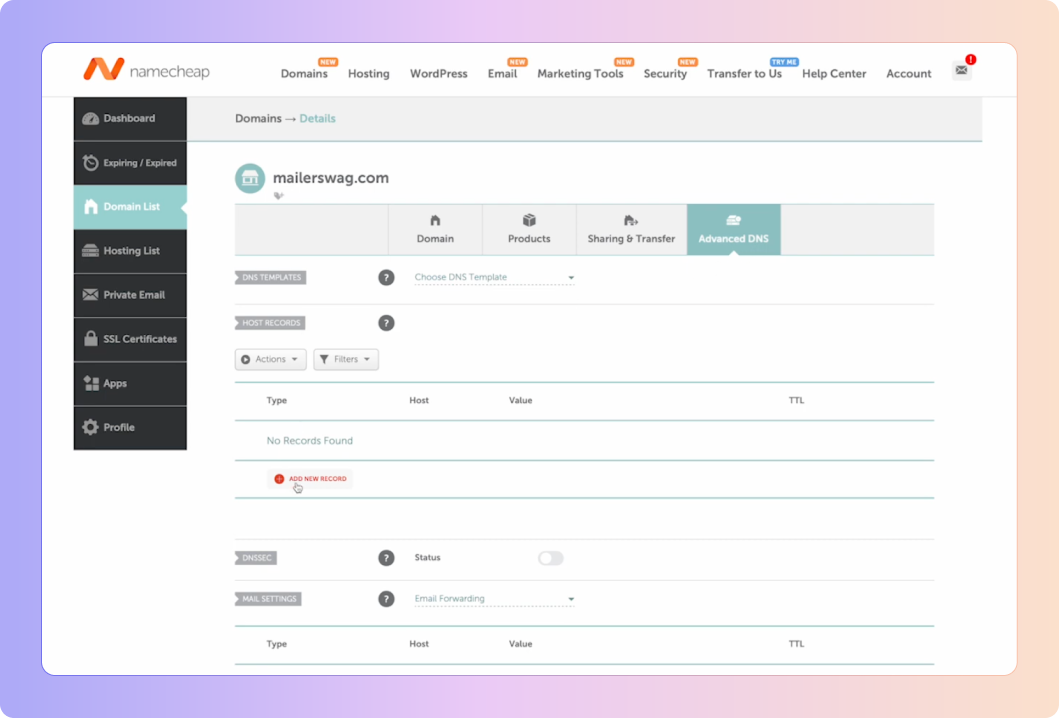
Add the records provided by Boxly
 Fill in TXT Record details
Fill in TXT Record details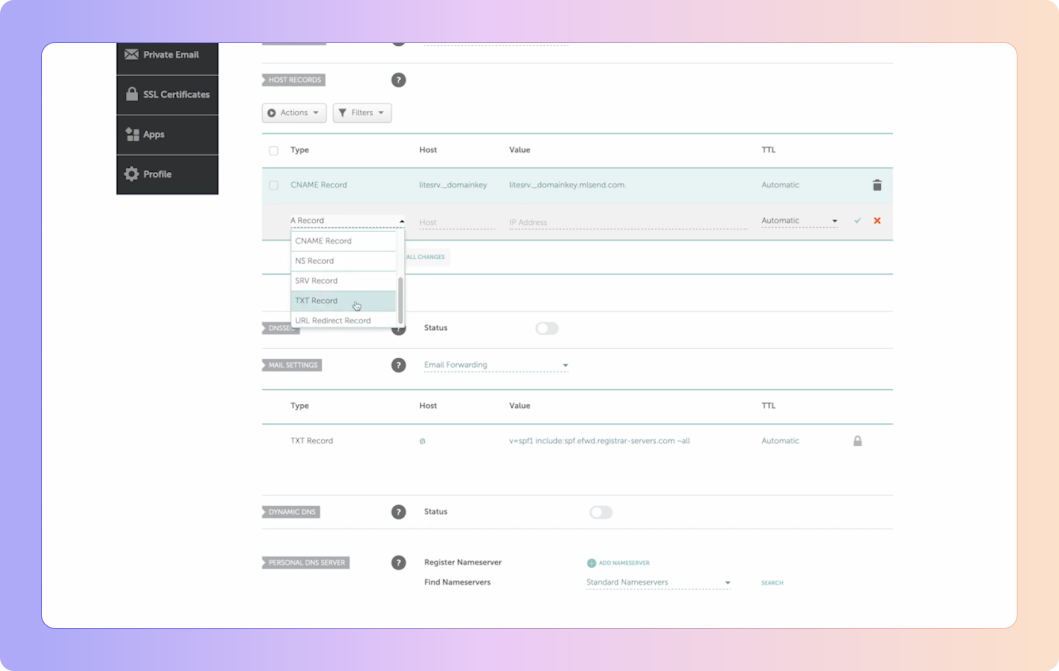
In the Type dropdown select TXT Record (Type = TXT Record)
Host: Copy the name from Boxly, usually something like numberpm._domainkey
Value: Paste the long DKIM key from Boxly
TTL: Leave as Automatic or set to 1 hour
Click the green check mark to “save changes”
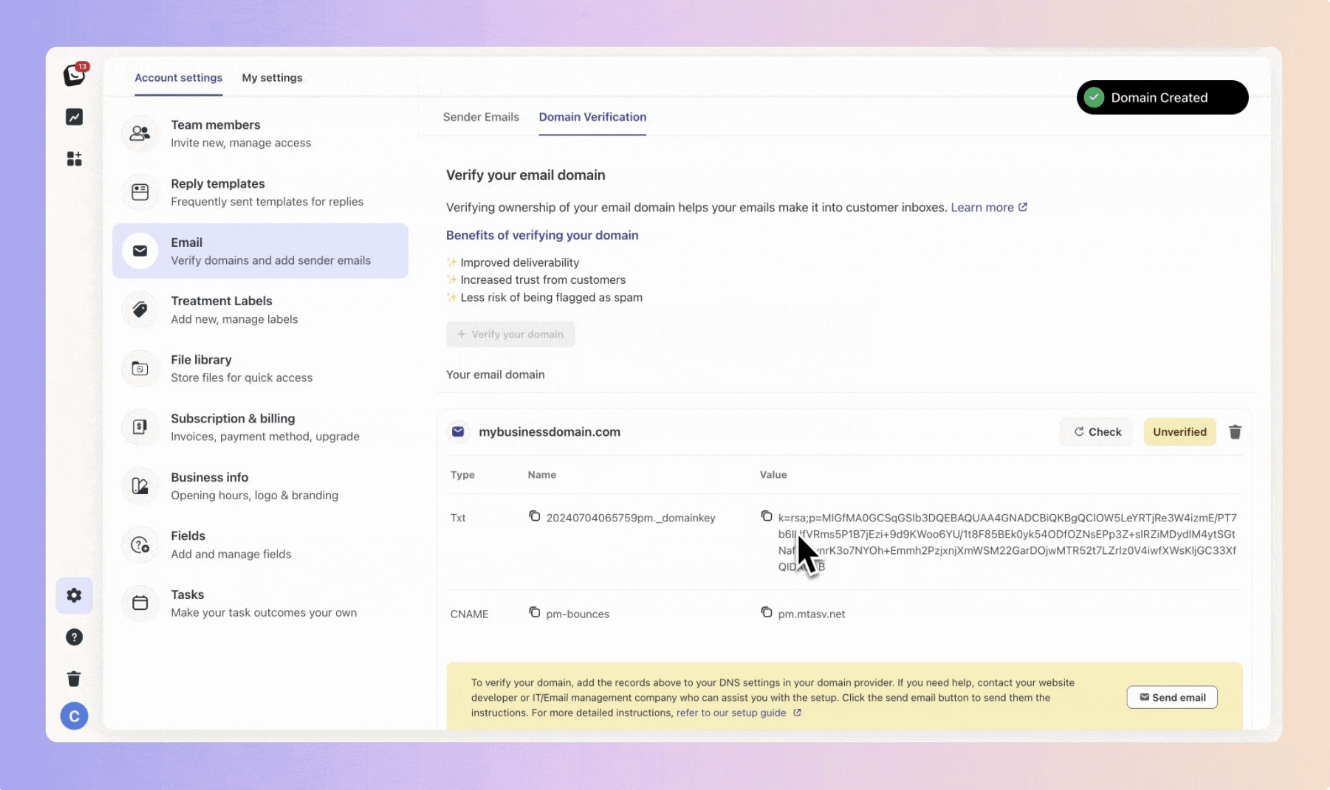
 Return-Path Guide for Namecheap
Return-Path Guide for NamecheapThink of the Return-Path as the "return address" on an envelope. It tells email providers where to send error messages, like when an email bounces because the address doesn’t exist or the inbox is full.
When Boxly sends an email on your behalf and it fails to deliver, the Return-Path is where that "bounce" information gets sent. This helps Boxly track failed deliveries and keep your email reporting accurate.
 Go to back to Boxly to find the details to enter into Namecheap - the details are in the CNAME row for Return-Path verification.
Go to back to Boxly to find the details to enter into Namecheap - the details are in the CNAME row for Return-Path verification.

 Add the Return-Path Record Details (CNAME) in Namecheap
Add the Return-Path Record Details (CNAME) in Namecheap
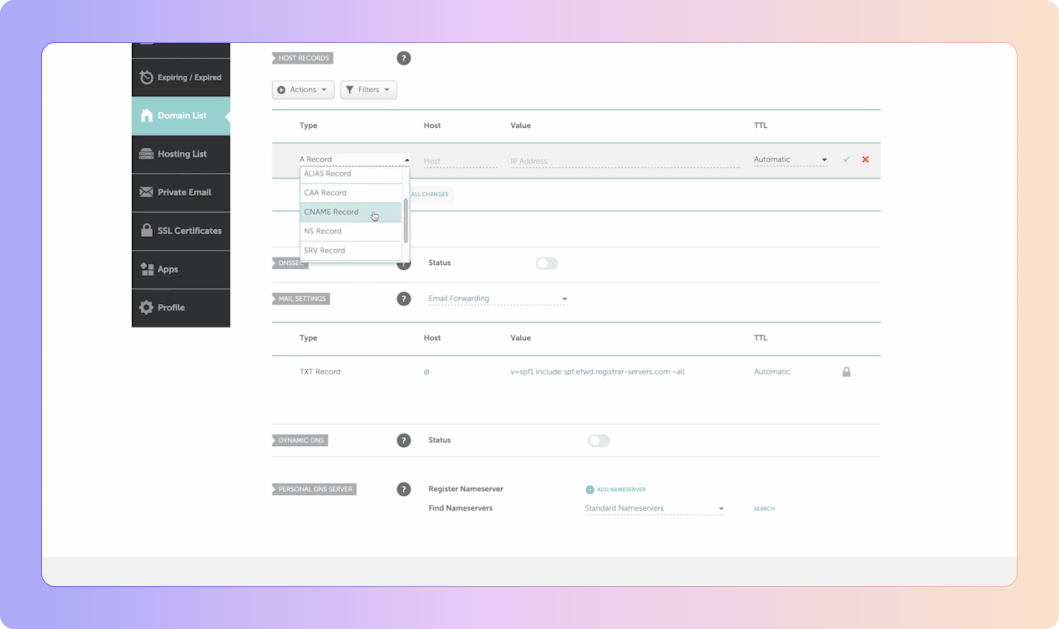
 Click “Add new record” in Host Records section in Namecheap again.
Click “Add new record” in Host Records section in Namecheap again.
In the Type dropdown select CNAME Record (Type = CNAME Record)
Host: Copy the name from Boxly, Usually pm-bounces or similar.
Value: Paste from Boxly
TTL: Leave as Automatic or set to 1 hour
Click the green check mark to “Save Changes”
 Save All Changes:
Save All Changes:
Once all records are entered, click the “Save Changes” button (at the bottom).
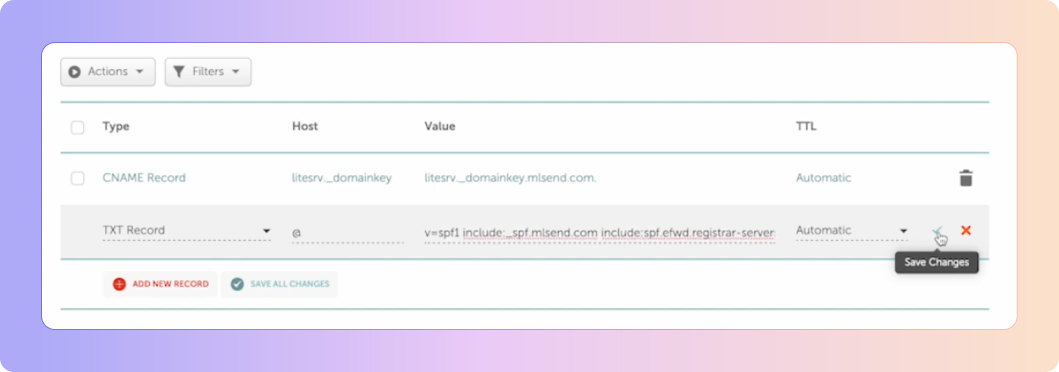
Some extra information:
In your domain's settings (the DNS), you’ll need to create a CNAME record to set up the Return-Path.
A CNAME (Canonical Name) is a type of record that tells the internet:
"If you’re looking for pm-bounces.yourclinic.com, go check pm.mtasv.net for the real info."This connects your domain to Boxly’s email provider in a way that says:
“Hey, Boxly is allowed to handle email bounces for this domain.”
 You’re Done!
You’re Done!
Once verified, your emails will be authenticated and trusted by inboxes, improving deliverability and keeping communication professional.
 Still not sure? - View the Namecheap website setup guide
Still not sure? - View the Namecheap website setup guide
Just ask Boxly’s support team at support@boxly.ai, or your domain provider’s support. They can often walk you through it or do it for you.
Make Sure Your Emails Land Where They Should: Verify Your Domain!
Ever wonder why some emails land straight in the inbox, while others end up lost in the spam folder?