 Logging Calls in Boxly
Logging Calls in BoxlyBoxly now lets you manually log phone calls to help track important conversations, even if they happen outside the platform. This is useful for teams without a connected phone system; it ensures every call is recorded and nothing slips through the cracks.
Who Is This Feature For?
This feature is for users without a connected phone system. Instead of missing call records, you’ll now see a Log Call option inside Boxly
You can now manually log phone calls inside Boxly, and then instantly:
Trigger a follow-up message with Nudges by moving your lead into the next stage.
If you have an automation linked to your Follow-up Stage and move the lead into that stage after you’ve logged the call, the automated sequence will trigger.Your Nudges will keep encouraging you to trigger actions until you click “skip for now“.
Create a task
Track calls made outside Boxly
Step 1: Click on the “Log Call” button in your lead
 You’ll find this option in the lead’s tool bar options.
You’ll find this option in the lead’s tool bar options.
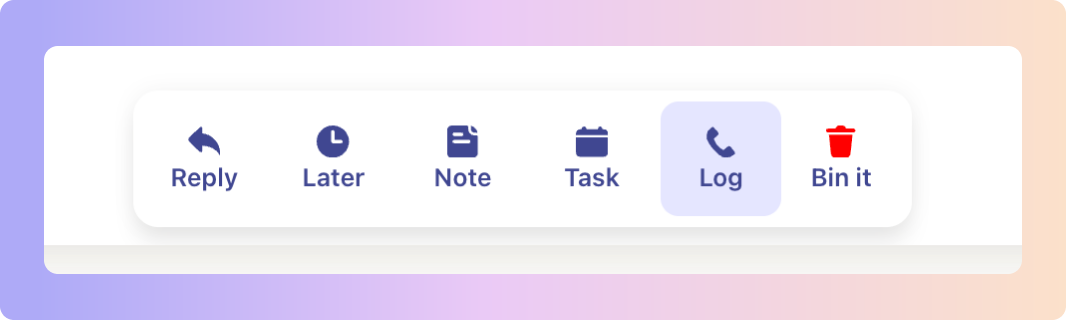
Step 2: Fill in the Call Details:
 Date and Time of the Call: Choose when the call happened.
Date and Time of the Call: Choose when the call happened.
The default time is five minutes before you clicked the log call button, the default date is the current date.
 Duration: Add how long the call lasted (in minutes).
Duration: Add how long the call lasted (in minutes).
Options ~ 5 Minutes, 10 Minutes, 15 Minutes, 20 Minutes, 25 Minutes
 Call Outcome: Select the result (Interested, Appointment Scheduled, Not Interested, or Requested Callback) - read more about call outcomes
Call Outcome: Select the result (Interested, Appointment Scheduled, Not Interested, or Requested Callback) - read more about call outcomes
 Call Notes: Add any context or useful details from the conversation.
Call Notes: Add any context or useful details from the conversation.
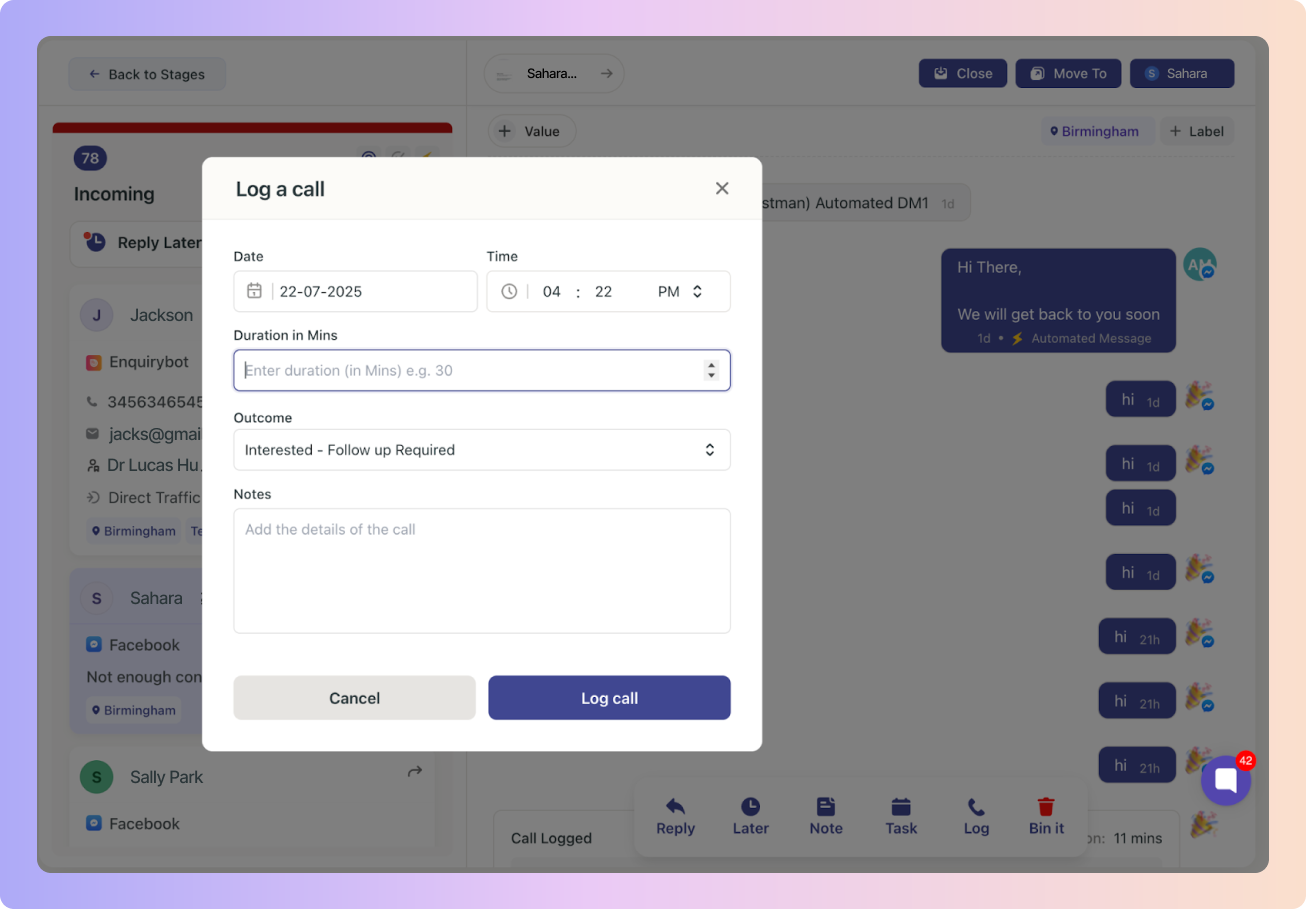
Step 3: Click “Log call” to save
The call will appear in the lead’s timeline along with:
 Who logged it
Who logged it Duration & Date
Duration & Date The outcome you selected
The outcome you selected Any notes you added
Any notes you added
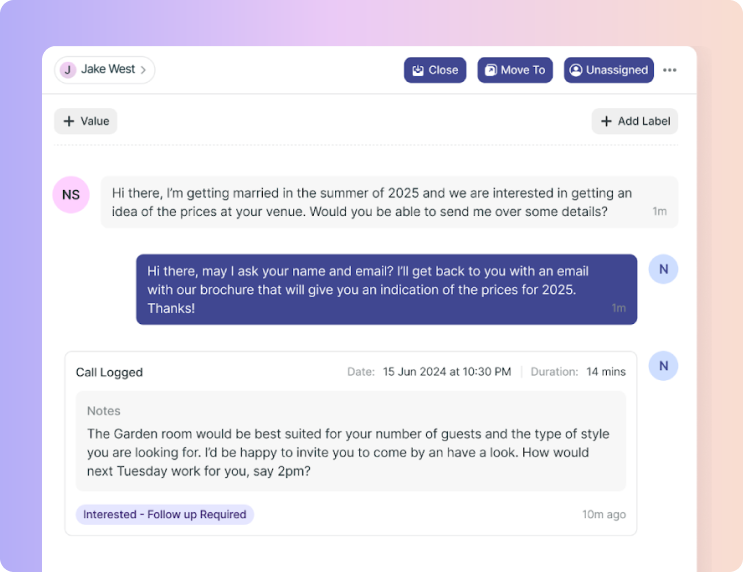
Call Outcomes help you keep track of what happened during a phone conversation so your team knows the next step. Your settings will have a dedicated section for Call Outcomes; allowing your to add new any outcomes suit your workflow.
How to add outcomes:
Go to Call Outcomes in your Account Settings.
Click “+ Add Outcome” on the top right of your Call outcomes feature.
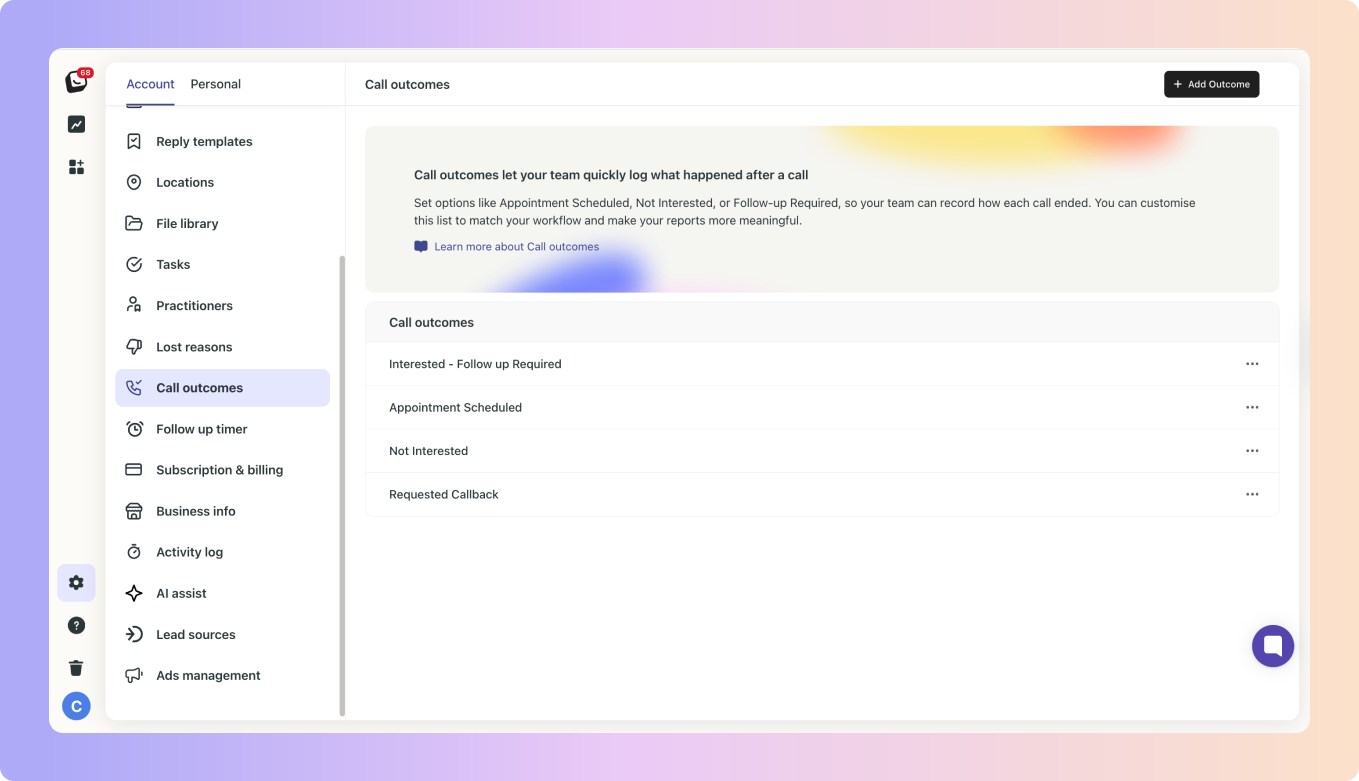
Create a new outcome and click “Save”.
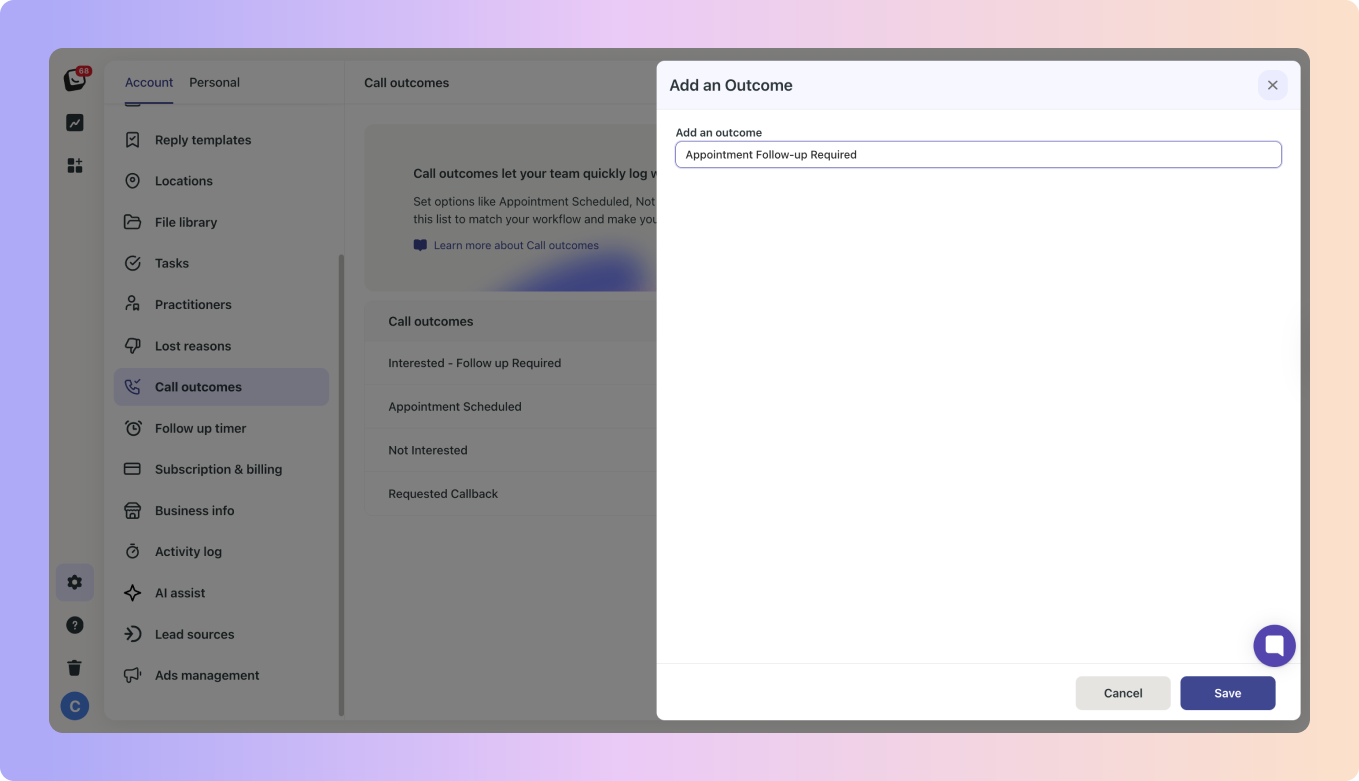
Default outcomes:
Interested – Follow Up Required: The lead is interested, but you need to contact them again to move forward.
Appointment Scheduled: You booked them in for a consultation or treatment.
Not Interested: The lead isn’t moving forward right now.
Requested Callback: They want you to call back at a later time.
These outcomes are displayed at the bottom left of a lead’s call log, making it easy to see at a glance where each lead stands after a call.
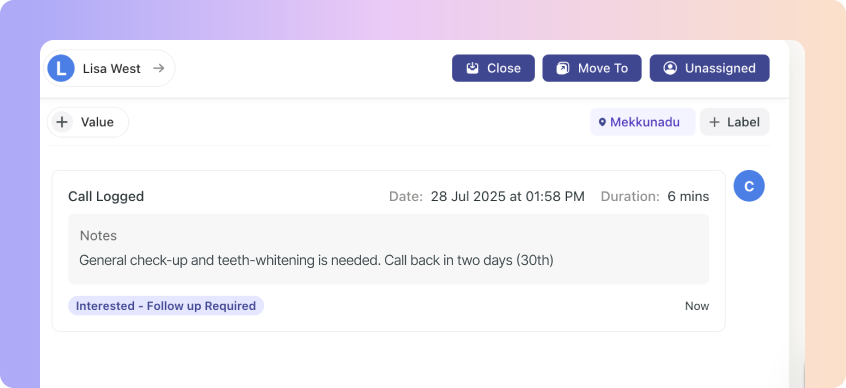
 You will be Nudged to plan your follow-up actions.
You will be Nudged to plan your follow-up actions. Logged Calls are stored in the conversation history so your team can see exactly what happened.
Logged Calls are stored in the conversation history so your team can see exactly what happened.
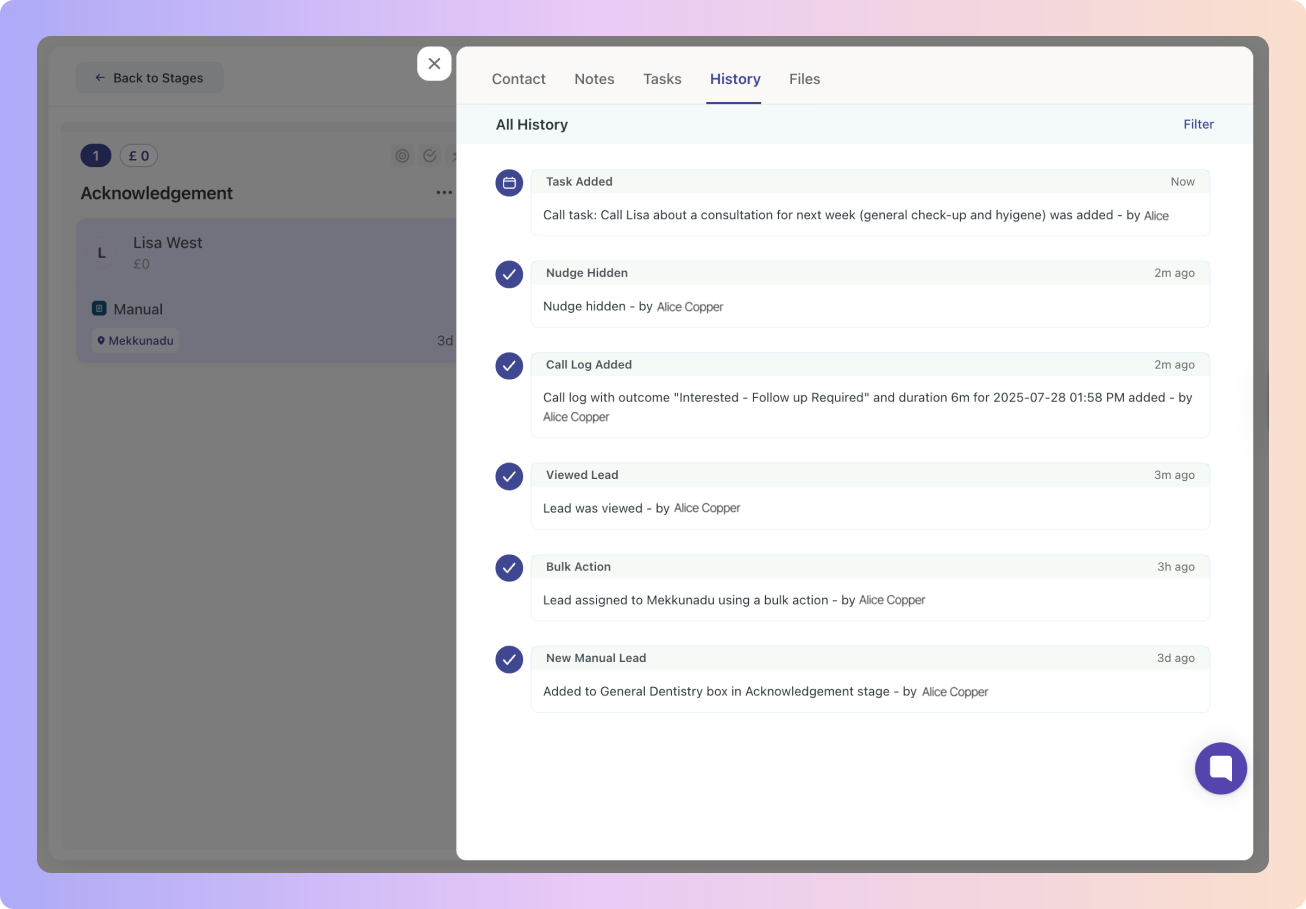
Keeping track of your leads actions in List View
Logged calls will now count as an action for First contact made by the team and your Last action columns.
Your logged calls will also have a column displaying each leads number of logged calls.

Right after you log a call, Boxly will gently prompt you with:
 “What would you like to do next?”
“What would you like to do next?”
It helps keep leads moving through the pipeline instead of falling through the cracks. That way as soon as someone takes an action (sends a reply, adds a note, or creates a task), a prompt will appear to urge you to take the next action.
 Encouraging your team to take the next best step.
Encouraging your team to take the next best step.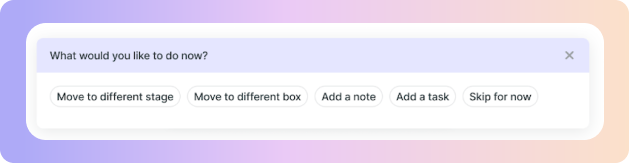
Your nudge options are:
Move the lead to a new stage - you can pick a new stage and confirm
Move the lead to different box - you can pick a new box and confirm
Add a note - the the note pop-up will immediately open
Add a Task - the task pop-up will immediately open
Skip for Now - If you’re not ready to take further action, you can skip the prompt and move on
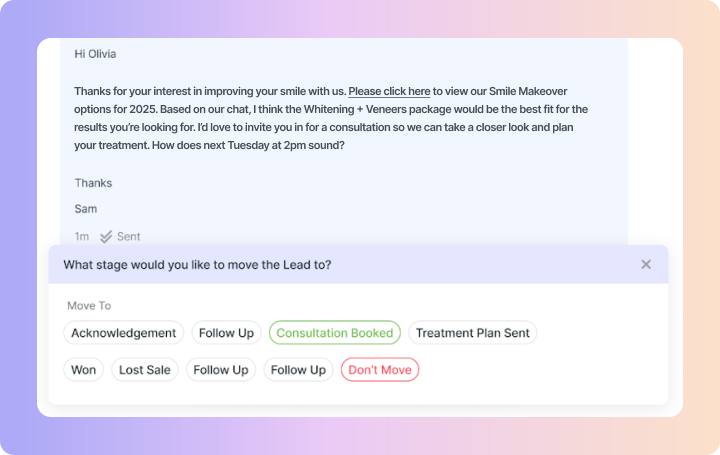
This helps you keep leads moving instead of leaving them behind.
What’s changed:
Before: Nudges would close after the first action you took.
Now: Nudges will keep appearing until you click “Skip for now” or switch to another lead.
Why: You can now take several actions on a lead; like move to a different stage, create a task, and then click “Skip for now”.
Control it in your settings:
If you prefer the old way (one nudge per lead), you can toggle “Show the prompt only once per lead” in your Personal → Nudges settings.
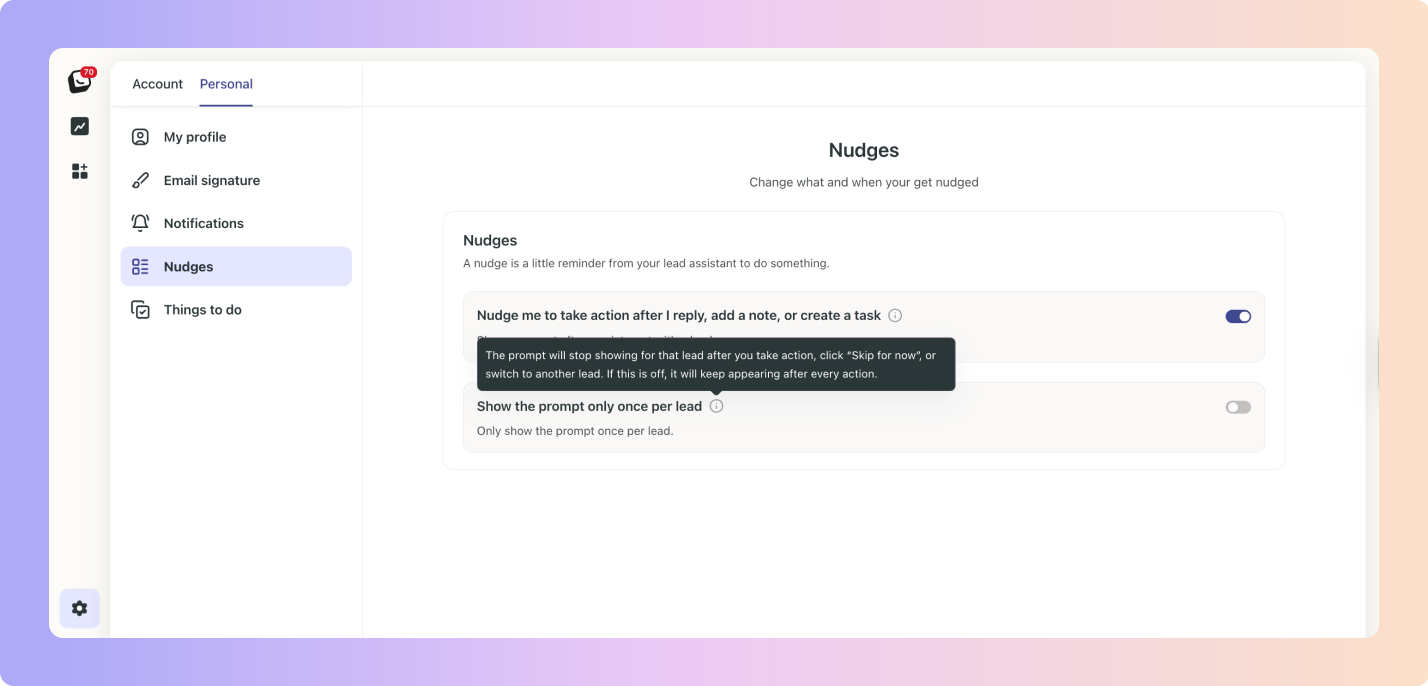
Call activity is now trackable in two places:
Team Activity Reports – See a new column showing the number of calls logged per team member
Reply Time for Call Logs - Your Reply Time reports will include your team members’ average reply time for logged calls.
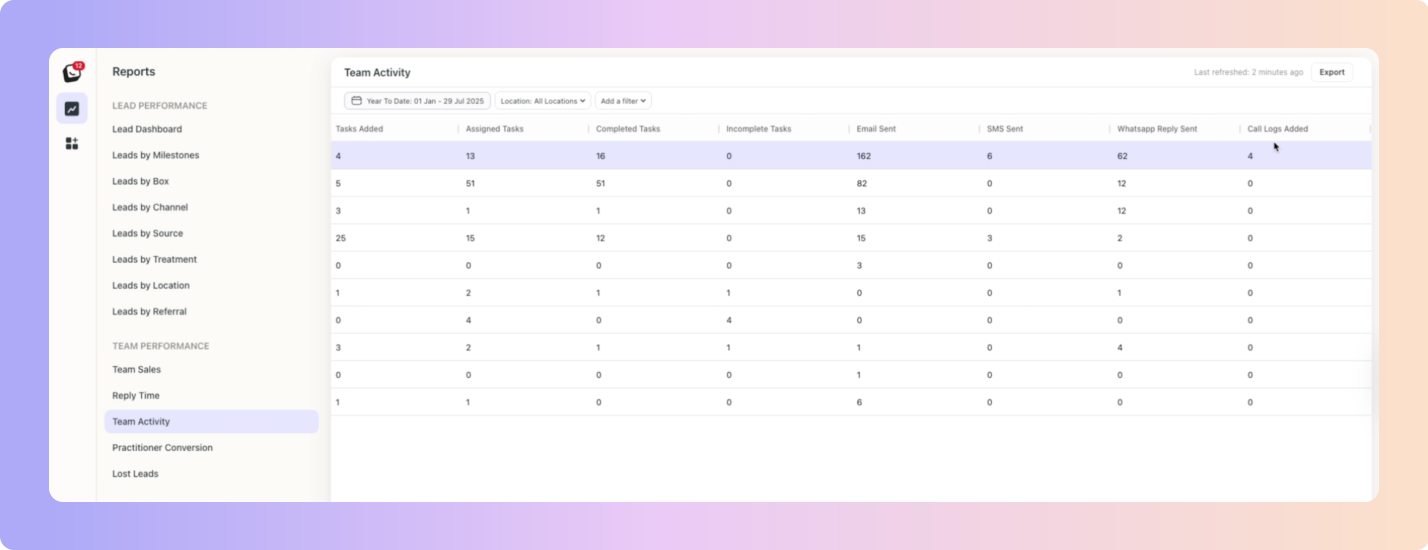
Boxly is here to help you work smarter, not harder, let’s keep streamlining your lead management together!
Contact us at support@boxly.ai if you need any assistance!