Step-by-step guide for cropping & resizing an image to 512 x 512 px using iLoveIMG, perfect for WhatsApp, while keeping it clean and proportional (not squashed).
 How to Resize an Image to 512x512 px for WhatsApp (Without Distortion)
How to Resize an Image to 512x512 px for WhatsApp (Without Distortion)What if my image is landscape? 
Don’t worry, we’ve got you!
 Step 1: Crop Your Image to a Square
Step 1: Crop Your Image to a SquareWe’ll start by cropping your image using iLoveIMG.
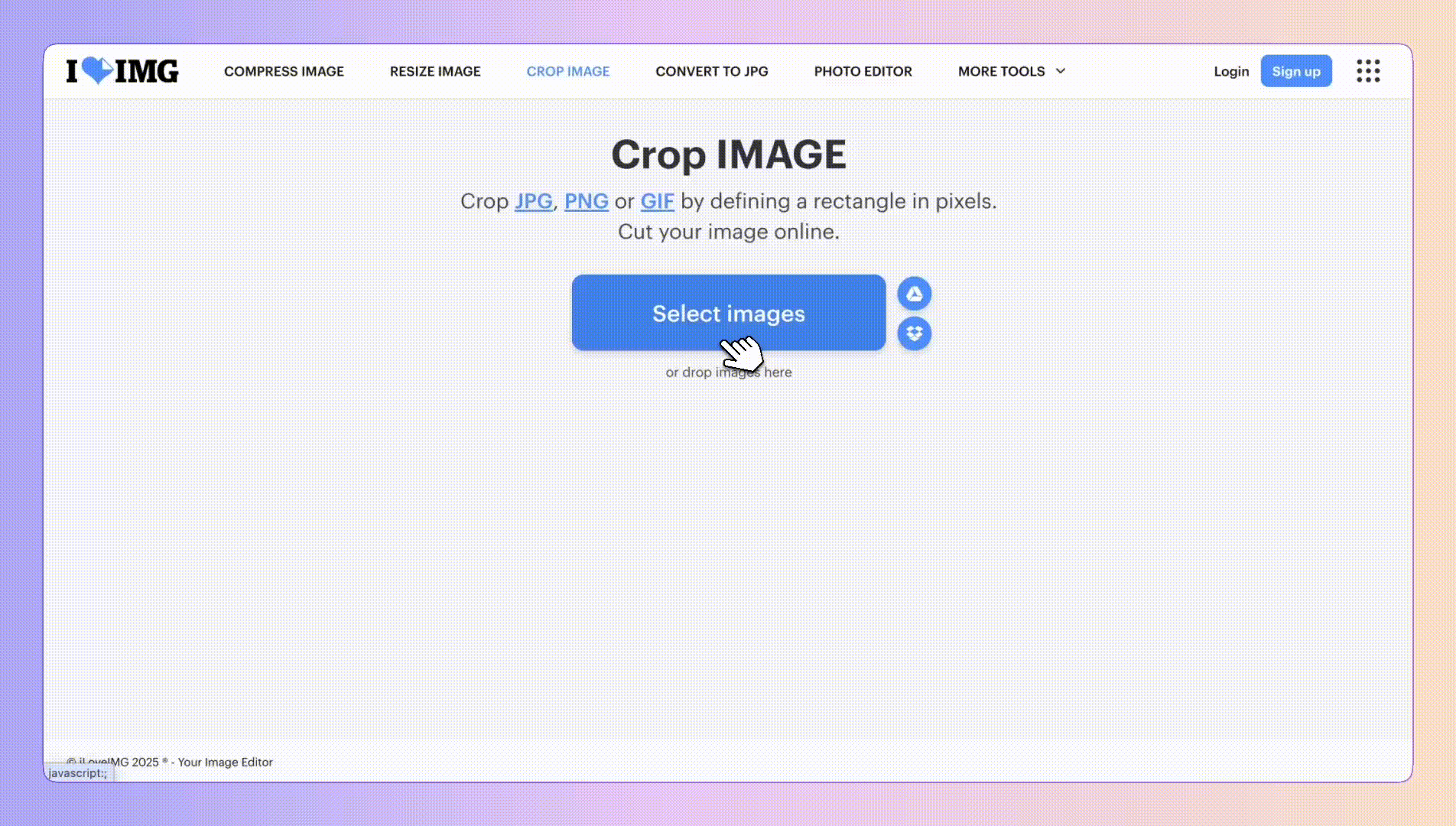
Go to  https://www.iloveimg.com/crop-image (make sure you’re in the Crop IMAGE tab).
https://www.iloveimg.com/crop-image (make sure you’re in the Crop IMAGE tab).
Click “Select Images” and upload your image (if you’re unsure if your image is a perfect square, upload it too)
Crop: Once uploaded, drag the crop box as big as you can (cover the whole image) then bring in either the height or width - depending on the images focal point.
Refine: In the Crop options make sure your height and width are identical — try to center the focus point (like a logo, product, or person).
Adjust until it looks right, then click “Crop Image.”
Click “Download Cropped Image.”
 Tip: Make sure nothing important (like faces or text) is near the edges, it can get cut off after resizing.
Tip: Make sure nothing important (like faces or text) is near the edges, it can get cut off after resizing.  Step 2: Resize to 512x512 Pixels
Step 2: Resize to 512x512 PixelsHead to the  Resize IMAGE tab
Resize IMAGE tab
Upload your cropped image from Step 1.
Make sure you resize By pixels not by percentage
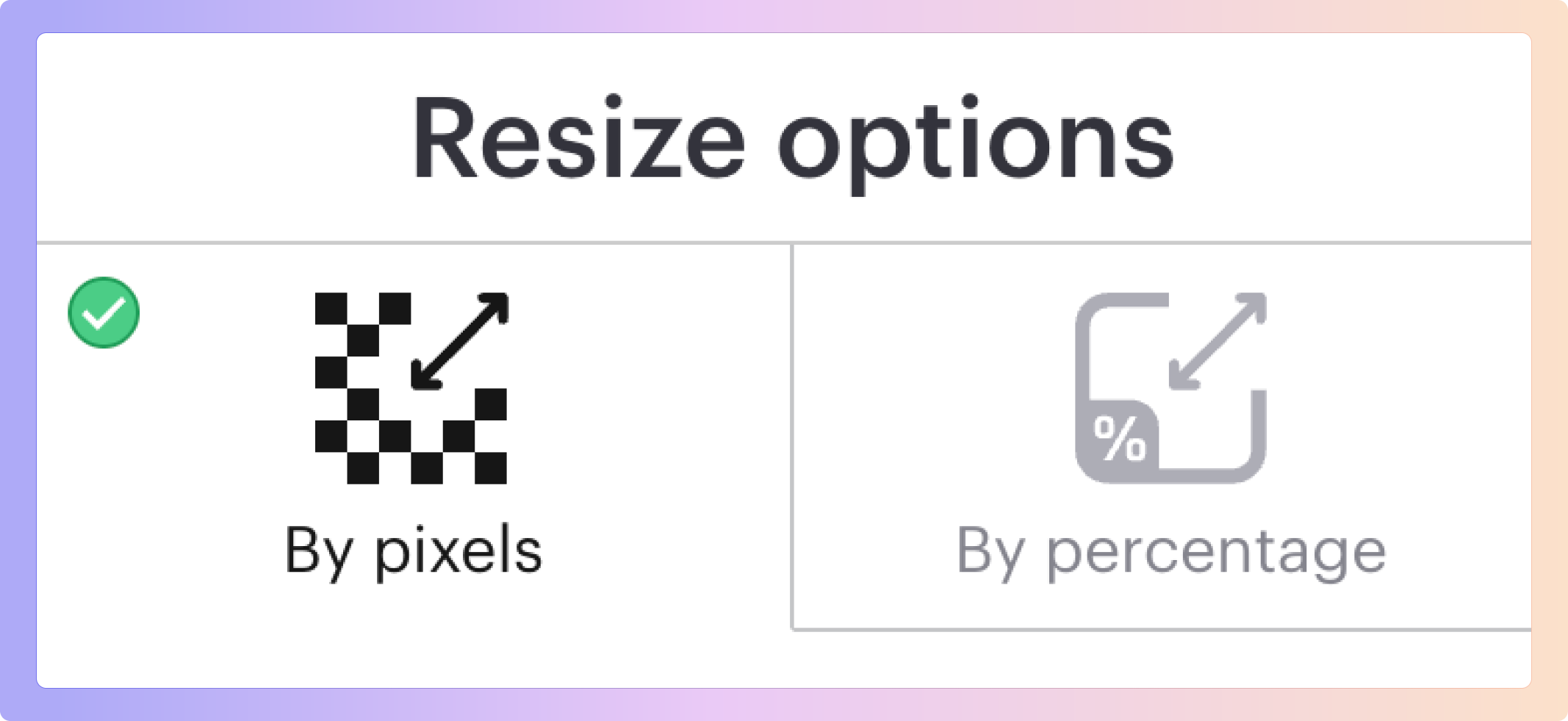
Under Resize options in “Resize all images to a exact size of”, enter:
Width: 512
Height: 512
 Keep “Maintain aspect ratio” checked: this ensures the image stays exactly 512x512 px and doesn’t distort or stretch.
Keep “Maintain aspect ratio” checked: this ensures the image stays exactly 512x512 px and doesn’t distort or stretch.
Click “Resize Image.”
Download your final image by clicking “Download Resized Image.”

What does Maintain aspect ratio mean and why is it important?
Your aspect ratio is how you ensure a picture doesn’t stretch weirdly, maintaining the aspect ratio of an image makes sure your images don’t get squashed or warped when you resize.
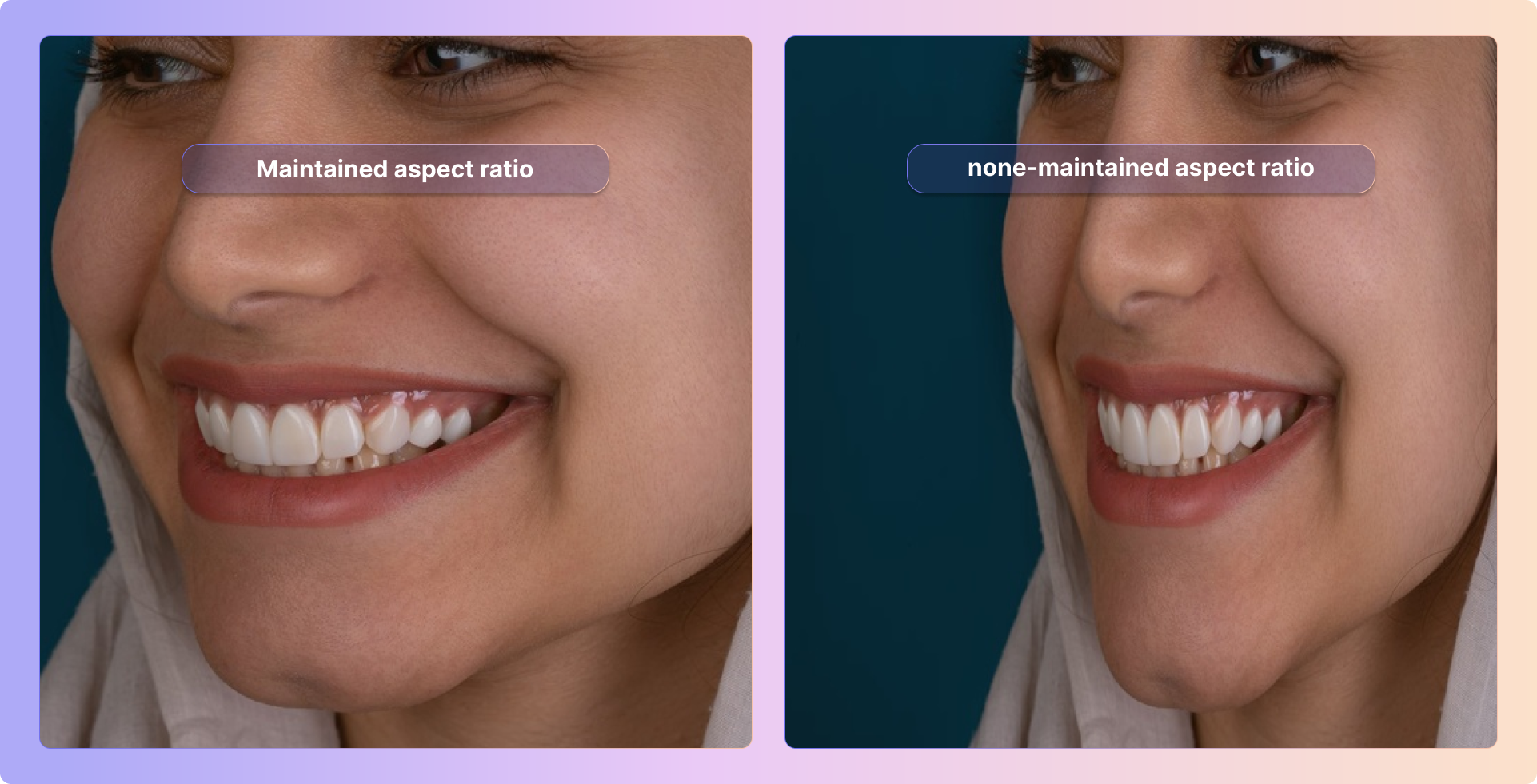
Are there other sites/tools I can use?
Yes! Go to Simple Image Resizer (free online simple image resizer) if you want to try another one.
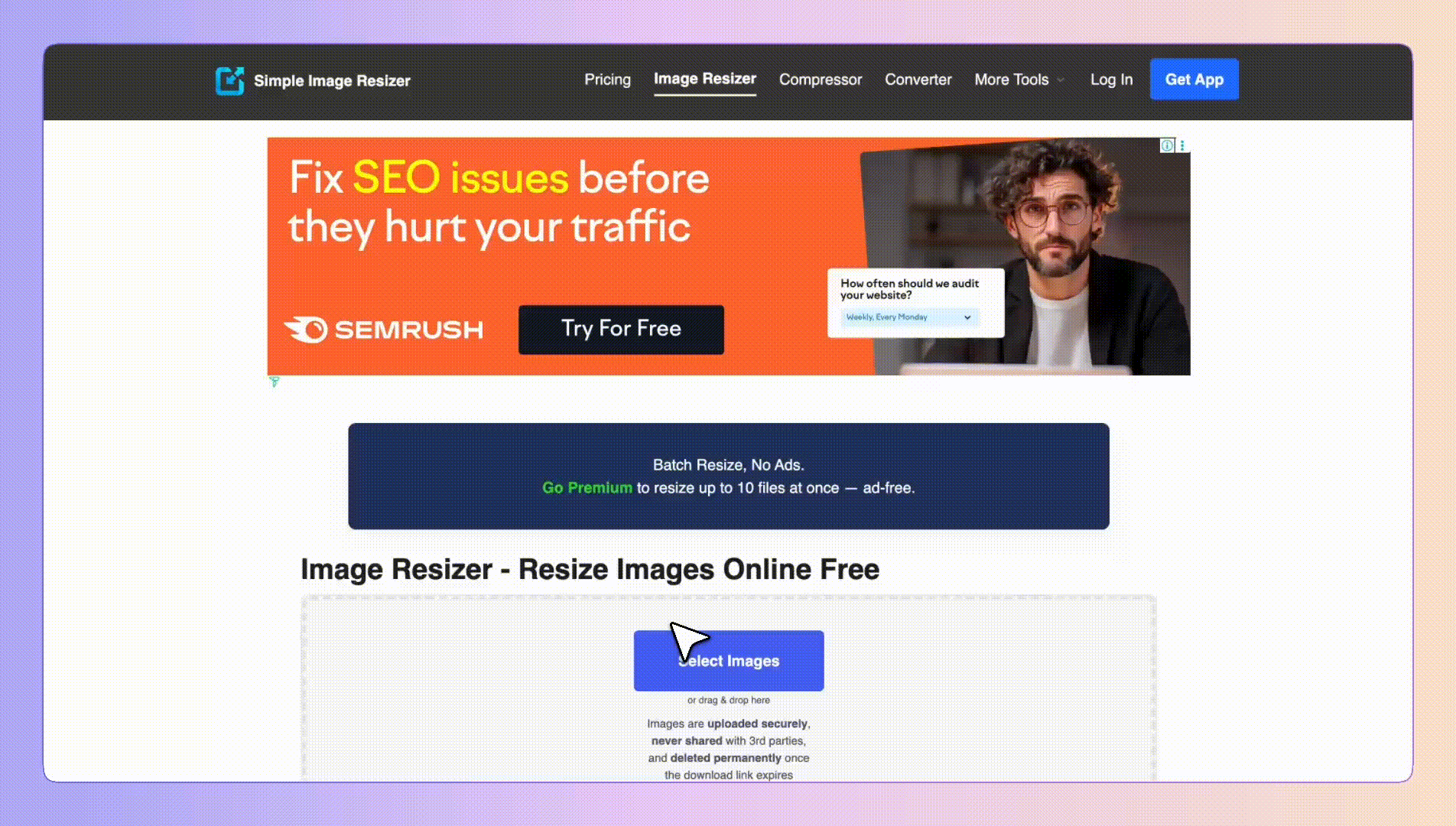
Go to Simple Image Resizer (free online simple image resizer logo)
Click “Select Image” and upload your image from your computer
Once uploaded, select “Resize by Dimensions (Pixels)” (not by percentage).
In the Width box, type 512
In the Height box, type 512
Check “Keep Aspect Ratio”
Click “Resize” and wait for the process to complete.
Hit “Download” to save your new 512x512 image.
 To avoid the image looking squashed or stretched, it’s best to make sure you images is square.
To avoid the image looking squashed or stretched, it’s best to make sure you images is square. If you don’t want to crop an image; Simple Image Resizer can auto resize for you, we would still recommend using a crop tool first though :)
 If you have a landscape image you don’t want to resize, follow steps; one to four, but then uncheck the Keep Aspect Ratio option (double check your height and width stayed 512px by 512px).
If you have a landscape image you don’t want to resize, follow steps; one to four, but then uncheck the Keep Aspect Ratio option (double check your height and width stayed 512px by 512px).
 Once you click resize image you’ll be taken to a screen that says: Choose how to achieve: 512 x 512 px, choose “Auto Crop”, (not stretch).
Once you click resize image you’ll be taken to a screen that says: Choose how to achieve: 512 x 512 px, choose “Auto Crop”, (not stretch).
 Compare the new image with the original and if you’re happy download your WhatsApp ready image!
Compare the new image with the original and if you’re happy download your WhatsApp ready image!
All-in-One Marketing Suite Guide
All-in-One Marketing Suite Inside Boxly Guide
Boxly is here to help you work smarter, not harder, let’s keep streamlining your lead management together!
Contact us at support@boxly.ai if you need any assistance!