Say goodbye to the tedious task of sorting through your inbox for new Facebook Lead Ads or relying on Marketing agencies to send you a spreadsheet with new leads.
Boxly makes it easy to connect and automate responses for all the Facebook Lead Ads, allowing you to track their performance.
Here's how to get started.
Step 1: Go to Channel Connections
Click the channels icon on the left-hand menu and then click Connect Facebook Lead Ads channel.
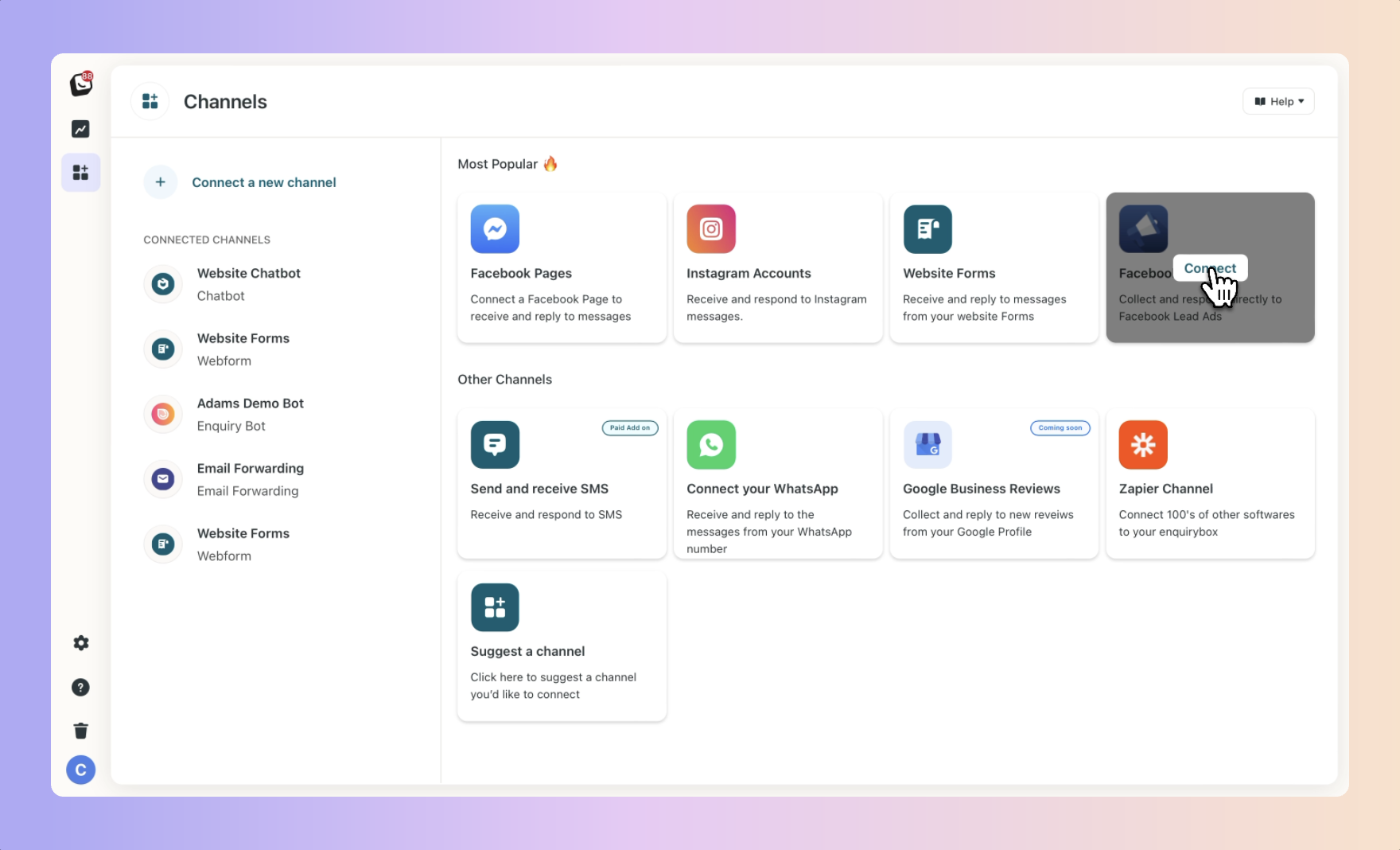
To connect your account, you need to ensure you have these 3 things:
A Facebook Ads account
Admin-level access to that account
A page running Facebook Leads Ads
Now all it takes is a few clicks and you'll be set up and ready to go.
Click "Connect my Facebook Lead Ads"
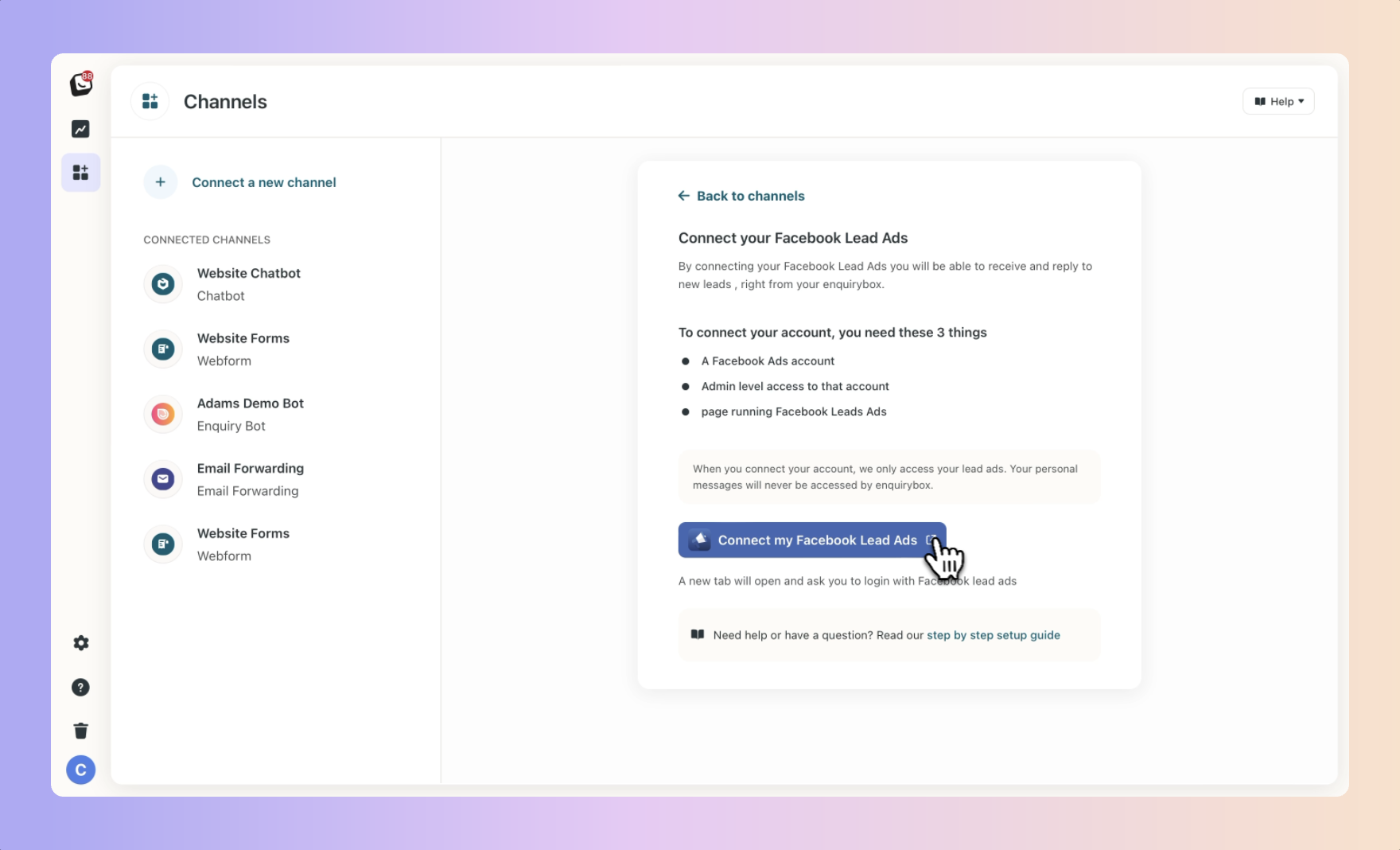
Step 2: Follow the connection steps
A new tab will open on Facebook.com. If you are not logged in, you will be asked to log in. This will be the email you use for your personal Facebook account.
Rest assured, this is how Facebook is structured. Your personal account is linked to the pages that you own and manage and those pages are linked to your Facebook Lead Ads. When you connect your account, we only access your Lead Ads. Your personal messages will never be accessed by Boxly.
Step 1.
Login to Facebook.
Step 2.
Press Continue
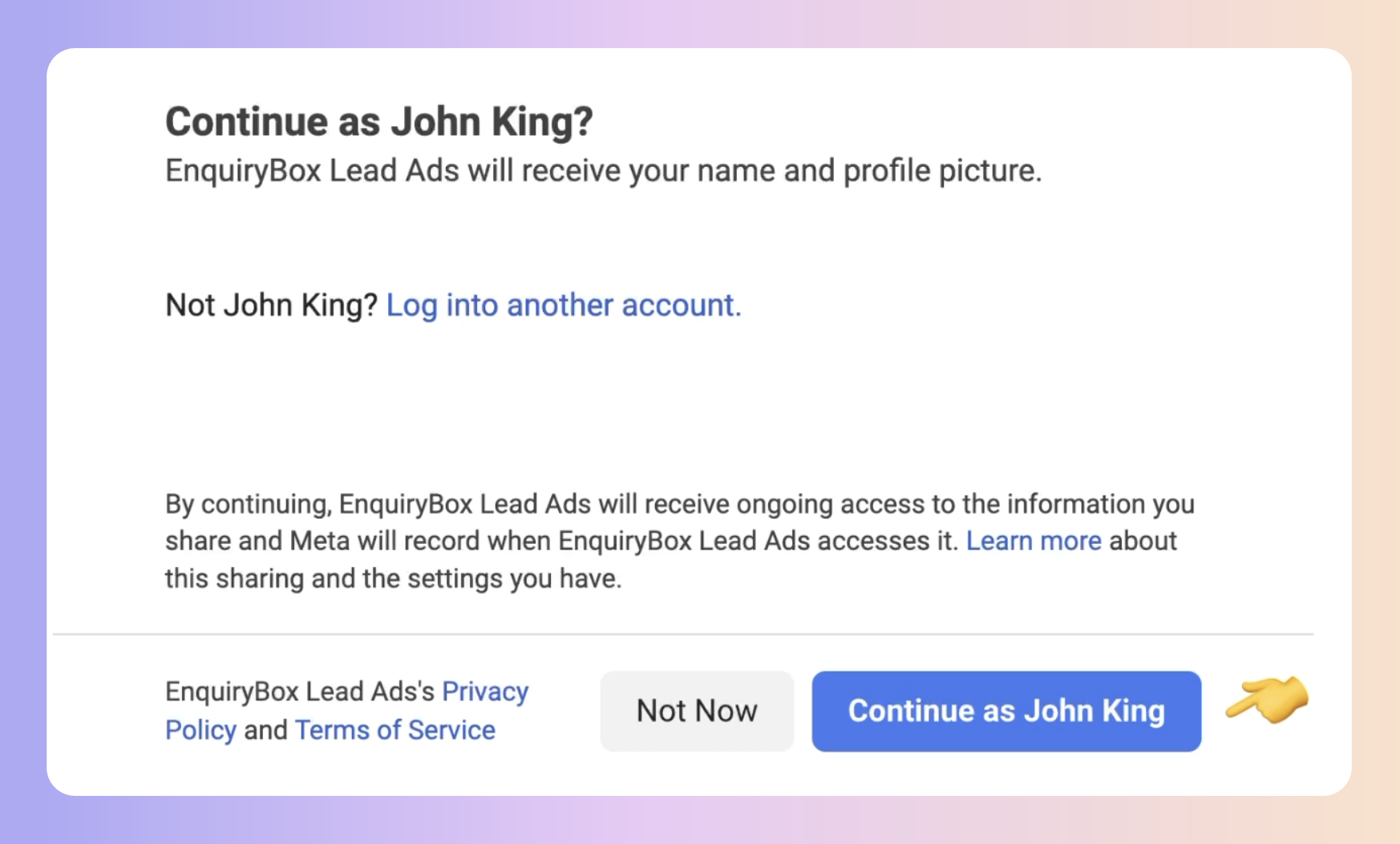
Step 3.
Choose the option you prefer. If you have multiple pages and Lead Ad accounts it will show these in the next step. In this example, we only have one page and one lead ad account.
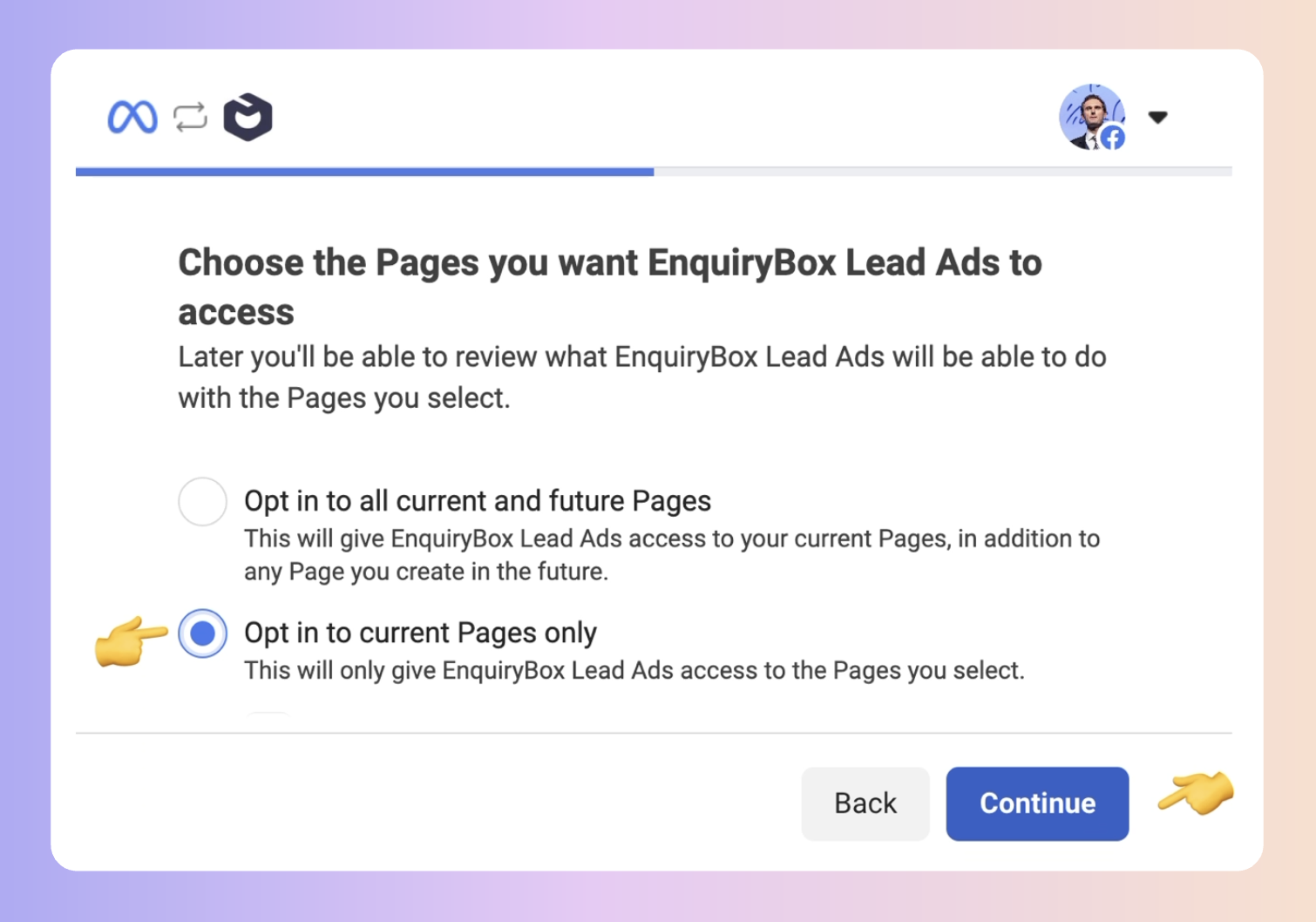
Step 4.
Grant permission by clicking save.
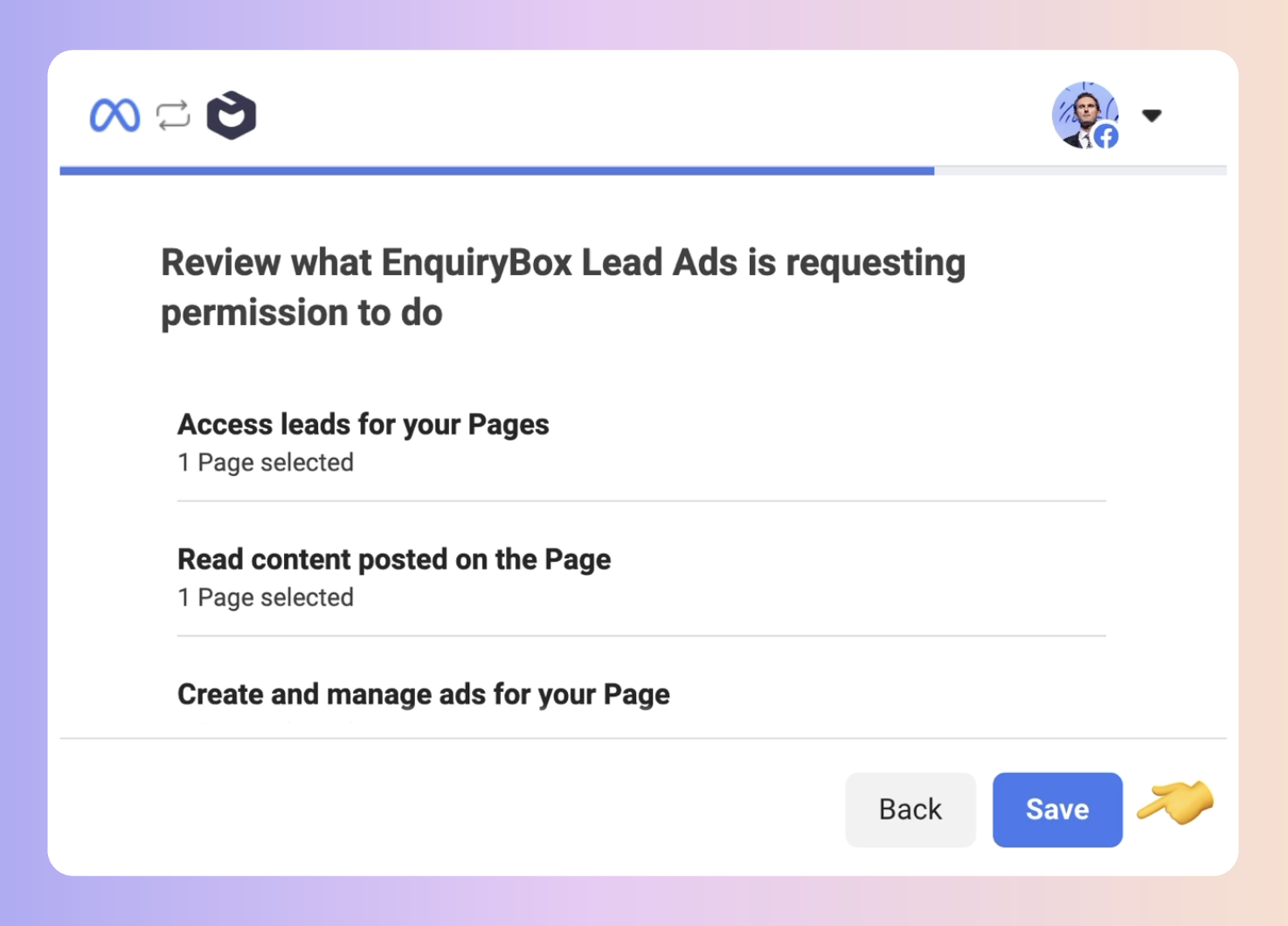
Once connected, you will see the Lead Ad Forms that are collecting leads for your various Facebook Lead Ad campaigns.
These will be turned on by default. You can turn any of these off if you want to not receive leads from them into Boxly.
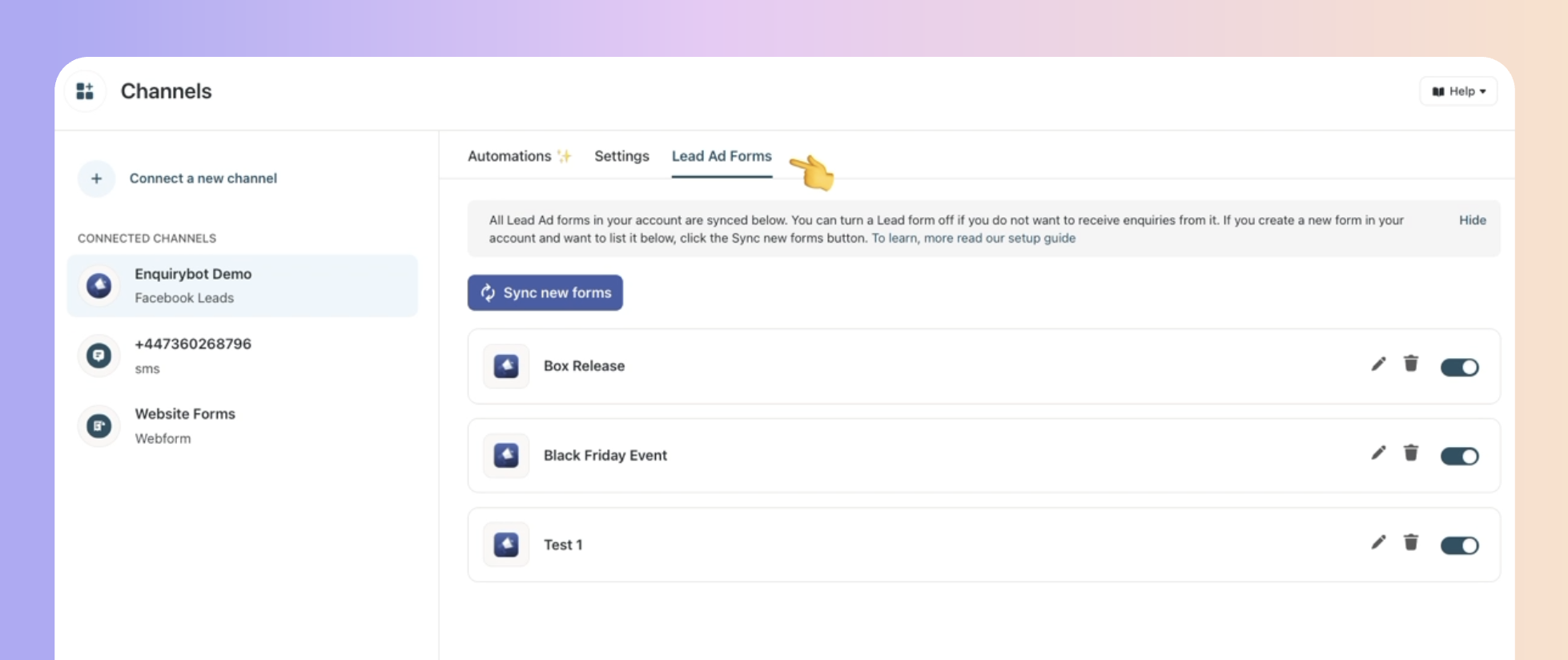
Sync New Lead Ad Forms
If you create new lead ad forms in your Lead Ad account the leads will come into Boxly automatically.
However, if you want to map these lead ad forms to Boxly before receiving leads you can click the Sync new forms button and the new lead ad form will be added below.
You can test the connection on this link: https://developers.facebook.com/tools/lead-ads-testing
Mapping your Lead Ad forms to Boxly ensures that the fields collected in your lead ad form get mapped to the relevant question field in Boxly.
This is useful so that the collected data gets neatly stored in the contact section of the enquiry in the relevant question field.
To map your Lead Ad forms, click the edit icon
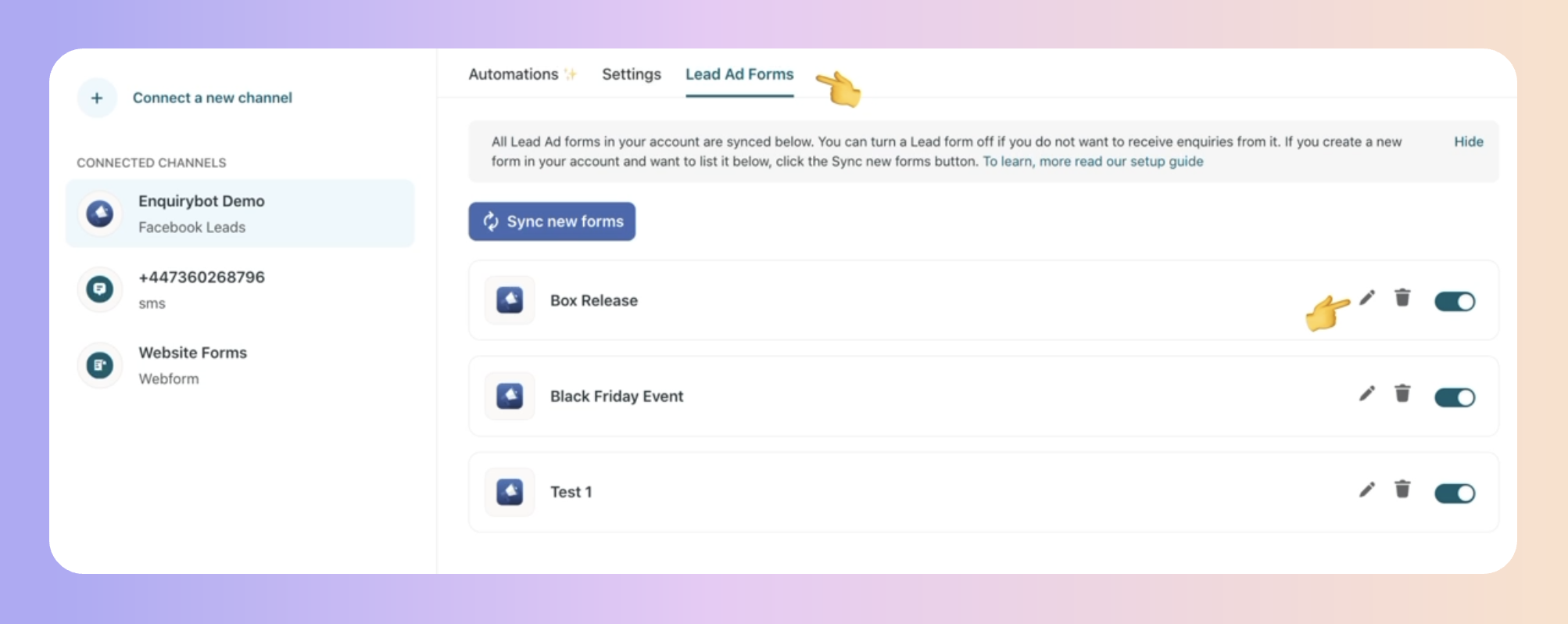
A pop-up will then open. Here you will need to match the fields you are collecting in your Lead Ad Form to the relevant question field in Boxly.
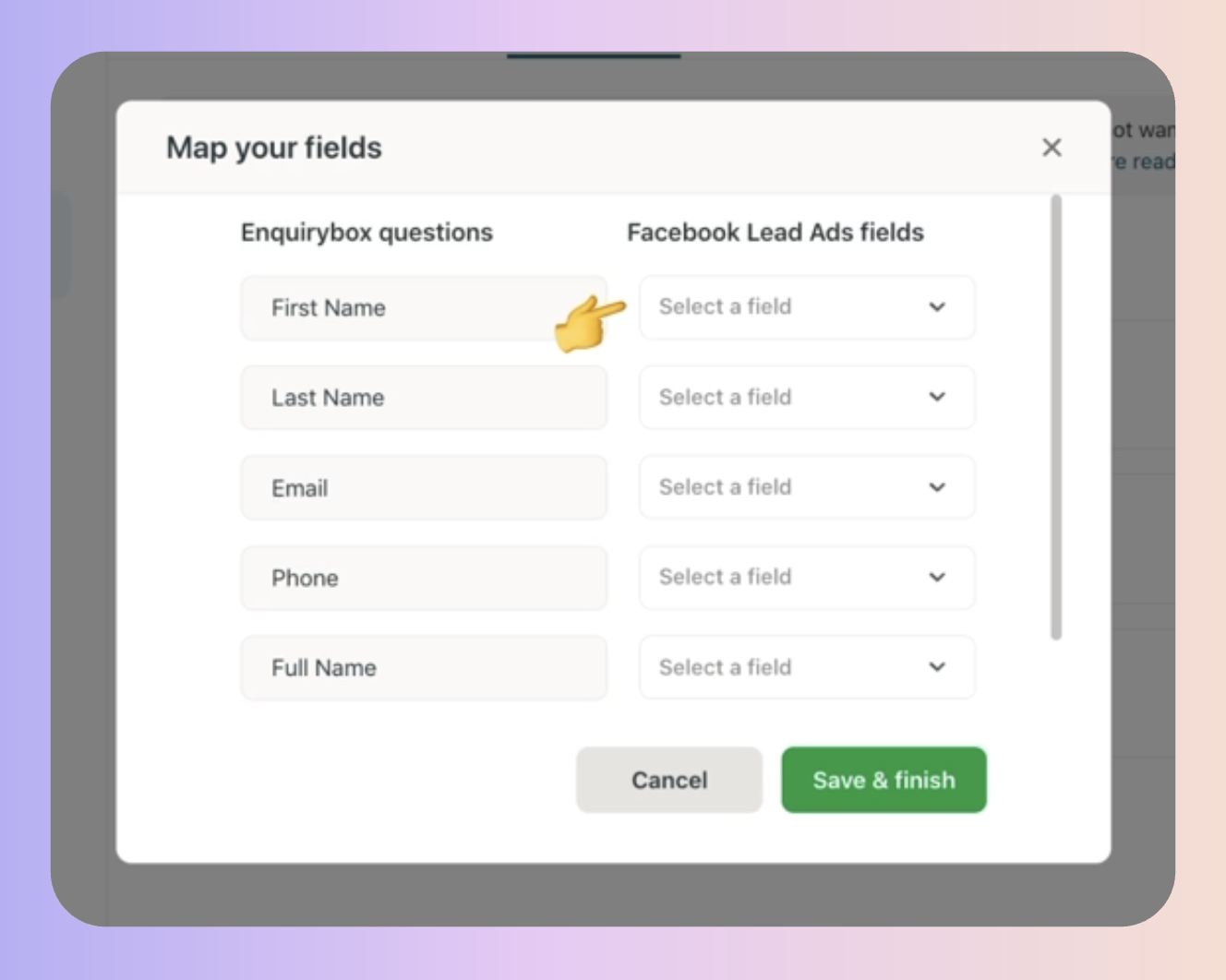
If you do not want to map a field, simply select the "Do not map" option in the dropdown. Once you've mapped the fields, click save and finish.
The next time an enquiry comes into Boxly, all the data will be mapped to the corresponding question field.
If you change a field in your Facebook Lead Ad in the future, you can always come back to the form again and amend the mapping.
You can setup powerful, time-saving automations that will run when new leads come in.
 Send an autoresponder email
Send an autoresponder email Send an autoresponder SMS
Send an autoresponder SMS
 Assign an lead to a team member
Assign an lead to a team member Move leads to a specific box
Move leads to a specific box
And here's the most powerful thing...
Not only can you run these automations, you can set them up to run based on which lead ad form the lead came from.
This enables you to run multiple campaigns and make sure the right message or email is being sent and the right team member and Box is being assigned to the lead!
To set up your automations, click on the relevant Facebook Leads Account in your connected channels. Then click on the automations tab.
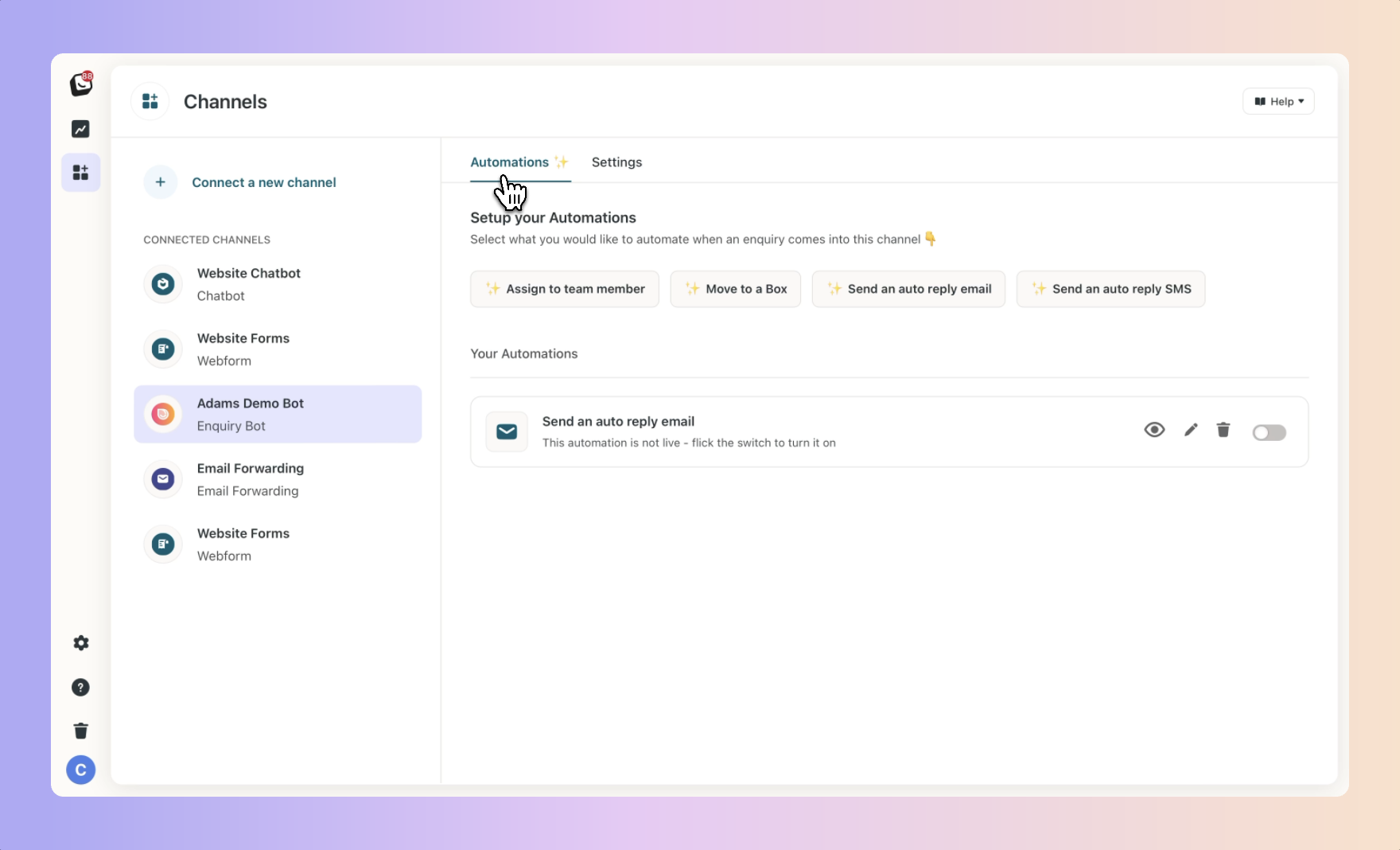
Is your Facebook lead generation not delivering leads into Boxly?
This can happen - it's an easy fix.
Read this article to troubleshoot your FB lead ad connection.
Instagram & Facebook Troubleshooting Guide
Meta Troubleshooting Guide: Instagram & Facebook