Managing Referrals Made Simple with Boxly’s Referral Box
The Referral Box in Boxly provides an easy way to manage patient referrals from dentists in one place. You can track referrals and even automate responses to keep everyone (patients and the referring dentist) informed.
You’ll be able to email dentists to thank them for their referrals and notify patients that their dentist has referred them to you. Throughout the patient’s journey, you can communicate with both the referring dentist and the patient from the same box in a simple and efficient way.
Here’s how to set it up and make the most of it.
1. Set up the Referral Box - Add Your Referring Dentists and Practices
Go to your Referral Box and click on Box Setup in the top right.
Go to the “Referring Dentists” tab.
 List all dentists and practices that send you referrals.
List all dentists and practices that send you referrals.
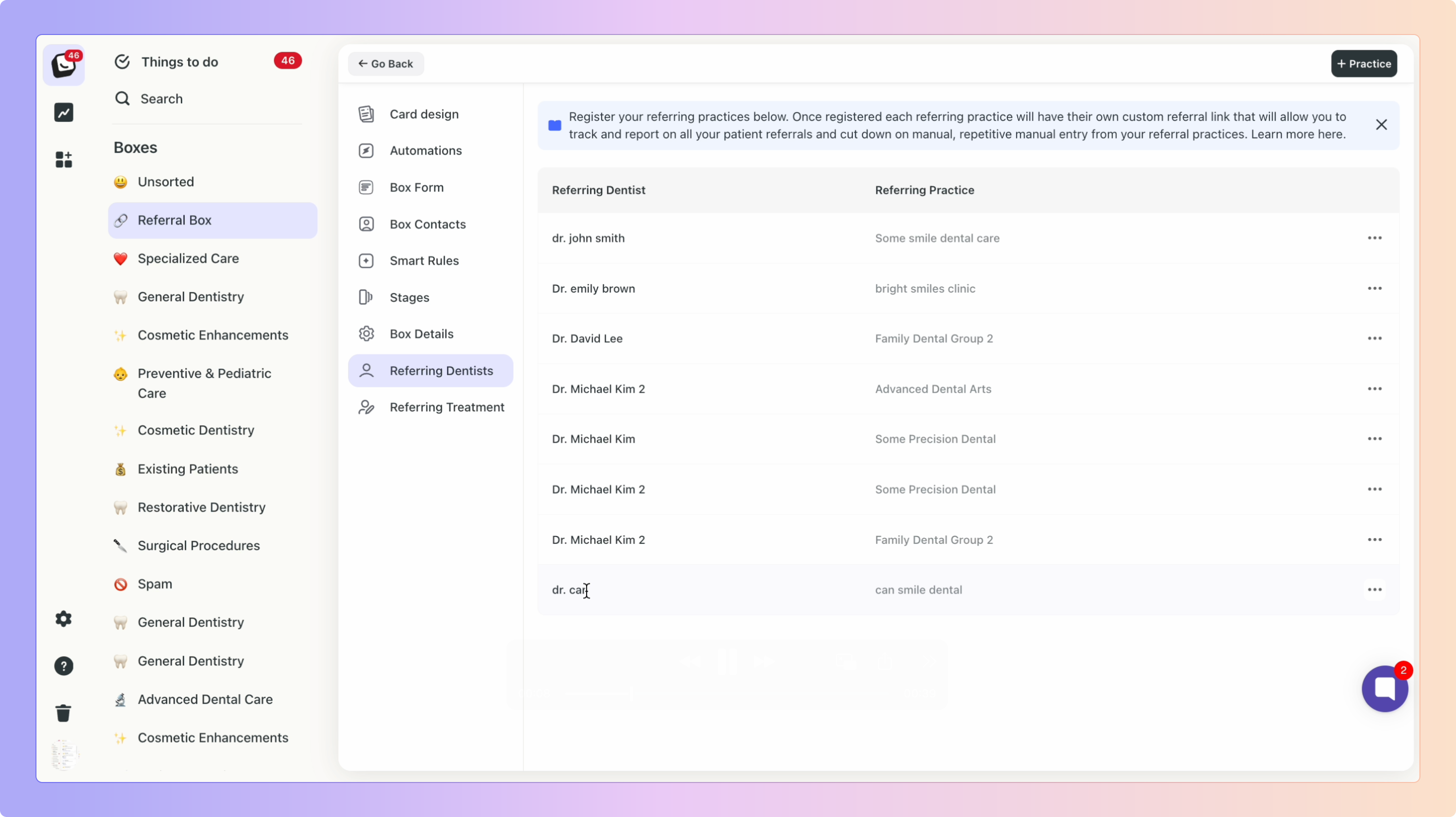
 Add dentists and practices by clicking on the top right button “+ Practice”.
Add dentists and practices by clicking on the top right button “+ Practice”.
 Click “Add”.
Click “Add”.
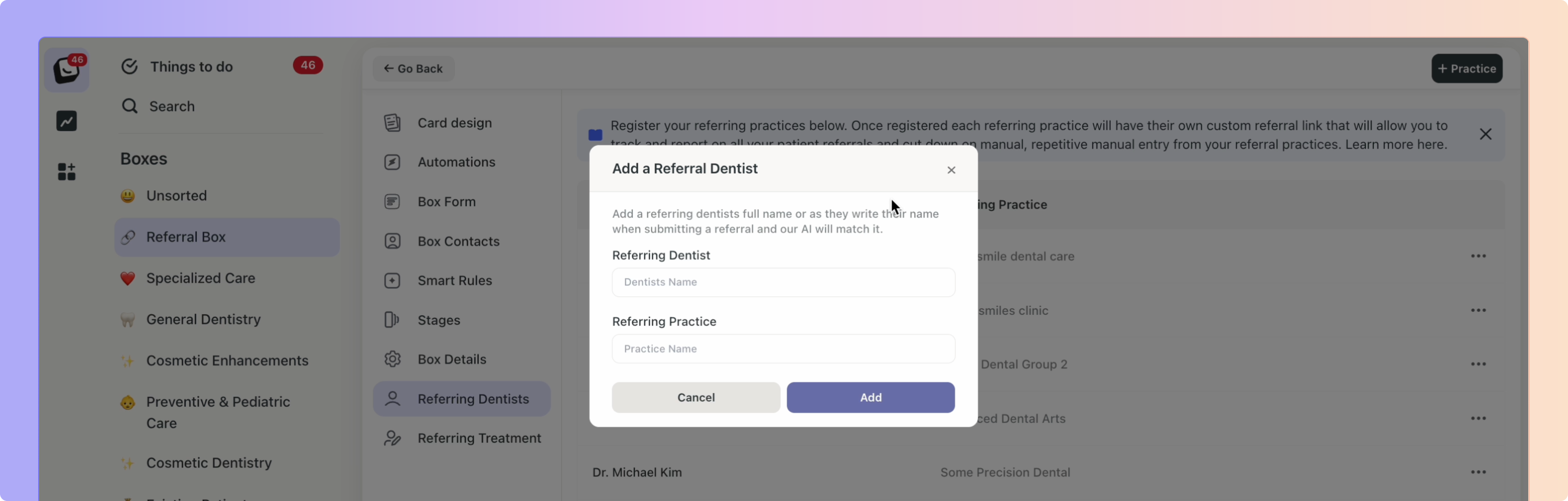
You can’t have exact duplicate Referring Dentists: You can’t add duplicate referring dentists. If a dentist and their practice are already on the list, Boxly will not let you add the same entry again.
You can have a Dentist that is with multiple practices though. For example; Dr Sarah Jones might be listed with Bayside Clinic and Advanced Dental Art, which is accepted.
When you update a dentist that is listed under several practices and update one, the rest will update too.
For example; ‘Dr Sarah Lee Jones’ is Dr Sarah Lee Jones for Bayside Clinic and Advanced Dental Art. If you edit her name to Dr Sarah Jones for Bayside Clinic, her name will update in any other practice the dentist is mentioned.
Include all treatments you receive referrals for.
Go to the “Referring Treatment” tab
 Add treatment labels by clicking on the top right button “+ Treatment”.
Add treatment labels by clicking on the top right button “+ Treatment”.
Select treatment labels - like Tooth Extraction.
 Click “Add”.
Click “Add”.
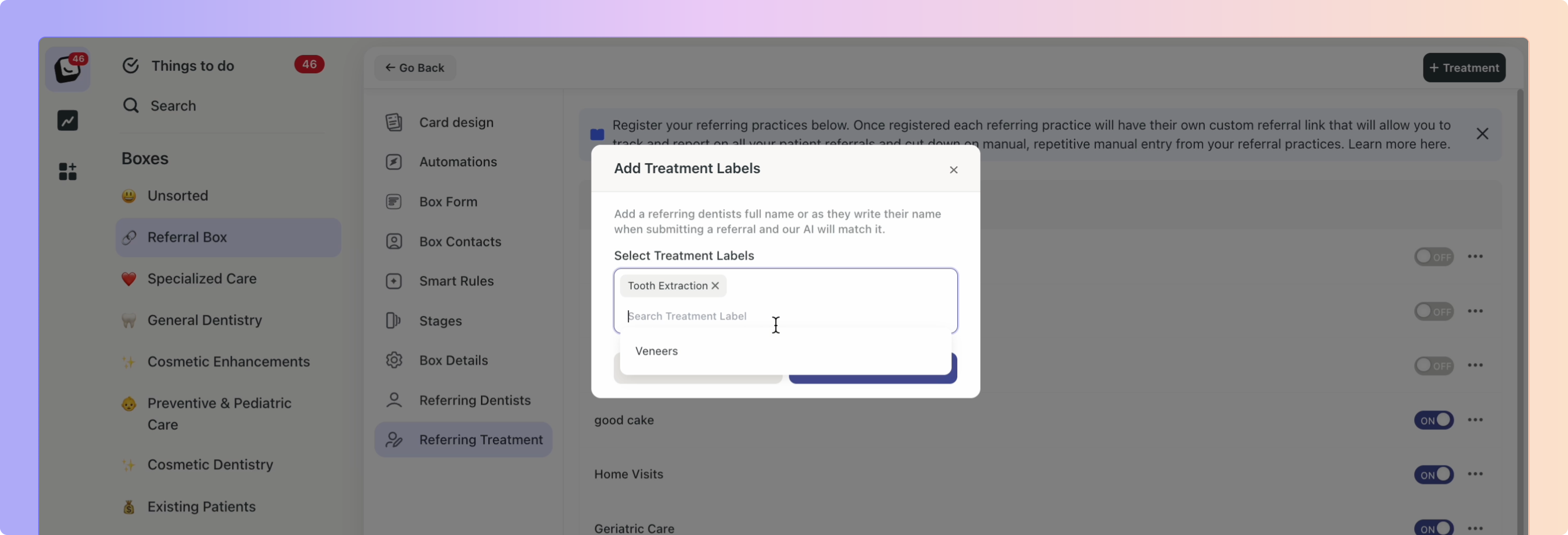
My “+ Treatment” button is greyed-out?
When all your existing labels are added to your Referral Box’s Referring Treatments section, you won’t be able to add any more treatments in your Referral Box.
To add more treatments to your Referring Treatments:
Go to Labels in your Account setting and add them there.
Once in your Labels are added in Account settings you’ll be able to add them to your Referring Treatments.
To Rename a Referring Treatment
 Click on the three dots (…) on the right of the Referring Treatment you want to re-name (or delete) and click Rename Treatment.
Click on the three dots (…) on the right of the Referring Treatment you want to re-name (or delete) and click Rename Treatment.
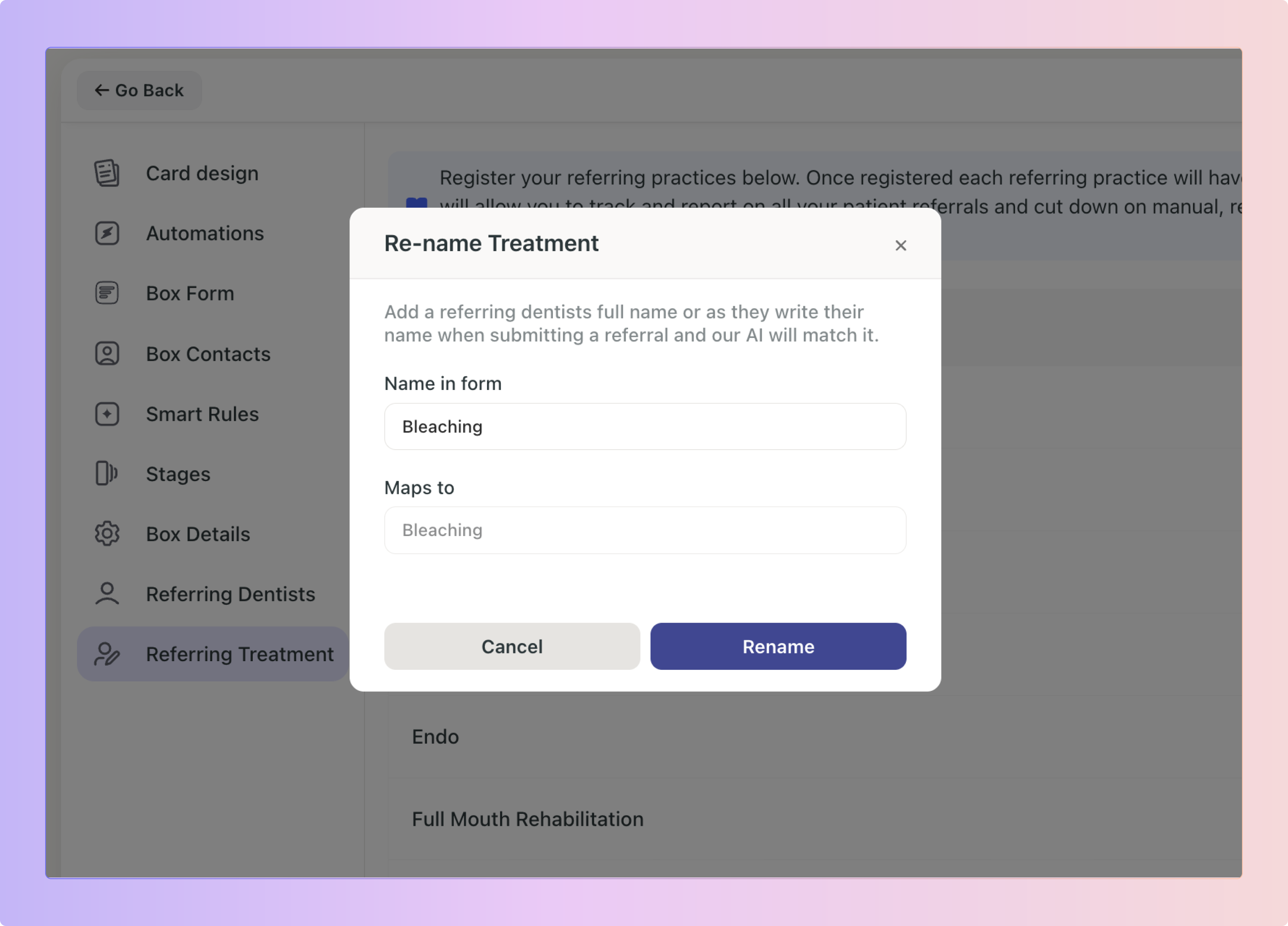
2. Configure the Webform Channel:
 Create a new forwarding address specifically for your referral form.
Create a new forwarding address specifically for your referral form. Provide this email to your website developer or add it to the "To" recipient field.
Provide this email to your website developer or add it to the "To" recipient field. In Channel Automation, select “Move to Box”, choose the referral form, and assign it to your Referral Box.
In Channel Automation, select “Move to Box”, choose the referral form, and assign it to your Referral Box.
 How does it work?
How does it work?When a dentist submits a referral, the lead will go directly to your Referral Box.
Boxly’s AI detects the dentist’s details and adds them to the Dentist's Info section in the contact.
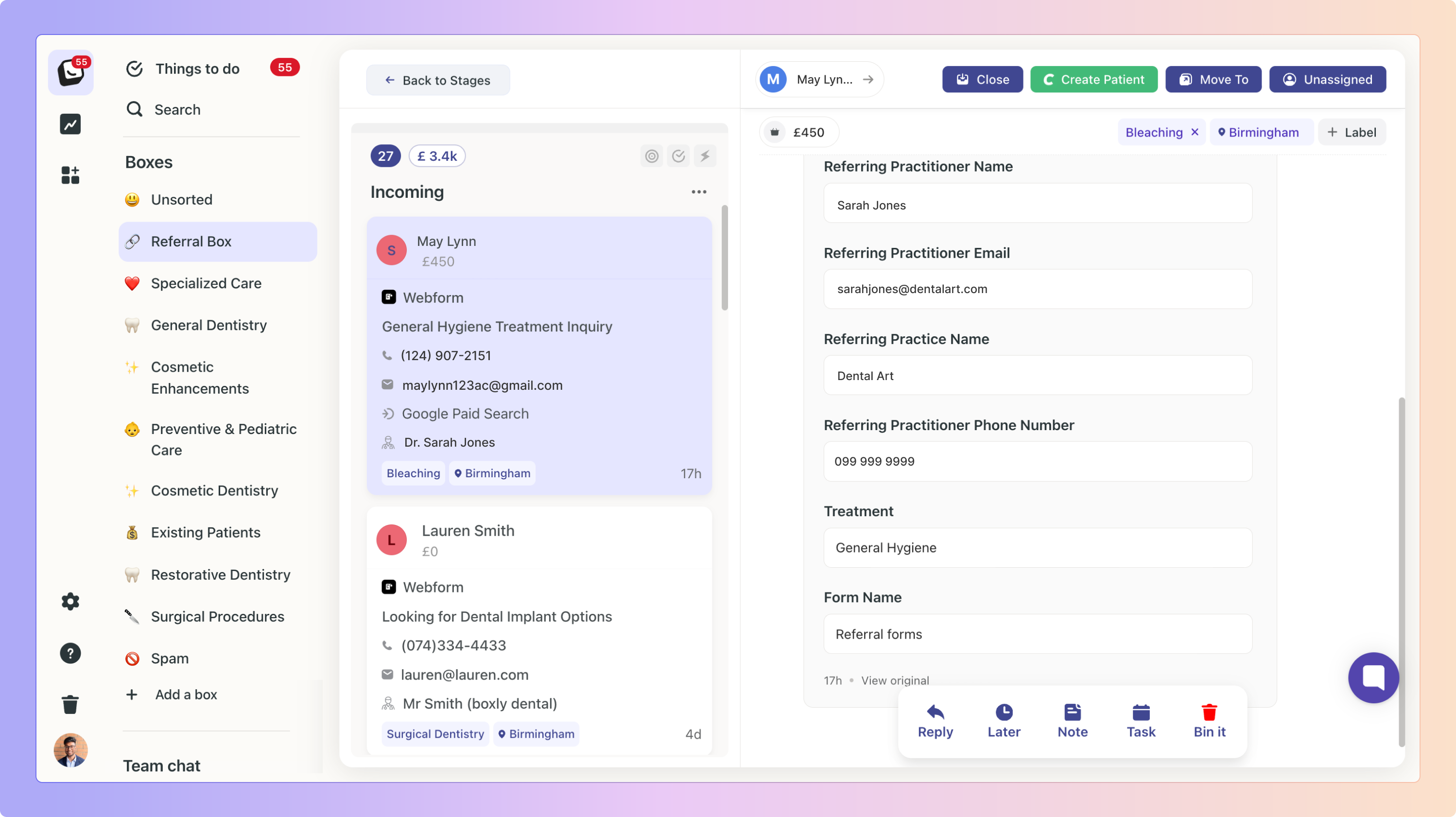
Like other boxes, patient information will be visible in the Patient Contact tab.
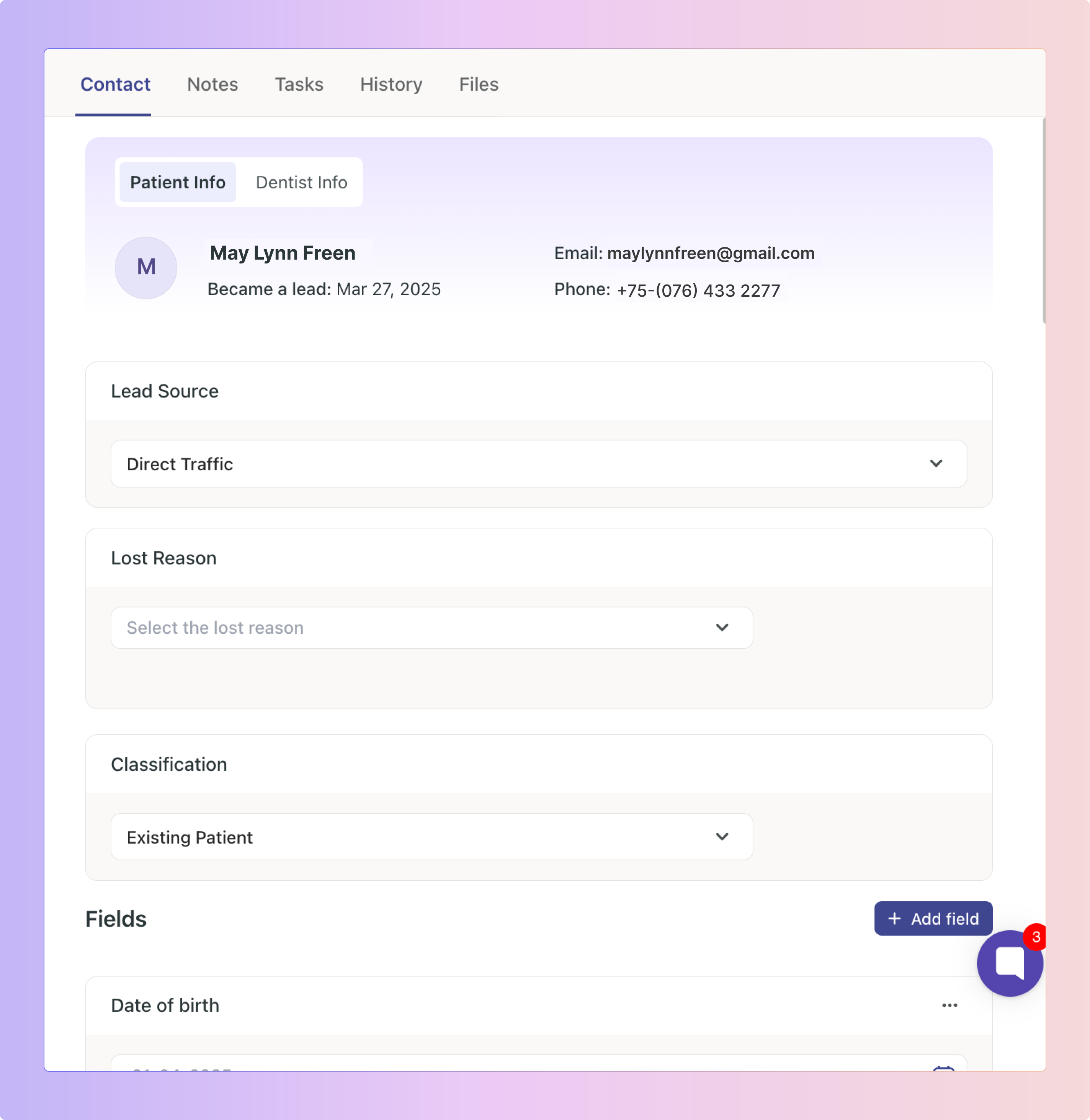
Toggle to the “Dentist info” to view the Dentists information in the Contact tab.
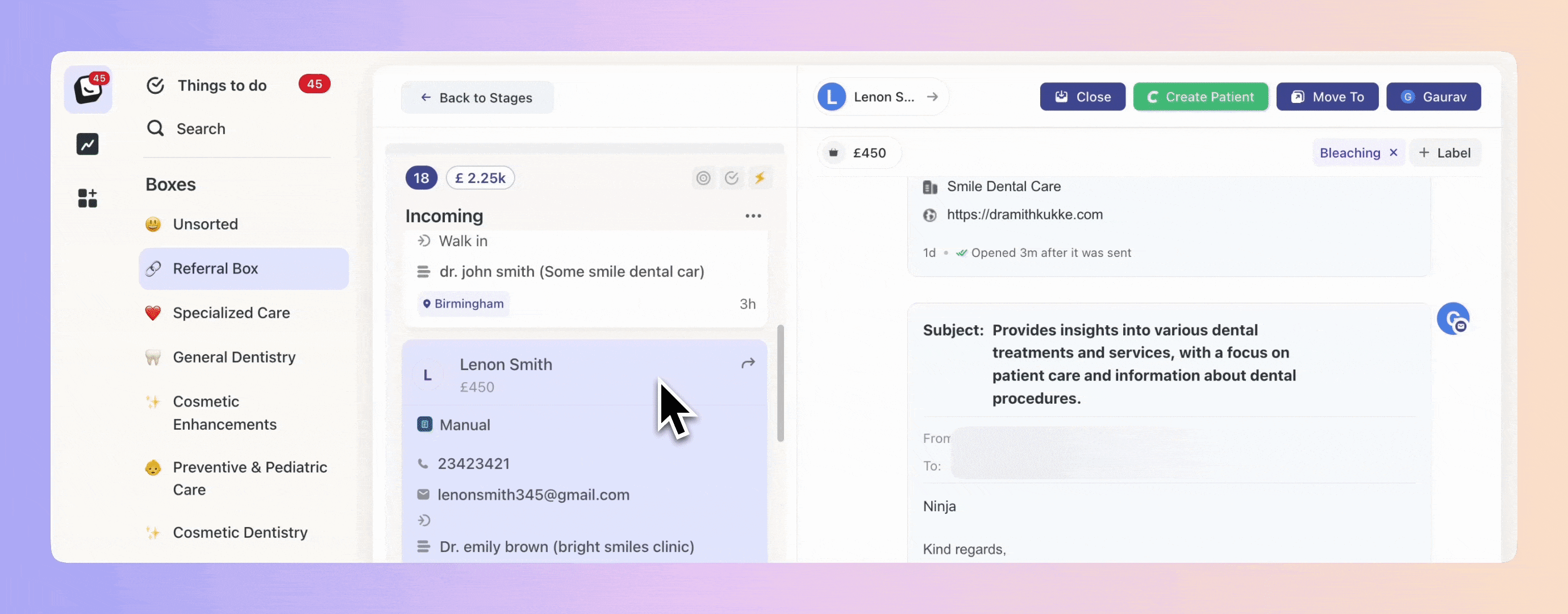
By default, your response will be sent to the patient - If we have received a reply either from a patient or referring dentist, the reply will automatically be sent to the last email address a message was received from.
You can choose to reply to the dentist instead.
Any replies received from the dentist will be tagged with a "Referral Dentist" label, making it easy to differentiate between patient and dentist messages.
We have introduced two email automations:
 Send an email to the patient – Notifies them that their dentist has referred them to your practice.
Send an email to the patient – Notifies them that their dentist has referred them to your practice. Send an email to the dentist – Sends a thank-you email for the referral.
Send an email to the dentist – Sends a thank-you email for the referral.
These automations can be set up at different stages of the patient journey for smooth communication.
Boxly makes it easy to track referrals with two new filters: Referring Dentist Filter – View referrals from a specific dentist.
Referring Dentist Filter – View referrals from a specific dentist. Referring Practice Filter – See referrals from a specific practice.
Referring Practice Filter – See referrals from a specific practice.
These allow you to select a date range and see the number of referrals received from a specific dentist or practice, along with the patient’s current status in your pipeline.
 Additional Details
Additional Details The lead card will display the dentist’s and practice’s name.
The lead card will display the dentist’s and practice’s name. Our AI will automatically match the treatment label based on the referral type.
Our AI will automatically match the treatment label based on the referral type.
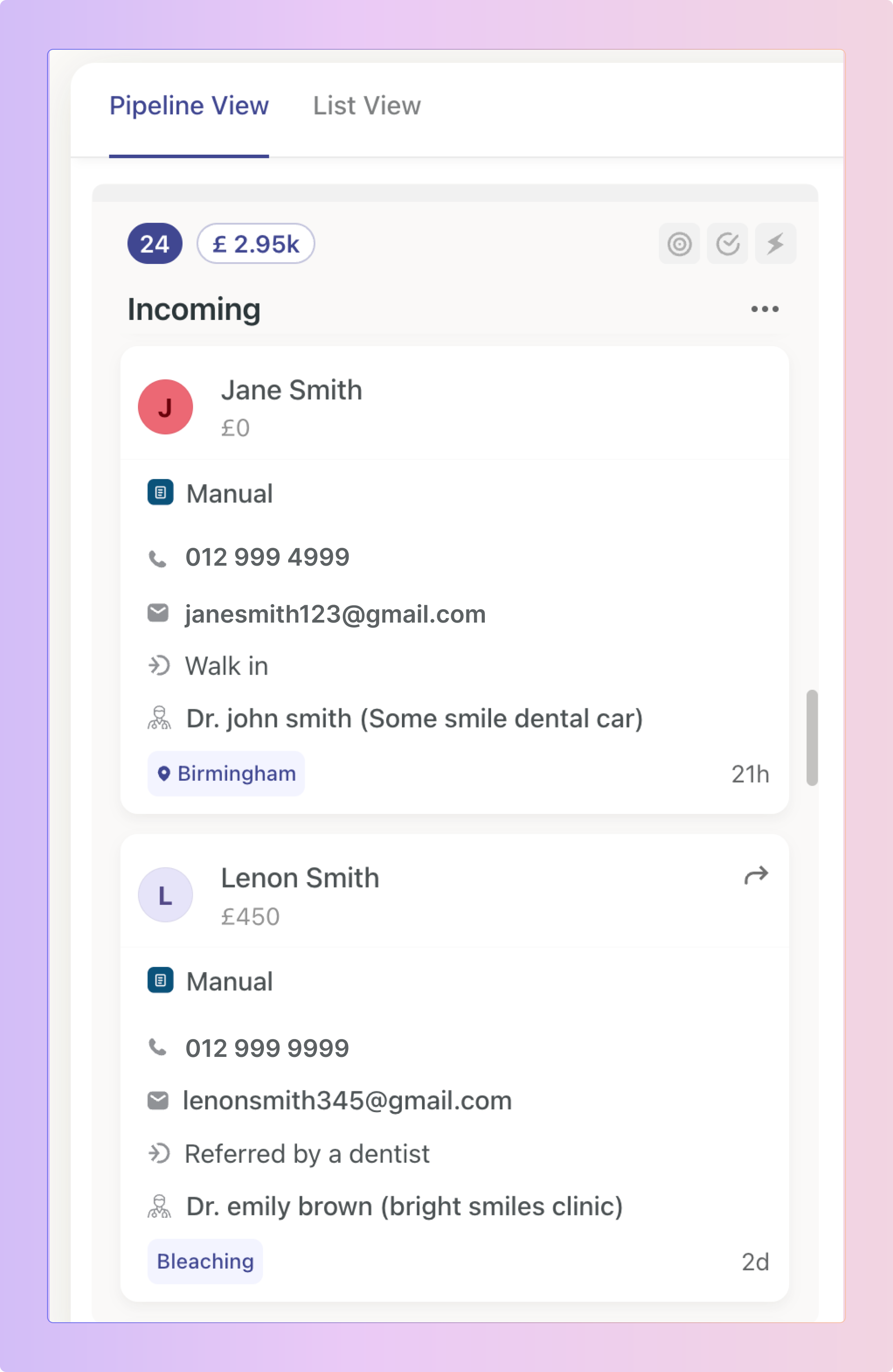
Once you’ve added all your referring treatments, when a new referral comes in, our AI will match it (referrals are mapped when you create them) and display the treatment the referral came in with.
If the lead comes in with a dentist’s name that isn’t on the list of Referred Dentists, the new dentist can be added to the Referred Dentists list.
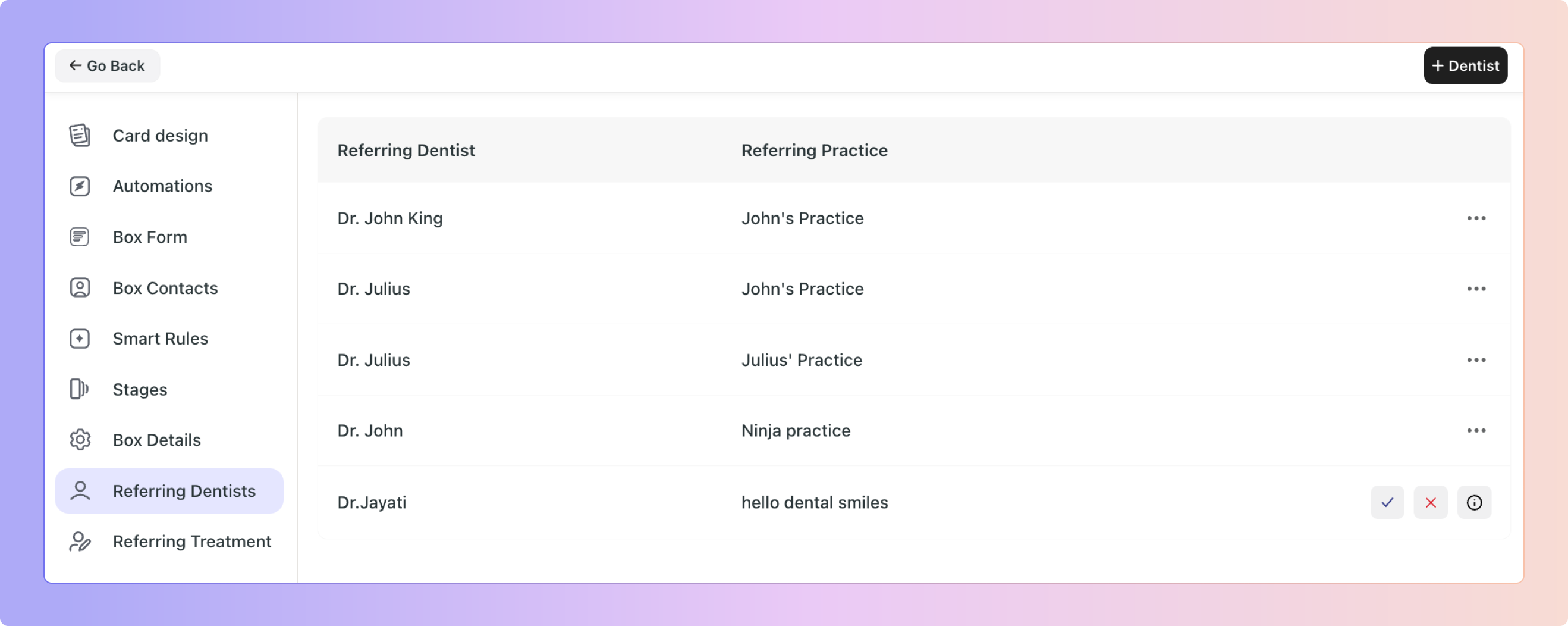
Patient
Hi {First Name},
We’ve received a referral from {Referring Dentist Full Name} and we’re really pleased to be supporting you here at {business_name}.
One of our friendly team members will be in touch shortly to discuss the next steps and answer any questions you might have. We're here to make the process as smooth and comfortable as possible.
Feel free to reply to this email with any additional information you may have.
Looking forward to speaking with you soon.
Subject: Thank You for Your Referral
Hi {referring_dentist_first_name},
Thank you for referring {Full Name} to us at {business_name}. We really appreciate your trust and confidence in our care.
We’ll be in touch with {First Name} shortly to guide them through the next steps and ensure they feel supported throughout their treatment.
Please don’t hesitate to reach out if there’s anything you'd like us to know or if you’d like an update along the way.
Hi {First Name},
We’ve received your referral from {Referring Dentist Full Name} and we’re really looking forward to supporting you here at {business_name}.
Our team has tried to get in touch with you to arrange your appointment, but we haven’t been able to reach you just yet. If you have any questions about the referral or need help finding a suitable time, we’d be happy to assist.
You’re very welcome to reply to this email, or give us a call on {business_phone_number} – whichever is easiest for you.
We look forward to hearing from you and getting you booked in soon.
Subject: Update on your referral
Dear {Referring Dentist Full Name},
Thank you again for your referral of {Patient First Name} {Patient Last Name}.
We’ve made several attempts to contact the patient to arrange their appointment at {business_name}, but so far we’ve not been able to get through. We just wanted to keep you informed and assure you that we’ll continue trying.
If you happen to see {Patient First Name}, please feel free to let them know we’re ready to help and would be happy to assist with booking if they need anything from us.
We’ll keep you updated once contact is made.

 Go to your Account Settings
Go to your Account Settings Click on the Labels tab
Click on the Labels tab Click on the “+ Add label” button, type in the label name and select the Label type: either Treatment or Other
Click on the “+ Add label” button, type in the label name and select the Label type: either Treatment or Other
Head over to our Organise leads with Labels article to find out more.
When someone submits a form on your website or landing page, you can easily add their info into Boxly as a new lead.
Go to Channels
Click on Connect a new channel
Then on Webforms (New version) channel click Connect
If you already have this channel connected, under Connected Channels select Webform Forwarding
Click on the + Webform Address button in Channels
Enter the Address name and description of what leads would come to this specific webform address
Click Add
Head over to our Webform Forwarding article to find out more.