Make your lead organisation better by using customisable labels. This helps you group leads easily so you can find them later without any trouble. It also gives you a clearer picture of all your leads at a glance.
With Boxly’s customisable labels feature, managing your leads and treatments just got easier. With the treatment and label feature, you can add costs or estimated values to each service, allowing for better financial tracking and more accurate reporting.
Lead Labels are called Treatment Labels in the Account Settings tab for Dental and Cosmetic users, while users in other industries have product and service labels called Labels in the Settings tab.
Dental Lead Labels have two subcategories - Treatment Labels & Other Labels.
1. Treatment labels are labels like Invisalign, Veneers, and Root Canals.
2. Other labels are labels like High value, cold leads, or hot leads.
 Go to your Account Settings
Go to your Account Settings Click Labels or Treatment Labels (depending on your industry)
Click Labels or Treatment Labels (depending on your industry) Click on the “+ Add label” button, type in the label name and select the Label type: either Treatment or Other
Click on the “+ Add label” button, type in the label name and select the Label type: either Treatment or Other
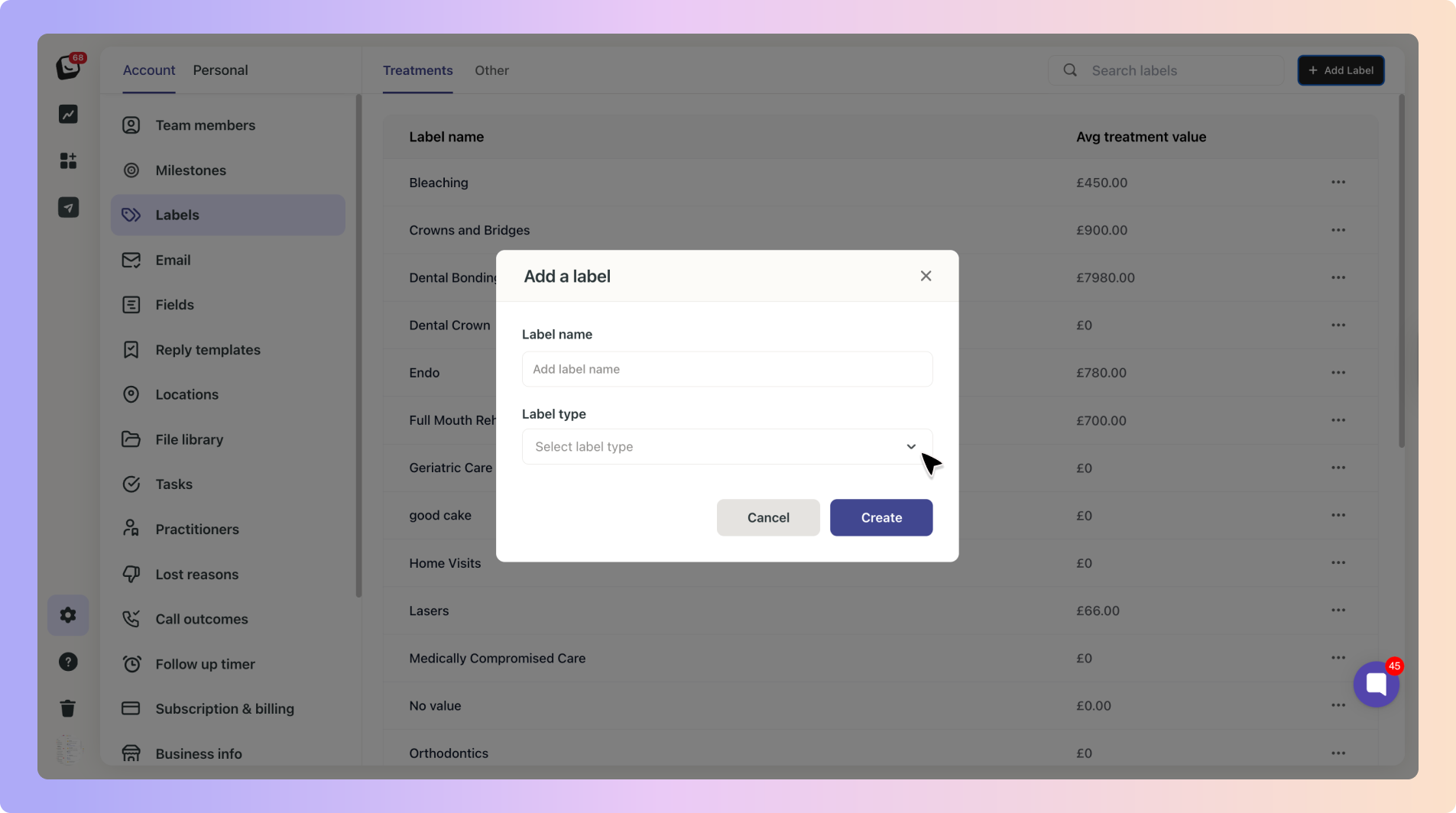
 Type in the average treatment price
Type in the average treatment price
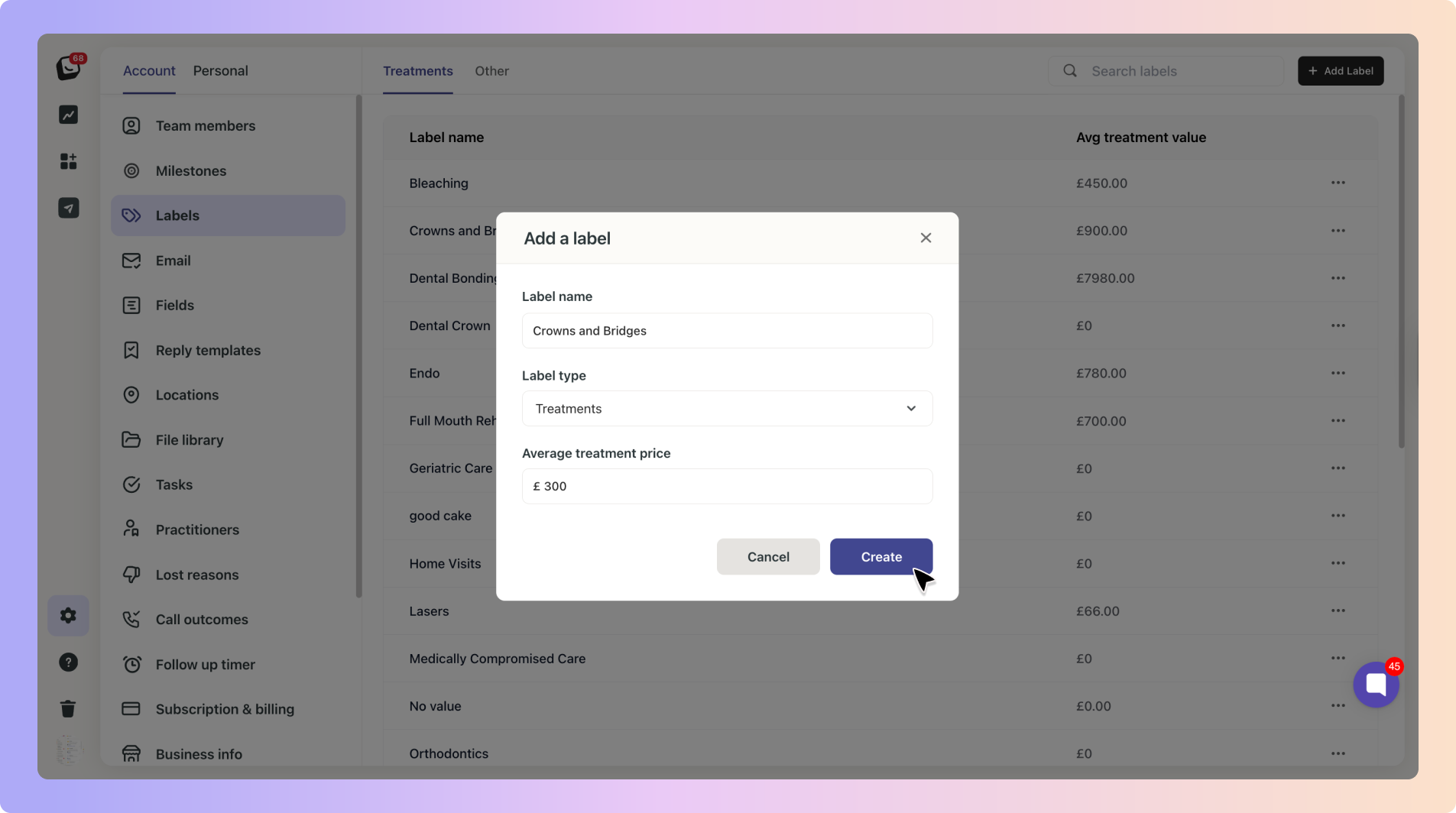
For example, if you’re offering Composite Bonding, you can put in the average or most common price for that treatment. That way, whenever a lead comes in for dental implants, they’re instantly tagged with a value attached. If the final price changes, no worries—you can easily adjust the value on that specific lead.
Why add the values?
Adding treatment values from the start gives you a real-time look at the financial performance of each treatment, helping you understand which services are bringing in the most revenue and which might need more attention.
If the final price changes, no worries—you can easily adjust the value on that specific lead once it's been added.
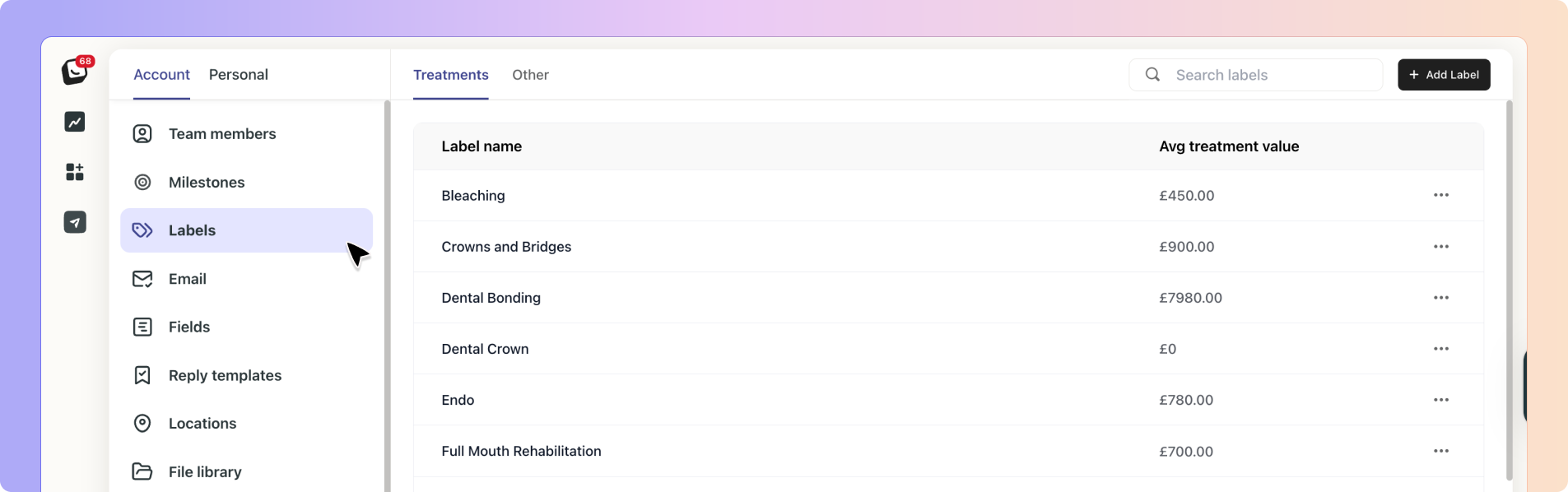
 Adding a Label to a Lead
Adding a Label to a LeadAdding a label to a lead is really easy. Click on the “+ Label” button to start adding labels.
Click on the “+ Label” button to start adding labels.
Choose the category the label is classified under: Treatment, Location or Other
Select from existing labels in your dropdown list
Add multiple labels to categorise effectively
Your values will automatically be added!
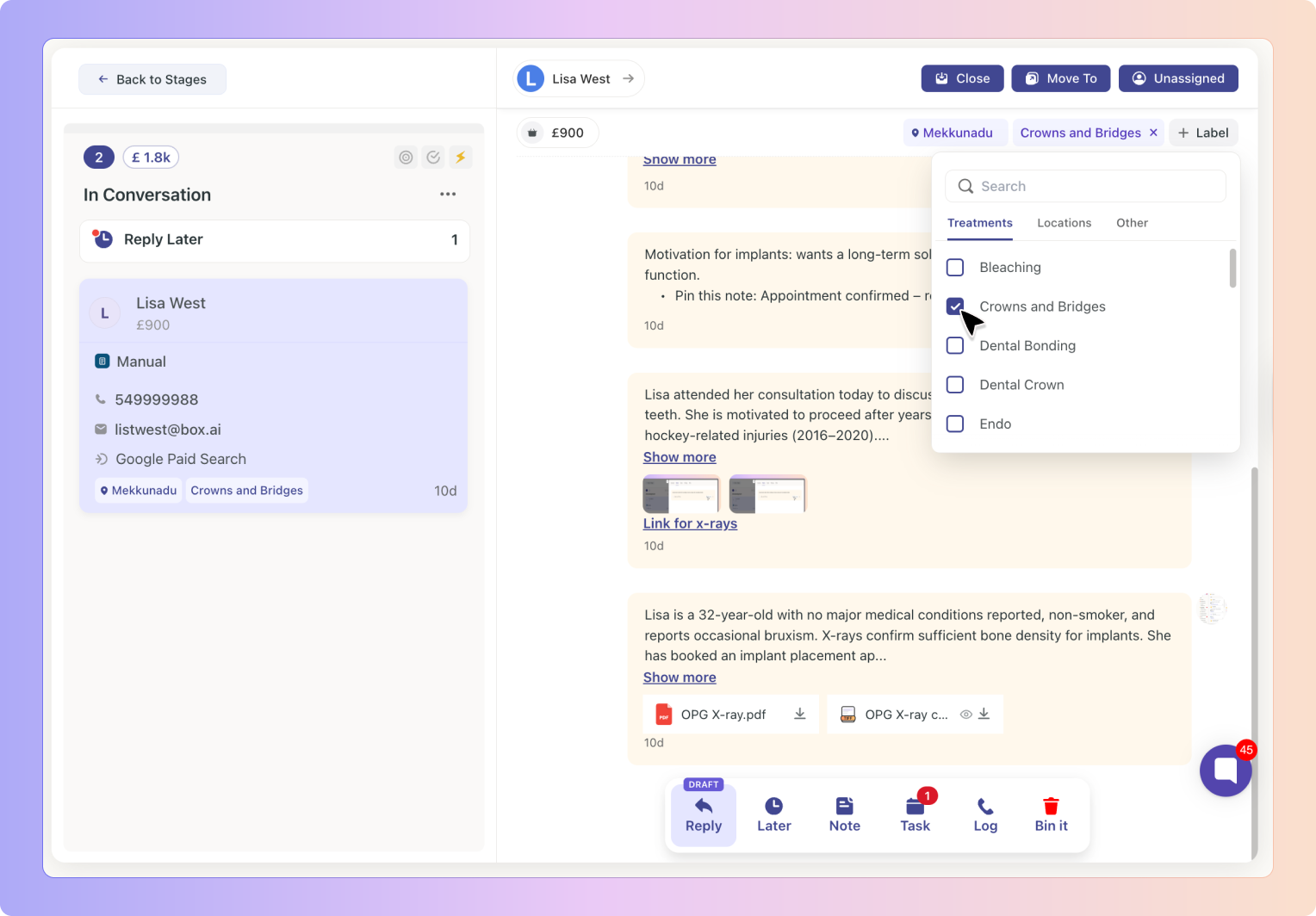
Labels will be shown on your Lead Card, you can choose how many labels are automatically assigned to a lead:
Go to “AI Assist” in your Account settings
Select the "Treatment Labeller" tab, choose which box’s labels to edit (and activate if needed) and click “Edit”.
Select either One label or Two labels
With Labels, you can:
Group leads logically (e.g. by service type, product, status etc.)
Filter and search by label to find leads easily
For the Treatment labeller to automatically label your leads, you must toggle on the Box’s labeller.
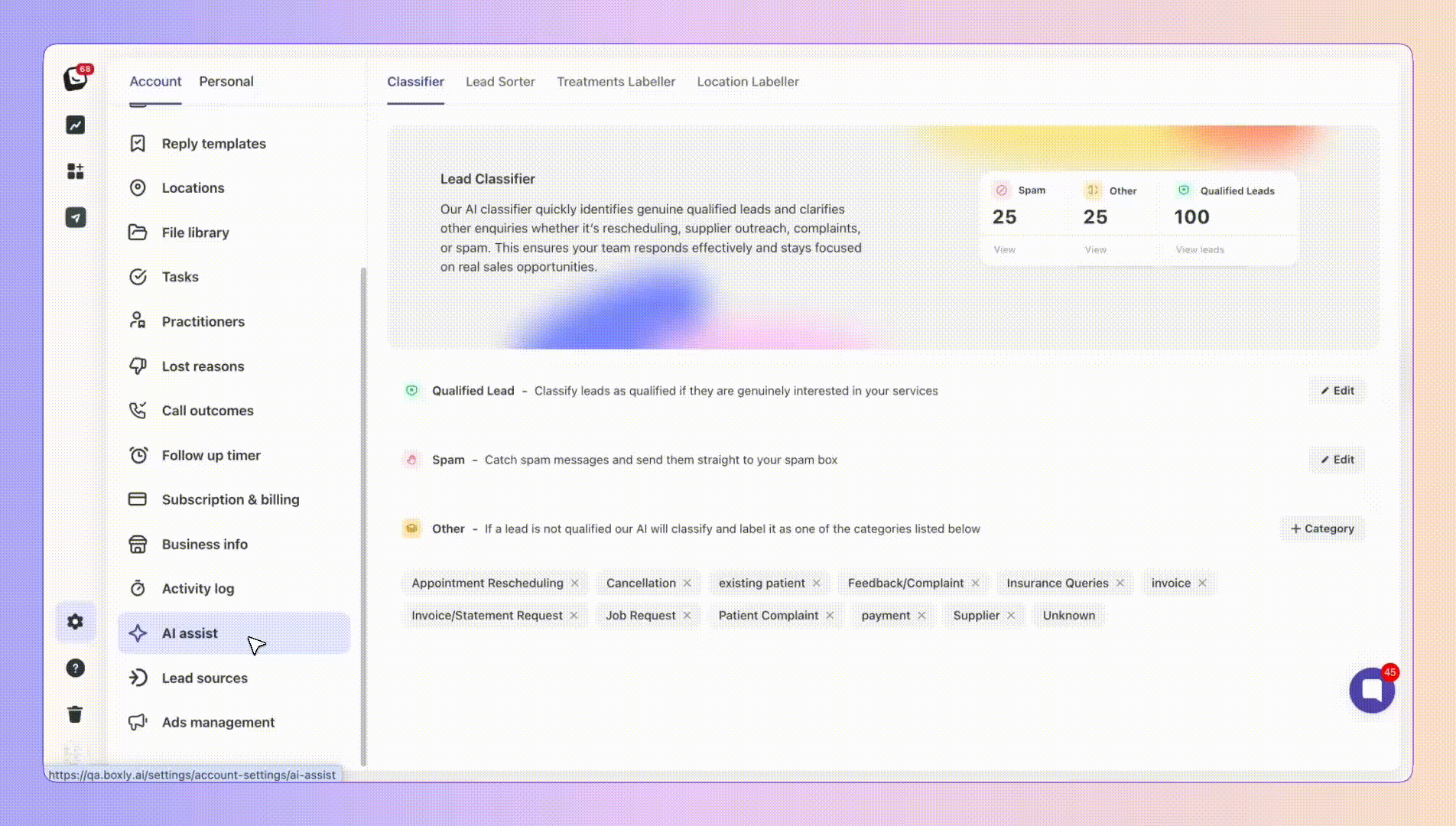
Get an organised overview of leads
Identify how many leads have each label (Coming Soon!)
Use labels in automations and reporting (Coming Soon!)
Take control of your lead organisation with customisable labels in Boxly!

How do you Auto Value your Leads?
With the treatment and label feature, you can add estimated values to each service, allowing for better financial tracking and more accurate reporting.
See the Auto Value Leads Article
What are Lead cards?
A lead card provides a brief overview of a lead's key details, offering a quick snapshot of the lead's information and labels at a glance.
See the Lead Cards Article
What is Boxly’s AI Assist?
AI Assist helps you organise and label your leads. They sort (route) your leads into the right Boxes and label them with the appropriate 'tags' for further sorting.
See the AI Assist Article