 Click on the Reporting icon in your left toolbar
Click on the Reporting icon in your left toolbar  In the dropdown list of reports you’ll see on the left, click into the Lost Leads Report to explore.
In the dropdown list of reports you’ll see on the left, click into the Lost Leads Report to explore.
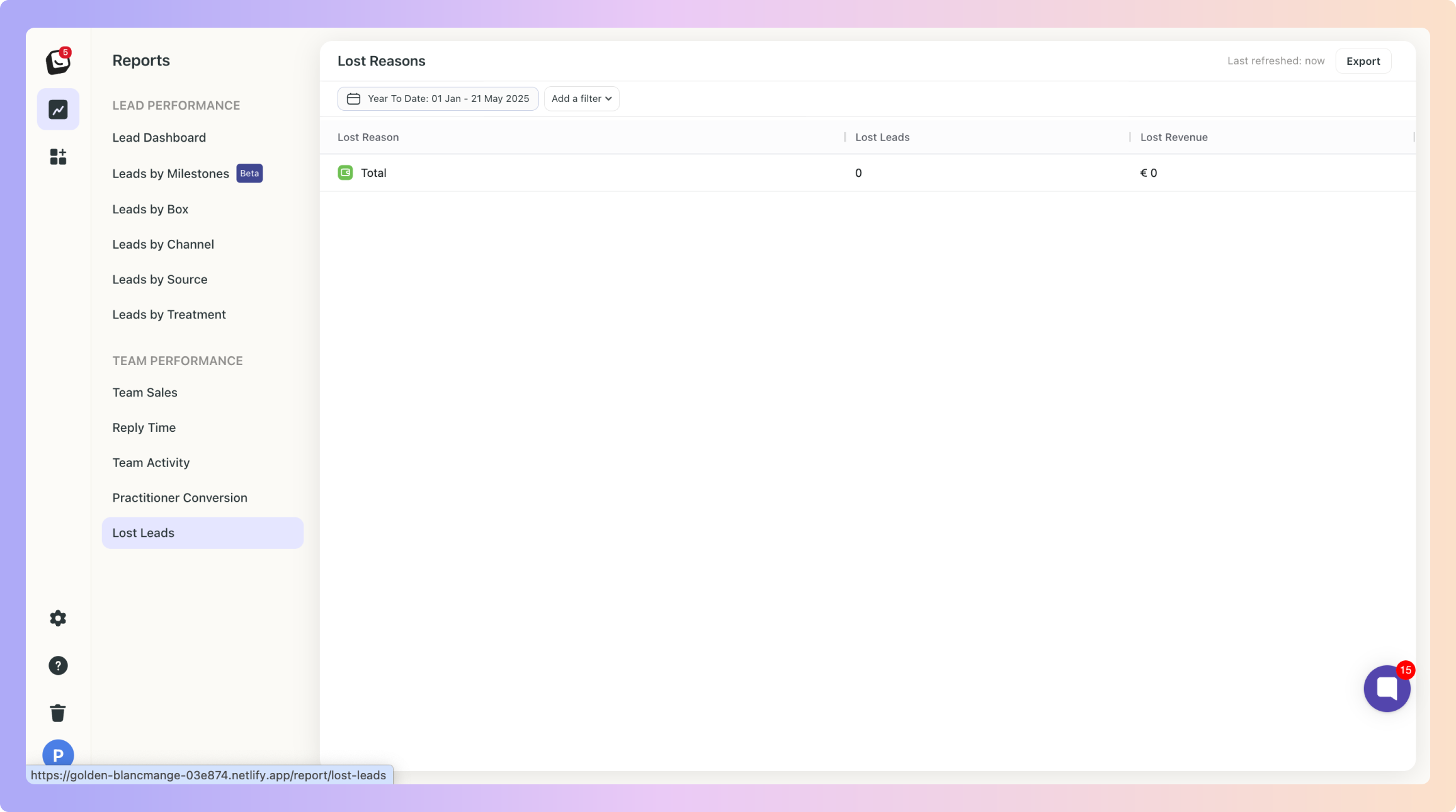
Lost Reasons in Boxly helps you track why potential clients didn’t convert into sales, giving you valuable insights to improve your processes and/or pricing.
 Lost Reasons are specific explanations for why a lead decided not to proceed.
Lost Reasons are specific explanations for why a lead decided not to proceed.
These could be due to cost, competition, scheduling issues, or other issues. By identifying and tracking Lost Reasons, you can address potential gaps and rework your approach to increase conversion rates.
This report will display all the lost reasons, along with the number of leads lost due to each specific reason and the corresponding revenue lost.
If any of the lost reasons has a sub-option (e.g., "view sub-reasons"), it will be displayed when clicked.
 Click on “Add Filter”
Click on “Add Filter”  Select the filter you want applied, like Sources
Select the filter you want applied, like Sources
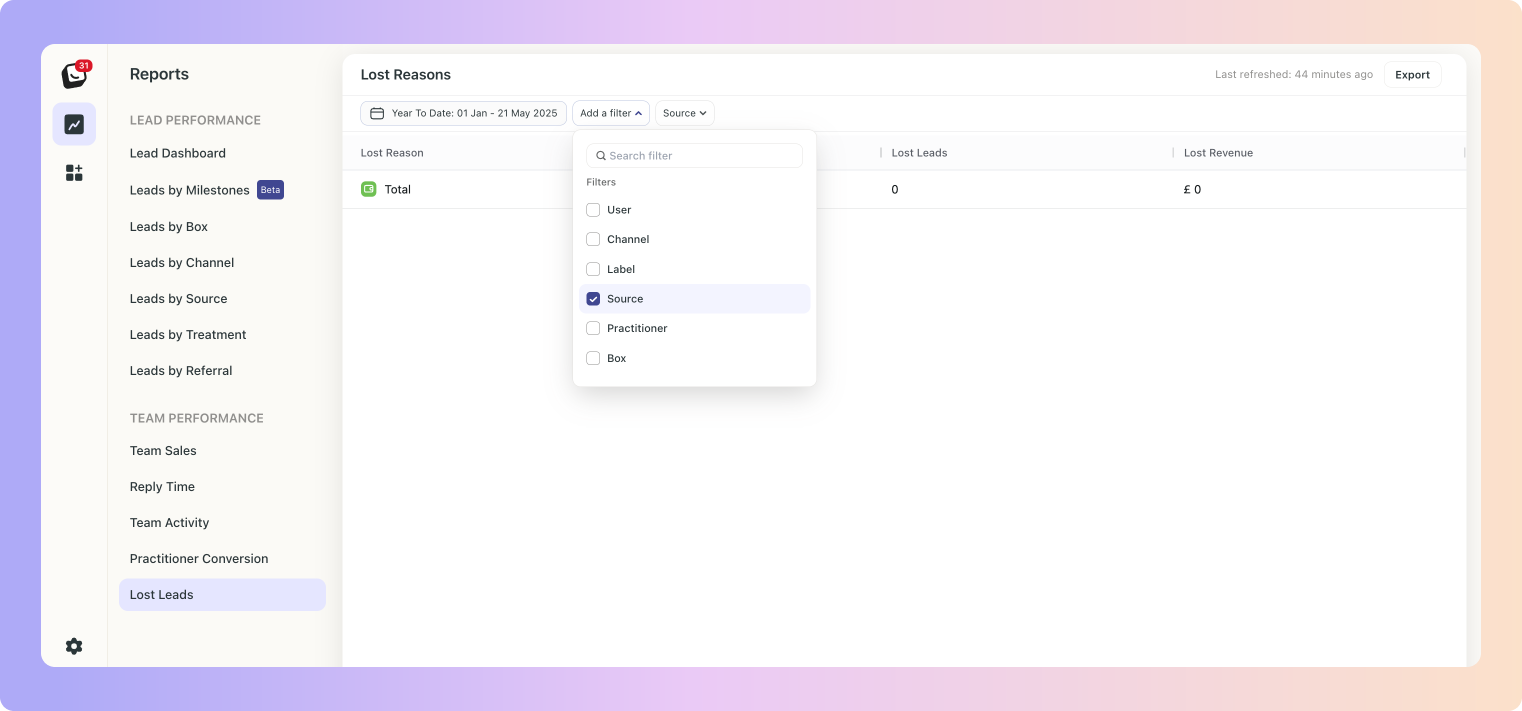
 The Filter’s options will appear next to “Add Filter”, select the specific filter within the category you chose. You can choose as many as you want.
The Filter’s options will appear next to “Add Filter”, select the specific filter within the category you chose. You can choose as many as you want.
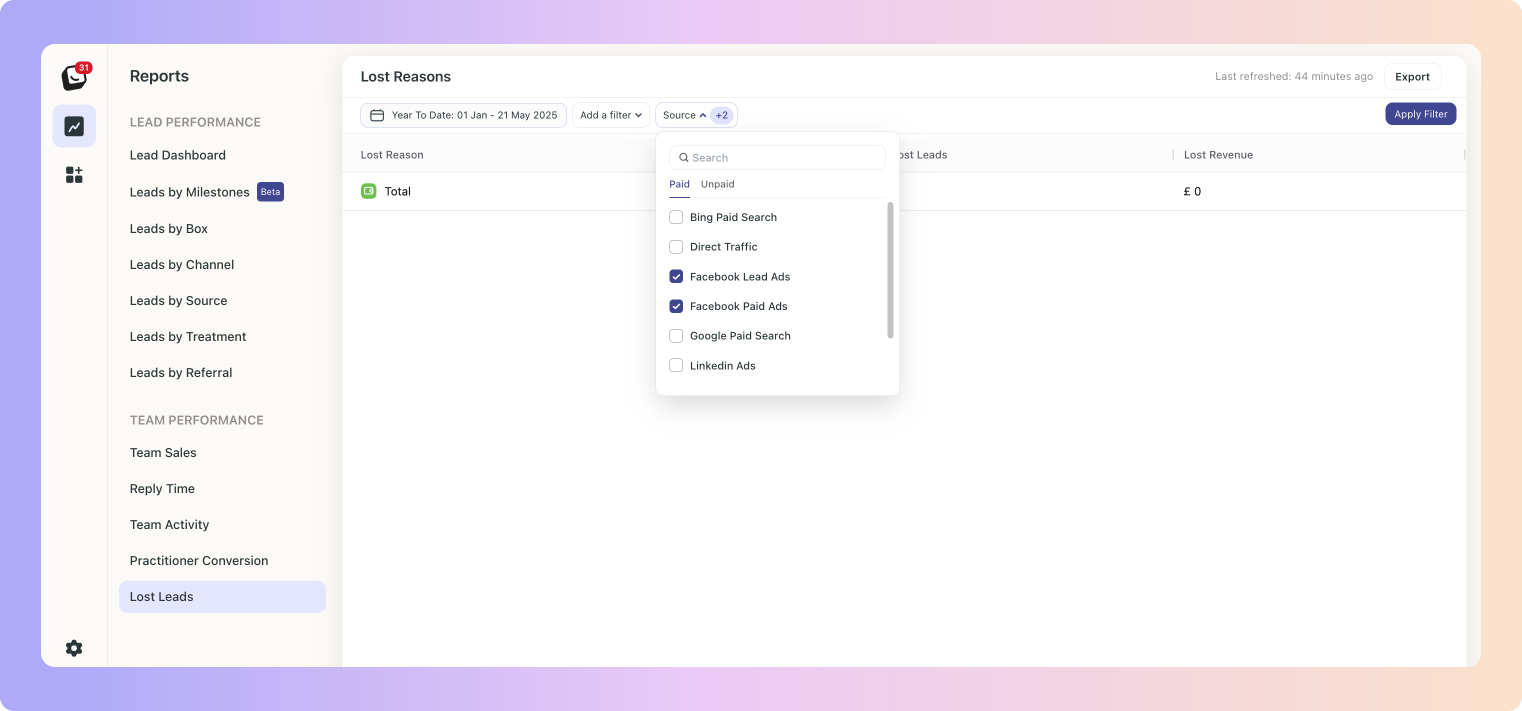
 Click “Apply Filter” button on the right and your filter will apply to your report, when you’re done simply click on the red “Clear Filter” button that appears once you’re in a filtered view.
Click “Apply Filter” button on the right and your filter will apply to your report, when you’re done simply click on the red “Clear Filter” button that appears once you’re in a filtered view.
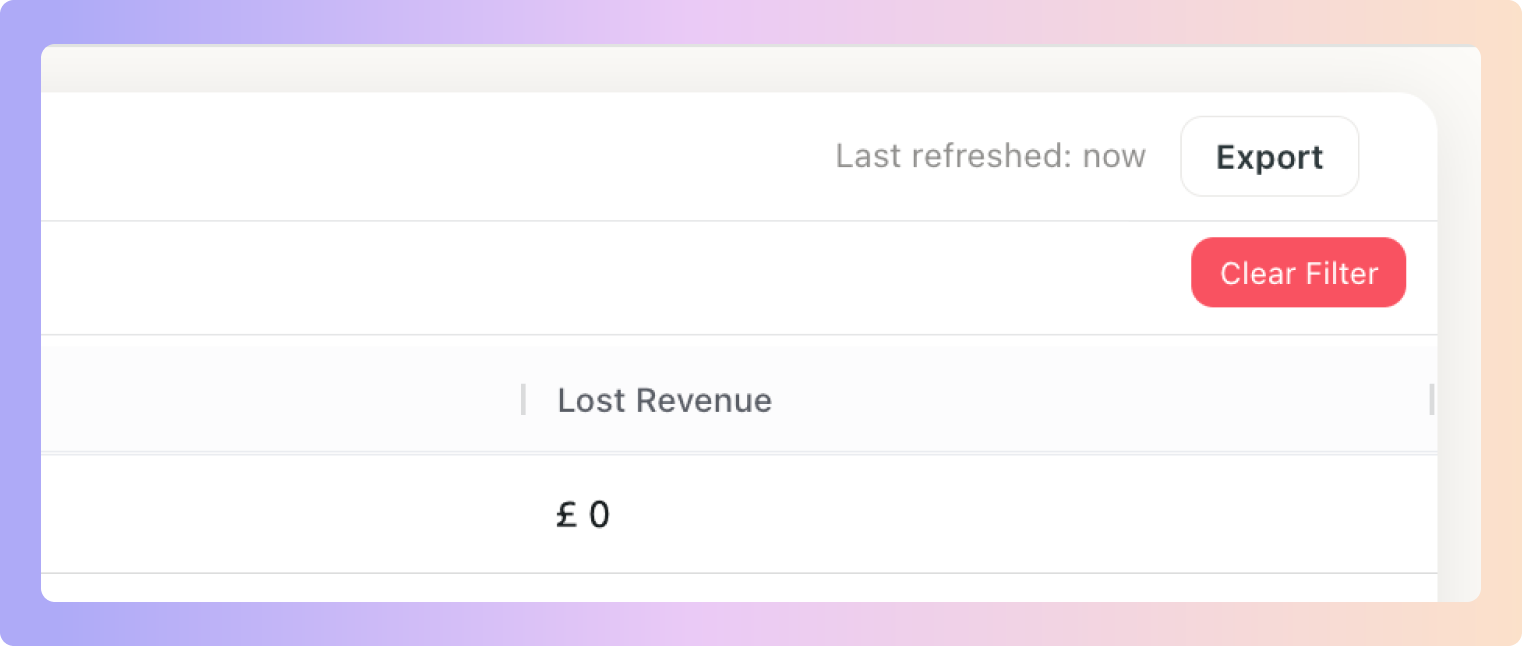
 Click on “Date: Last 3 months”, the default time year to date
Click on “Date: Last 3 months”, the default time year to date Select the date you want applied as follows:
Select the date you want applied as follows:
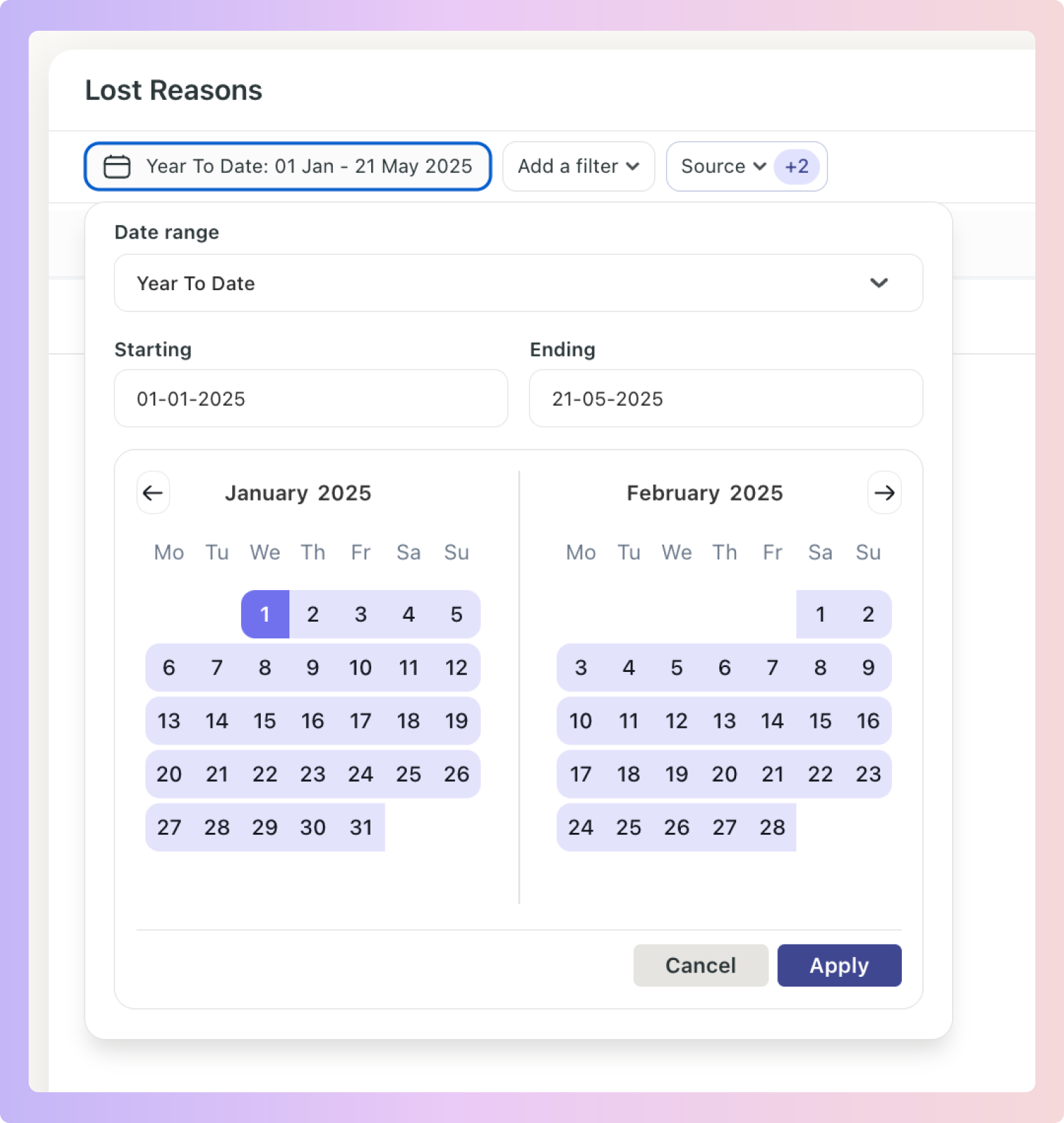
1. Date range -
Options include: Today, Yesterday, Last 7 Days, Last 30 Days, Last 90 Days, Month To Date, Week To Date, Quarter To Date, Year To Date, Last Week, Last Month, Last 3 Months, Last 6 Months, and All Time
2. Starting - Choose a date
3. Ending - Choose a date
 Click the “Apply” button
Click the “Apply” button
 Click on the top Export button to export your Lost Leads Report.
Click on the top Export button to export your Lost Leads Report.
If any filters are active, your exported report will only reflect the data you’ve chosen.
In the example below, your Lost Leads Report will be filtered by the filter you’ve chosen.
You can export into .csv & .xlsx formats

Head over to the Lost Reasons article for more info on how to manage your Lost Reasons.
Boxly is here to help you work smarter, not harder, let’s keep streamlining your lead management together!
Contact us at support@boxly.ai if you need any assistance!