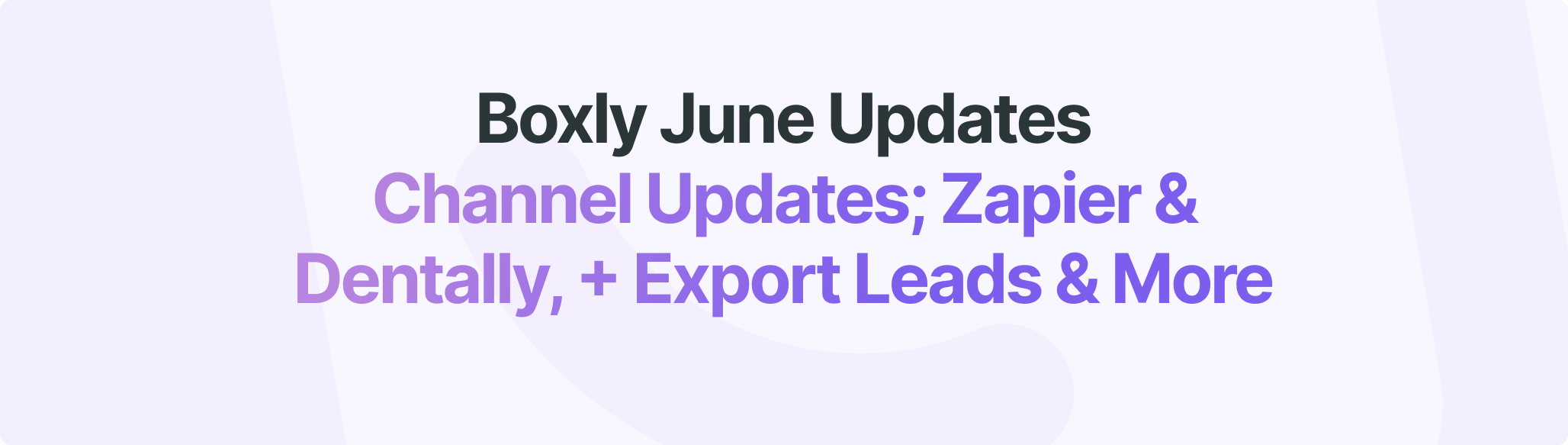
This month, we’re rolling out key feature enhancements within your Spam Box & Channel Connections, including more Payment Methods & Linking Dentally PMS statuses for the Dentally Channel and an update in your Zapier Channel. We’re also bringing smarter tasks, flexible lead handling, and more thoughtful automation. All built from your feedback.
We’ll walk you through downloading all your Box leads right in your reports! These updates give you more control over your lead journey and incoming leads!
What’s New?
You can now link Dental Statuses to a Boxly Stages.
This means when you link Dentally patient statuses to a stage, leads will automatically move when their status changes.
 Go to your Dentally lead in Boxly
Go to your Dentally lead in Boxly Click on the three-dots menu on a stage
Click on the three-dots menu on a stage  Your Stage settings will pop-up
Your Stage settings will pop-up Toggle-On your “Link Dentally PMS status”
Toggle-On your “Link Dentally PMS status”
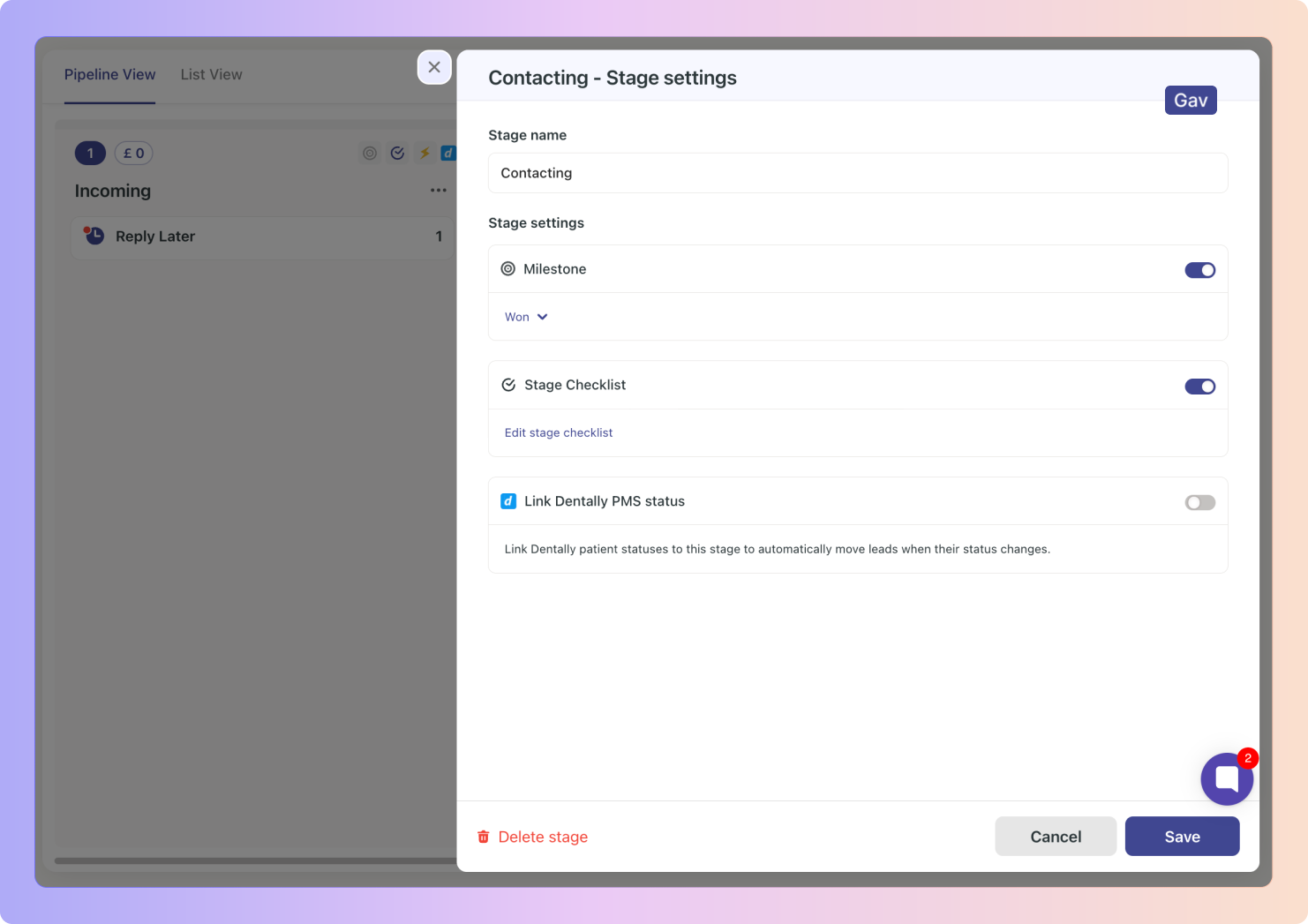
 Choose which Dentally status you want linked to Boxly stage.
Choose which Dentally status you want linked to Boxly stage.
Patient statuses within Dentally can be mirrored in Boxly lead stages. For example, if a Patient status changes, the patient’s lead card in Boxly will update to reflect this, enabling smooth and efficient patient management.
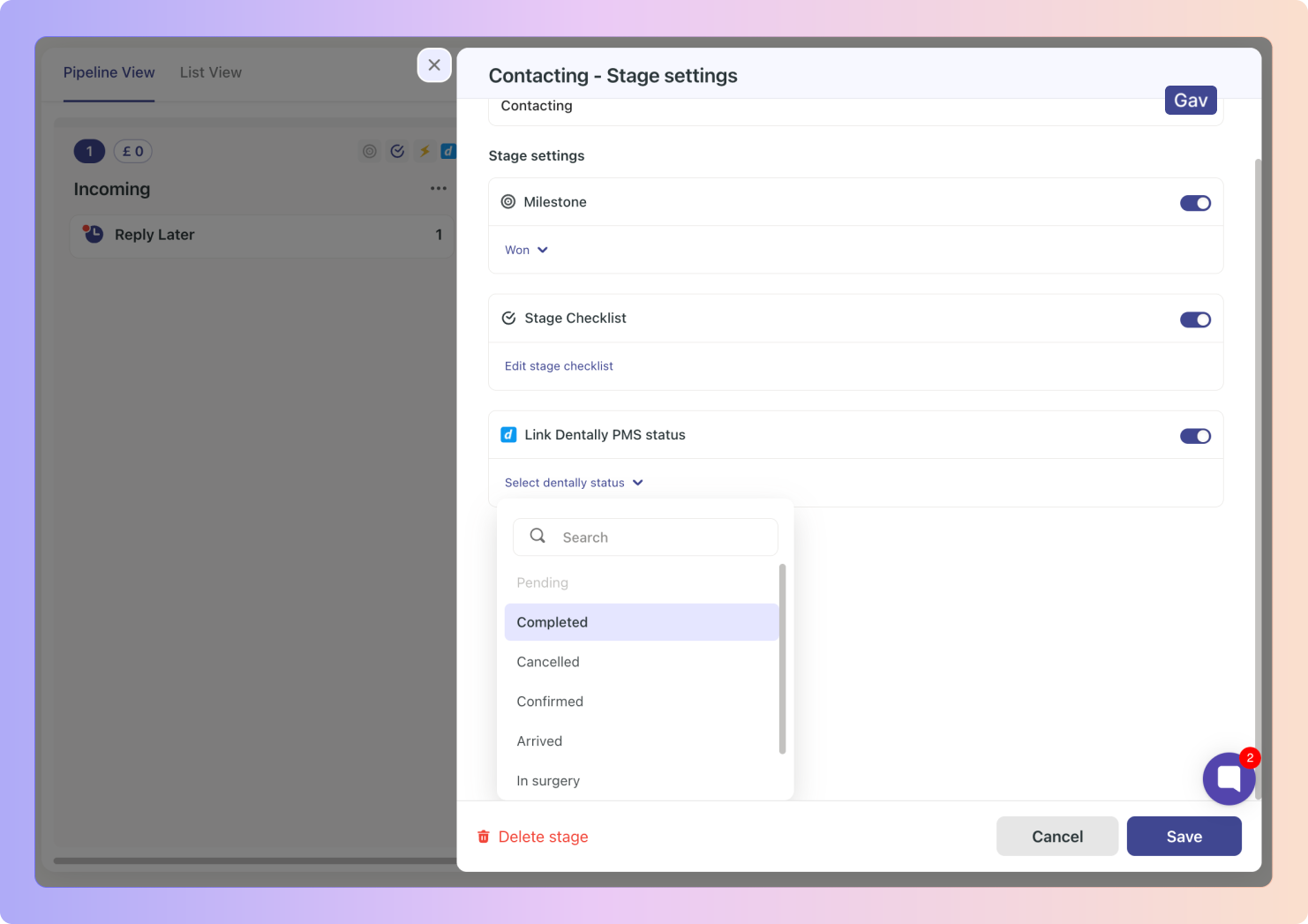
When a Stage has been connected to a Dentally PMS status, the blue Dentally icon will appear on the stage
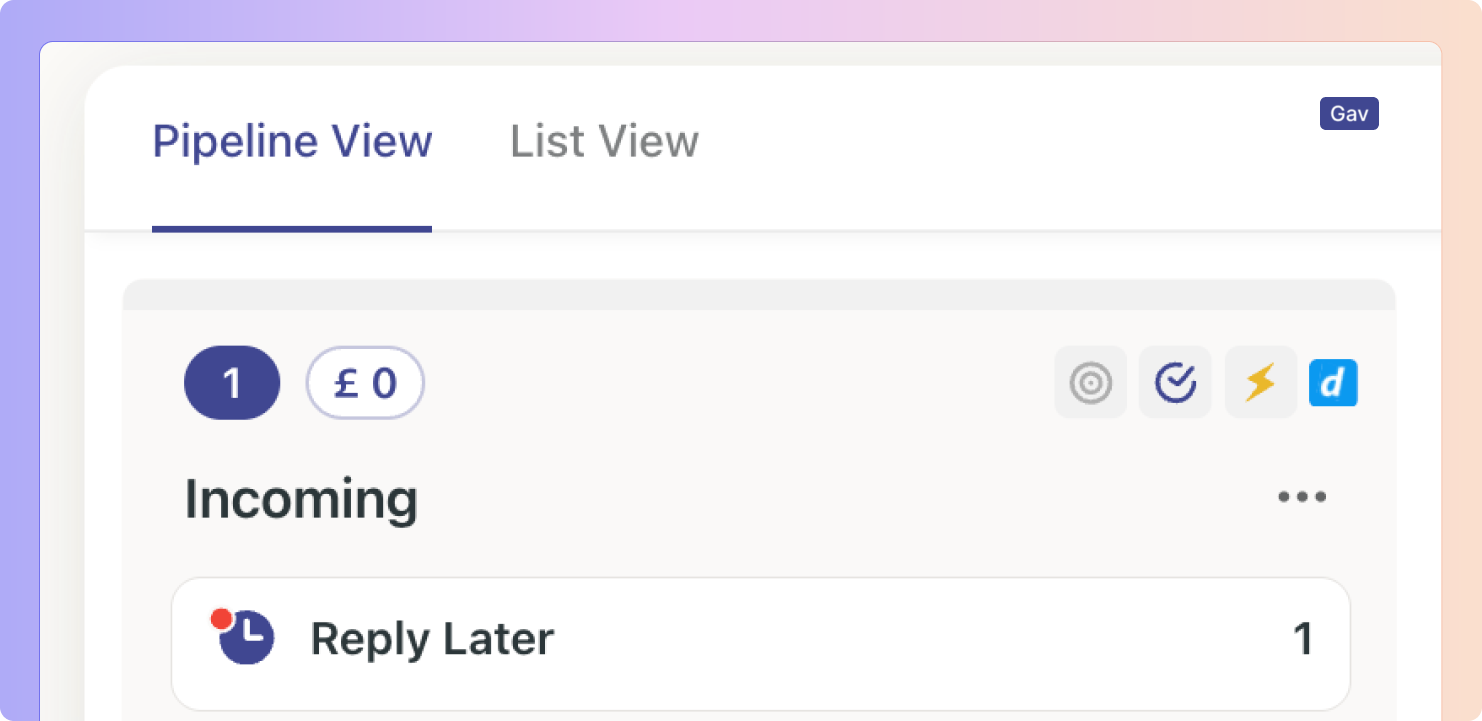
We’ve added a tab to your Dentally leads that pulls all the financial information of your Dentally clients/leads directly from Dentally .
 After you “Created a Patent”, click “View Contact”
After you “Created a Patent”, click “View Contact” Click into the new “Financials” tab between the History and Fields tabs.
Click into the new “Financials” tab between the History and Fields tabs.
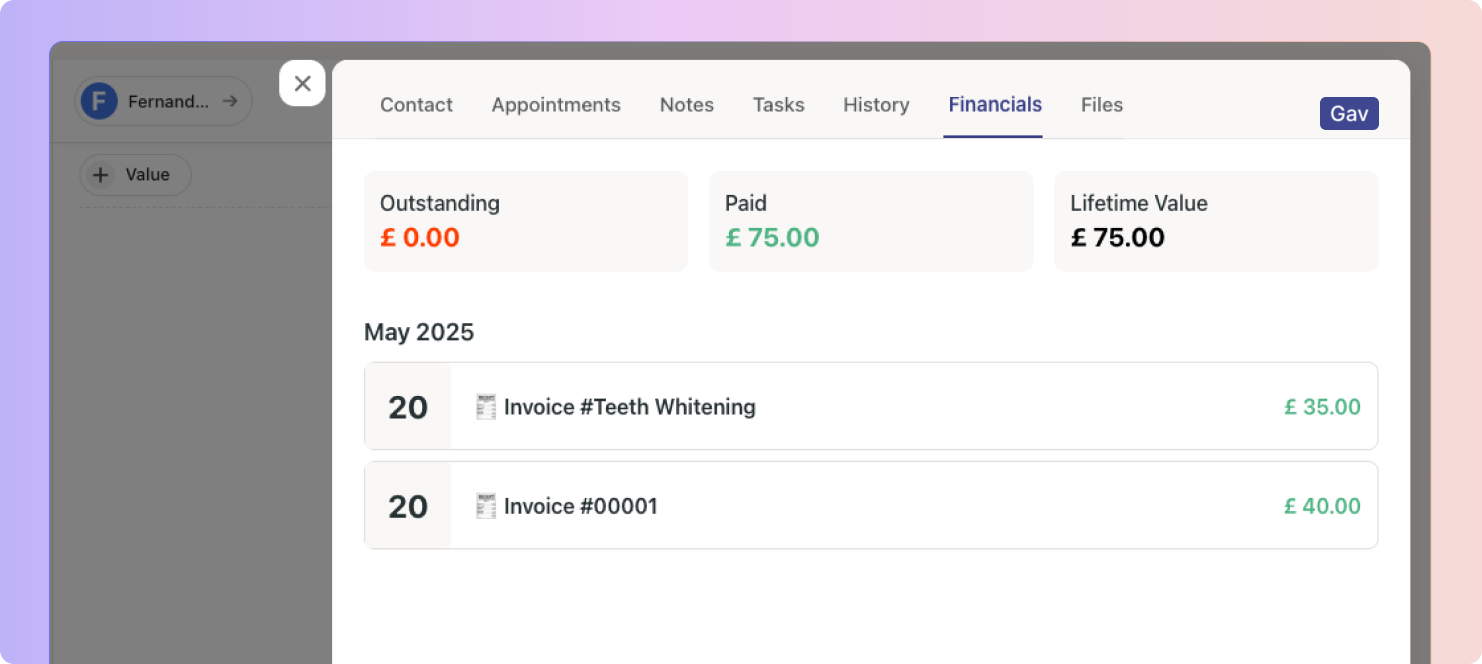
Your values for Outstanding payments, Paid payments, and Lifetime Value will be displayed, as well as your invoices.
Head over to the updated Dentally article for for information
Updated Dentally ArticleClear your Spam Box with one click, simply click the “Clear Spam” button on the top right of the screen.
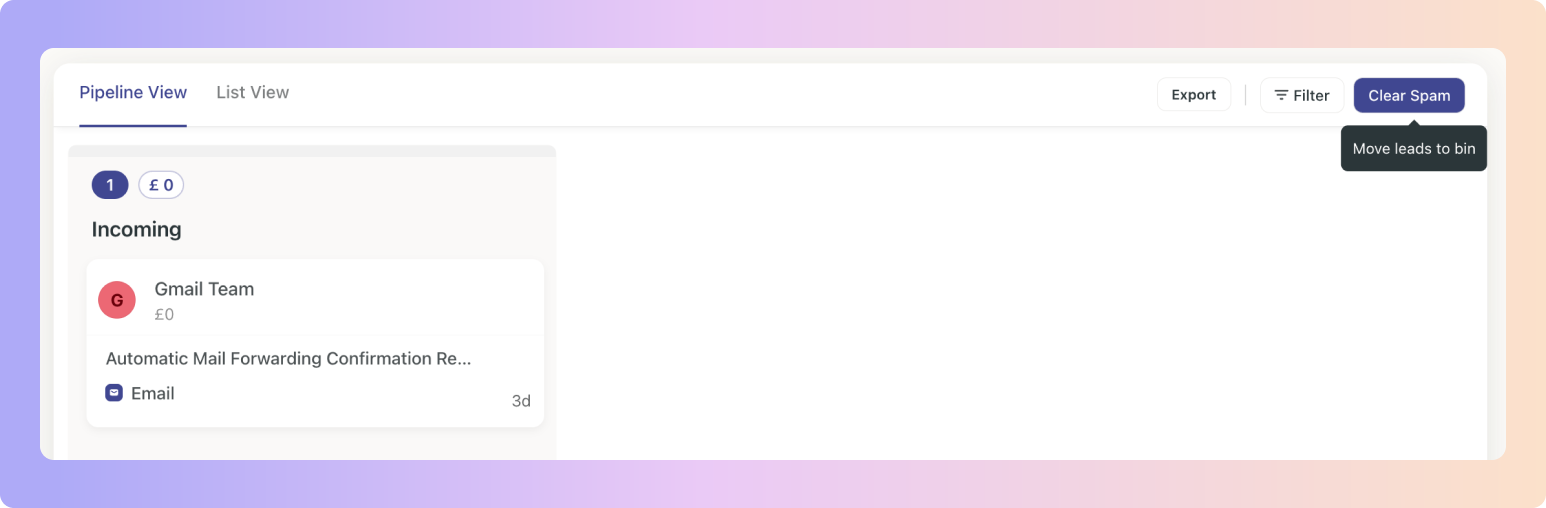
Head over to the Spam article for for information
Spam Box Article Head over to your Reporting
Head over to your Reporting  In your Lead Dashboard, click “View Leads” on the Incoming section.
In your Lead Dashboard, click “View Leads” on the Incoming section.
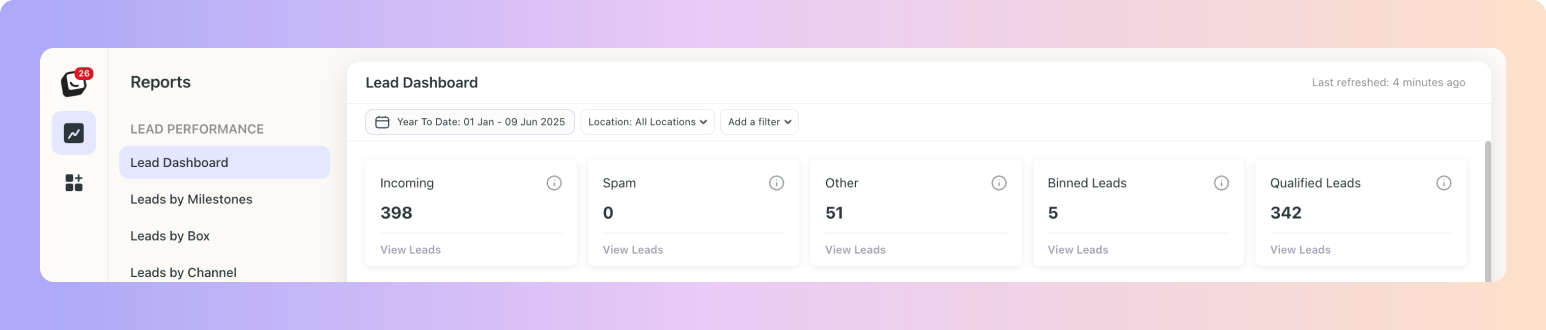
Click Export - Select your export type
 Microsoft Excel (.xlsx)
Microsoft Excel (.xlsx) Comma Separated Values (.csv)
Comma Separated Values (.csv)

Automated tasks will now be created only within your business hours with a built-in 1 hour buffer to give you a head start.
No more 2 AM task alerts. If your day starts at 9 AM, tasks will now begin showing up at 10 AM, keeping things calm and timely
If your account is on a location-based plan, team members can now update a lead’s location even if they don’t have access to that location.
Once changed, the lead will automatically become unassigned and appear in Things to Do for users who do have access (plus your team admins).
Smooth handoffs, no roadblocks.
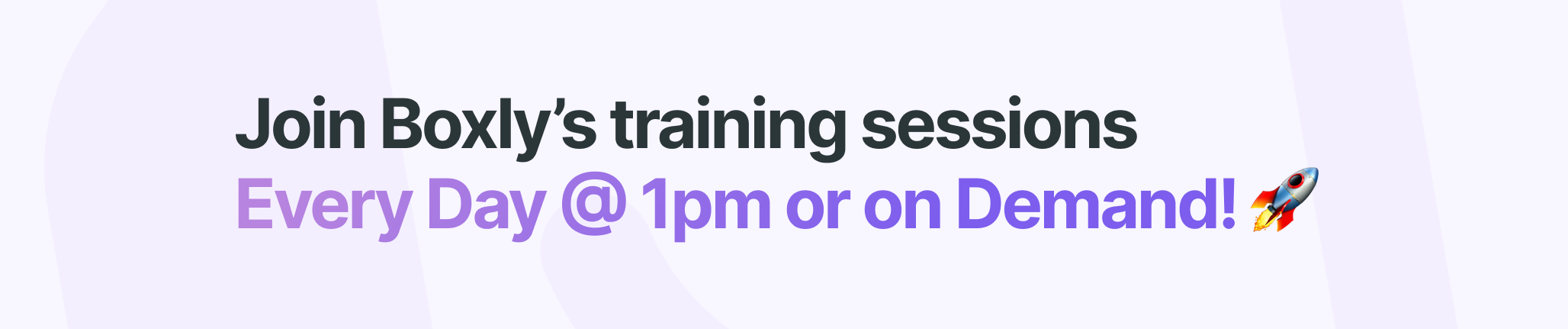
We’ll see you in your next training session.
Register below for UK time zone
Register below for Australia time zone
Register now (Australia time zone)
Boxly is here to help you work smarter, not harder - let’s keep streamlining your lead management together!
Contact us at support@boxly.ai if you need any assistance!