Keeping track of leads from different locations can be tricky.
With Location Labelling, you can easily see where each lead is from.
Similar to lead labelling, this feature assigns a location to your lead card.
If your business has multiple locations, practices or offices, you can use location labelling to automatically assign the right label to new leads, based on the location references in the lead.
Location labels are created automatically when you set up Boxly if you have them listed on your website. If you have practices in Leicester, Wigston, Loughborough, Hinckley, and Rugby; Boxly's AI will automatically generate these location labels.
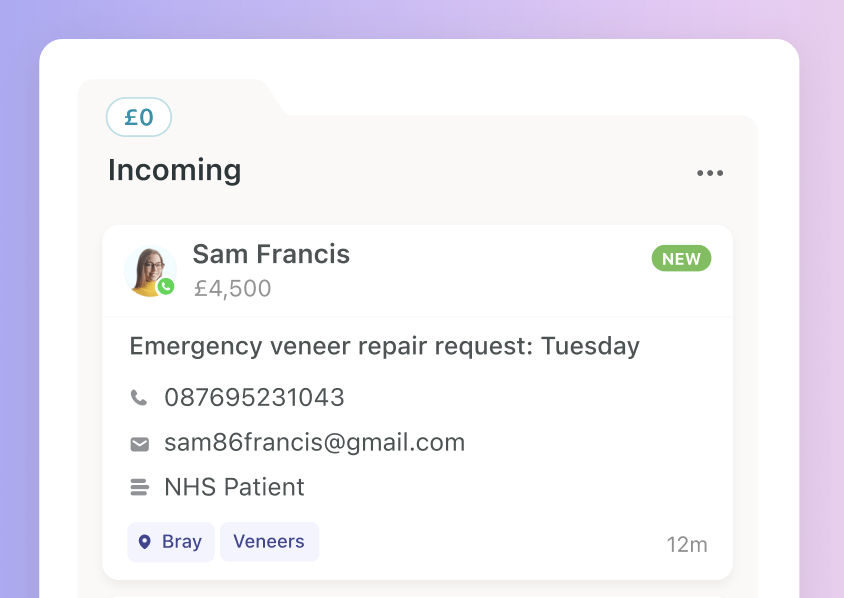
When you have location labelling activated it looks like the above example of Bray.
Now you can easily see which leads are from which location.
Boxly's AI magic will bring all relevant locations in as labels to use when applicable.
 Go to
Go to  "Settings", and click the "Locations" tab.
"Settings", and click the "Locations" tab.
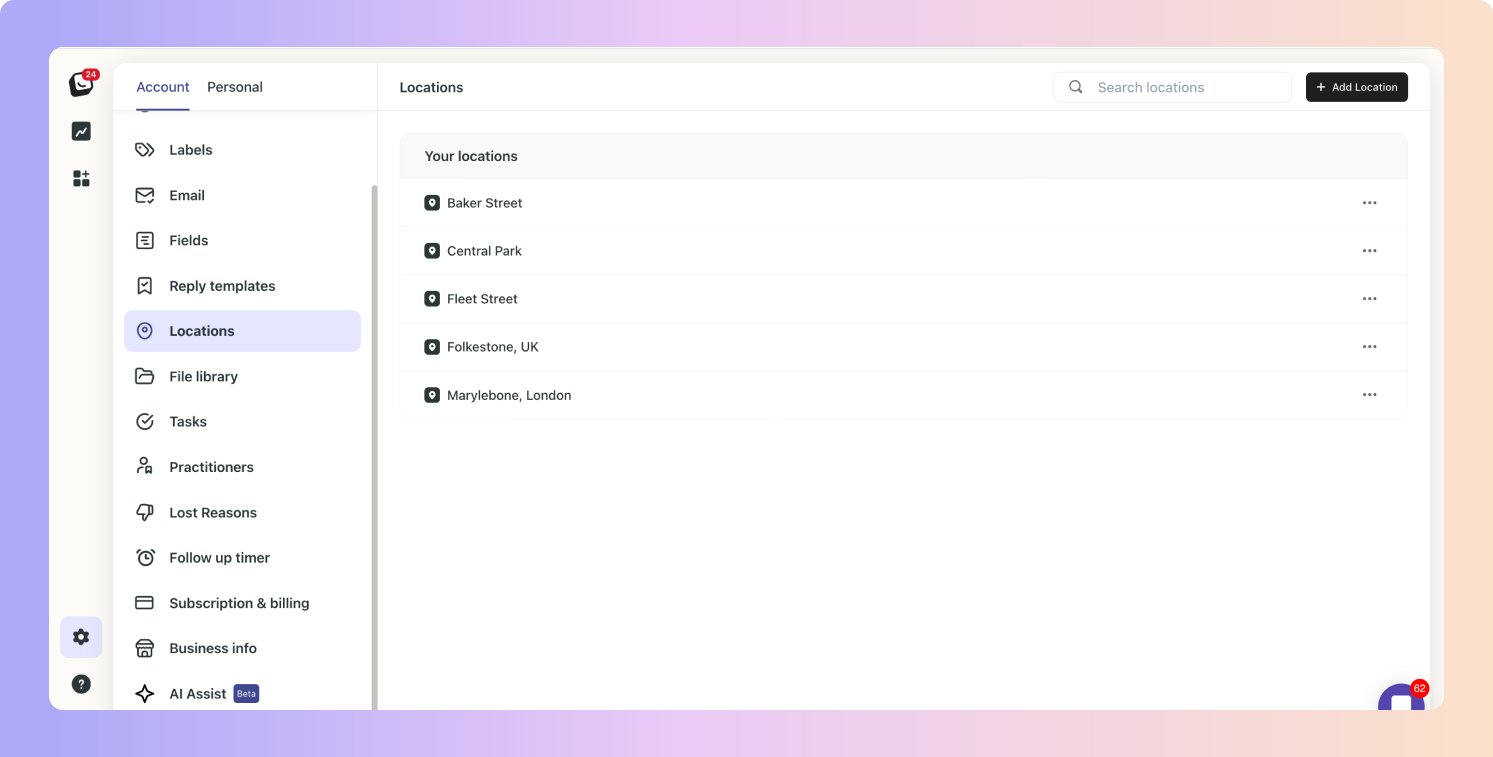
 Click "+ Add Location" and enter in the location
Click "+ Add Location" and enter in the location Click "Save"
Click "Save"
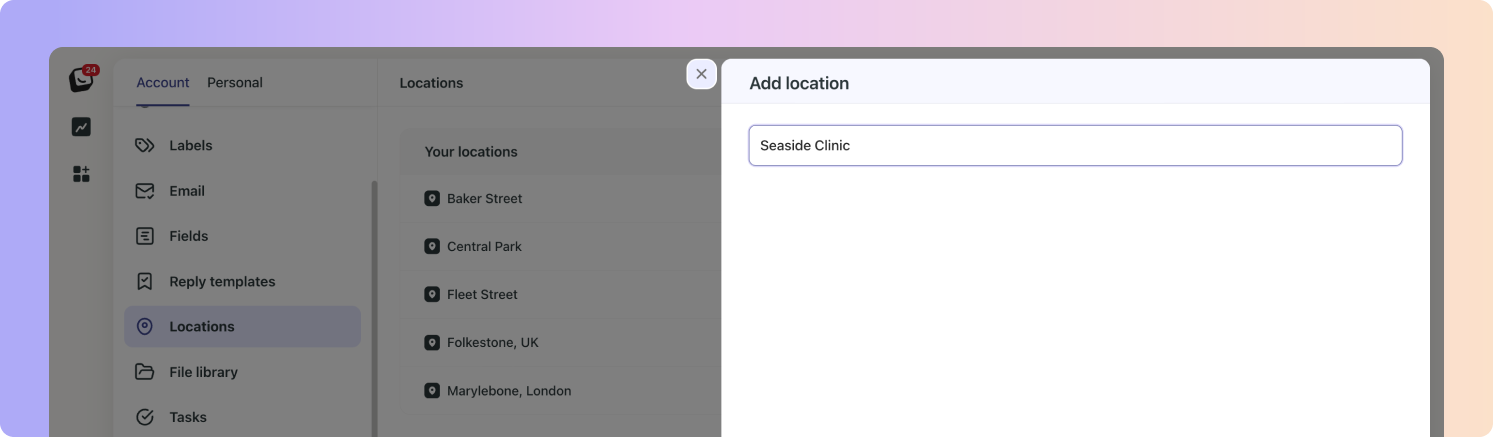
It's that easy!
You can add as many locations as you need and delete/edit them as needed.
You can activate or edit Locations to identify the desired locations for a specific Lead.
 Go to Account Settings, click "AI Assist".
Go to Account Settings, click "AI Assist".  Click on the “Location Labeller” tab
Click on the “Location Labeller” tab
 You can toggle the Location labels on and off in each individual Location.
You can toggle the Location labels on and off in each individual Location. Click the “Edit” button to add keywords to a location label. The Location label will be applied automatically when a match is found in a lead’s details.
Click the “Edit” button to add keywords to a location label. The Location label will be applied automatically when a match is found in a lead’s details.
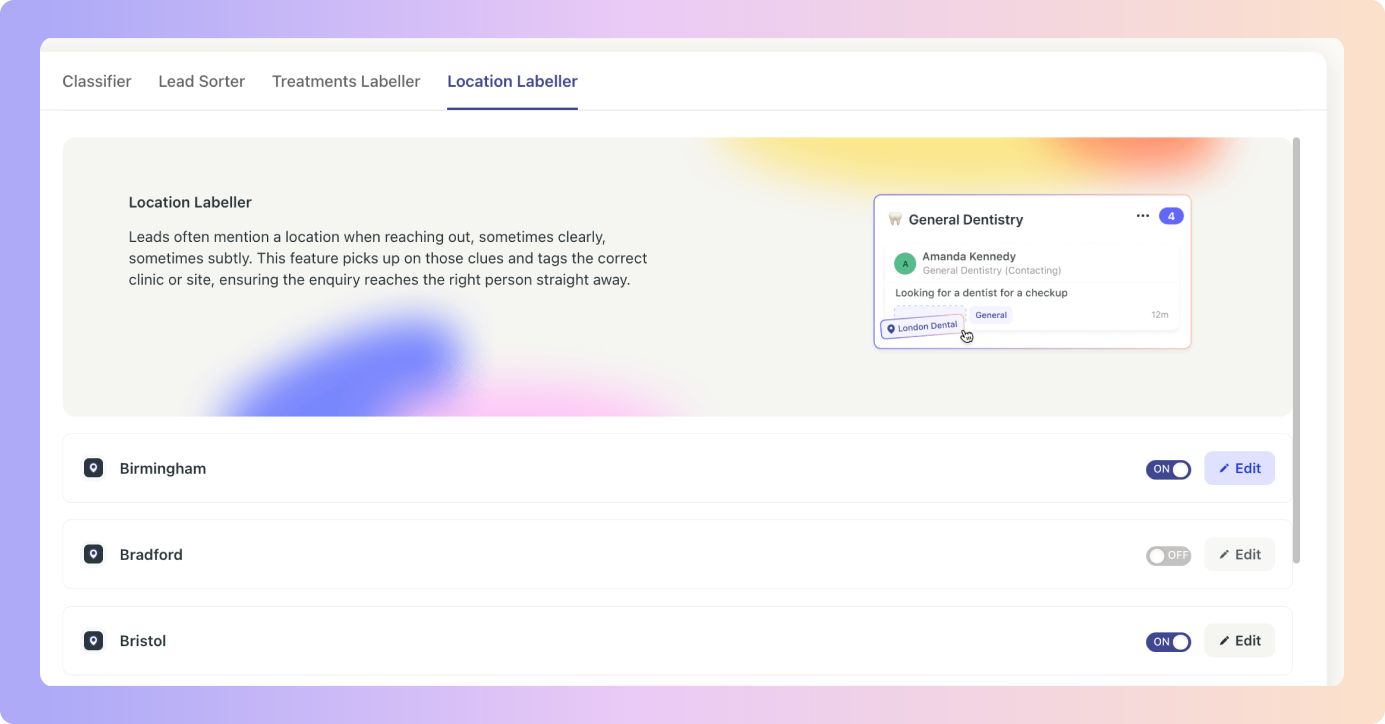
You only need to add the locations once in Location Settings.
You can turn on / off Location Labelling for each specific box.
Find out more about Boxly's AI Assist:
 Click here for an overview of Boxly's AI Assist: Classifying Leads
Click here for an overview of Boxly's AI Assist: Classifying Leads Click here to learn more about Boxly's Lead Labelling
Click here to learn more about Boxly's Lead Labelling Click here to learn more about Boxly's Lead Routing
Click here to learn more about Boxly's Lead Routing
Depending on your account settings, (if you're an Account admin or a Team Member) your settings and access will be different, go to the Inviting a new Team Member article and have a look.
For a more advanced location functionality check out our Multi-Location Plan! 
A powerful plan for businesses with multiple locations, practices or venues to centrally manage all leads in one account.