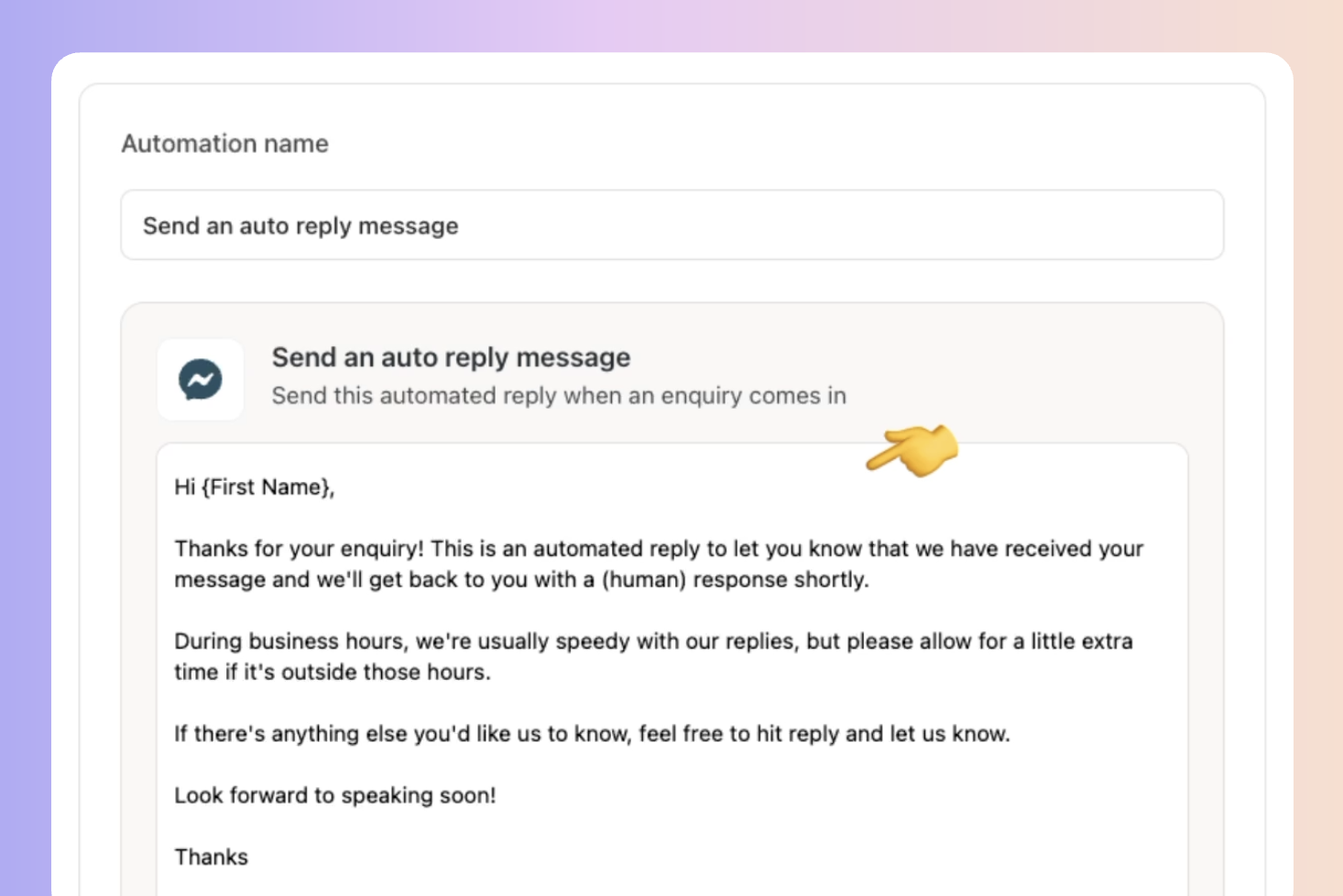Channel Automations, very simply put, allow you to set up powerful, time-saving automations that will run when new leads come in from any channel.
With a couple of clicks, you can...
 Send an autoresponder email - learn how
Send an autoresponder email - learn how Send an autoresponder SMS - learn how
Send an autoresponder SMS - learn how Move leads to a specific box - learn how
Move leads to a specific box - learn how
 Assign leads to a team member - learn how
Assign leads to a team member - learn how Send an auto reply message (Facebook and Instagram) - learn how
Send an auto reply message (Facebook and Instagram) - learn how
By automating these processes, you can save valuable time, reduce manual tasks, and ensure that leads are handled promptly and efficiently.
This allows you to focus on more critical aspects of your business while providing a seamless experience for your customers.
 Go to your Channels section
Go to your Channels section Click on the Connected channel you want to set this automation for.
Click on the Connected channel you want to set this automation for.
Then, click on the "Automations" tab and choose and click on the automation you would like to setup. Like: "Move to a Box" or "Send an auto reply email".
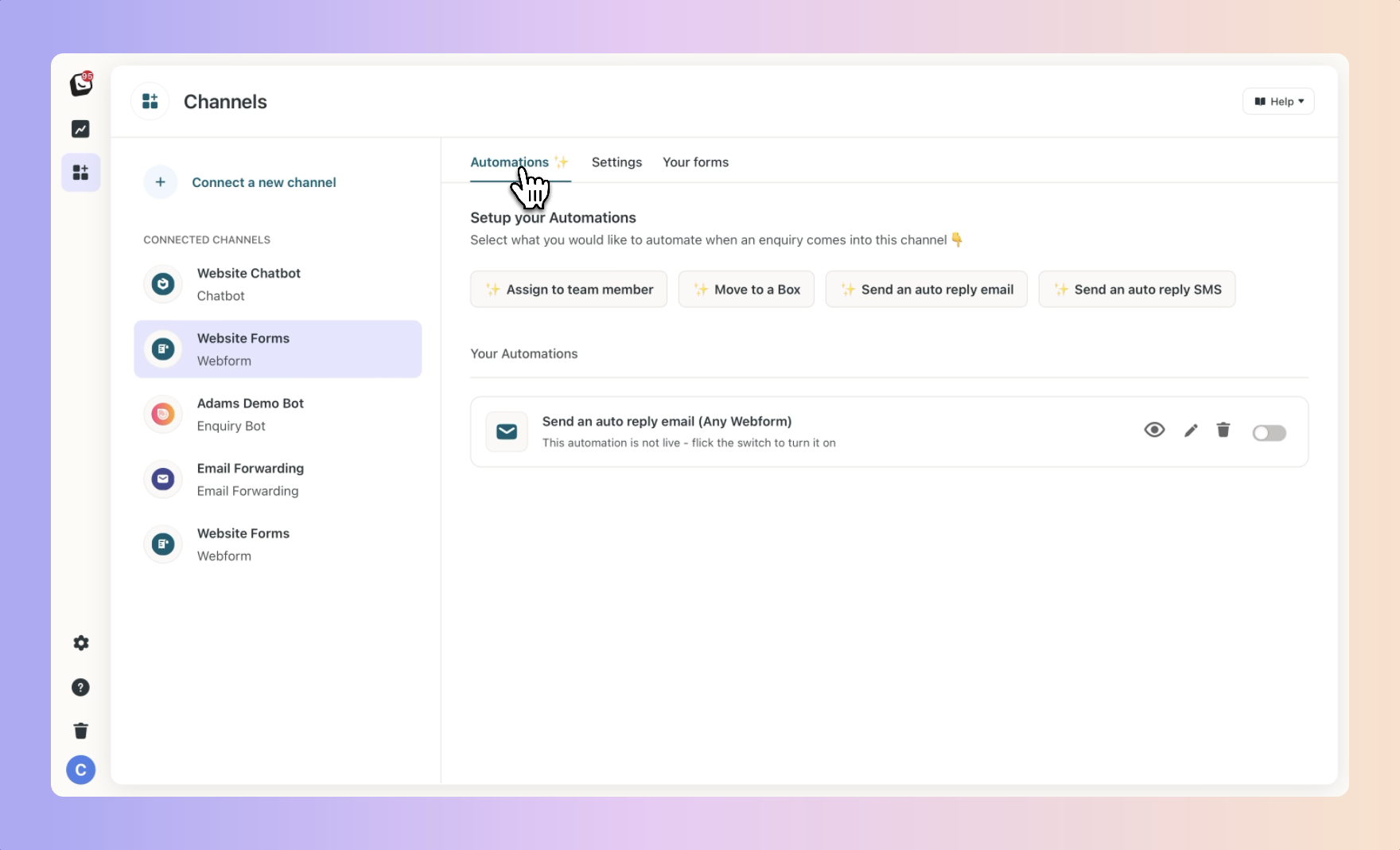
 Send an auto reply email
Send an auto reply emailUse this automation when you want to automatically send an email response as soon as an lead is received from the mentioned channel.
Please note this automation is only available for channels that collect an email address such as Webforms, FB Lead Ads, Zapier, and Bot Leads
Click on "Send an auto reply email"
By default we give it a name, you can change this so you know what it is.
Here's an example for our Webform or Facebook Lead automations.  You can select to send this email to "Any Webform" or a "Specific Webform"
You can select to send this email to "Any Webform" or a "Specific Webform"
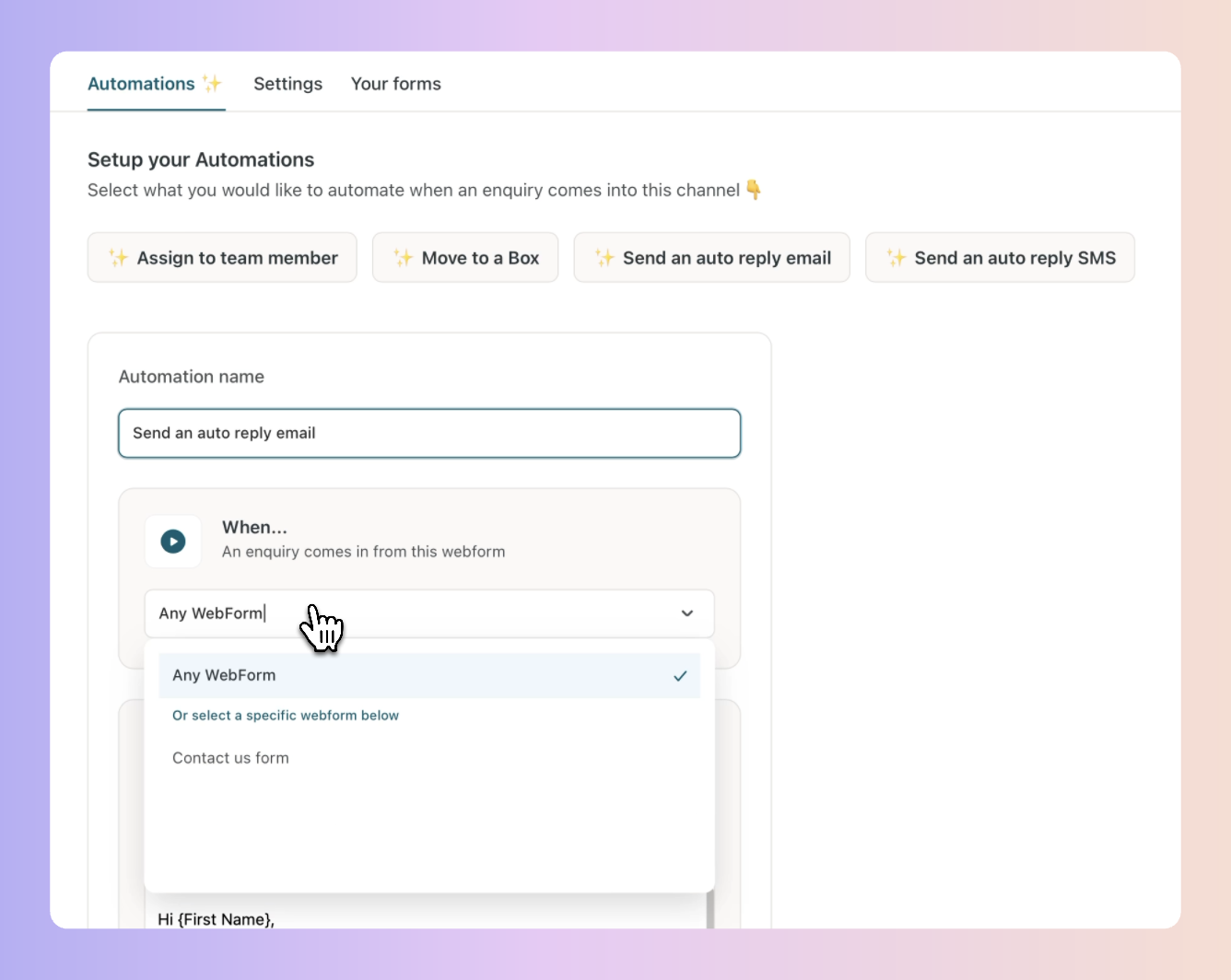
Now, write the email you would like to send.
In this case the email will send when a lead comes in from your website forms.
Then click "Save", and your automation is will be live!
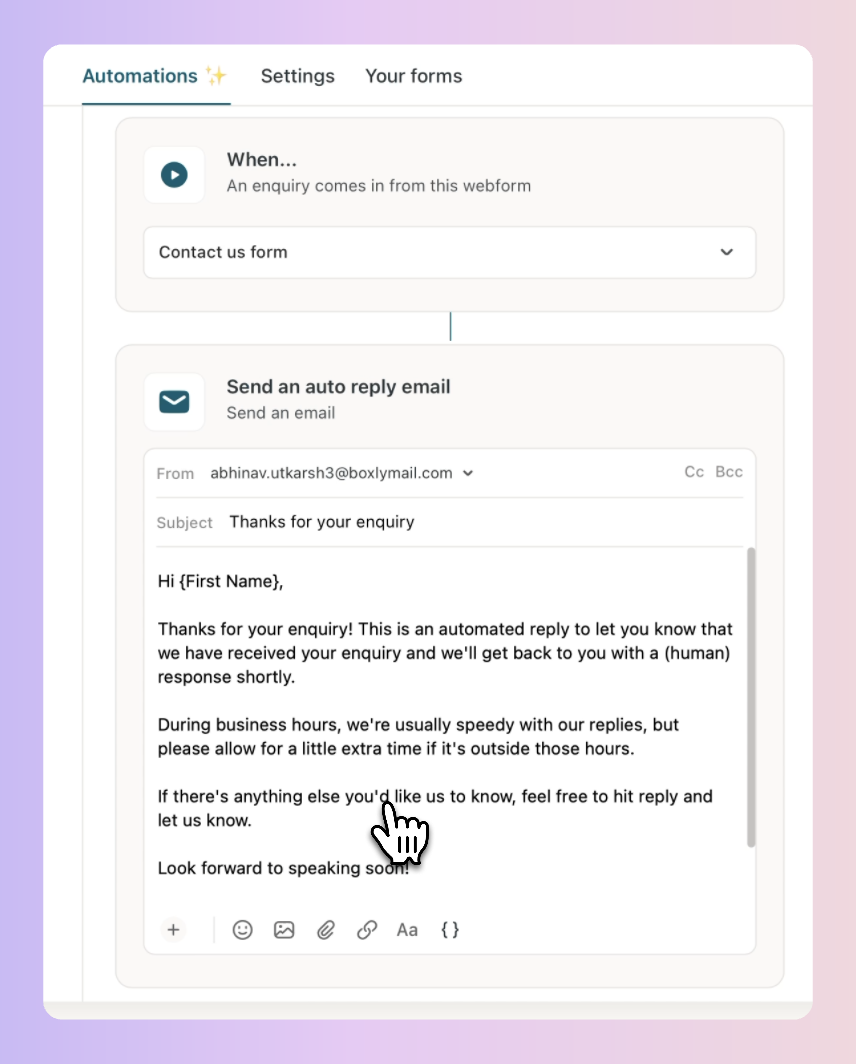
If the channel is Website forms, Chatbots or Facebook Lead Ads you can setup an email depending on the form or type of lead.
Powerful stuff!
 Send an auto reply SMS
Send an auto reply SMSUse this automation if you have captured a mobile number in the lead and you want to send an auto reply via SMS.
Please note you will need to purchase an SMS bundle in order to send SMS. Read more about SMS bundles here.
Click on "Send an auto reply SMS"
For webform, chatbot or Facebook Lead ad channels, you can choose to send the SMS for all leads or for a particular form or type of lead.
Enter your SMS text, and click "Save"!
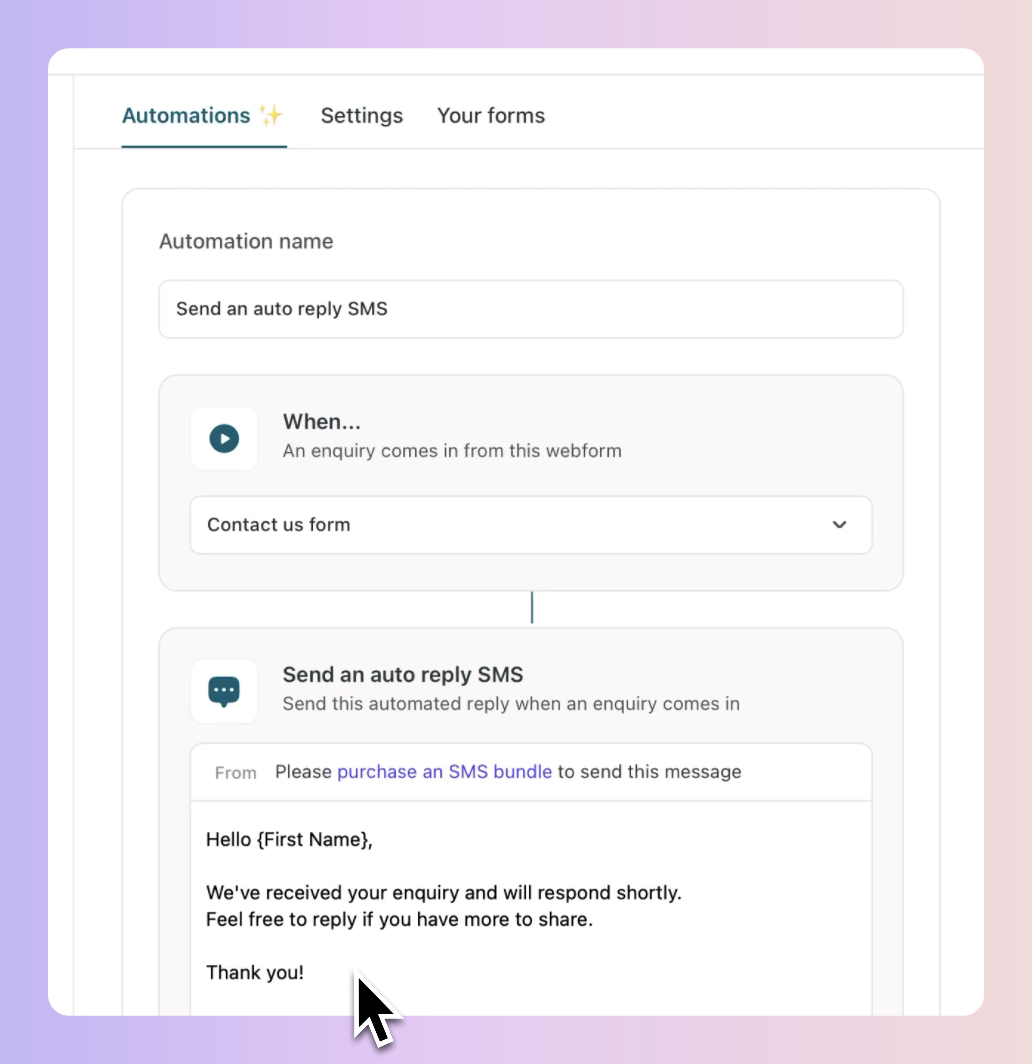
 Move a Lead to a Box
Move a Lead to a BoxUse this automation to move a lead to a specific Box automatically when it comes in. This is a great one for making sure the right leads are going to the right Box!
Click, on "Move to a Box"
For webform, chatbot or Facebook Lead ad channels you can choose to move for all leads or for a particular form or type of lead.
Select the Box and stage you want to move it to and click "Save"!
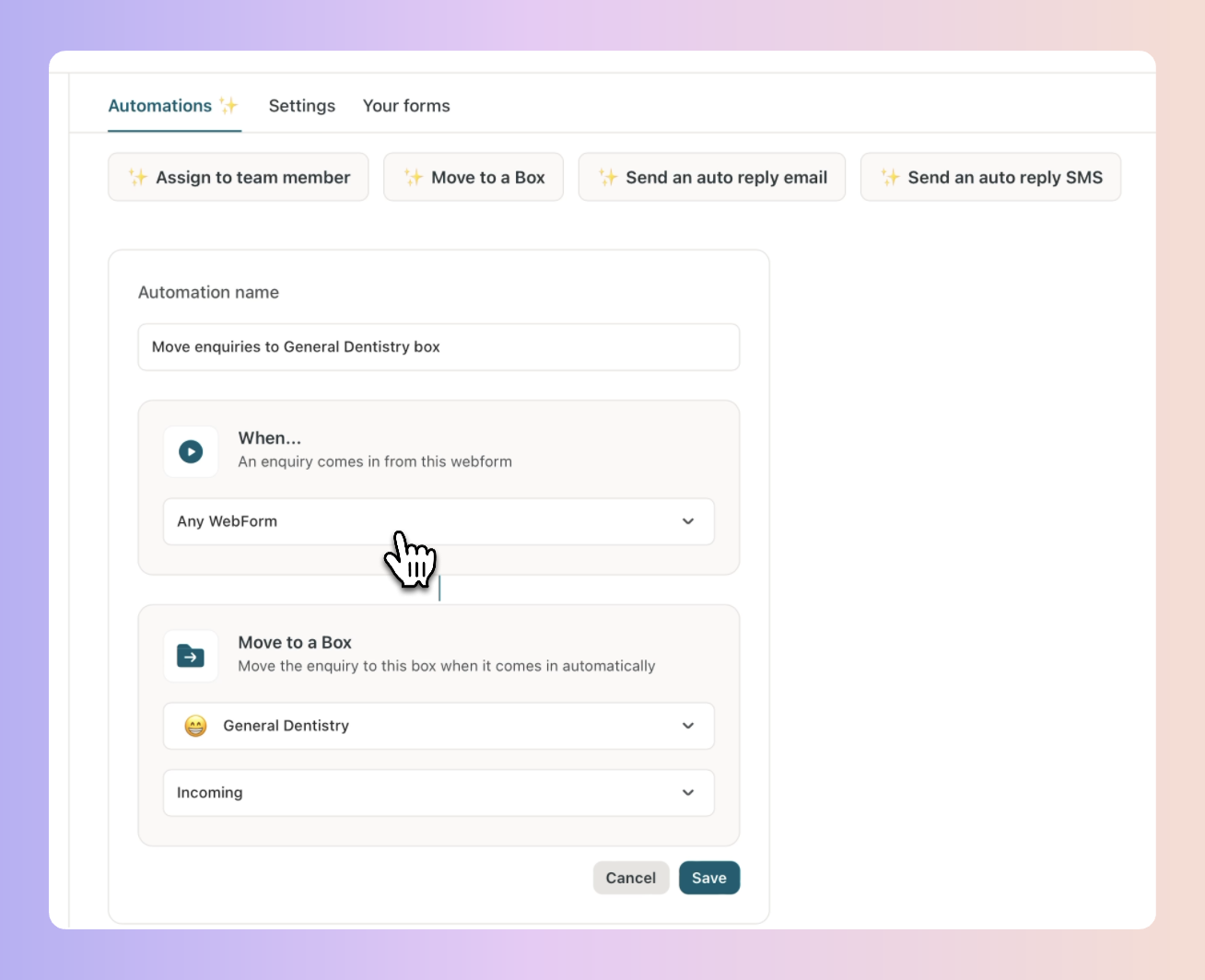
 Assign a Lead to a Team Member
Assign a Lead to a Team MemberUse this automation to assign a specific lead automatically to a member of the team when it comes in. This is a great one for making sure the right team members are dealing with the right leads.
Click, on "Assign to team member"
For webform, chatbot or Facebook Lead ad channels you can choose to assign leads for all forms or types of leads or for a particular form or type of lead.
Select the Team member you'd like to assign the leads, and click "Save"!
 Send an auto reply message (Facebook and Instagram)
Send an auto reply message (Facebook and Instagram)Use this automation send an automated reply message to incoming leads made on your Facebook or Instagram pages.
Click, on "Send auto reply message"
Type your message and click "Save"!